How to Fix Call of Duty Warzone: ‘Unknown Function’ Error
The COD Warzone ‘unknown function’ Fatal Error occurs when players try to play the game. Right after they try to launch the game, an error appears on their screen suggesting they contact customer service support. This issue has been confirmed to only occur on PC.
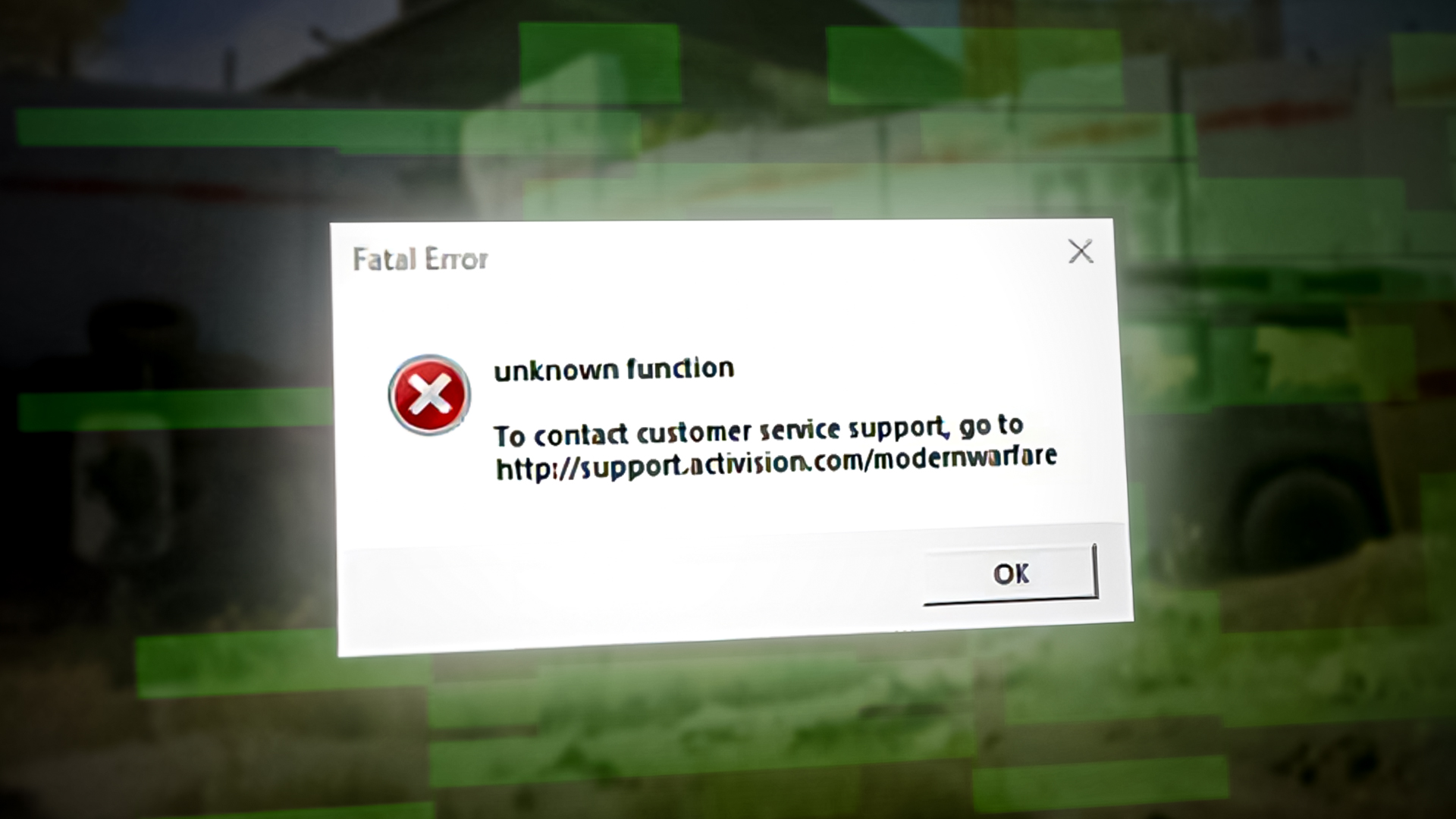
Most commonly, this issue is caused by an unexpected outage period, whereby the developers are busy mitigating a problem or due to scheduled maintenance. Another reason might be corrupted files that are currently affecting the game startup.
Files that could cause this behavior are either saved game files or engine files stored in the Documents folder.
Here is a list of confirmed methods that will help you fix this issue:
1. Check the server status
The COD Warzone Fatal Error unknown function might be caused by a server issue that is not letting users play the game. This can occur if the servers are down or under maintenance.
You can access the official Activision site to see the current state of the servers. This page will allow you to see if the servers are working how they should or if they are experiencing problems.
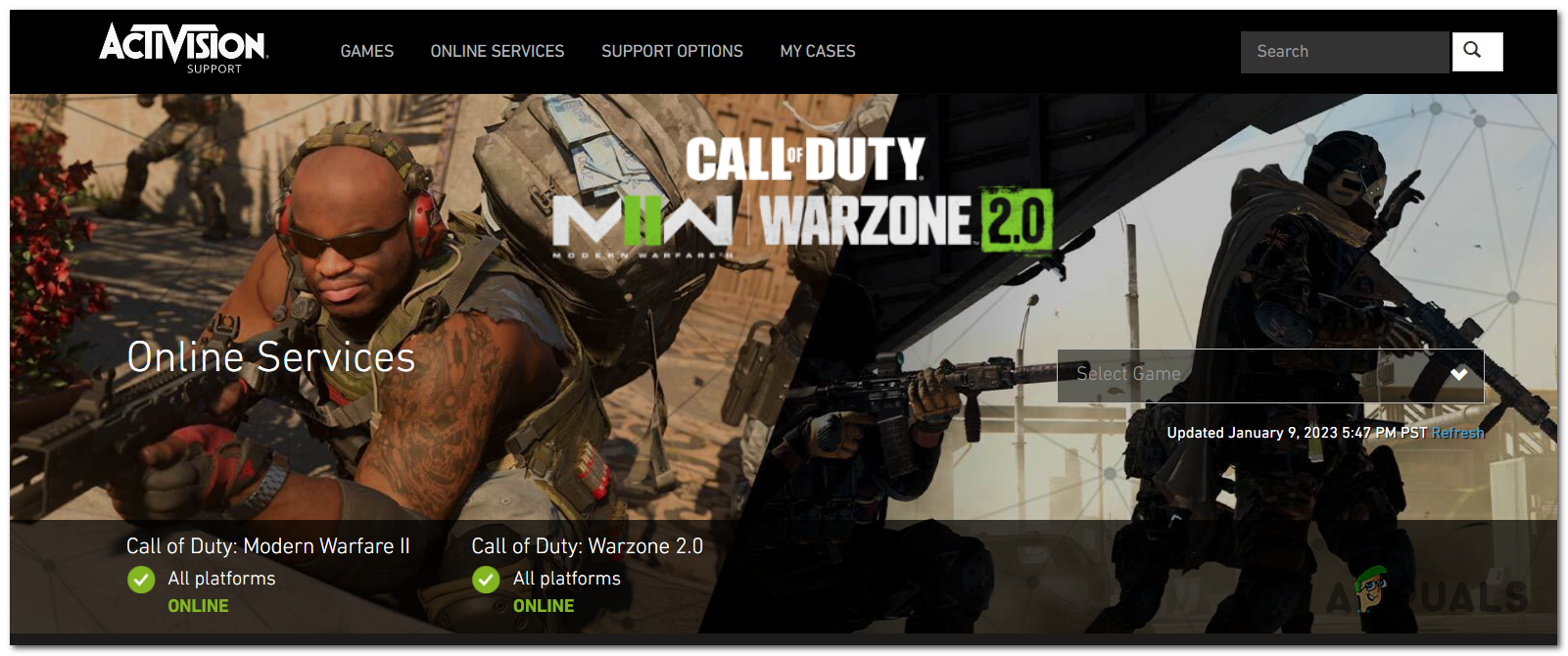
If you want to make sure that the servers are working properly, you can also visit sites like DownDetector or IsItDownRightNow to see if other users have reported issues with the server. You will see all the reports that have been made in the last 24 hours.
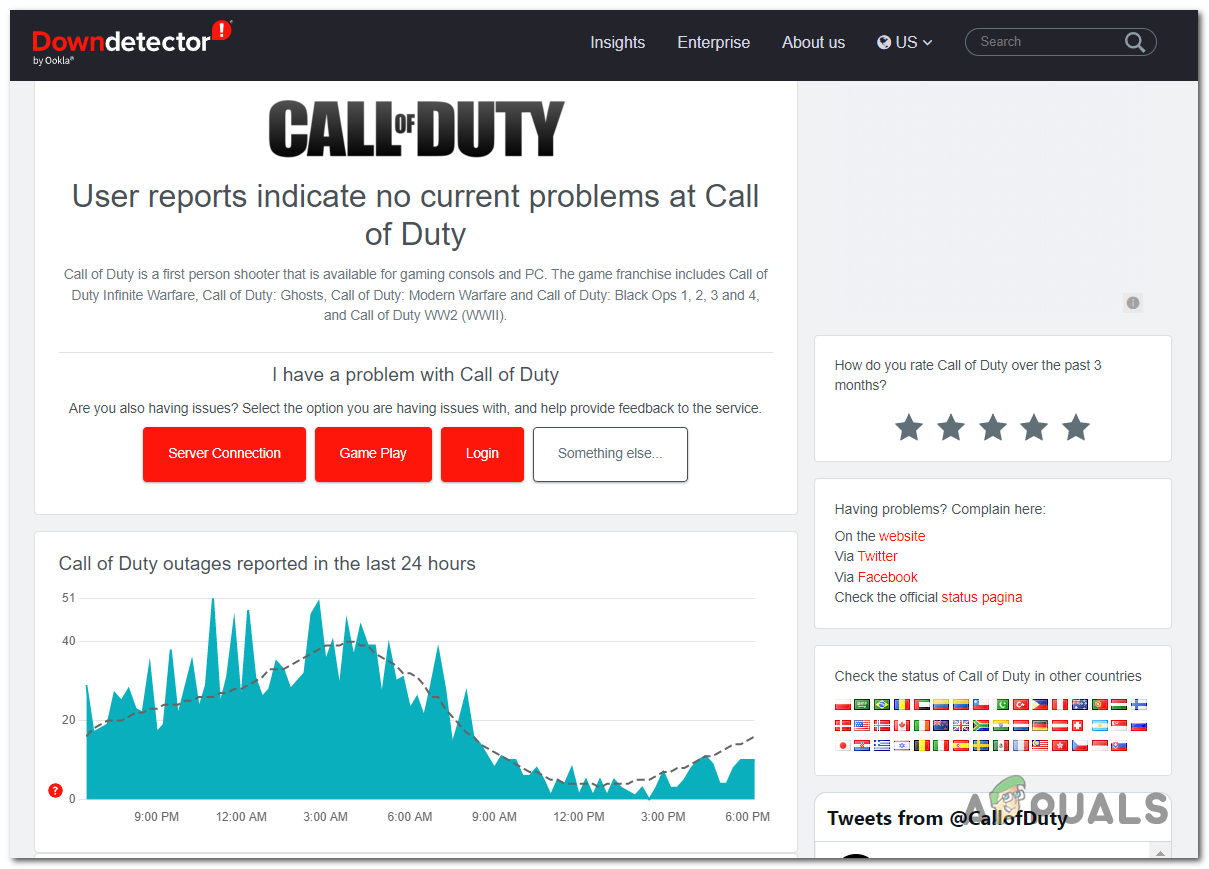
For more information, you can visit the official Twitter page as well to see if the developers have suggested anything. Look inside the comments as well to see if you can find anything that could point you towards server issues.
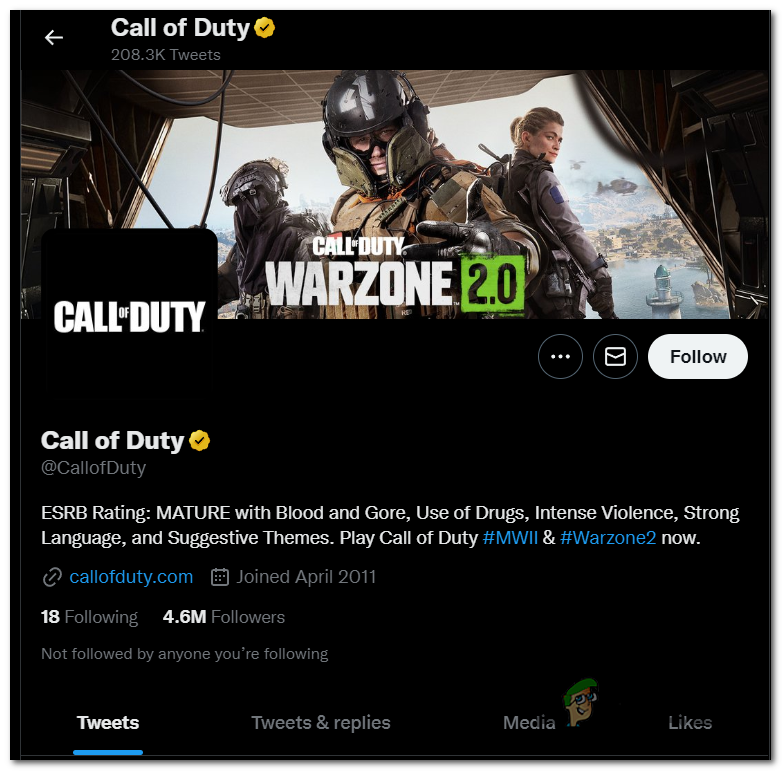
If the servers are running as they should and the issue still occurs, it is clear that it is being caused by other reasons.
2. Force the game to run with DirectX11 (if applicable)
You might be able to fix the issue if you force the game to run with DirectX11. The cause for the problem could be that the game launches with a different version of DirectX which affects it.
Important: This method is only applicable in situations where the GPU actually supports DirectX 11. Skip this method if your GPU was released before 2010 and does not support DirectX11.
You can fix this by going to the Game Settings of COD and adding a command line that will force a specific DirectX11 engine.
Note: This command will permanently launch the game with DirectX11 until you remove it.
Here is a guide that will show you how to do it:
- Open the Battle.net app.
- Now click on the Settings icon and access the Game Settings.
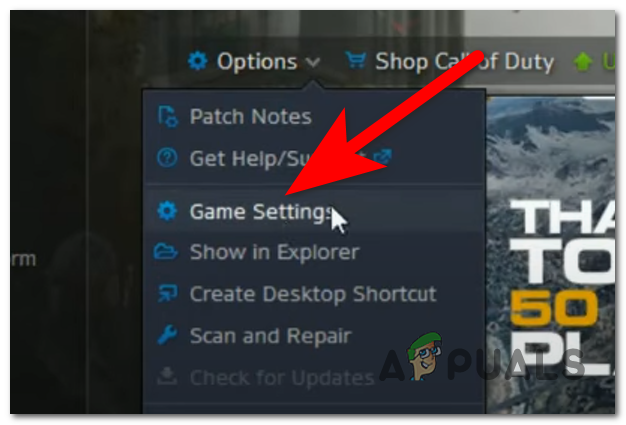
Opening the Game Settings of COD - Select the Additional command line arguments and type inside ‘-D3D11‘.
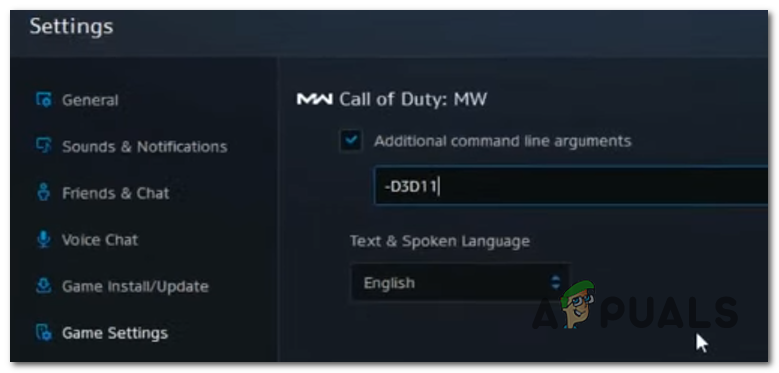
Entering the command - Click on Done and launch the game to see if the COD Warzone Fatal Error unknown function has been fixed.
3. Delete the Players folder
The game could be affected by some files located in the Players folder. In this case, deleting the Players folder will force the game to disregard this data and start fresh.
Note: This process won’t affect the game because when you manage to launch it, the folder will redownload itself.
You need to access the Documents folder and find the Players folder inside. Delete the folder, then relaunch the game.
Here are the steps you need to follow to carry on this procedure:
- Open File Explorer and access the Documents folder.
- Now open the game’s folder and right-click on the players folder, then click on Delete.
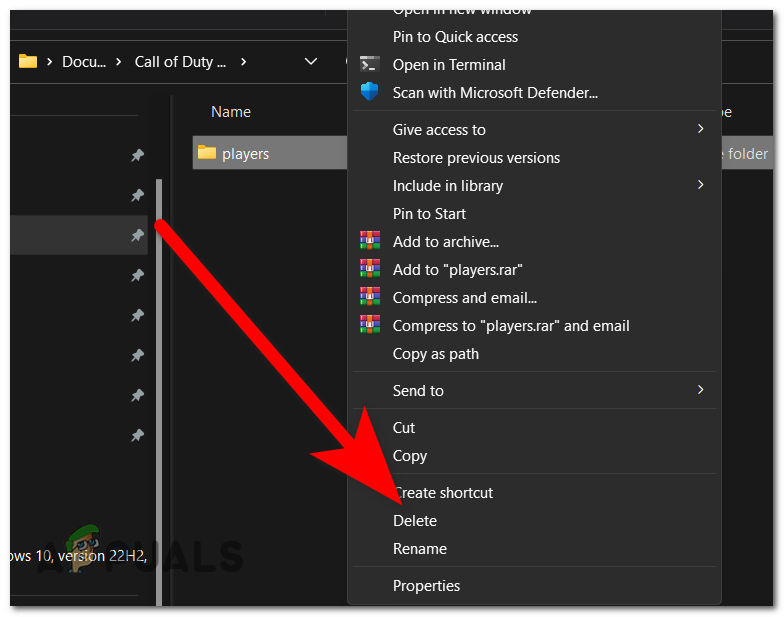
Deleting the players folder - You can close File Explorer and try to launch the game to see if the error was fixed.
4. Scan and Repair the game
The files of the game could be corrupted, causing the Fatal Error unknown function. This could happen if the files have become infected due to a virus, or if you tried to install any unofficial mode or aimbot (definitely not recommended).
This can be fixed by performing a Scan and Repair process.
Note: This action will scan all the files of the game and replace the corrupted ones with fresh equivalents. You can do this from the Battle.net app.
Here’s how:
- Start by opening the Battle.net app.
- Now you need to open the Settings of the game by clicking on the gear icon.
- Click on the Scan and Repair button to start the process.
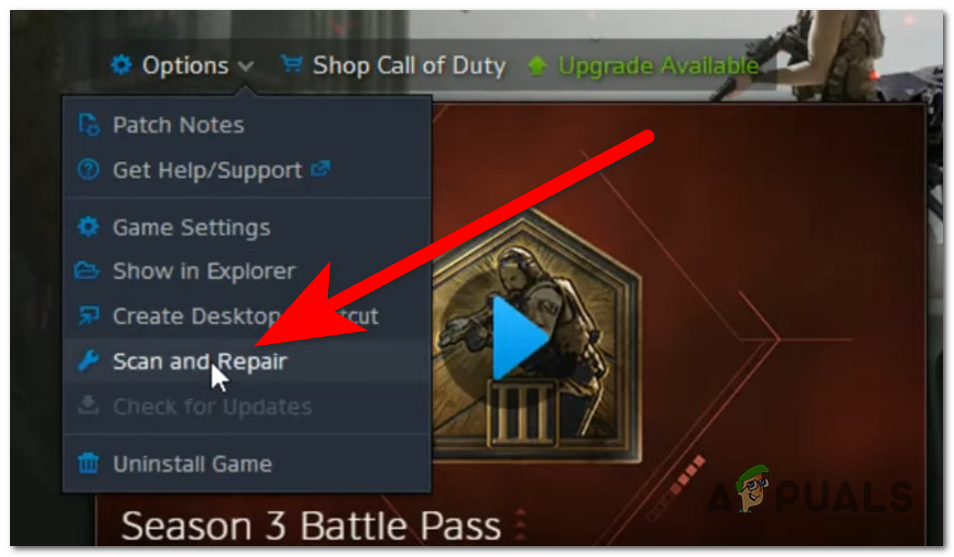
Running the Scan and Repair process - Click on the Begin Scan button to confirm the process.
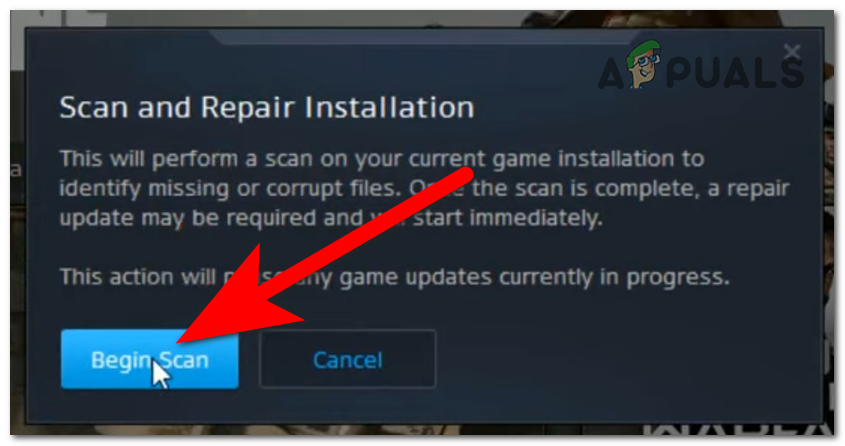
Confirming the process - Wait until the process is complete.
- Launch the game to see if the COD Warzone Fatal Error unknown function has stopped from occurring.
5. Set no paging file
This error code could also be caused by a system inconsistency related to your RAM. Although it’s not an obvious culprit, your paging file might be responsible for this problem.
To test out this theory, you should try to disable the automatic management of the paging file and see if that will fix the issue.
Note: The paging file increases the RAM’s capacity by storing data that has not been recently read or used. By disabling it, you will force Windows to rely on a different solution to store temporary data.
Important: Going this route means that you will use your RAM at full power until it is exhausted. Then the apps will start to crash, and even your system if you try to go further. You should try not to use too many applications on your computer with no paging file if you manage to fix this issue. Only consider this option if you have more than 16 GB RAM available on your PC.
Here is a step-by-step guide on how to do this:
- Press the Windows key + R to open a Run dialog box.
- Type inside the search bar ‘control‘ and press Enter to open the Control Panel.
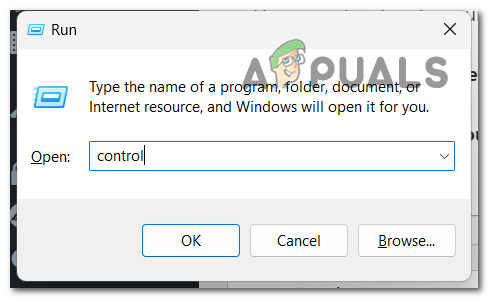
Using a Run dialog box to open the Control Panel - Use the search bar and search for System, then click on it.
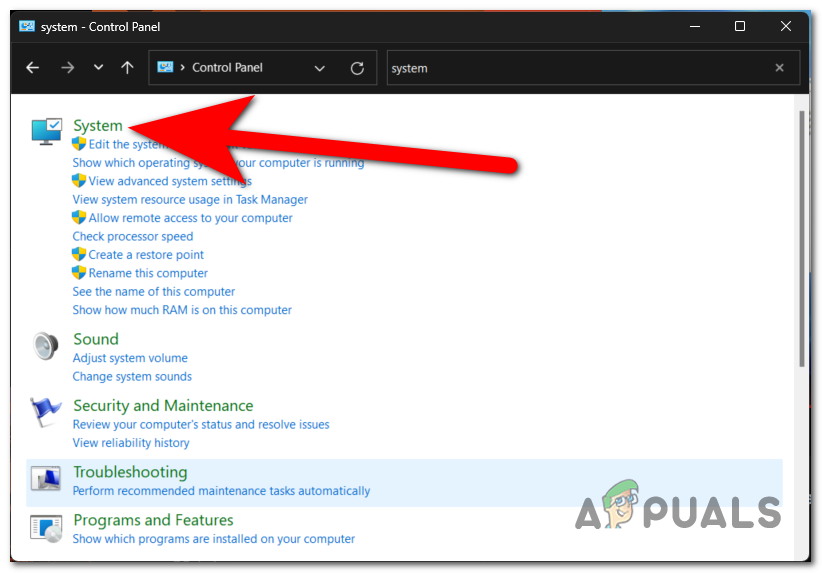
Accessing the Settings - Now you need to access the Advanced system settings.
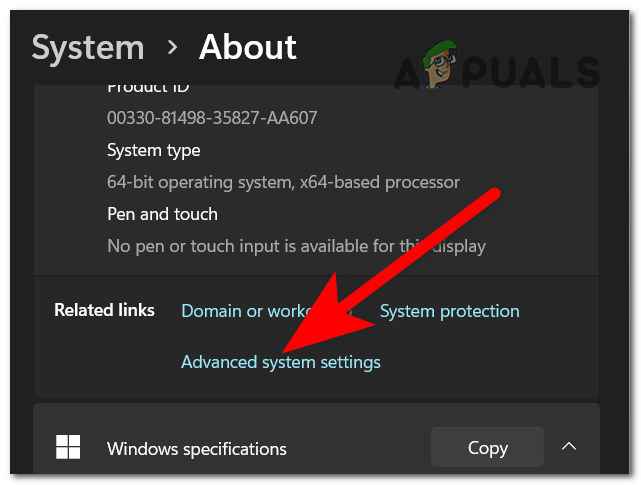
Opening the Advanced system settings - Right in the Performance section, you will see the Settings button. Click on it.
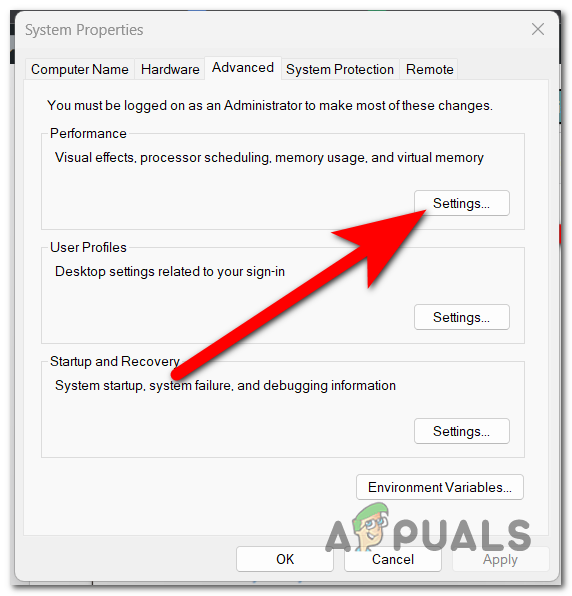
Selecting the Performance settings - Next, select the Advanced section and click on the Change button inside the Virtual Memory.
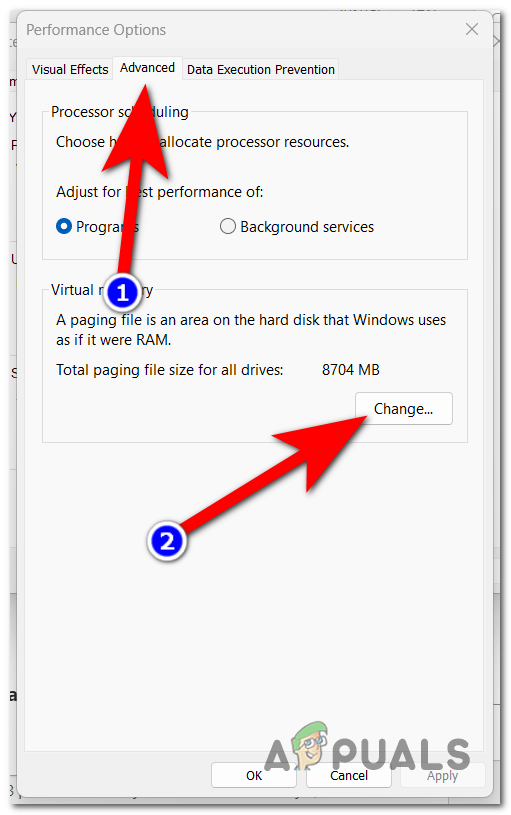
Changing the Virtual Memory - Disable the Automatically manage paging file size for all drivers option, then select the No paging file.
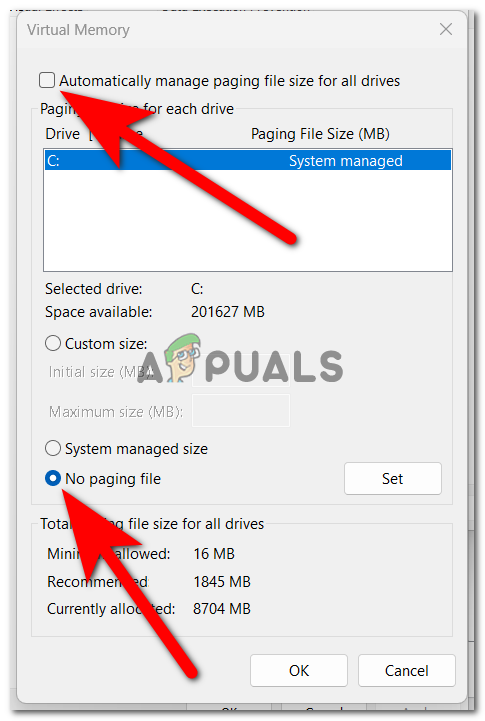
Selecting the No paging file - Now click on the Set button and confirm the decision, then click on OK to close the menu.
- Restart your computer and wait until it boots back, then launch the game to see if the COD Warzone Fatal Error unknown function has finally been fixed.




