Resolve COD Modern Warfare Error Code 262146
Some Call of Duty Modern Warfare players are reporting that they are unable to play the game since they end up getting frequent disconnects with the Error Code 262146. This problem is confirmed to occur on both PC and consoles (PS4 and Xbox One).
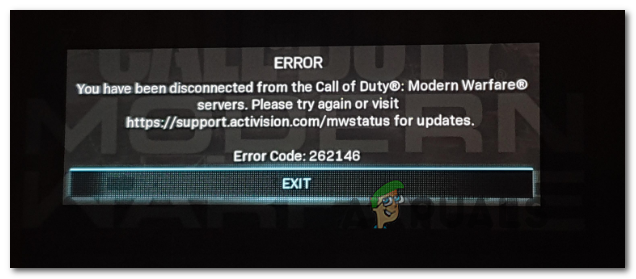
If you’re encountering the Error Code 262146 consistently on the same platform (PC, Xbox One or PS4), you should start by ensuring that Activision servers are not currently dealing with a widespread issue.
In the event that you confirm that the error is not being caused by a server issue with the game itself or with the platform you’re launching it from, troubleshoot a network inconsistency issue by rebooting or resetting your router.
However, if you’re dealing with this problem on a PC, ensure that your firewall is not facilitating the apparition of this error code. To make sure that’s not the case, go ahead and whitelist the game along with the launcher that you’re using or disable the real-time protection of your firewall every time you want to play the game.
Checking for a server issue
Before you troubleshoot the issue as if was only occurring locally, you should do some investigations to ensure that the problems are not actually widespread.
Fortunately, Activation has a dedicated page where it reports any problems with its online services for every game they released. Open this link (here) from a mobile or desktop browser and select Call of Duty Modern Warfare via the drop-down menu on the right-hand section of the screen.
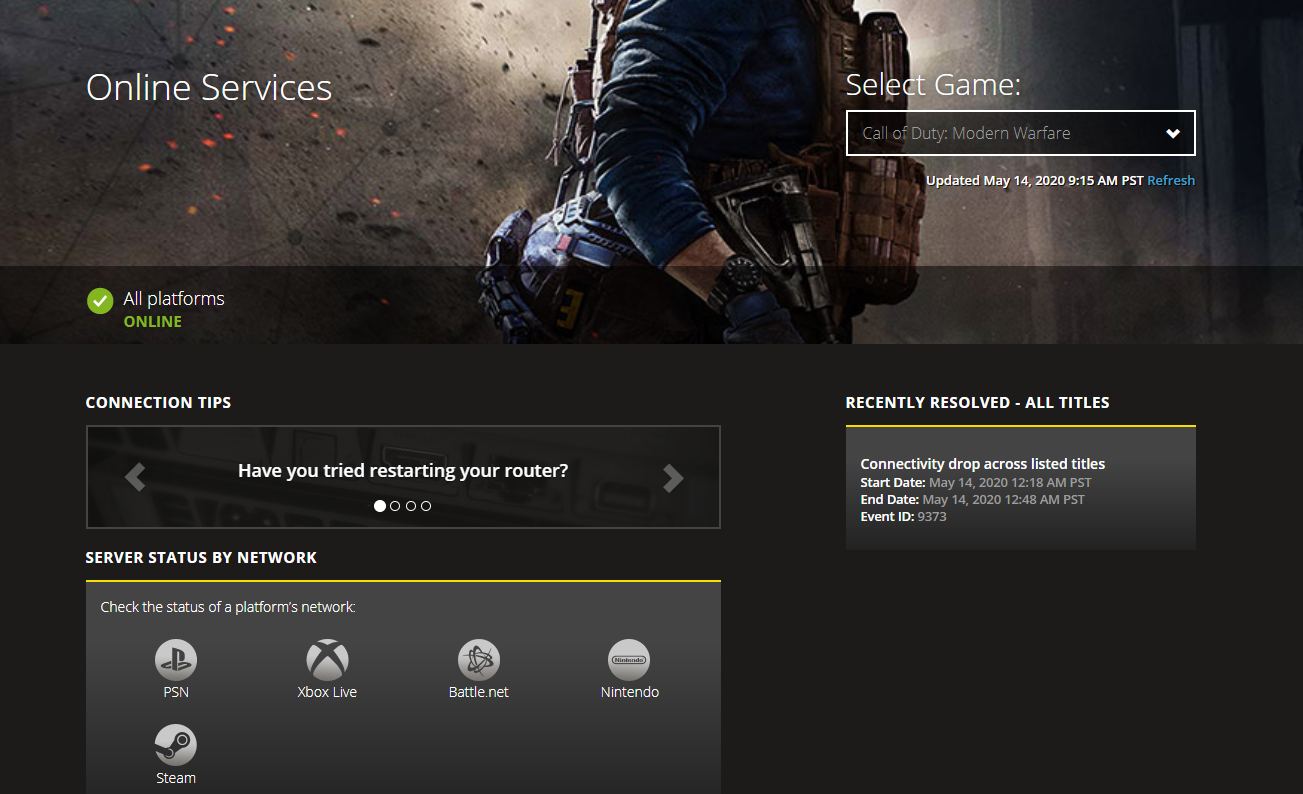
Once you’re inside that status page, check to see if the website is reporting any problems. If you see the green checkmark (ONLINE), it usually means the server is operating normally.
But this doesn’t necessarily mean there you’re not actually dealing with an issue that is beyond your control. To ensure that’s not the case, click on your platform of choice from the list under Server Status by Network. After you are redirected to the next status page, see if you’re a platform where you’re playing the game has some server issues.

If you want to be extra sure, you can also check a service like DownDetector or IsItDownRightNow to see if other users are reporting the same issue in real-time.
Once you’ve made sure that you’re not actually dealing with a server issue, move down to the troubleshooting guide below.
Rebooting or Resetting your router
Now that you’ve made sure you are not seeing the Error Code 262146 due to a server issue, it’s time to troubleshoot the most common issue that will cause this problem for the Modern Warfare problem – a router issue.
It’s very likely that you are encountering this error code due to an IP / TCP issue that you will most likely be able to fix with a simple network reboot or reset (in more serious cases).
But if you can, you should avoid a reset since this procedure will reset some custom preferences and credentials back to their default possible. Instead, start simple with a reboot since this procedure is not intrusive at all.
To do a network reboot on your router, press the dedicated power button on the rear of your networking device or simply disconnect the power cable from the power outlet and wait for a full minute in order to ensure that the power capacitors are completely drained.

Once this time period has passed, press the On button on your router again, wait until internet access is re-established, then reboot your console or your PC to ensure that your router assigns it new a new IP. Next, launch the game and see if the Error Code 262146 is fixed.
In case you’re still seeing the same error message, you should move forward with a router reset procedure. But before you initiate this, understand that this operation will end up clearing any personalized network settings that you previously established – This means that custom router login credentials, formatted ports, and any other custom preferences will be cleared).
To initiate a reset procedure, you’ll likely need a sharp object to access the Reset button on the rear – Most router manufacturers make the Reset menu harder to access to avoid unsolicited resets.
Note: Prepare the ISP credentials that you’re using since you will likely need to redo the connection again.

Once you manage to locate the reset button, press it and keep it pressed for until you see all the front LEDs flashing at the same time.
After the reset has been enforced, recreate the connection and see if you are still encountering the Error Code 262146 when trying to play the multiplayer component on Modern Warfare.
In case you still end up encountering the same error, move down to the next potential fix below.
Whitelisting COD or disabling your Firewall (PC Only)
If you’re encountering the problem on a PC and you are unable to connect to any online server, you might be dealing with a case of an overprotective firewall.
Third-party firewall solutions like Avast Premium, Comodo, and Panda Dome are known to cause this problem in situations where the security suite ends up threatening your PC’s connection with the game server as suspicious activity. In this case, you have two options:
- Whitelist COD ModernWarfare + launcher (Steam, BattleNet, etc.) in your AV settings
- Disable the real-time protection of your AV
Of course, if you’re using a 3rd party security suite, the steps of doing this will be very different depending on which firewall you’re using.
But if you’re using Windows Defender, follow one on the two guides below – The first one will show you how to whitelist Call of Duty Modern Warfare + the launcher and the second will show you how to disable the real-time protection of Windows Firewall.
How to Whitelist COD Modern Warfare in Windows Firewall
- Press Windows key + R to open up a Run dialog box. Next, type ‘control firewall.cpl‘ inside the text box and press Enter to open up up the classic interface of the Windows Firewall.

Accessing the Windows Defender Firewall - Once you’re inside the Windows Defender Firewall menu, use the left-hand menu to click on Allow an app or feature through Windows Defender Firewall.

Allowing an app or feature through Windows Defender - Once you arrive in the Allowed apps menu, click on the Change settings button and click Yes at the User Account Control (UAC) prompt to grant administrative privileges.

Changing the Settings of the Allowed Items in Windows Firewall - Once you are granted access, scroll down through the list of allowed applications and see if COD Modern Warfare and it’s launcher (Steam, Battle.net, Epic, etc) is on that list. If they are, ensure that you check the box for both Private and Public before clicking on Ok to save the changes.
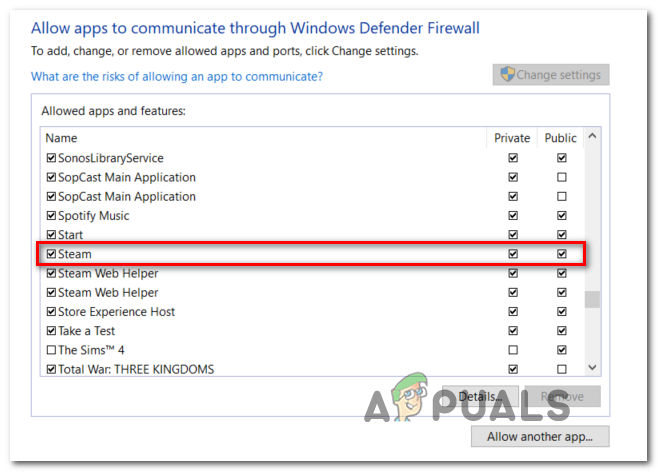
Whitelisting COD Modern Warfare + Launcher in Windows Firewall Note: In case Call of Duty Modern Warfare and it’s launcher is not added on this list, click on Allow another app and add the two entries manually.
- Launch COD Modern Warfare once again and see if you have managed to fix the Error Code 262146.
How to Disable the real-time protection of Windows Firewall
- Open up a Run dialog box by pressing Windows key + R. Once you’re prompted by the Run box, type ‘ms-settings:windowsdefender’ inside the text box and press Enter to open up the Windows Defender Security Center.
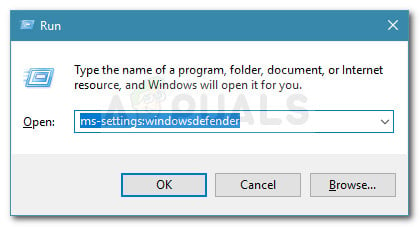
Run dialog: ms-settings:windowsdefender - Once you’re inside the Windows Security window, then use the left-hand pane to click on Virus & Threat Protection.
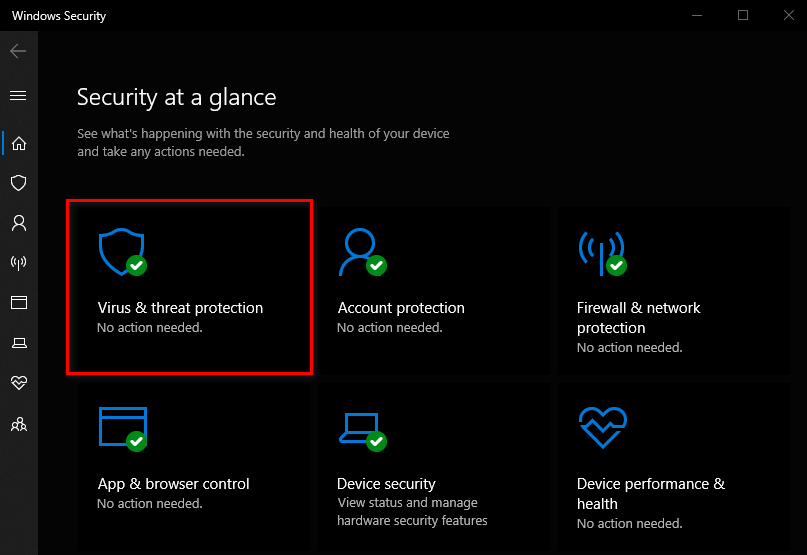
Accessing the Virus & Threat protection screen - From the Virus & Threat protection screen, click the Manage hyperlink (under Virus & threat protection settings)
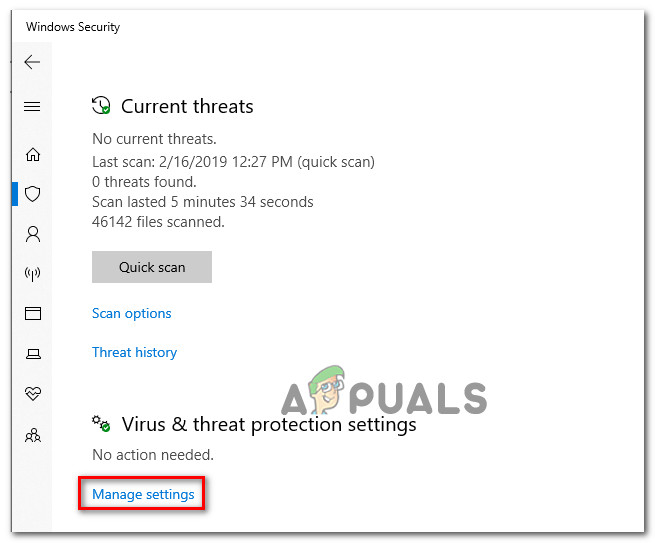
Accessing the Virus & Threat protection settings - At the next screen, disable the toggle associated with Real-Time Protection so you turn it Off.
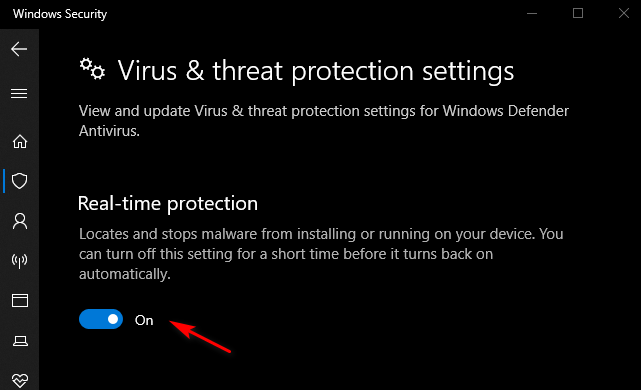
Disabling the Real-Time protection on Windows Defender - After you manage to disable the real-time protection, return to the initial Windows Security menu, move over to the right-hand section and click on Firewall & network protection.

Accessing the Firewall and Network Protection menu - Once you’re inside the next menu, go ahead and click on the network that you’re currently using. Next, scroll down through the list of items and disable the toggle associated with Windows Defender Firewall so that it shows OFF.

Disabling the Firewall component of Windows Defender - Now that the Windows Firewall component and real-time protection has been disabled, open COD Modern Warfare once again and see if the problem is now fixed.
In case you’re encountering this problem on a console, move down to the final fix below.
Power Cycle your Console (PS4 and Xbox One Only)
In case you’re consistently encountering the 262146 with Call of Duty Modern Warfare on a console (Ps4 or Xbox One) and you’ve previously made sure that you’re not actually dealing with network inconsistency, that leaves only one root cause – an inconsistency caused by corrupted temporary data that’s being stored locally by your console.
In this case, you should be able to fix the problem by performing a power cycling procedure on your PS4 or Xbox One. Follow the guide applicable to your console of choice to perform a power cycle on your console and fix the Error Code 262146 with Call of Duty Modern Warfare:
Power Cycling Xbox One
- Press and hold the PS button on your console until the Power Options menu pops up. Once it does, select Turn off the PS4 option from the list of available options and press X on your controller.
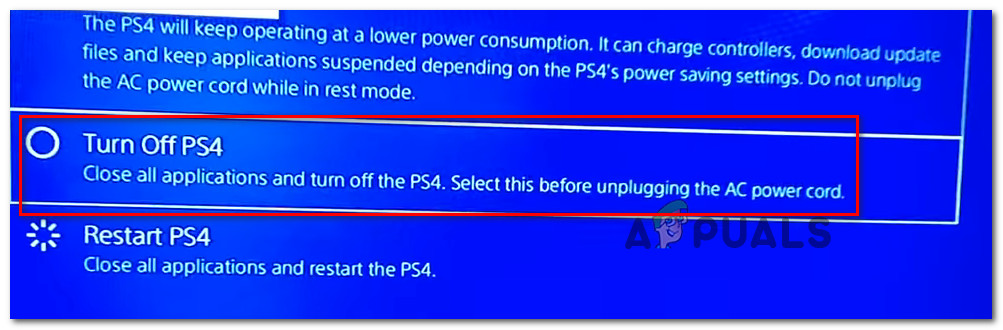
Turning OFF PS4 Note: Don’t use Rest Mode when initiating this procedure because it will not work.
- Wait until you see that the front LED stops flashing and you can hear the fans stopping, unplug the power cable from the power outlet and wait for at least 30 seconds in order to ensure that the power capacitors are completely drained.
- Once that time period has passed, insert the power cable back on, then press the PS button on your console to boot up your console once again.
- After the next startup is complete, launch the COD Modern Warfare once again and see if you still end up seeing the Error Code 262146.
Power Cycling Ps4
- With your console fully turned on, press the Xbox button (on your console) and keep it pressed for 10 seconds or more (until you see the front LEDs turning off).
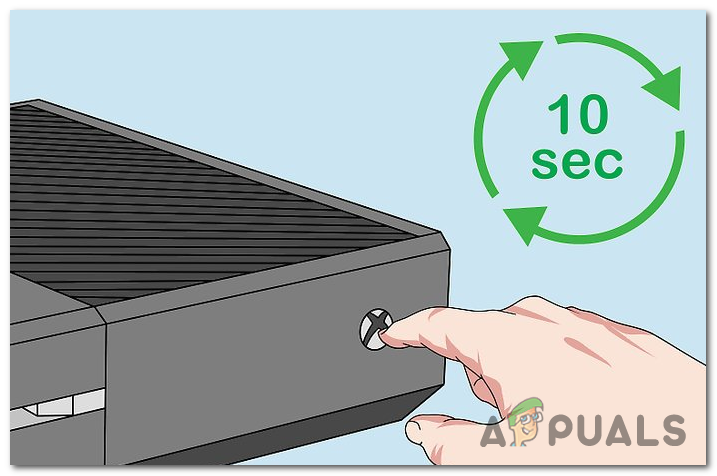
Power-cycling Xbox One console - Once your console is fully turned off, unplug the power cable and wait for 30 seconds or more to drain the power capacitors.
- Connect the power cable once again, boot up your console conventionally and be on the lookout for the initial startup animation.

Xbox One long starting animation - If you see a long animation, it means that the power cycling procedure was successful.
- Launch the COD Modern Warfare once again and see if the problem is now fixed.





