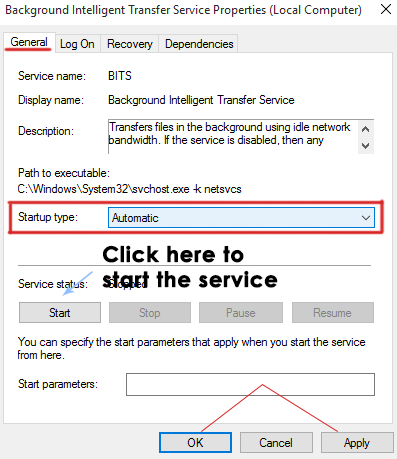Fix: Windows firewall can’t change settings error 0x80070422
Errors are quite common in operating systems, whether it is Windows or OS X. These errors cause some problems for the users. Some of these errors have easy fixes, while others require a lot of effort.
Some users have reported an issue related to the firewall within Windows. According to them, they receive an error 0x80070422 along with a message that states: ‘Windows Firewall can’t change some of your settings.’ This error appears whenever a user tries to turn on Windows’ own firewall using recommended settings. Some users have also reported this error with third-party security firewalls, which is quite troublesome.
A firewall is an essential component required for safely surfing the internet. It protects against harmful malware and spyware, preventing them from influencing the components of operating systems. Therefore, it needs to be turned on for full-time protection.
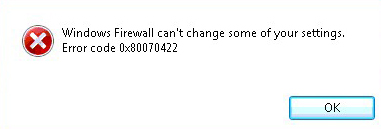
Reason behind the error 0x80070422:
This error might occur if a required service is not running in Windows. On the other hand, a disabled Background Intelligent Transfer Service (BITS) can also cause this issue. The Background Intelligent Transfer Service is required to be in its working state.
Solutions for Fixing Error 0x80070422:
The following methods will guide you in resolving this problem with your firewall.
Method #1: Using the Services Window to Fix This Error
A number of times, this error occurs due to the firewall not initializing at the start-up of Windows. So, you can fix it by following the instructions below.
1. Search for Services by typing it into the search box in Windows 7 and Windows 8. In Windows 10, you can use Cortana to search for it. After it appears in the results, right-click on it to run it as an administrator.

2. Inside the Services window, scroll down to a specific service, such as Windows Firewall. Check the status and startup type of this service. In your case, it is likely disabled.
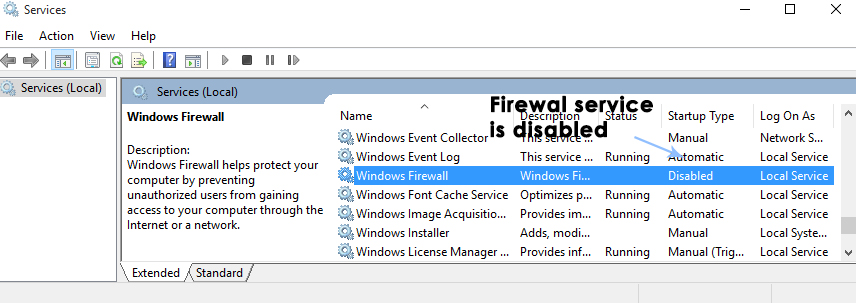
3. To enable this service and set it to start automatically at every startup of Windows, double-click on the Windows Firewall service and activate the General tab. Inside this tab, you will see the Startup type set to Disabled. Change that to Automatic, click Apply, and then hit the OK button afterwards.
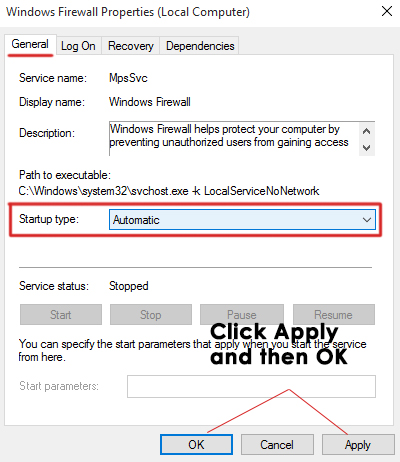
4. Once it is set to Automatic, right-click on the Windows Firewall service and select ‘Start‘ to initiate it. Your Windows Firewall will be restored without any errors.
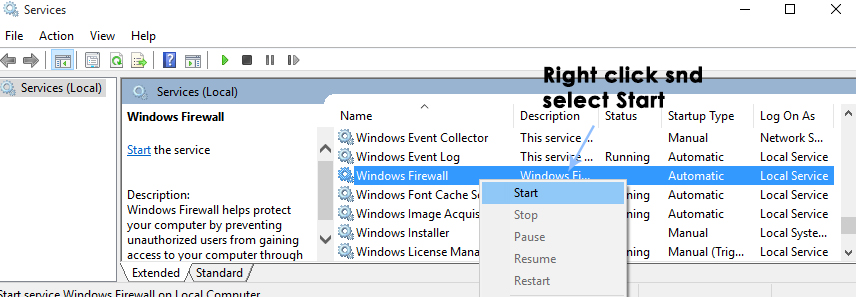
Method #2: Setting Up Background Intelligence Transfer Service
If the above method fails to work for you, then you should follow this method.
1. Open the Services window again and search for Background Intelligent Transfer Service. If it is stopped and set to Disabled, double-click on it and navigate to General.
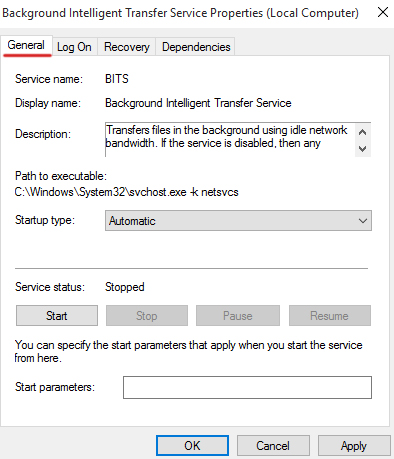
2. Change the Startup type to Manual, and click on the Start button under Service Status to start the Background Intelligent Transfer Service. Click on the Apply and OK buttons to save the settings.