(Solved) Error Code: 2048 in Call of Duty: MW and Warzone
The COD Error Code 2048 occurs when players try to log into the Call of Duty Modern Warfare. After launching the game, the loading screen appears for some time, then the error code appears on the screen. This issue is typically encountered on PlayStation and Xbox consoles.
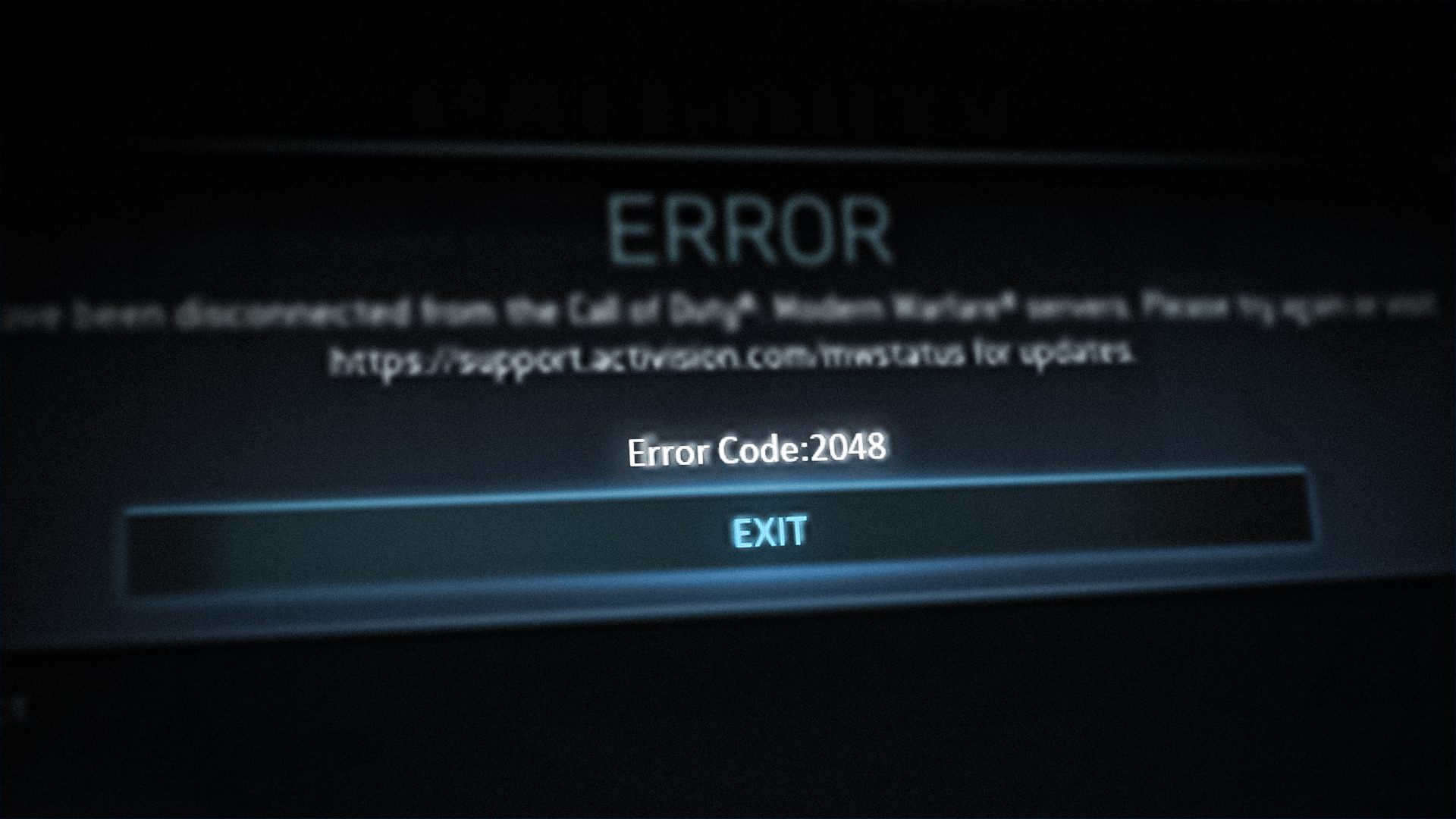
The main cause for this issue is a server problem. This can happen if the servers are down due to an emergency or are under scheduled maintenance. It can also happen after an update has been installed, and some harmful files affect the game. You should also ensure that your internet connection is working properly, especially if you use a Wi-Fi connection.
Here is a list of a few methods that will help you fix the COD error code 2048:
1. Check the server status
A server issue that prevents people from playing the game could be the root of the COD error code 2048 unknown function. This might happen if there’s an issue with the servers or if they’re undergoing maintenance.
To view the servers’ current status, visit the official Activision website. You can check this page to see if the servers are operating normally or if there are any issues. To view the specific server status for a game, choose it from the list.
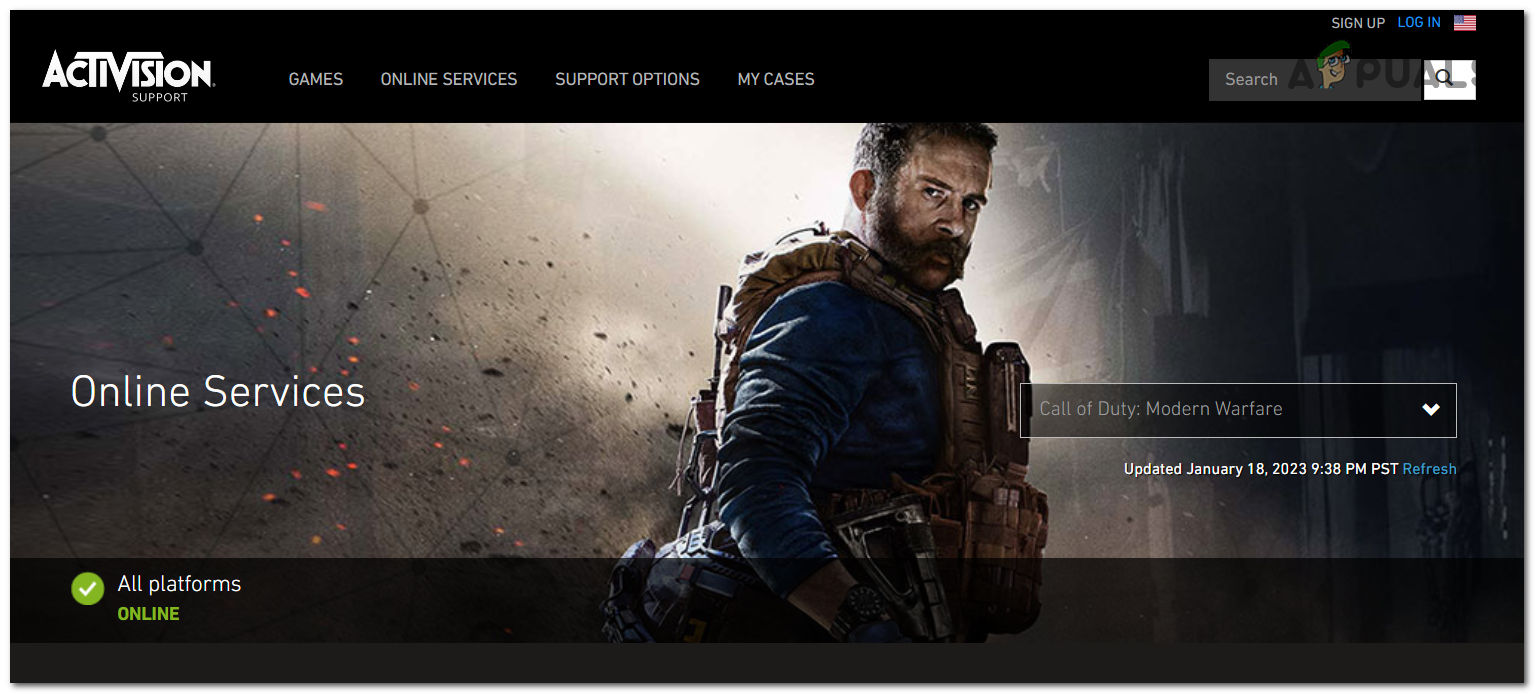
You can also check websites like DownDetector or IsItDownRightNow to see whether other users have reported server problems if you want to make sure the servers are operating as they should. All of the reports from the previous 24 hours will be visible to you.
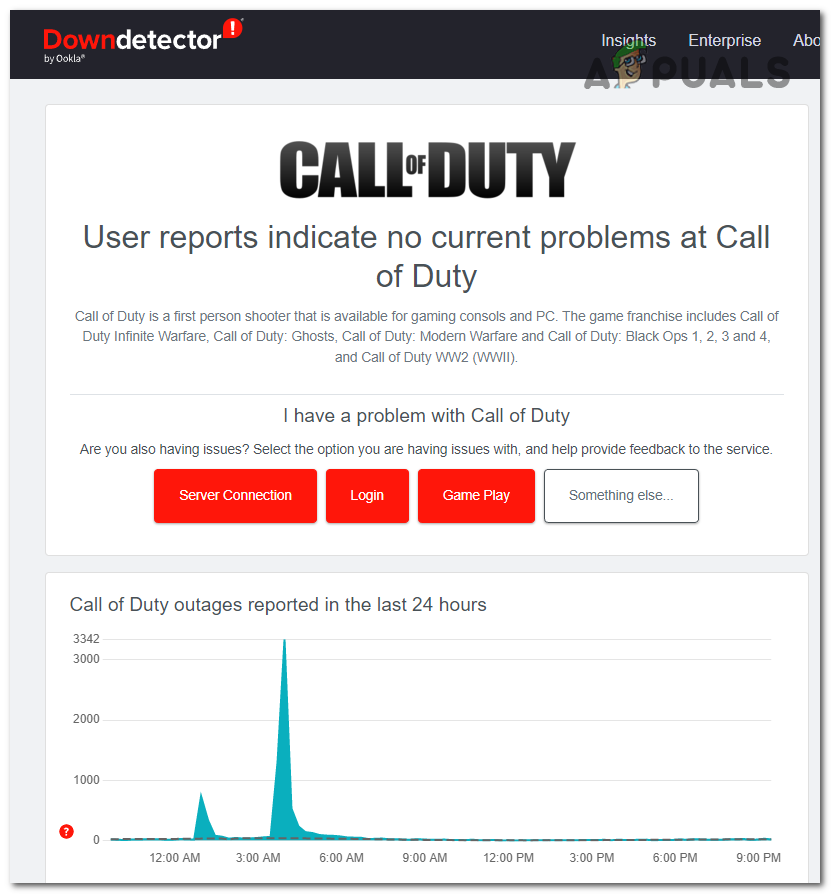
Visit the official Twitter page for more details and to see what suggestions the developers have made. If you see anything that might guide you in the direction of a server issue, also look inside the comments.
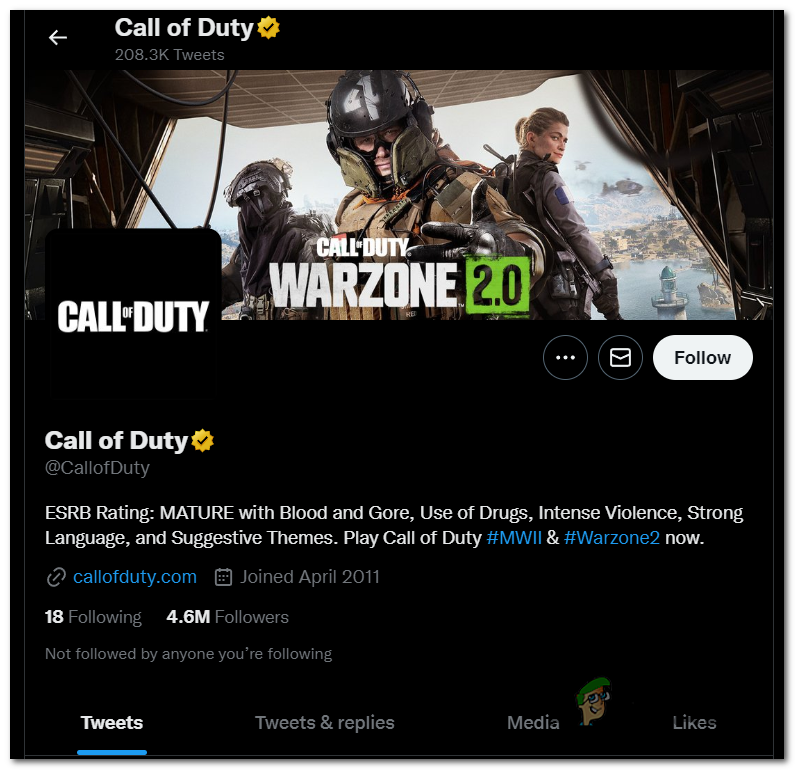
If the servers are functioning as they should and the problem still exists, it is obvious that there are other causes for it.
2. Restart the game
This issue could appear due to a temporary game issue or server issue that is not letting you connect to the servers. It can be caused by a simple bug that is affecting the game.
You should try to close the game and reopen it to see if that will fix anything. This process can be easily done without affecting your game at all.
To do this on PlayStation consoles, you should press the PlayStation button to open the guide menu and select the Close Game button.
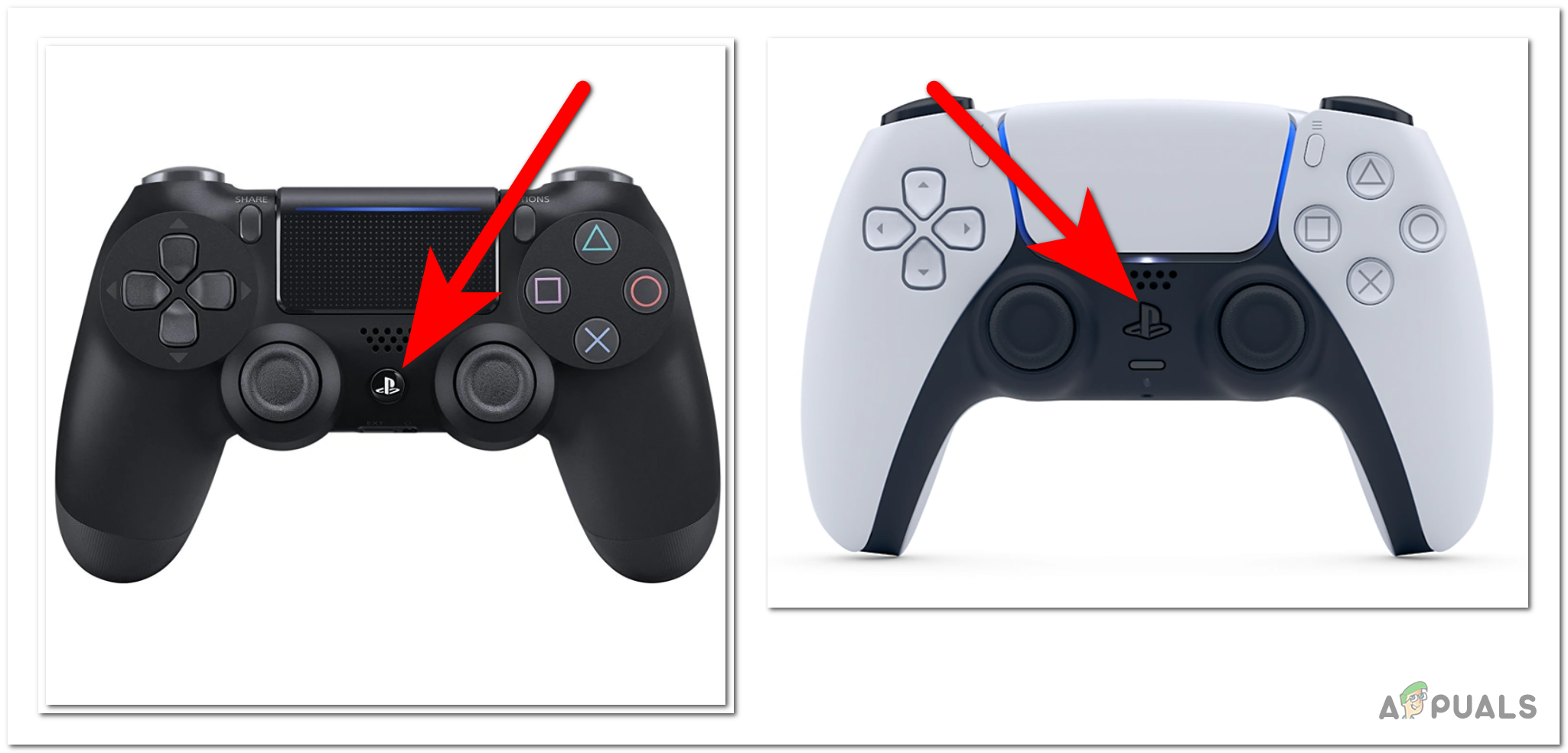
On Xbox consoles, you need to open the guide menu by pressing the Xbox button and selecting Quit to close the game.

If you have restarted the game and you still can’t connect to the servers due to the COD error code 2048, you can repeat the process.
3. Place the router closer to the console
This error could be also caused by the internet connection that is not working properly. This can happen especially if you are using a Wi-Fi connection instead of Ethernet. The cause for this might be a weak connection which makes the game unable to connect to the server.
The best way to improve your internet connection is to switch from Wi-Fi to an ethernet connection.
But in case you are unable to do that, you should try to move the router closer to the console you use. This way you will make the connection more reliable and stable, and a bit faster.

If you’ve moved the router and the COD error code 2048 still appears, the issue is not caused by the internet connection.
4. Perform a Hard Reset
Another way to fix this issue is to perform a hard reset on your console. This process will reset your console, as well as the temporary files that are stuck in it. These temporary files could be corrupted, causing the COD error code 2048.
This can be easily done and won’t affect your console in any way. Fortunately, the process is similar on both the PlayStation and Xbox consoles.
Here are the steps on how to do this for your specific console:
4.1 Hard Reset PlayStation consoles (PS4 and PS5)
These steps are available for both the PlayStation 4 and 5 consoles. Here’s how to do it:
- You need to press and hold the Power button on the console for about 10 seconds until you see the screen changing.

Hard Resetting your PlayStation console - When you see the shutdown screen, release the button and wait until the console is off.
- After a few seconds, turn on again the console and wait until it launches completely.
- Launch COD Modern Warfare to see if the issue has disappeared.
4.2 Hard Reset Xbox consoles
This guide is applicable to all Xbox consoles. Here are the steps:
- Press the Power button on your Xbox console and hold it for about 10 seconds until you see that the console is turning off.

Hard resetting your Xbox console - Release the button and let the console turn off completely.
- Now you can turn on the console again and wait until you can use it.
- Launch the game to see if the COD error code 2048 still occurs.
5. Delete the saved data (PlayStation only)
This error might also occur due to corrupted saved data that is messing up the connection with the game server. This can happen when certain game files become corrupted, most commonly after an unexpected console shutdown.
All you need to do to fix this is to go to the Saved Data of your PlayStation console and delete the saved data present in that directory.
Note: Keep in mind that this process will remove all the campaign progress you’ve made. It won’t affect the online progress, only the offline campaign. So if you still play the campaign, you can either save the data somewhere else or skip this method.
Here is a guide that will show you how to do this:
- Close the game in case it is still on, then access the Settings of the console.

Opening the PlayStation Settings - Now you need to access the Storage and access the System Storage.
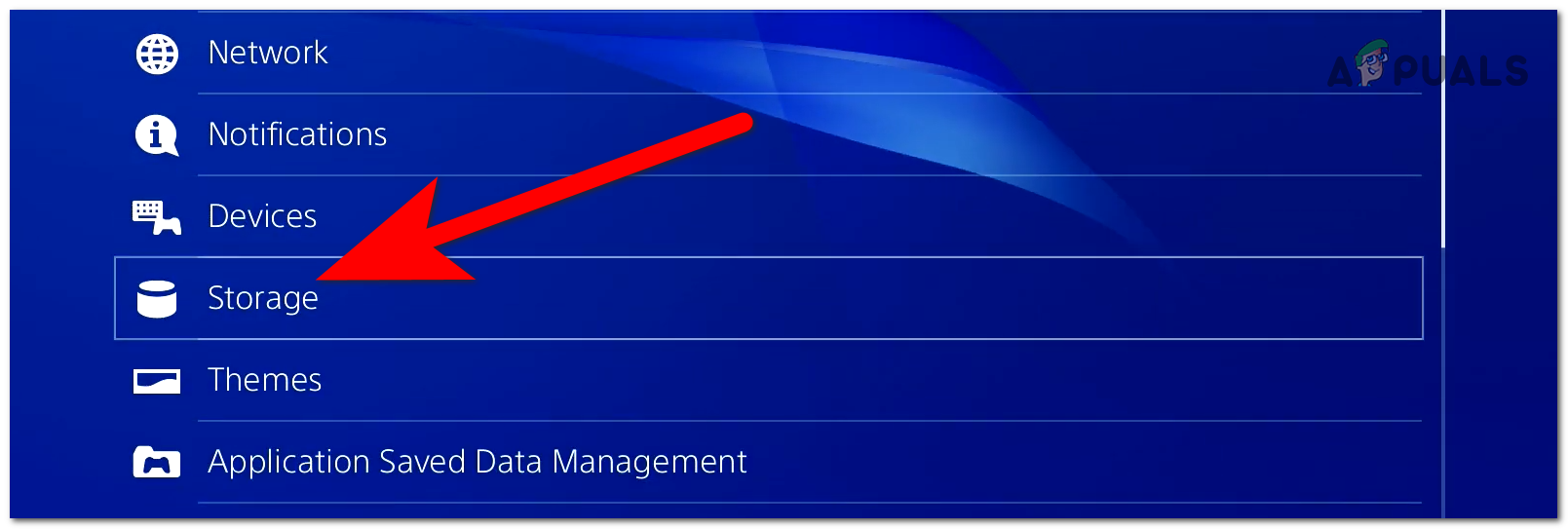
Opening the Storage section - You need to select the Saved Data from the section from the options you have on the screen.
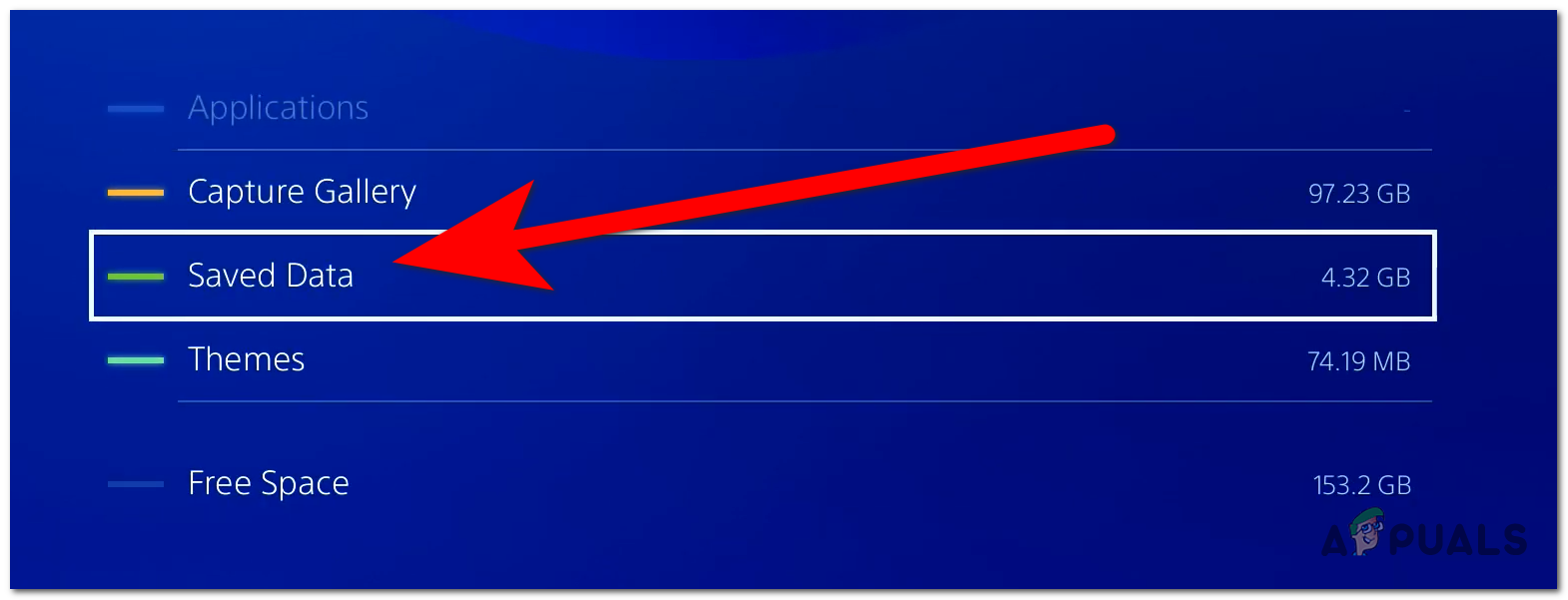
Accessing the Saved Data - From the list of games, select Call of Duty Modern Warfare.
- Now press the Options button on your controller and select the files you see, then select Delete.
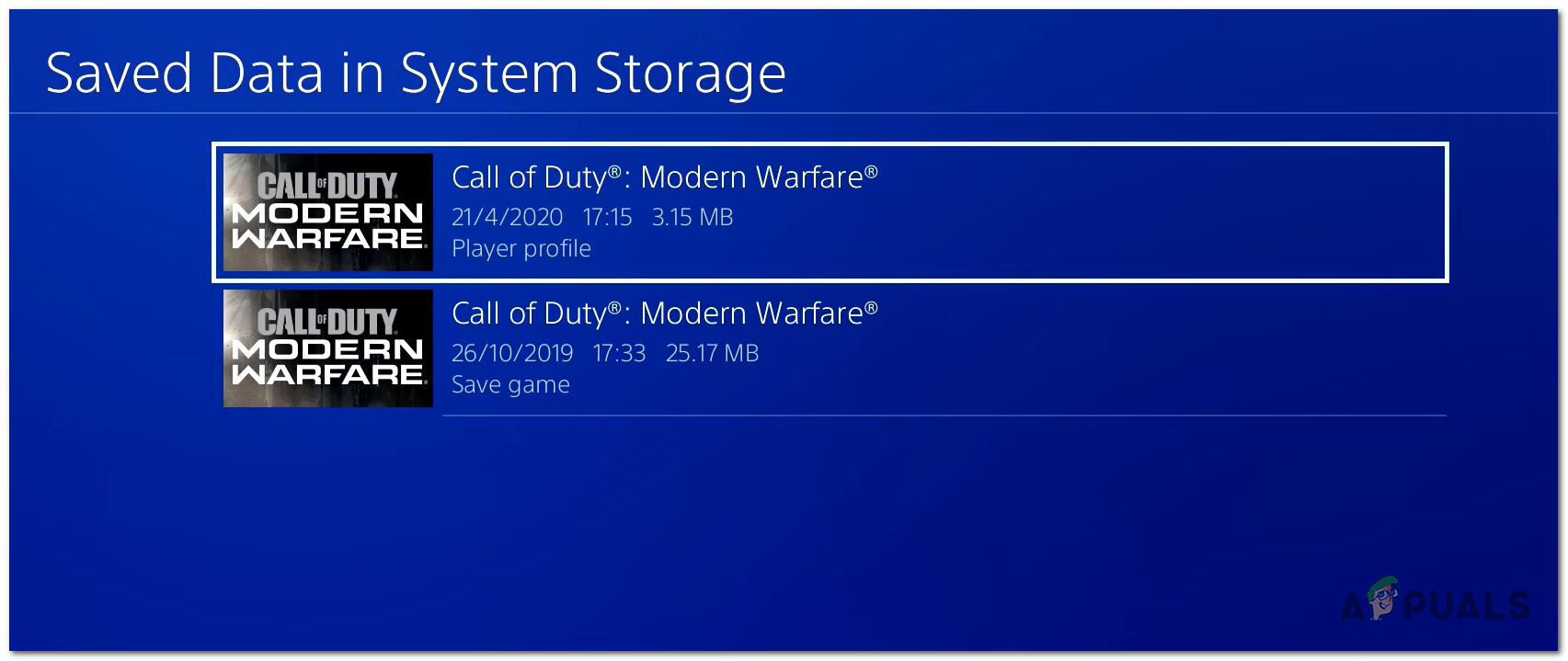
Deleting the COD saved data - After the files are deleted, you can close the Settings and launch the game again to see if the COD error code 2048 has been fixed.
6. Reinstall the game
If you’ve come this far without a viable solution, the final strategy you can try to fix the 2048 error is to simply reinstall the game.
This technique is accessible on all console platforms where you might be experiencing the 2048 error on.
Of course, the exact steps of doing this will be different depending on the platform that you’re using:
- On Playstation 4: Go to Home > Library, select COD Modern Warfare then press the Options menu and click on Delete from the context menu. To reinstall, go to Library > Purchased folder, select the game you want to re-install, and choose Download from the context menu.
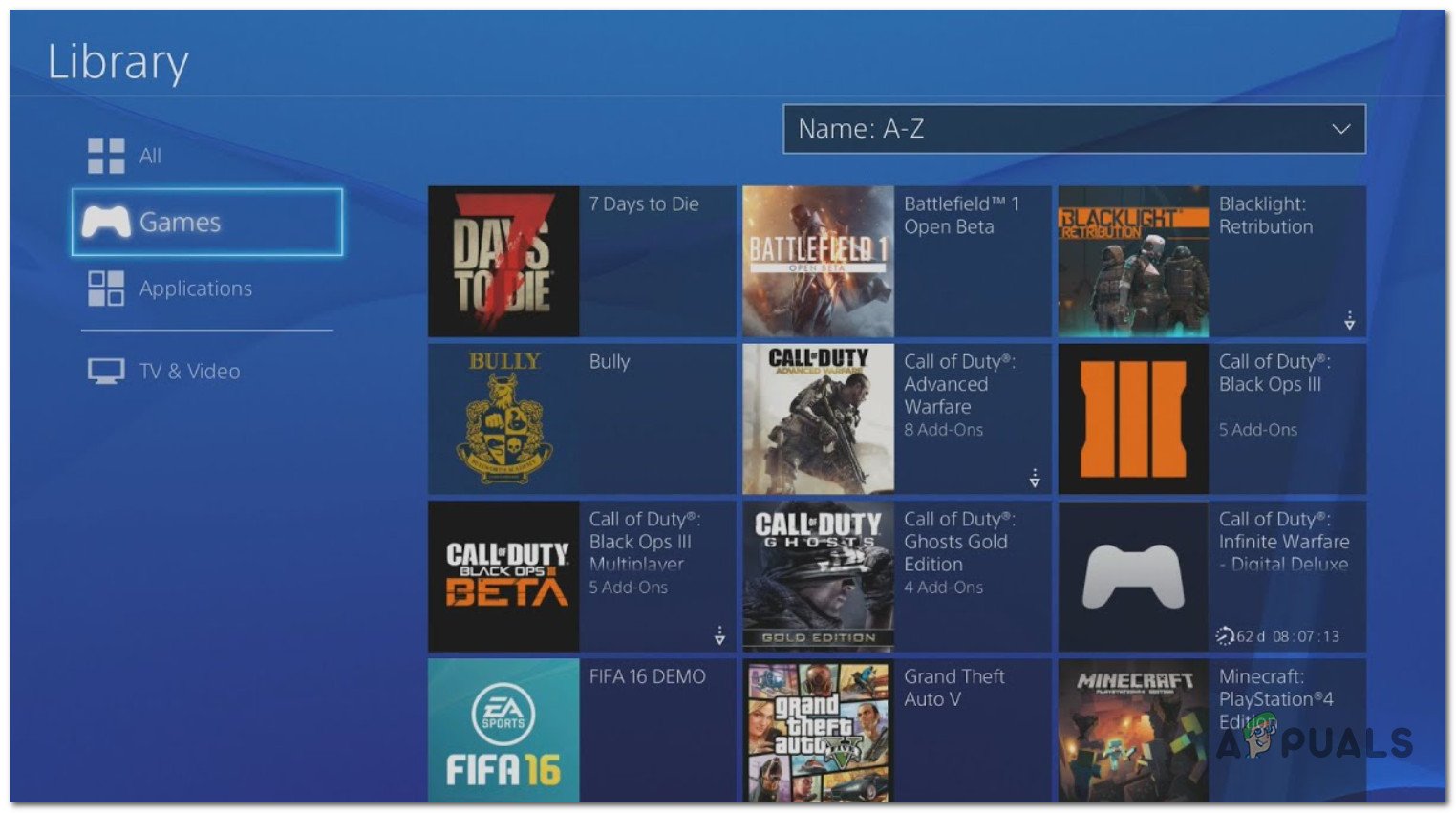
Uninstall COD: Modern Warfare on PS4 - On Playstation 5: Go to Settings > Storage > Games and Apps > Delete Content, select Call of Duty: Modern Warfare from the list, and click on Delete. To reinstall, go to the Game tab > Game Library and select Call of Duty: Modern Warfare before selecting Download.
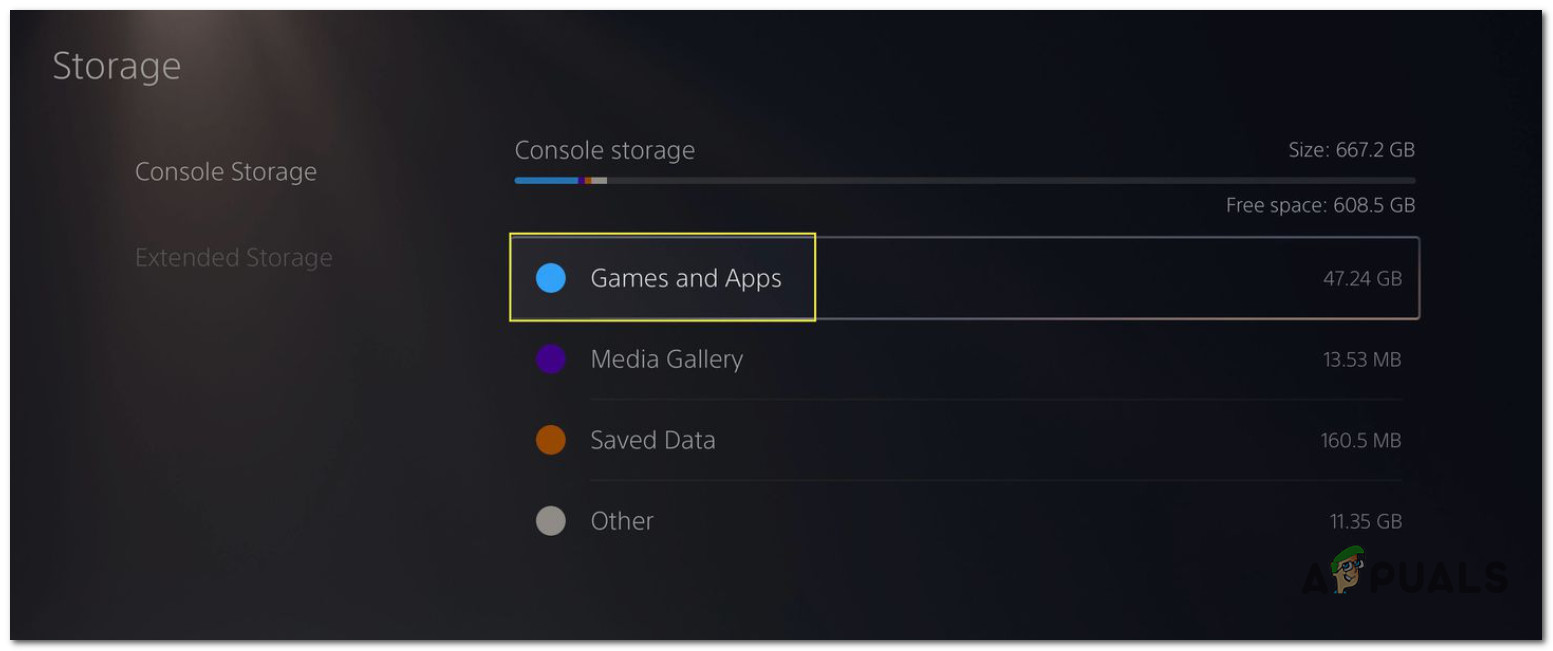
Uninstall the game on PS5 - On Xbox One & Xbox Series S / X, go to My games & apps > See All > Games and select COD: Modern Warfare, then choose Uninstall all (to get rid of the updates too). To reinstall, go to My games & apps > See All > Full Library > All owned game, select COD: Modern Warfare and trigger the reinstallation.
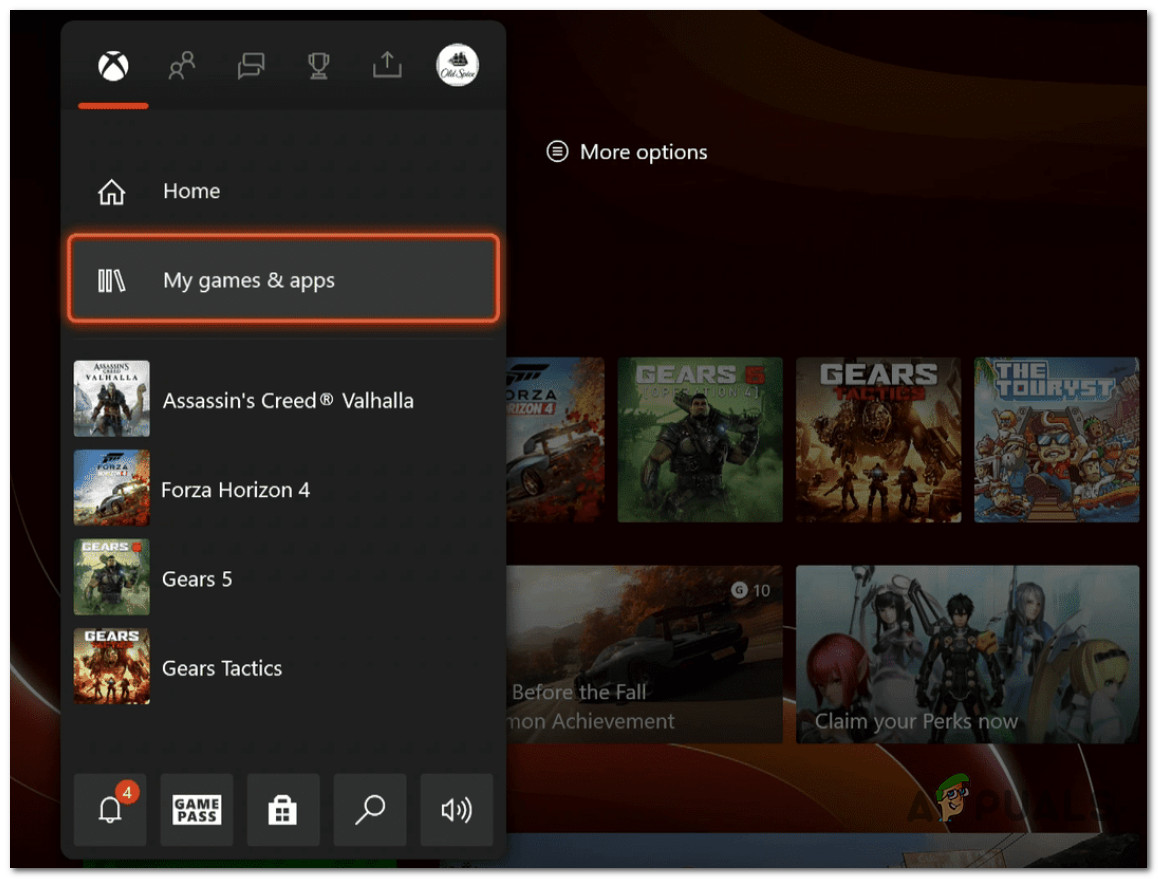
After the game is reinstalled, launch it again and see if the 2048 error has been fixed.





