How to Fix COD Advanced Warfare ‘Error Code 8224’
Some Call of Duty: Advanced Warfare users are encountering the ‘Error Code 8224‘ whenever they attempt to jump in a multiplayer game. Most affected users are reporting that they can join co-op exo-survival games just fine, just regular multiplayer is affected by this problem.
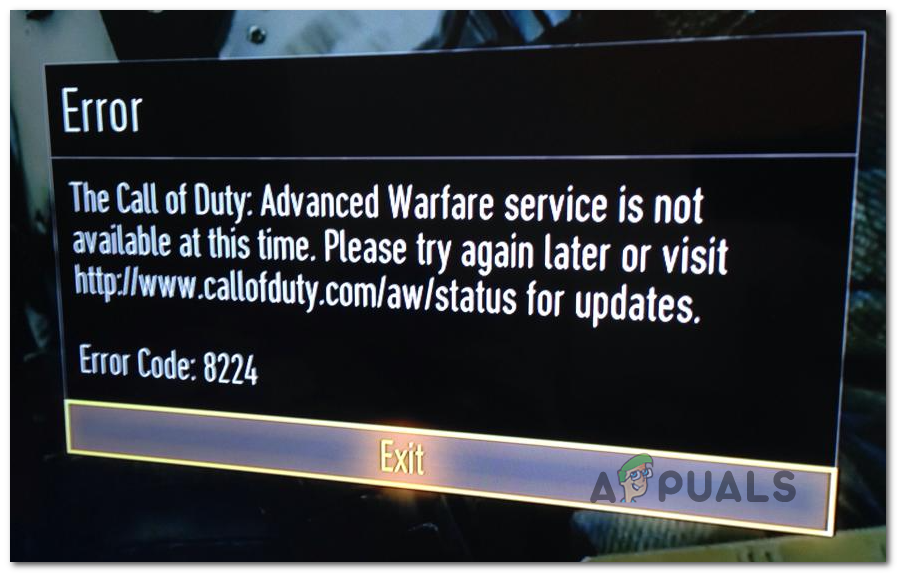
After investigating this particular issue, it turns out that there are several different common scenarios that might contribute to the apparition of this particular error code. Here’s a shortlist of potential culprits that are known to cause the Error Code 8224 inside Call of Duty Advanced Warfare:
- Widespread server issue – It’s a well-known fact that this particular error code can also occur due to a specific or multiplatform server issue. If this scenario is applicable, the only thing you can do is confirm the server problem and wait for the qualified developers to fix the problem.
- Store information glitch – If you’re encountering this problem on a PlayStation 4, you might be dealing with a store information glitch. To fix this problem, you’ll need to open the PS4 Store and wait for all relevant information to load before returning to the game and re-attempting the connection.
- Temp file corruption – It’s also possible that a temporary file created by the game ends up causing this particular issue. If this scenario is applicable, you should be able to fix this problem by rebooting your PC or power-cycling your device (if you’re encountering this problem on a console).
- TCP or IP Inconsistency – If you’re starting to notice similar issues with other games, you should start considering the fact that you might be dealing with a TCP or IP inconsistency. If this scenario is applicable, you should be able to fix the problem by rebooting or resetting your router.
Method 1: Checking for Server Issues
Before trying any of the other fixes below, you should start this troubleshooting guide by ensuring that the game is not currently in the middle of a widespread server issue that’s affecting multiplayer games.
If you suspect this scenario might be applicable, you should start by checking the dedicated Activision status page where you can see if the game is currently dealing with server issues.
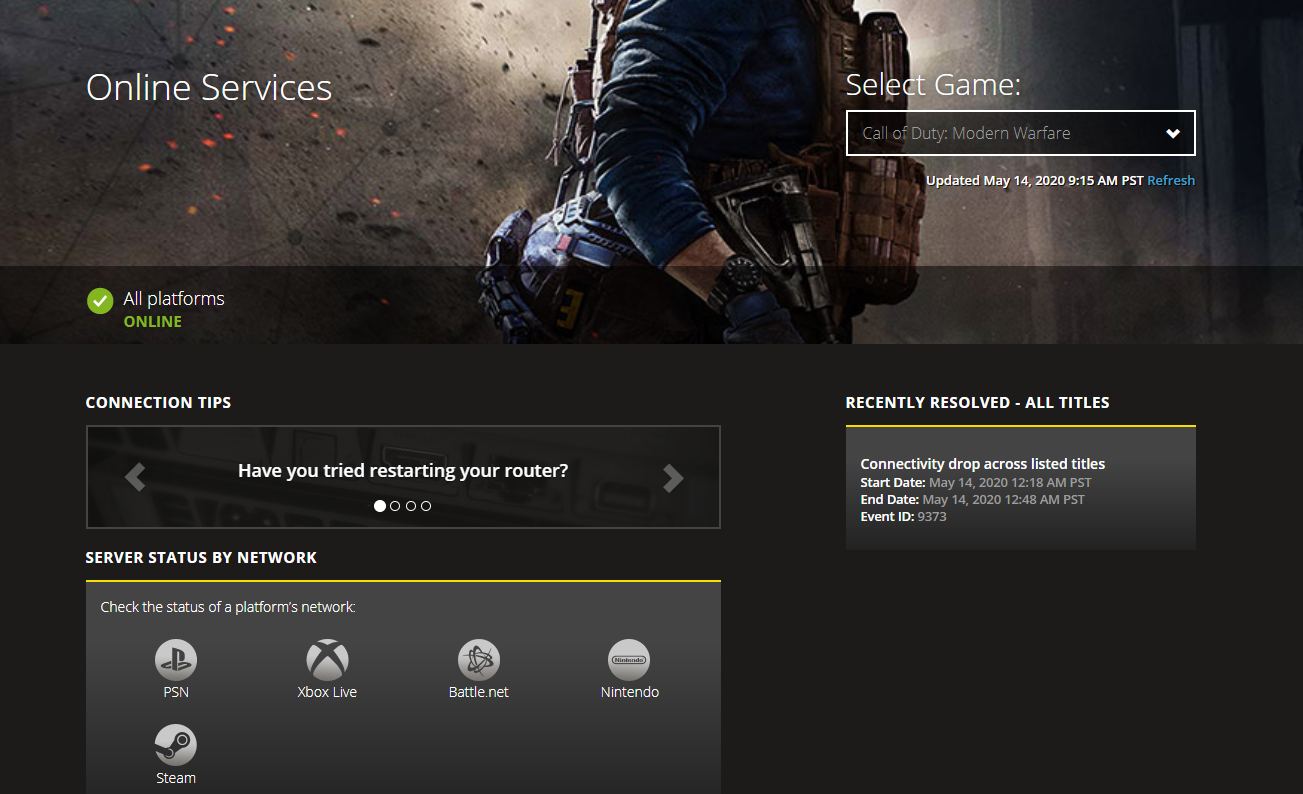
Once you’ve opened the status page from your favorite browser, use the drop-down menu in the top-right corner of the page and change it to Call of Duty Advanced Warfare from the context menu.
After you select the correct game, see if the website is currently reporting any issues. If the game has a green checkmark (Online), it means that there are currently no server issues affecting the game.
But keep in mind that this problem can also occur if there’s a problem with the online component of the platform you’re currently playing on. Fortunately, you can check this as well by clicking on your platform under Server Status By Network.
By clicking on the platform that you’re encountering the 8224 error code on, see if there are any underlying issues that might affect Call of Duty Advanced Warfare.

Note: In case one of the status pages you verified is currently reporting server errors, you should also check 3rd party services like DownDtector or IsItDownRightNow to see if other players in your area are also reporting the same 8224 error code.
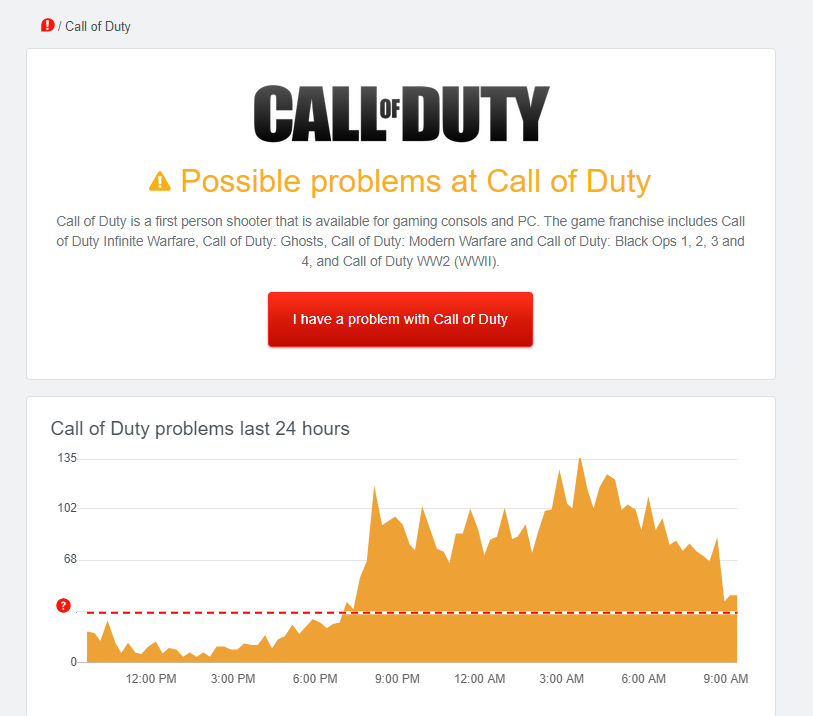
In case you’ve successfully a server issue from your list of potential culprits, move down to the first potential fix below.
Method 2: Forcing Store Information to Load (PS4 Only)
If you’re encountering this problem on a PS4 Console, chances are you’re dealing with a weird glitch where Friend list information doesn’t load so the social menu of Call of Duty Advanced Warfare cannot be populated.
Fortunately, a couple of affected users have managed to find a fix for this particular issue – All you need to do is put the game in the background, then open the Store component from the main dashboard and wait for it to load up fully.
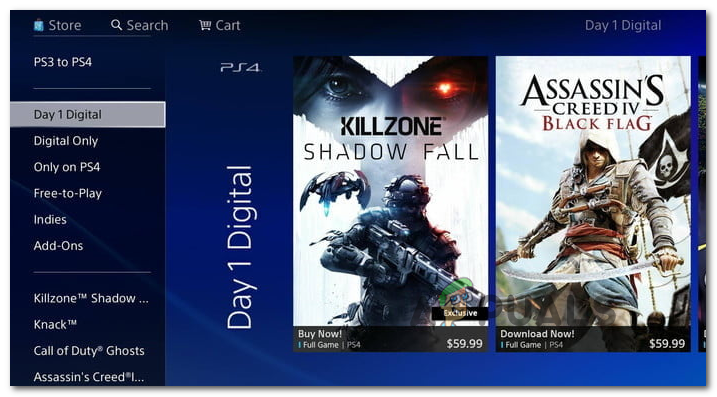
Once all the relevant store information is fully loaded, exist the store, return to the game and repeat the action that was previously causing the error.
If the same error code is still occurring, move down to the next potential fix below.
Method 3: Resetting or Power-cycling Machine
According to some affected users, this issue can also occur due to some kind of corrupted temp file that ends up interfering with the connection between the game server and COD AW. This is confirmed to occur on PC, Xbox One, and Playstation 4.
On PC, some users that were previously seeing the 8224 error code have managed to fix this problem simply by restarting their computer. As it turns out, this will end up clearing temp data related to the game which will fix the issue in most cases.
In case you are seeing the error code on a console, follow one of the sub-guides below to power-cycle your console:
A. Power-cycling Playstation 4 Console
- With your PlayStation console fully turned on, press and hold on the power button on your console and keep it presses until you can physically hear the console fans turn off.

Power cycling Ps4 - After the console is turned off, physically unplug the power cord from the outlet and wait for a minute or so in order to allow the power capacitors to drain completely.
- Once this time period has passed, connect your console back to a power source and boot it up conventionally.
- After the next startup is complete, launch Call of Duty Advanced Warfare once again and see if you still end up seeing the same 8224 error code when you attempt to join a multiplayer game.
B. Power-cycling Xbox One Console
- Start by ensuring that your console is fully-powered on, then press and hold on the Xbox One power button on your console. Hold the button pressed for about 10 seconds or until you see the front LED flashing intermittently.

Pressing the power button on Xbox One - Wait for a full minute before turning the console back on conventionally. While you wait, disconnect the power cord from the power outlet and wait for a minute or so in order to drain the power capacitors.
- Next, start your console again conventionally and be on the lookout for the longer animation sequence during the next console startup. If you see a long startup animation (over 5 seconds), it’s confirmation that the power-cycling procedure was successful.

Xbox One Starting Animation - Once the startup is complete, launch Call of Duty Advanced Warfare once again and see if the problem is now fixed.
If the same problem is still occurring, move down to the next potential fix below.
Method 4: Rebooting or Resetting your Router
If the power cycling procedure above didn’t allow you to fix the issue and you already confirmed that you’re not dealing with a widespread server issue, it’s possible that you’re dealing with an IP or TCP inconsistency that is affecting your ability to connect to the game server. This is even more likely if you’re currently experiencing similar issues with other games that include a multiplayer component.
If this scenario is applicable, you should be able to fix this problem by rebooting your current network and force your router to assign new network data to the device that’s triggering the 8224 error code.
In order to perform a network reboot, press the ON / OFF button to cut power to your router. Next, physically disconnect the power cable and wait for 5 minutes to give the power capacitors enough time to discharge and ensure that you will beg assigned a different IP range.

Once this period has passed, restore power to your router and press the power button to start the device once again. After internet access is restored, repeat the action that was previously causing the issue and see if the problem is now resolved.
If the same 8224 error code is still occurring, the next logical thing you should do is to move forward with a router reset procedure.
But before you initiate this operation, keep in mind that this will end up removing any custom settings that you have previously set up for your router. What this will do is essentially return your network device back to its factory state.
To initiate the reset procedure, you’ll need a sharp object like a small screwdriver or a toothpick to press and hold on the Reset button on the back of your router.

Once the operation is complete, restore internet access and see if the error code is now resolved.
Note: Keep in mind that if your ISP is using PPPoE, you’ll need to reinsert your login credentials inside your router settings to recreate the connection.





