Fix: Cinema HD not Working
The Cinema HD application may not work due to the outdated version of the application. Moreover, corrupt installation or cache of the Cinema HD application may also result in the issue. The problem has been there since the application went live in mobile application stores.
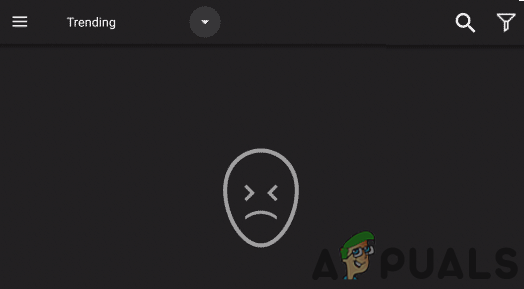
The affected user encounters the error at hand when he launches the Cinema HD application but the application crashes. For some users, if the application is launched, no TV shows/links are shown or categories do not update.
Solution 1: Force Stop the Cinema HD Application and Restart Your Device
The application issue at hand could be a result of a temporary glitch of application/communication modules of your device. Force stopping the application and restarting your phone may clear the said glitch. For illustration, we will guide you for the process to Force Stop the application of an Android device.
- Open the Settings of your phone and open its Application Manager.
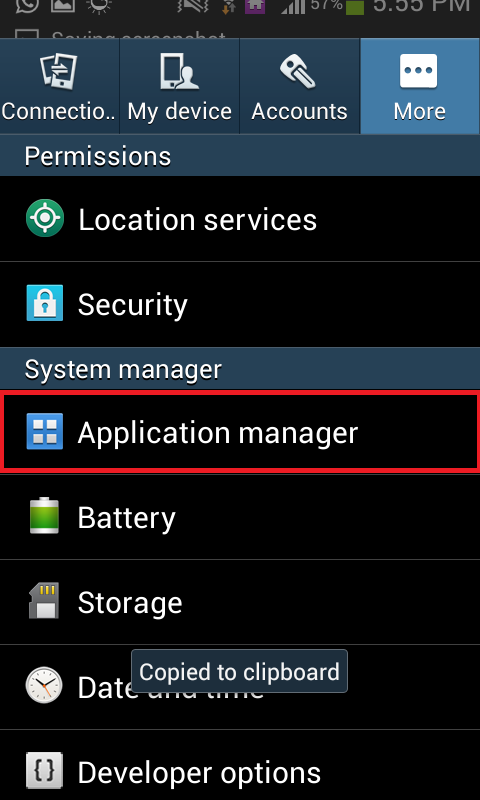
Open Application Manager of Your Phone - Now, tap on Cinema HD and then tap on the Force Stop button.
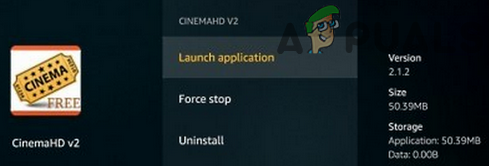
Force Stop the Cinema HD Application - Now confirm to Force stop the application and then restart your phone.
- Upon restart, launch the Cinema HD application and check if it is clear of the error.
Solution 2: Disable / Enable Your Wi-Fi Connection
The Cinema HD issue could be of a temporary glitch in the communication modules of your device. The said problem can be solved by disabling your Wi-F- and then re-enabling it. For elucidation, we will guide you in the process of an Android phone.
- Exit the Cinema HD application and scroll down (or up) to open the Quick Settings menu of your phone.
- Now tap on the WIFI icon to disable it and then launch the Cinema HD application.
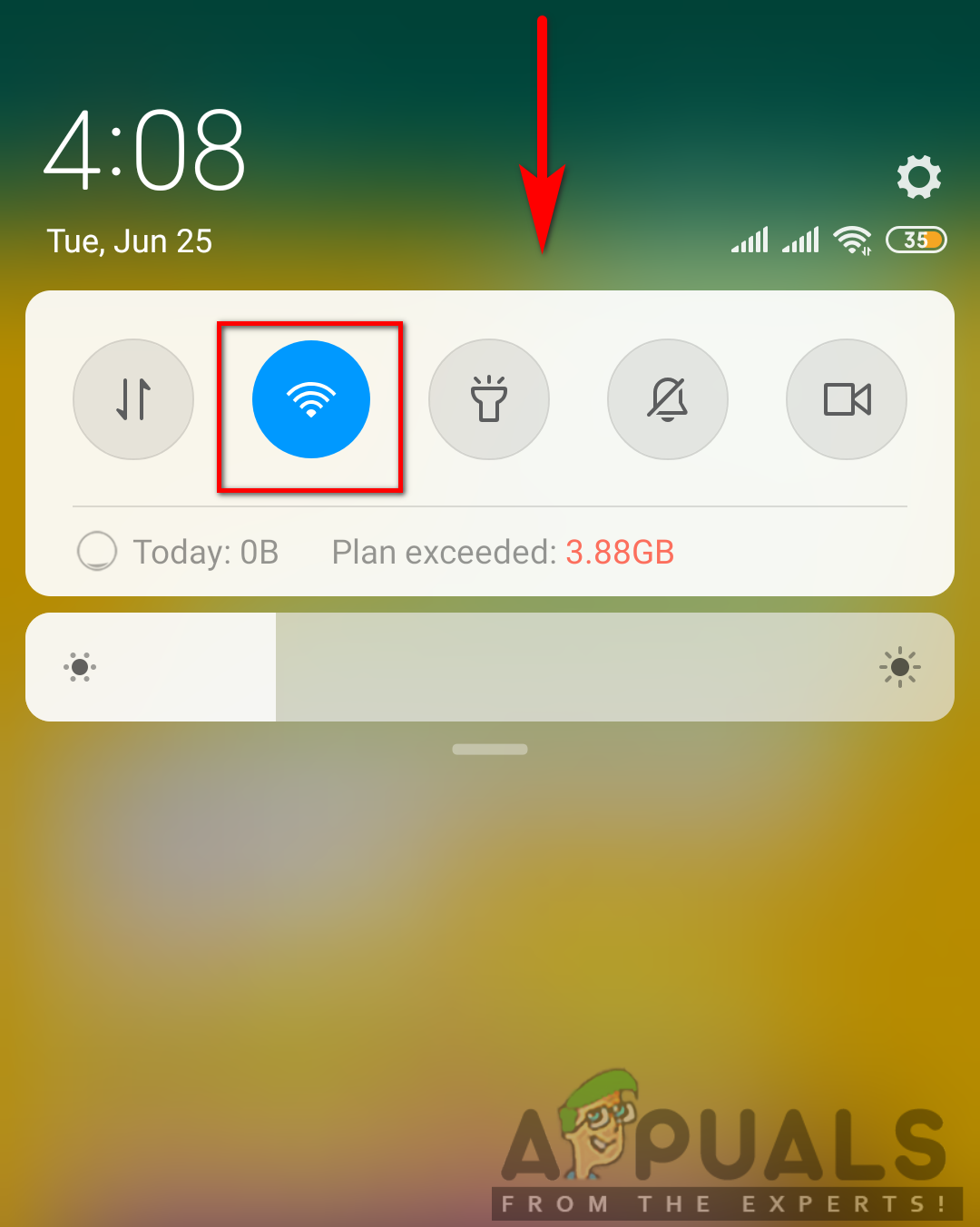
Tap on WIFI to Disable it - Then exit the application and force close it (as discussed in solution 1).
- Now enable the WIFI and connect to your network.
- Launch the Cinema HD application and check if it is operating normally.
Solution 3: Update Cinema HD Application to the Latest Build
The Cinema HD application is continuously updated to cater to the latest technological developments and patch the known bugs. You may face the error under discussion if you are using an outdated version of the Cinema HD application because an obsolete version can create compatibility issues between the application and OS modules. In this context, updating the Cinema HD application to the latest build may solve the problem. For illustration, we will guide you for the process of a FireStick.
- Launch the Cinema HD application and then click on the Hamburger menu (near the top left of the screen).
- Now, click on New Update Available.
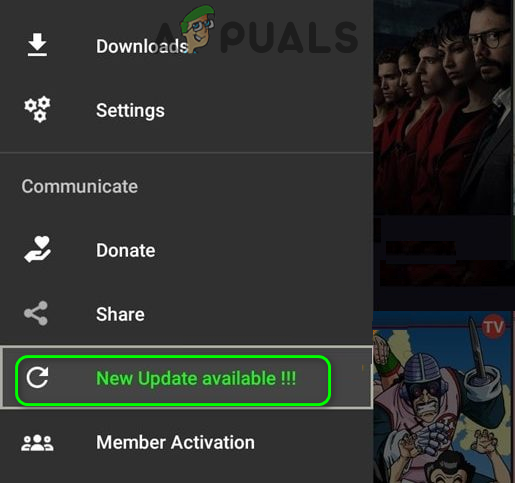
Select New Update Available in the Menu of Cinema HD - Then click on the Install button and wait for the completion of the update process.
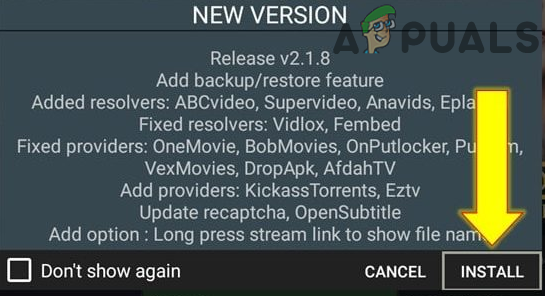
Click on Install to Update Cinema HD - Now, relaunch the Cinema HD application and click on the OK button of the changelog window.
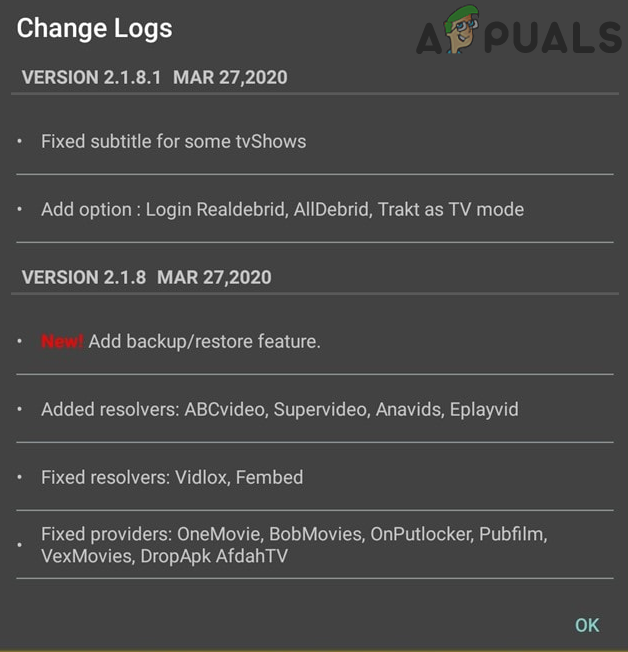
Click on the OK Button of Changelog Window - Then check if the Cinema HD application is clear of the error.
Solution 4: Use a VPN Client or try Another Network
The Cinema HD application does not support many countries, whereas many ISPs limit access to Cinema HD application. In this case, trying a VPN client or another network may solve the problem.
- Download and install a VPN
- Now connect to your preferred location and then check if the issue is resolved.
Solution 5: Clear Cache and Data of Cinema HD
The Cinema HD application, like many other applications, uses a cache/data to boost up performance and improve the user experience. You may encounter the application error at hand if the cache/data of the application is corrupt. In this scenario, clearing the cache and data of the Cinema HD application may solve the problem. But keep in mind that you may lose the data like favorites, etc. For illustration, we will discuss the process of an Android device.
- Open the Settings of your phone and then open the Application Manager.
- Now, select Cinema HD and then tap on Force Stop.
- Now confirm to Force Stop the Cinema HD application and then open Storage.
- Now tap on the Clear Cache button and then tap on the Clear Data button.
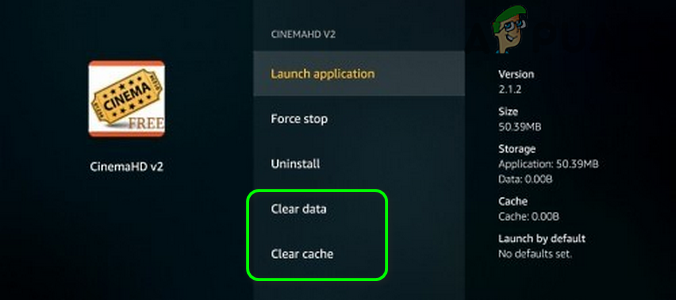
Clear Cache and Data of Cinema HD - Then confirm to clear the data of the Cinema HD application.
- Now launch the Cinema HD application and check if it is operating fine.
Solution 6: Whitelist Cinema HD in your Adblocking Application
Due to the massive bombardments of ads on Cinema HD, many users tend to use an adblocking application to block the ads. But these applications come with their share of problem; and one such issue is blocking access to a resource essential for the operation of the Cinema HD application. For illustration, we will guide you through the process of an Android device and Blokada.
- Exit the Cinema HD application and force close it (as discussed in solution 1).
- Launch the Blokada application and navigate to the Advanced tab.
- Now tap on the Apps and then, in the installed tab, tap on Cinema HD.
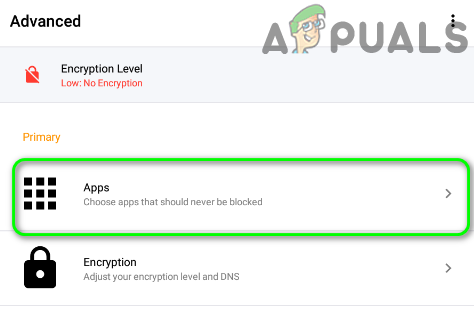
Tap on Apps in Blokada Settings - Then a green color bypassed will be shown against the Cinema HD.
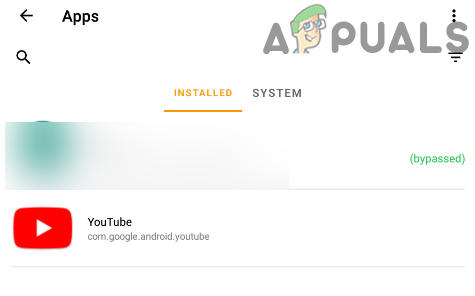
Tap on Cinema HD to Exempt it From Blokada - Now, launch the Cinema HD application and check if it is clear of the error.
- If the issue persists, disable the Blokada altogether and then check if the problem is resolved.
For other applications, you can whitelist the following URL:
api.thetvdb.com
Moreover, try to disable the blacklist of your adblocking application or switch it to use “StevenBlack Unified.”
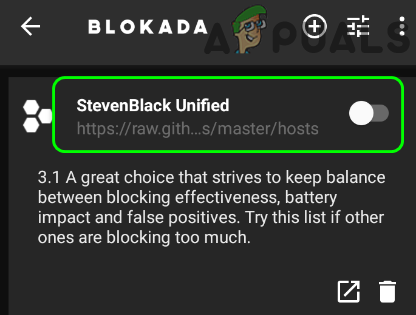
Solution 7: Reinstall the Cinema HD Application
If the issue is still there, even after trying the solutions mentioned above, then the issue could be a result of a corrupt installation of the Cinema HD application. In this scenario, reinstalling the Cinema HD application may solve the problem. For elucidation, we will go through the process for an Android phone.
- Clear the Cache and Data of the Cinema HD application (as discussed in solution 5).
- Launch the Settings of your phone and then select Apps/Application Manager.
- Then, select the Cinema HD application and tap on the Uninstall button.

Uninstall the Cinema HD Application - Now confirm to uninstall the application and then restart your phone.
- Upon restart, reinstall the Cinema HD application and check if the issue is resolved.
Solution 8: Reset Your Modem/Router to the Factory Defaults
If the issue persists even after reinstalling the application, then the problem could be a result of a corrupt firmware of your modem/router. In this context, resetting the modem/router to the factory defaults may solve the problem. For illustration, we will discuss the process for a Netgear router.
- Power on your router and disconnect it from all the devices (either wired/wireless). Moreover, unplug all the cables from the router except the power cord.
- Then use a sharp object (e.g., a paper clip) to press and hold the Reset button (usually, located on the backside of the router) for seven seconds (the power LED of the router will flash during the reset process).

Reset Netgear Router - Now, release the Reset button of your router and wait until the router is appropriately restarted (the power LED of the router will turn green).
- Then connect the router to the Internet and then join your device/system to check if the Cinema HD application is clear of the error.
If nothing has worked for you and your issue is with the downloading movies, try to use Advance Download Manager. Moreover, if you are having problems with the subtitles, you can try to use MX Player.




