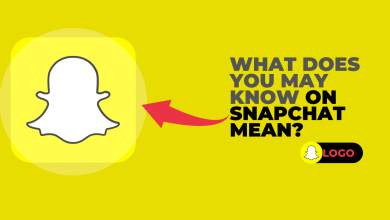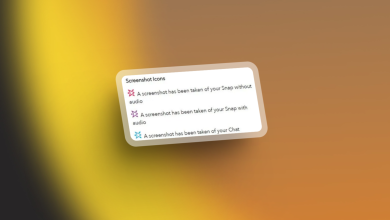How to Change Bitmoji Expression on Snapchat?
Bitmoji is your personal emoji on Snapchat that is featuring you. There are several options that allow users to change their Bitmoji expression on Snapchat. Users can use the Bitmoji Selfie or Pose to change their expression. In this article, we will show you the options through which you can change your Bitmoji expression.
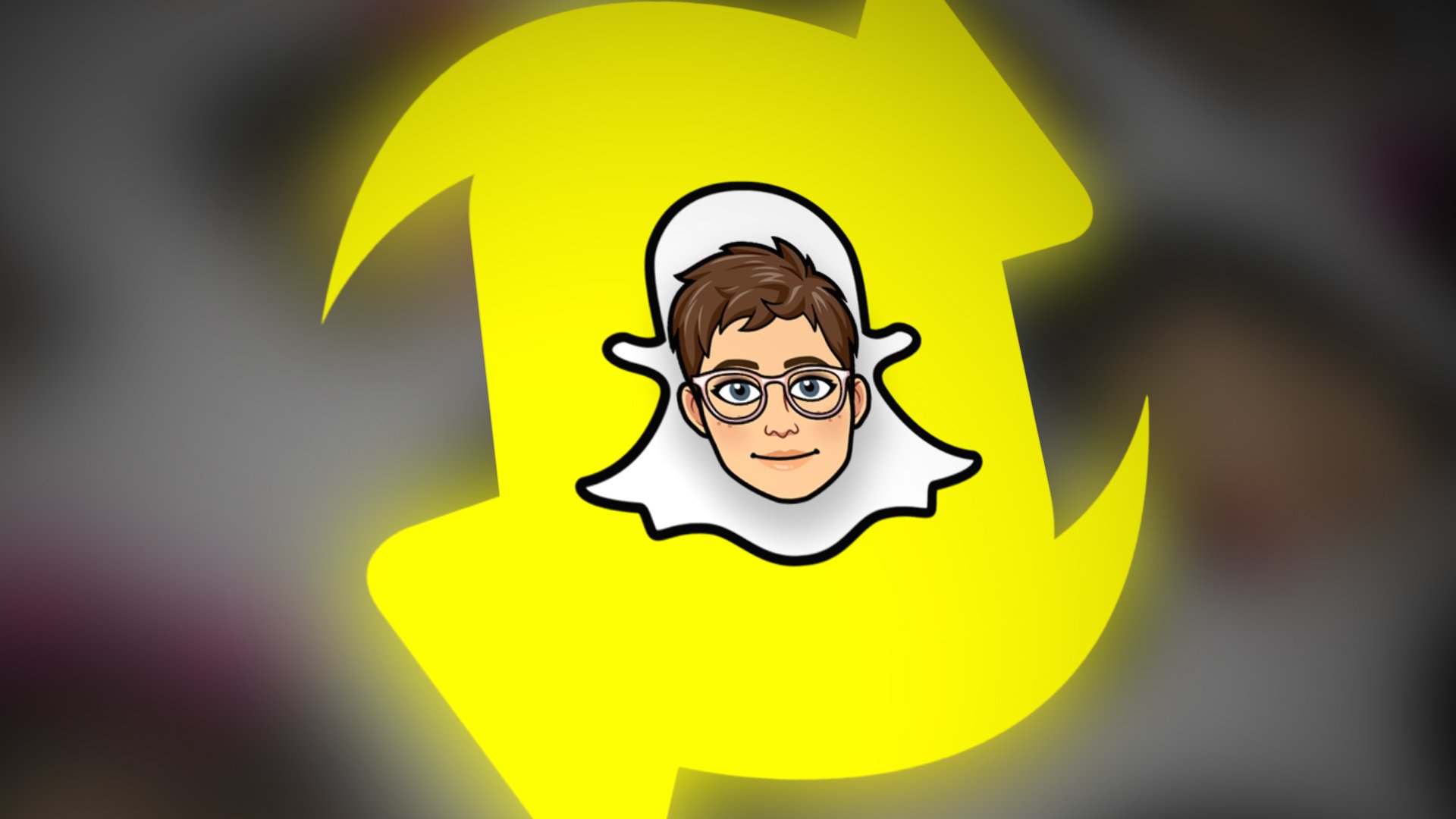
Changing Bitmoji Selfie
You can change your Bitmoji selfies to look different and have a different expression. There are many different selfies expressions that you can choose from. It will change the avatar for your profile picture. The option can be accessed in the Snapchat settings or through the 3D Bitmoji options. Follow the below steps and see how it works:
- Open the Snapchat application on your phone. Login into your account if you are not already logged in.
- Tap on the profile icon at the top left corner. Now tap on your Bitmoji 3D Model to get the Bitmoji settings.
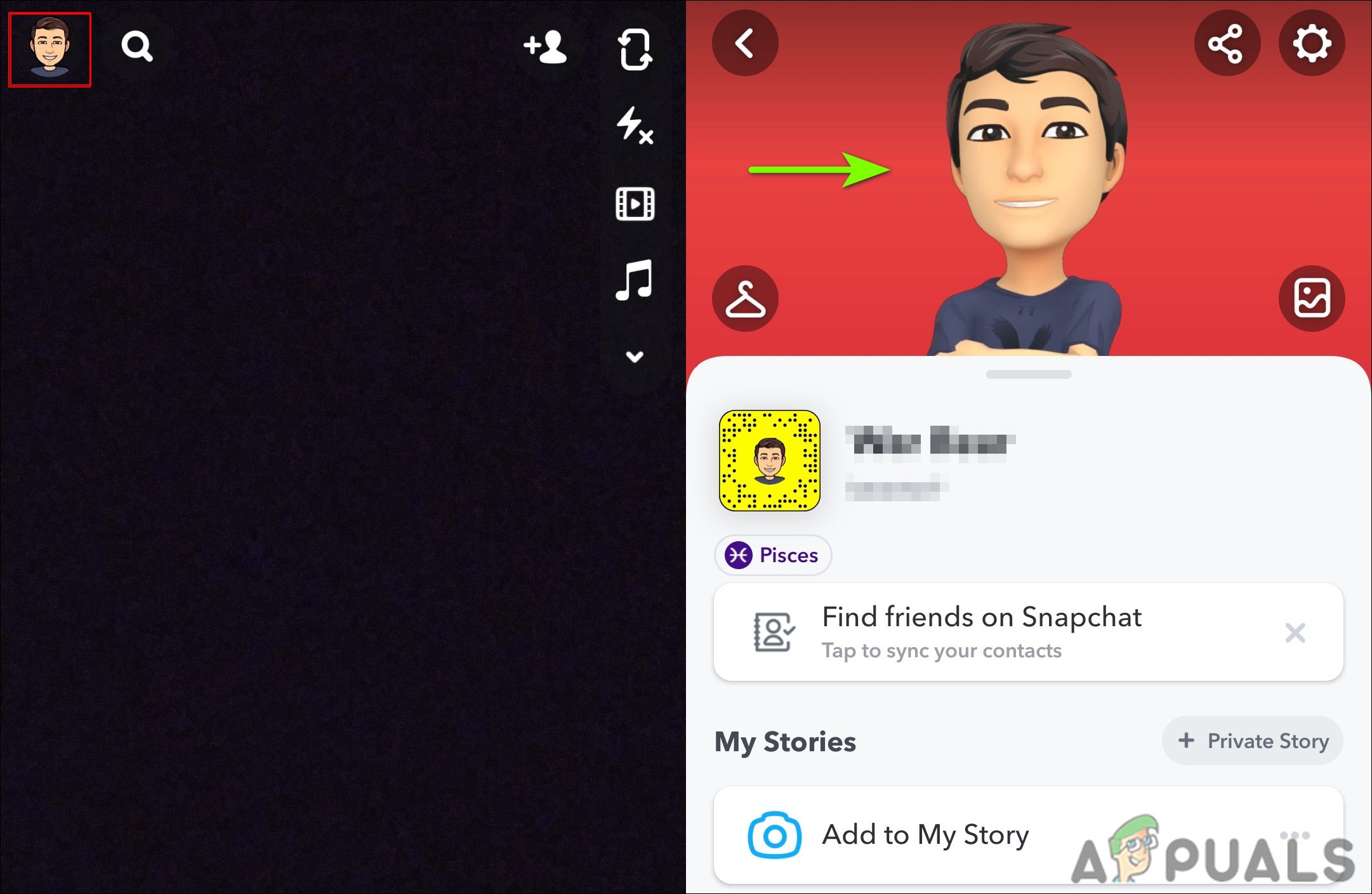
Opening profile in Snapchat - After that, tap on the Change Selfie option. Here you can change your Bitmoji expression to anything you want. Select any expression and tap on the Done button.
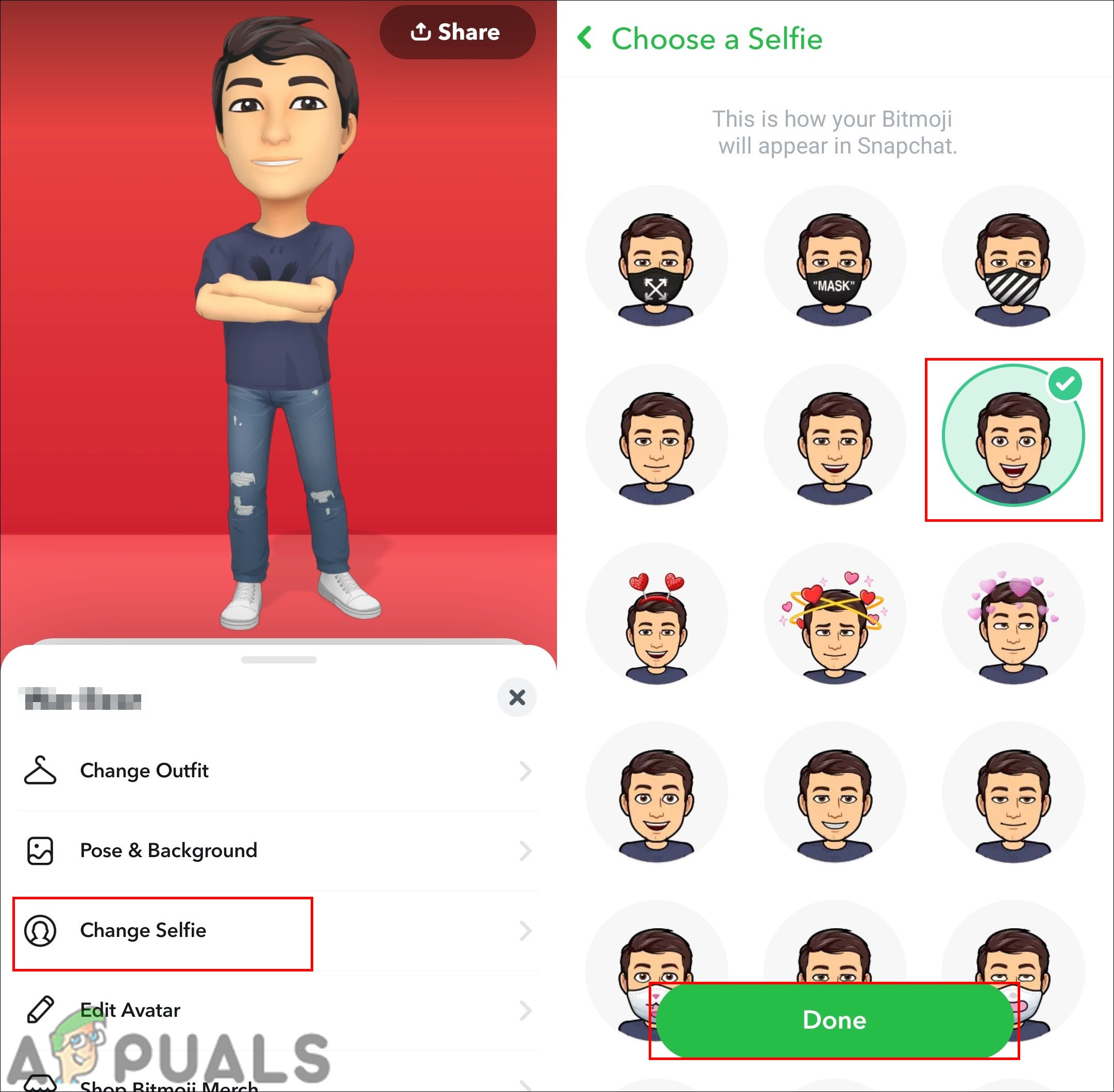
Changing the Bitmoji Selfie - You can also find the option by tapping on the profile icon and then tapping on the Settings icon.
- In your Settings, you can find the option for Bitmoji, tap on that.
- Now tap on the Choose a Selfie option. Select any of the selfies and tap on the Done button.
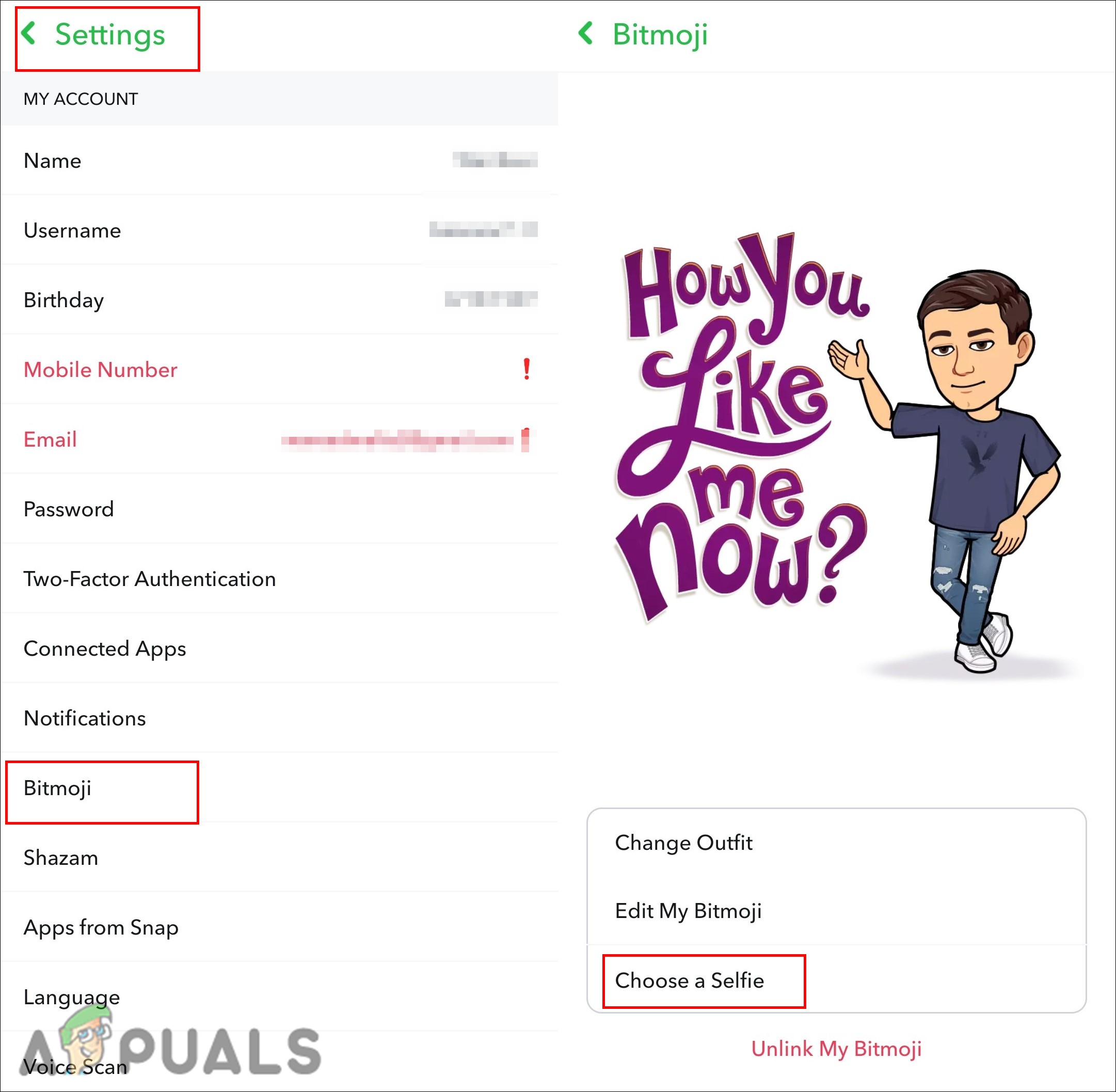
Changing Bitmoji Selfie from Settings
Changing Bitmoji Pose
The Bitmoji pose is another way to change your Bitmoji expression on Snapchat. Snapchat also has the 3D Bitmoji character with different poses and backgrounds options. You can easily change the pose of your 3D model with the background in your 3D Bitmoji options. Check the below steps to change the pose:
- Open your Snapchat application and tap on the profile icon at the top left corner.
- Now tap on your 3D Bitmoji above the settings. Tap on the Pose & Background option in the list.
- Here you can change the background and pose for your 3D Bitmoji. Select the background and pose, then tap on the Save button to apply it.
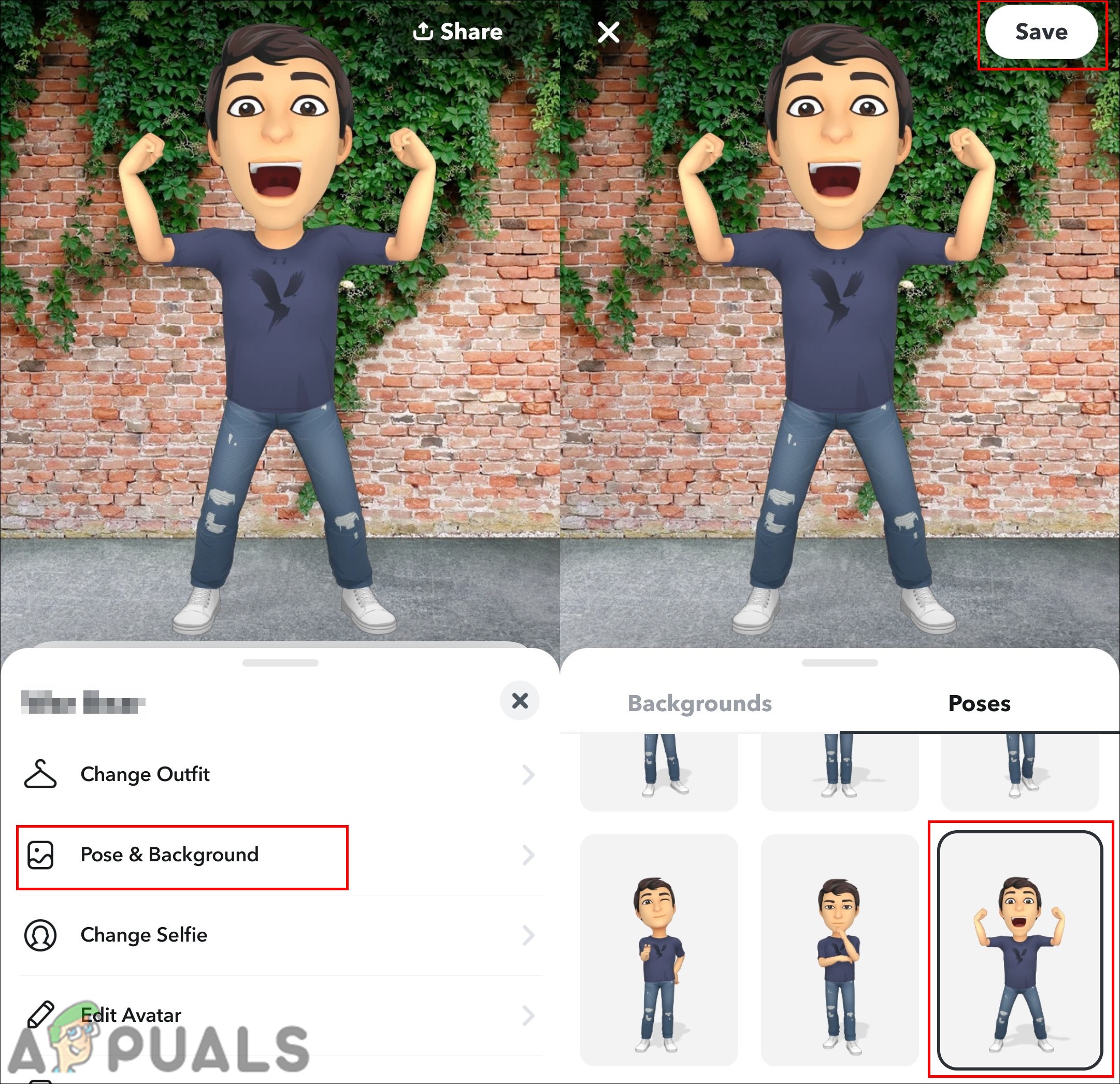
Changing Pose and Background for Bitmoji