Can’t Log In to Battle.net App? Try these Fixes
The Battle.net app can show constant login errors such as BLZBNTBNA00000A8E (2403) or BLZ51914400, even if it has been reinstalled or run with admin rights. These codes show that login is failing because the app cannot check account details or finish the login process.
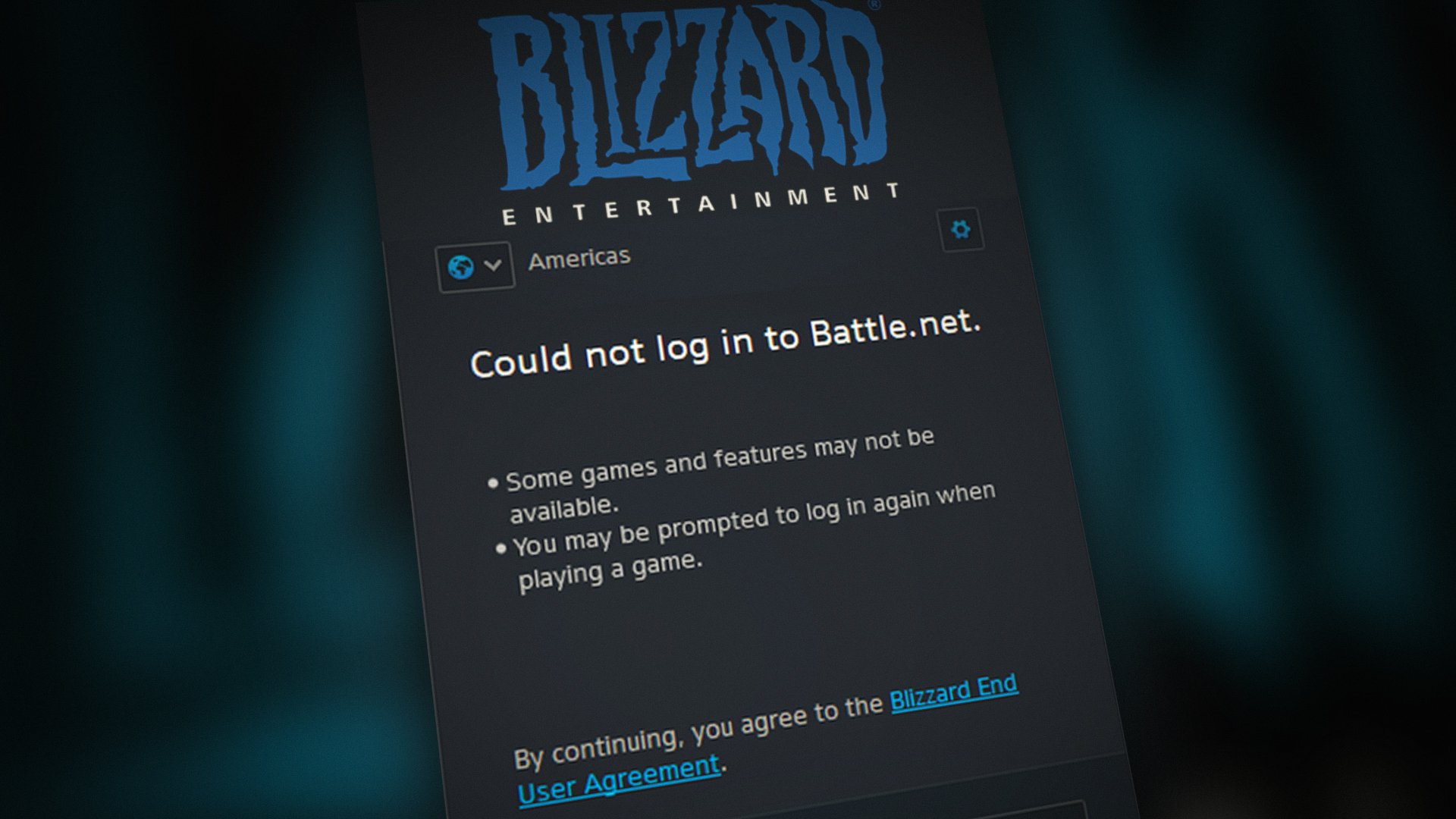
The most common cause is a problem with Battle.net’s login servers or a temporary outage in your area, though internet provider routing problems and bad app updates can also cause it.
1. Go Offline and then Switch to Online Mode in Battle.net
A temporary launcher glitch can cause login errors. Switching to Offline mode and then back to Online often clears it. Before you proceed, make sure there’s no Blizzard server outage.
- Open the Battle.net launcher and when the error screen appears, click Continue Offline.
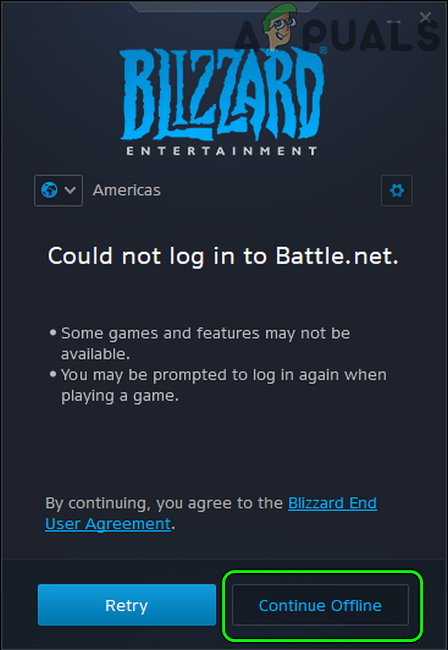
Click Continue Offline in Battle.net Client - Let the launcher fully load, then click Go Online.
- Check if the Battle.net login issue is resolved.
- If not, and you’re using an authenticator app, make sure the authenticator is synced and you’re using the correct email/password. Then try again.
2. Change Region in the Battle.net App
A Blizzard regional server may be having issues. Selecting a different region in the Battle.net app can help you log in.
- Launch the Battle.net client and try to log in.
- If login fails, open the Region dropdown (near the top left) and select a different region. For example, switch from EU to NA.
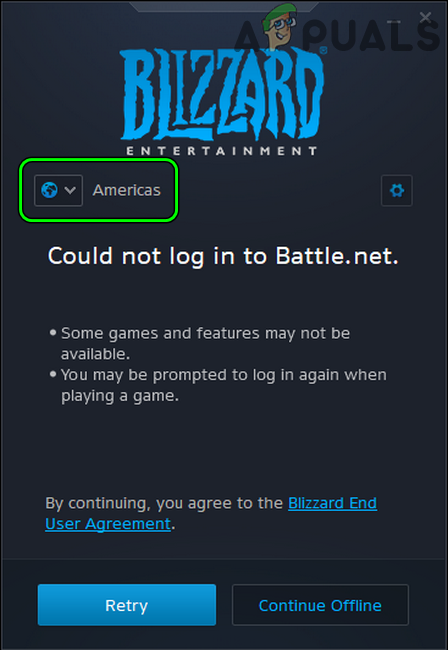
Change Region in Battle.net App - Retry logging in and see if that fixes the issue.
3. Relaunch the Battle.net App
A temporary glitch in Windows or the Battle.net app can cause login problems. Relaunching the app often helps.
- Close the Battle.net app and right-click Windows.
- Select Task Manager and end every Battle.net-related process (like agent.exe, Blizzard Update Agent, etc.).
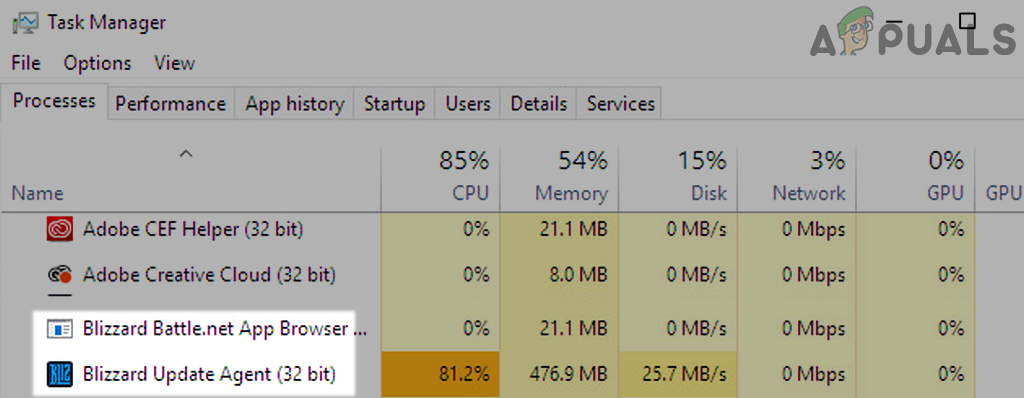
End Tasks of Blizzard Battle net App - Right-click the Battle.net shortcut and select Run as Administrator.
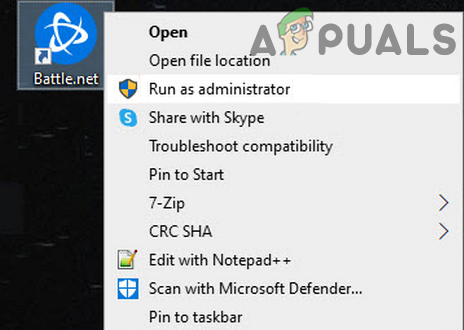
Open the Battle net App as Administrator - Check if you can log in successfully.
4. Log in to the Battle.net Website
The issue could be related to your account on Blizzard’s end (for example, you didn’t accept an updated EULA or your profile is incomplete). Logging in to the Battle.net website can resolve this for the client.
- Open a web browser and go to the account page of the Battle.net website.
- Log in with your credentials. If you’re asked to accept the EULA, accept it. Also make sure your profile is complete—especially that your date of birth is added.
- Open the Battle.net launcher and see if you can log in to the app.
- If not, try changing your account password on the Battle.net website and then log in to the app again.
5. Perform a Cold Restart of the System and Router
A temporary communication glitch between your PC, router, or Blizzard’s servers can cause login issues. A cold restart often fixes this.
- Exit the Battle.net launcher and shut down your PC.
- Power off the router and any other networking equipment.

Unplug Router from the Power Source - Unplug the power cables from all devices and wait 5 minutes.
- Reconnect the power cables and power on the router.
- Wait until the router is fully back online, then power on your PC.
- Launch Battle.net and check if the login issue is resolved.
6. Flush the DNS Cache of the System
Apps use your system’s DNS cache to resolve website addresses. If this cache is corrupted, the Battle.net app may fail to reach Blizzard’s servers and show login errors. Flushing the DNS cache may help.
- Click Windows, search for CMD, right-click Command Prompt, and choose Run as Administrator.
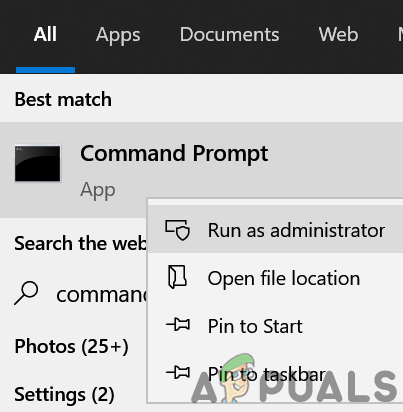
Open Command Prompt as Administrator - In the Command Prompt window, run the following commands one by one:
ipconfig /flushdns ipconfig /registerdns ipconfig /release ipconfig /renew netsh winsock reset
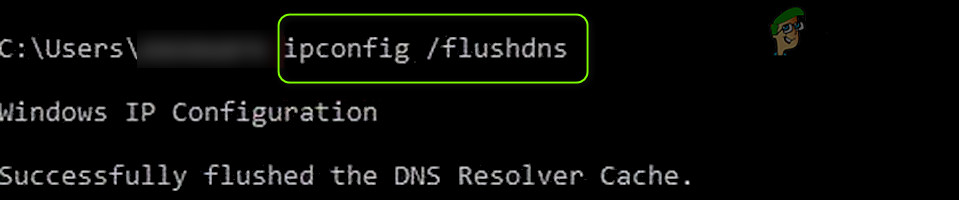
FlushDNS of Your System - Close Command Prompt and restart your PC.
- After restart, launch the Battle.net client and check if the login issue is gone.
7. Try Another Network or Use a VPN
If Blizzard is blocking traffic from a specific ISP (for example, during a DDoS) or your ISP is restricting access to Blizzard, switching networks or using a VPN can help.
- Exit the Battle.net launcher and end all related processes in Task Manager.
- Disconnect from your current network (Ethernet or Wi‑Fi) and connect to another network (like your phone’s hotspot).
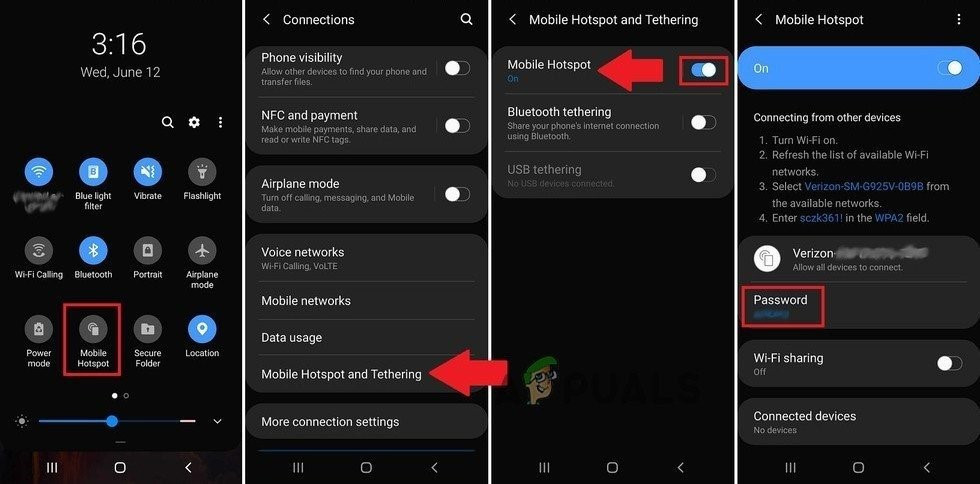
Enable Hotspot of Your Phone - Launch the Battle.net app and see if you can log in.
- If not, try using a VPN client to connect to the Internet and then relaunch Battle.net.
8. Disable or Uninstall Antivirus Product of the System
You may be unable to log in to the Battle.net app if your security software blocks the launcher’s access to Blizzard’s servers. Disabling or uninstalling your security app may help. Kaspersky Antivirus has been reported to cause login issues.
8.1. Disable or Uninstall the 3rd Party Security Application
- If you use a 3rd party security app, right-click the security product (e.g., ESET) in the system tray. You may need to expand hidden icons.
- Select Pause Protection and click Yes if prompted by UAC.
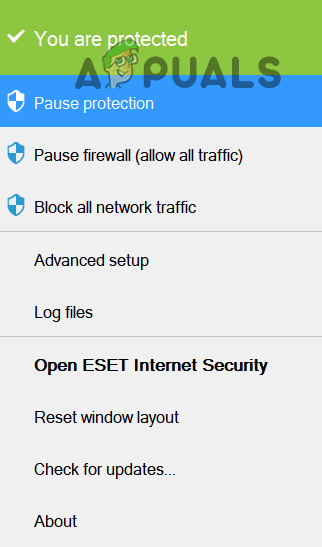
Pause Protection of ESET Internet Security - Confirm to disable the security app, then right-click the security product again in the system tray.
- Select Pause Firewall and confirm to disable the firewall.
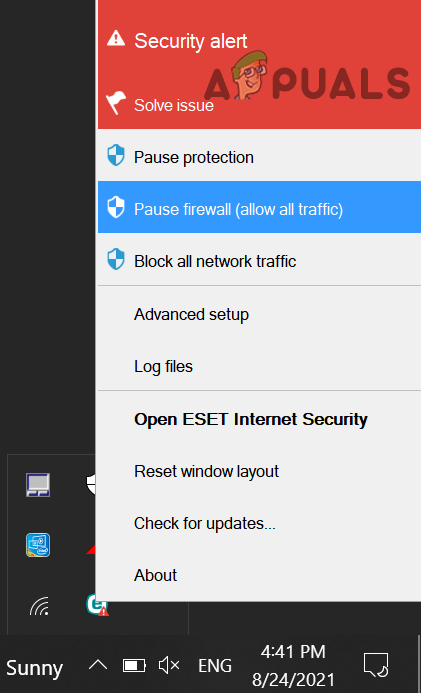
Pause Eset Firewall of Your System - Launch the Battle.net app and check if the login issue is resolved.
- If not, right-click Windows and select Apps & Features.
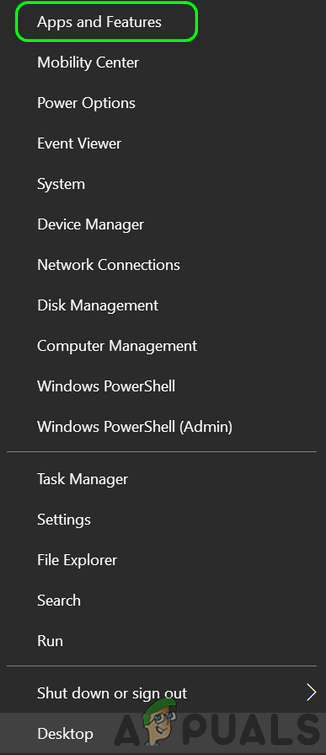
Open Apps & Features - Expand the security application (e.g., ESET) and click Uninstall.
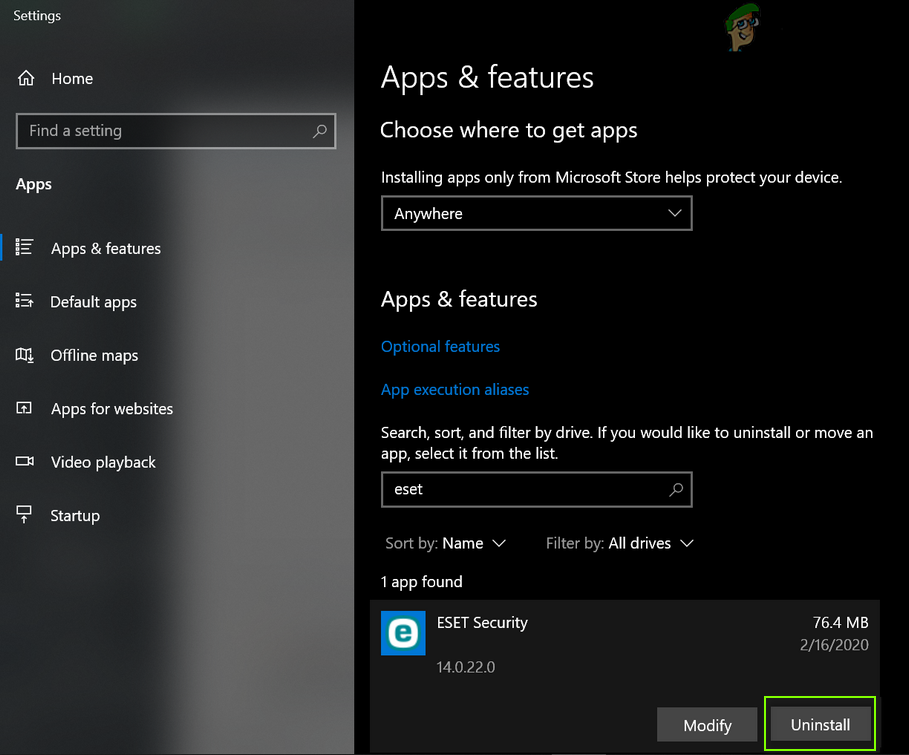
Uninstall Eset Security - Confirm the uninstall and restart your PC.
- After restart, launch the Battle.net app and check if the login problem is solved.
8.2. Restore the Windows Defender Firewall to the Defaults
If the issue persists even after removing 3rd party security software, restoring Windows Defender Firewall to defaults may help.
- Click Windows, then search for and open Windows Defender Firewall.
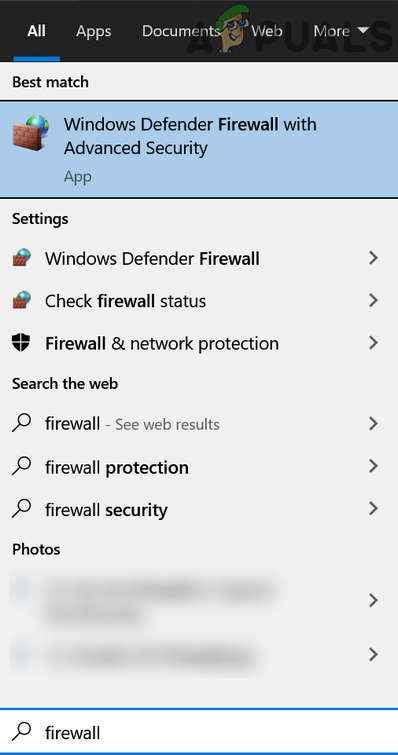
Open Windows Defender Firewall - Open the Action menu, click Restore Default Policy, and confirm.
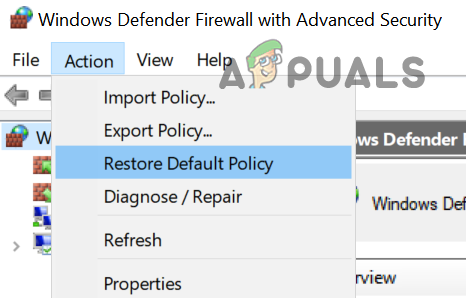
Restore Windows Defender Firewall to Default Policy - Launch the Battle.net app and check if you can log in.
- If not, check if disabling the Windows Defender Firewall resolves the Battle.net login problem.
9. Reinstall the Battle.net Client
If the Battle.net installation is corrupted, reinstalling the client can fix the login issue.
- Right-click Windows and select Apps & Features.
- Expand the Battle.net app and click Uninstall.
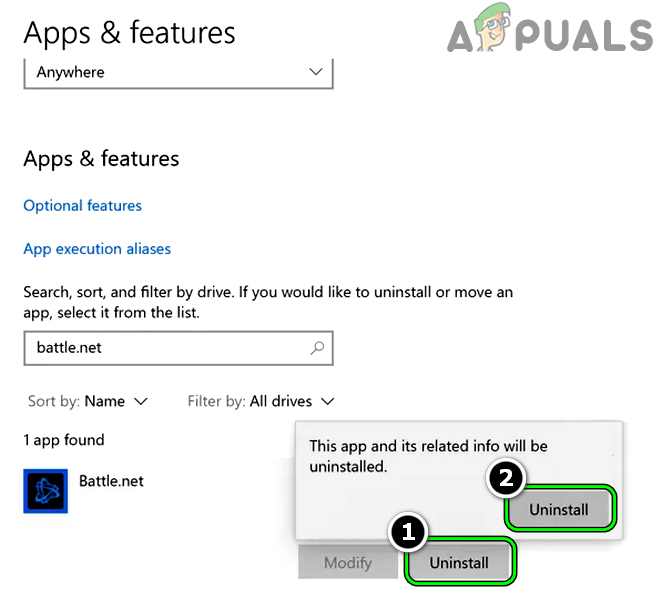
Uninstall Battle.net App - Confirm the uninstall, then restart your PC.
- After restart, right-click Windows and select Run.
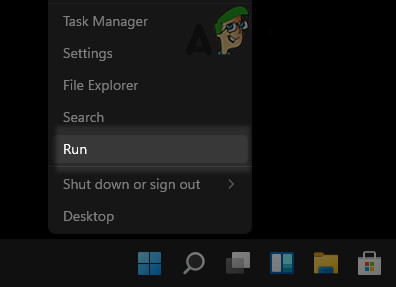
Open the Run Command Box from the Quick Access Menu - Delete any leftover Battle.net, Blizzard, or Blizzard Entertainment folders from these locations:
%programdata% %temp% %appdata% %localappdata%
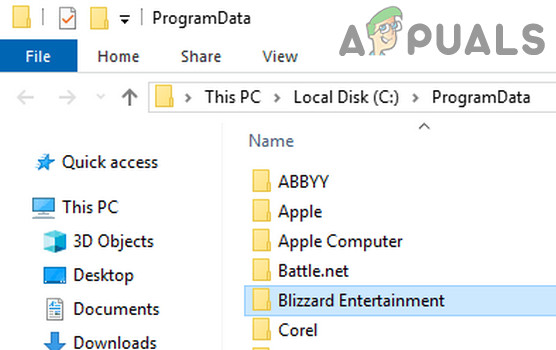
Delete the Blizzard Entertainment Folder - Download the latest Battle.net app from Blizzard’s website and right-click the installer.
- Select Run as Administrator and follow the on-screen prompts to complete the installation.
- When done, right-click the Battle.net shortcut and select Run as Administrator.
- Hopefully, you can now log in to the Battle.net app.





