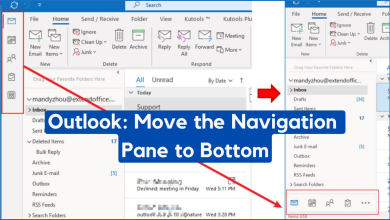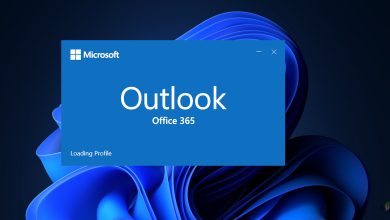Can’t able to open attachments in Outlook? – Try these fixes
Microsoft Outlook usually triggers the “can’t open email attachments” error when the PST file gets corrupted. However, there are other reasons known to cause this error too, like slow internet connection, unrecognizable file format, outlook add-ins, and many others detailed below. This error prevents you from opening email attachments and even downloading them.
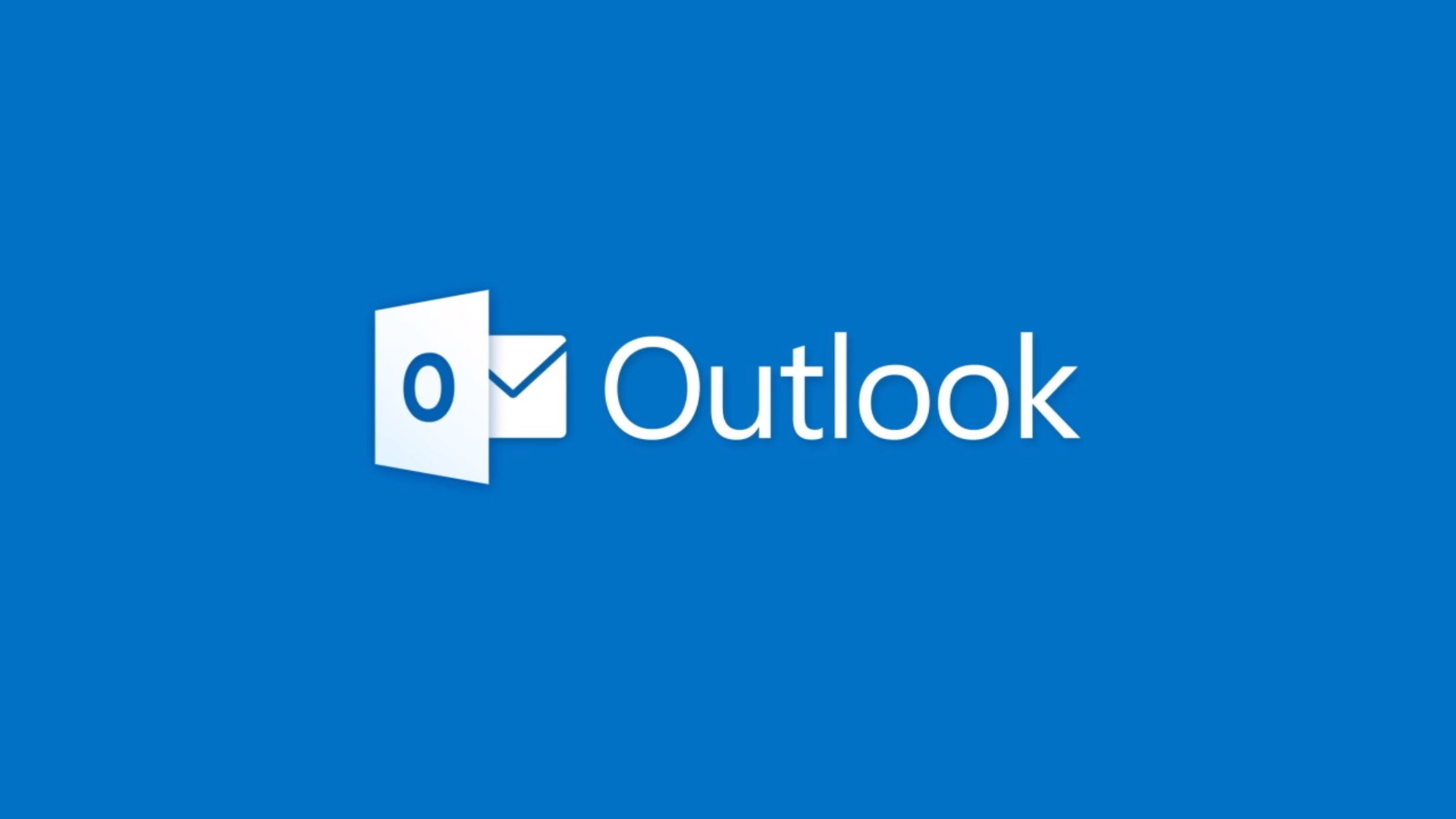
We have researched and listed solutions to fix unable to open and email attachments in Microsoft Outlook. Follow them one by one to resolve the error.
1. Check for Internet Connectivity
If your internet connection is not functioning properly or is unstable, you won’t be able to open the email attachment as it won’t load properly. In this case, it is suggested to switch to a different internet connection or switch to the 5Ghz band of the internet connection for faster speeds.
It is also suggested to restart the router by pressing the router’s power button, which is typically located on the back of the device. Wait for the router to restart and check if the internet starts working properly.
You can also switch to the ethernet cable connection instead of using a WIFI connection. This will provide more stable internet connectivity without any interruption.
2. Check for the Compatibility Issues
You may be unable to open the email attachment in MS outlook if the file is incompatible or unrecognized. In this case, you should inform the email sender to resend the email attachment in a format compatible with your computer.
3. Make Outlook Email Address As Primary Email Address
If you have multiple accounts, making the outlook email address the primary email account for sending and receiving mail is suggested. Follow the steps to do so
- Select Account Settings under File and then click on Account Settings.
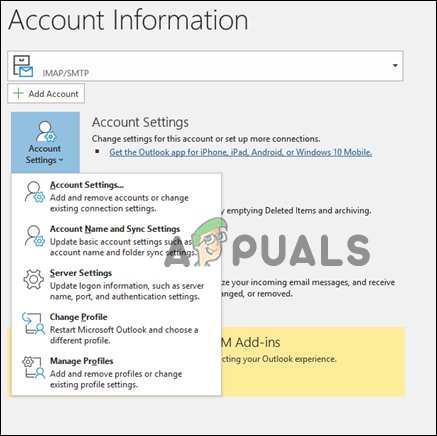
Click on Account Settings - Choose the account you wish to use as the default account from the list of accounts on the Email tab.
- Now, select Set as Default and then close.
4. Clean Outlook Cache Files
Sometimes the Outlook cache data gets corrupted and start causing conflict and stopping the app from running properly. So here it is suggested to clear the outlook cache files by following the steps given:
- Press the Windows + R key to open the Run dialog box
- And in the Run box, type the command and press enter
%localappdata%\Microsoft\Outlook\RoamCache
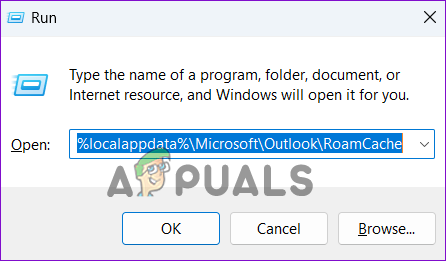
Type the command in the run box - Now the RoamCache folder open in the File Explorer
- Choose entire files in the folder and click on the Trash icon to delete everything.
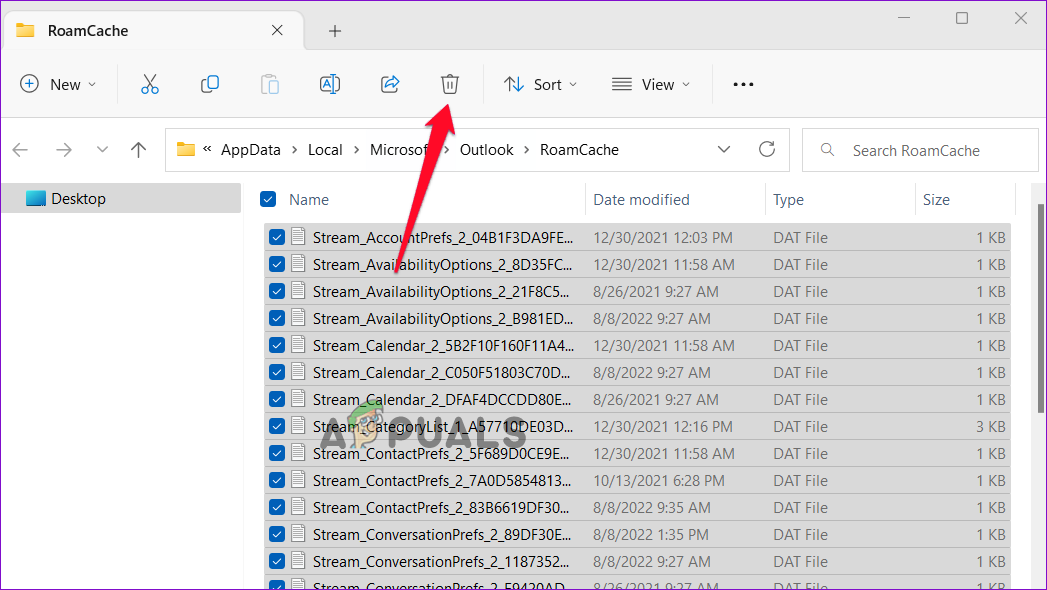
Delete entire files
Reboot Outlook to see if the problem is resolved.
5. Update Microsoft Outlook
If Outlook doesn’t let you open attachments, you might be lacking some crucial Outlook updates. So, check for the latest outlook updates available and download them. Updating outlook makes it stable and secure and sometimes fixes bugs and errors that prevent it from functioning properly.
Follow the procedures to install the most recent Outlook updates:
- Click the File tab in Microsoft Outlook after opening it.
- Click the Update Options option under the Office Account tab.
- Then, choose Update
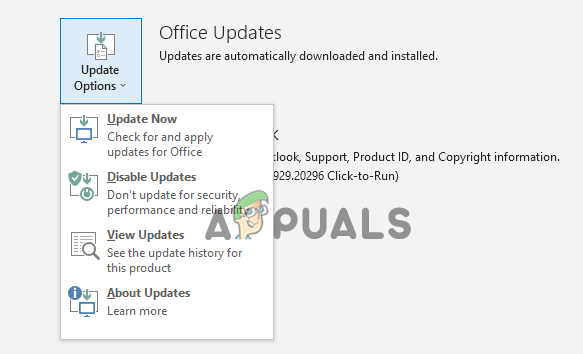
Update Outlook - Once it’s done, restart the application
6. Disable Outlook Add-Ins
The add-ins available in Outlook can cause various Outlook problems if they are incompatible with the file you are trying to open. So, you need to disable add-ins one by one to find the culprit. To disable the add-ons, follow the steps given:
- Launch Microsoft Outlook and click on File, then on Options
- Now click on Add-ins
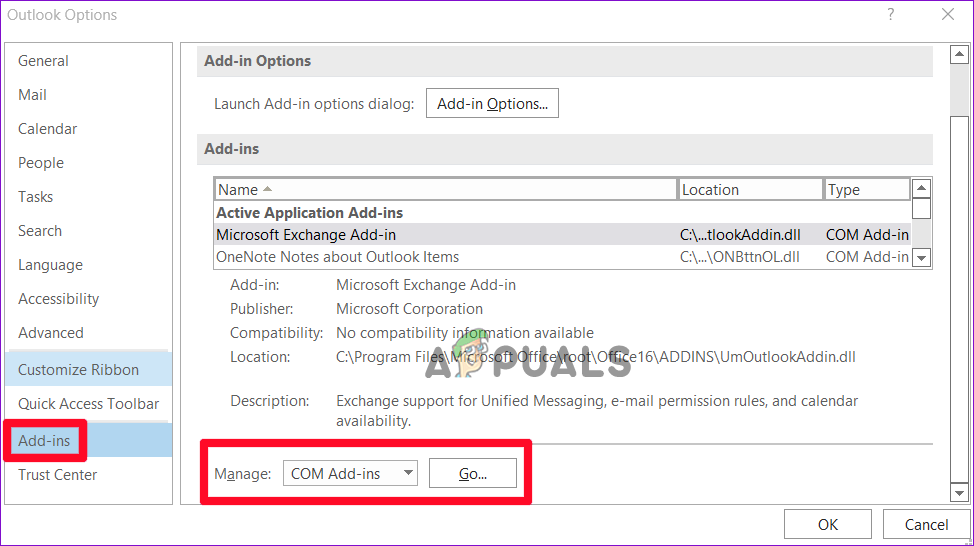
Click on Add-ins - Then under Manage, select COM Add-ins and then press GO.
- Uncheck each and every add-in.
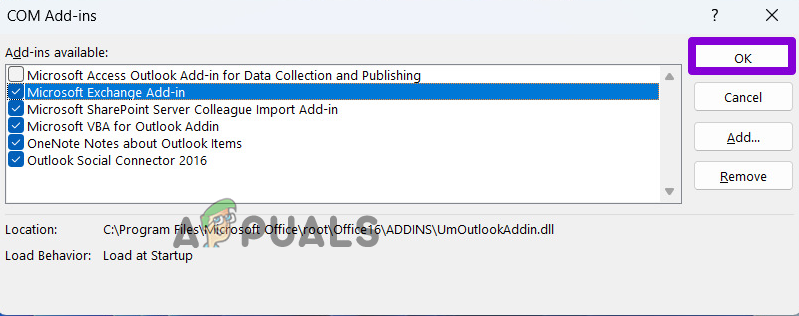
Uncheck the add-ins to disable it - After all, add-ins have been disabled, click OK.
Restart the MS Outlook and check if the problem is fixed, or head to the next potential solution.
7. Disable Antivirus Software
Antivirus software occasionally identifies legitimate, safe files as malware or viruses and blocks them from running. So, if you are still unable to open email attachments, then there are chances that your antivirus program is preventing outlook from opening the attachment.
You can temporarily turn off your antivirus program and then try to open the email attachment. To disable the antivirus, follow the instructions given:
7.1 Microsoft Defender
- Press Win + I key to open Windows Settings
- Navigate to Privacy and Security > Windows Security > Virus and Threat protection.
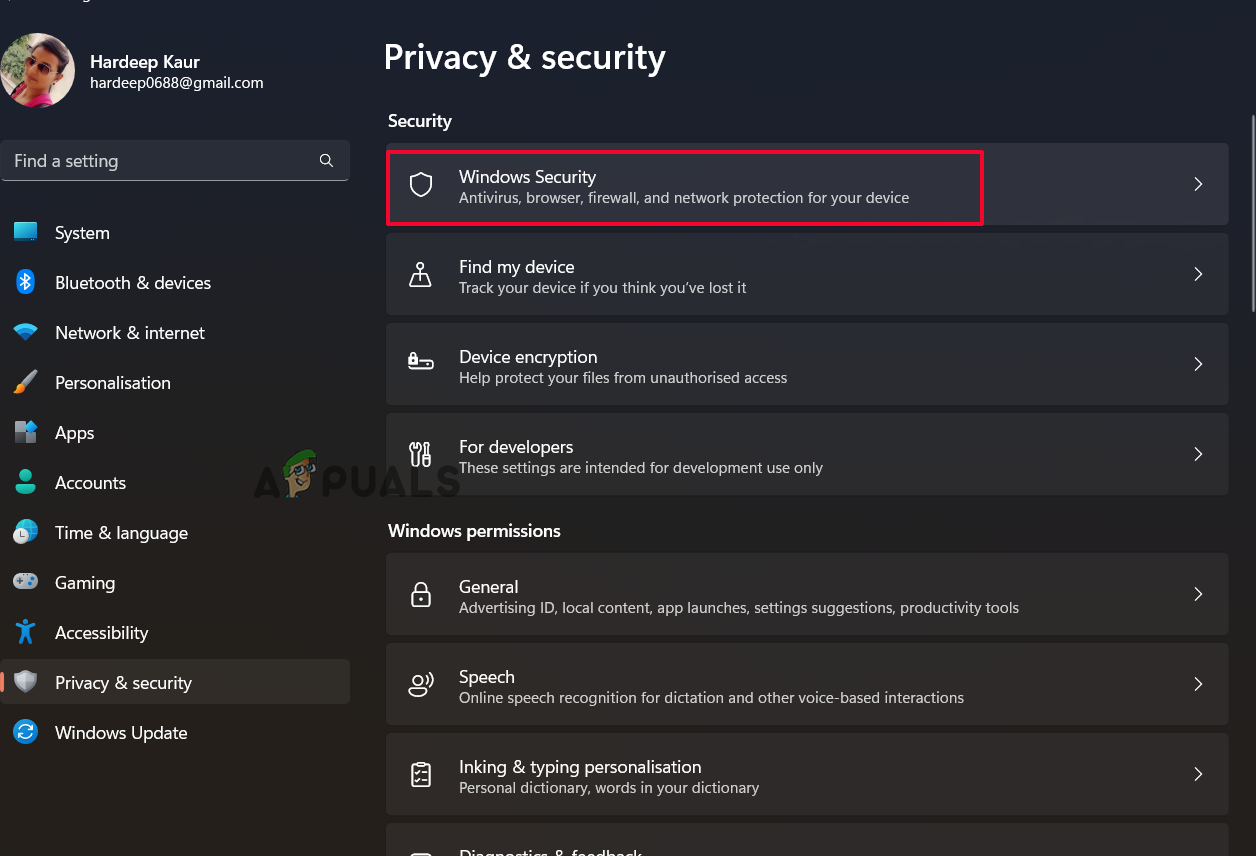
Click on the Windows security option. - Disable the Real-Time protection by selecting Manage Settings under Virus and Threat protection.
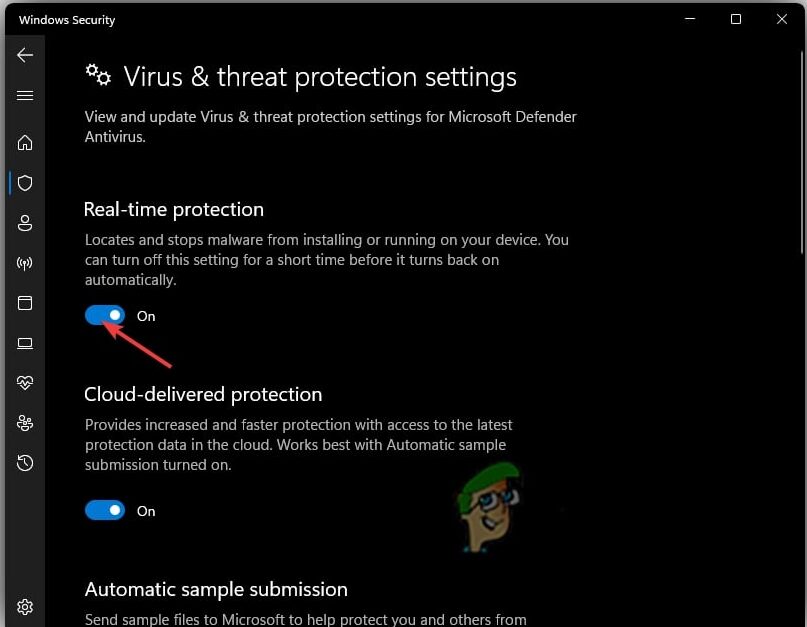
Disable the Real-Time protection - Restart your computer now to see if the problem has been fixed.
7.2 Third-party virus protection:
- Open the third-party antivirus program, and go to Settings.
- Select the Protection option, disable protection, and save your settings.
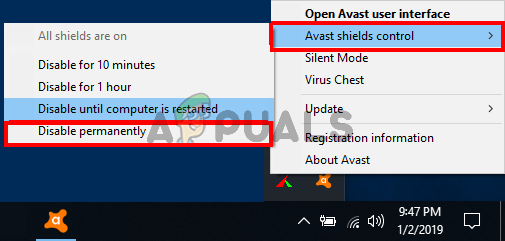
Disable Antivirus - Check to see whether the problem has been fixed now.
8. Check Outlook Attachment Handling Settings
If the file previewer option is disabled, you cannot open the email attachment in Microsoft Outlook. So, check for the attachment handling settings in Microsoft Outlook.
Follow the steps to do so:
- Open the Outlook app, then click on the File menu.
- Now choose Options, go to the Trust Center tab, and click on the Trust Center Settings button.
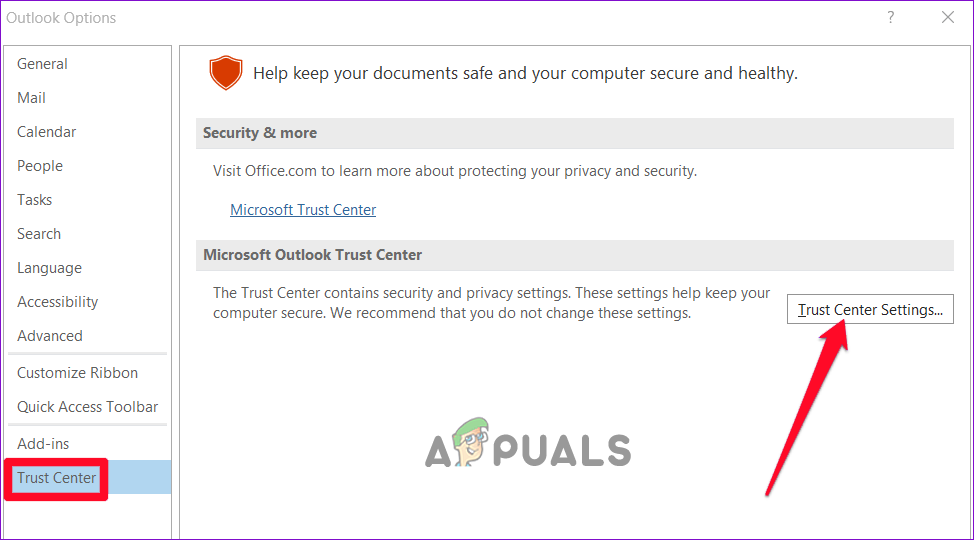
Click on the Trust Center Settings button. - Next, in the Attachment Handling tab, untick the ‘Turn off Attachment Preview’ box.
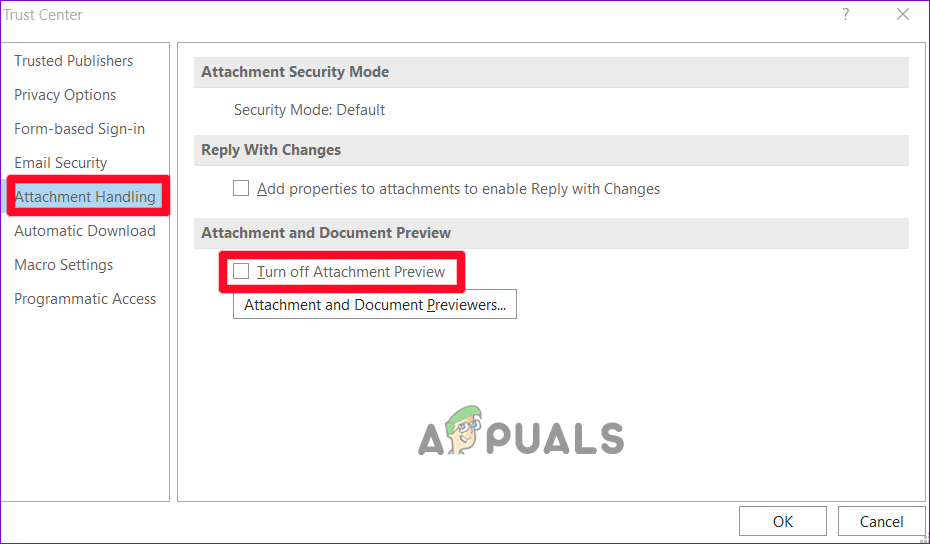
Uncheck the ‘Turn off Attachment Preview’ box - And click on the option Attachment and Document Previewers and check the previewers are entirely enabled.
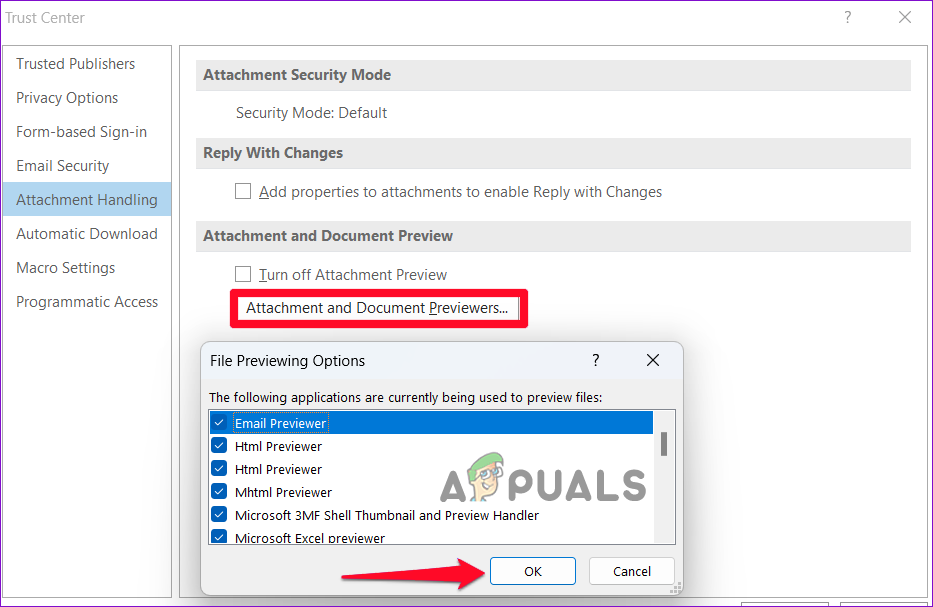
Click on the option Attachment and Document Previewers
Reboot Microsoft Outlook and try to open the attachment to see if the problem is fixed or not.
9. Run scanpst.exe Tool
If you are still unable to solve the issue, running the inbuilt scanpst.exe tool is recommended. With this tool, the Outlook Data (.ost) and Personal Folders (.pst) files that are corrupt can be fixed with the Inbox Repair Tool (scanpst.exe).
Follow these instructions to launch the Inbox Repair Tool:
- Press Windows + E key to open Windows Explorer on your PC and head to the given location.
C:\Program Files\Microsoft Office\root\Office16
- Next, double-click on the SCANPST.EXE tool to open it.
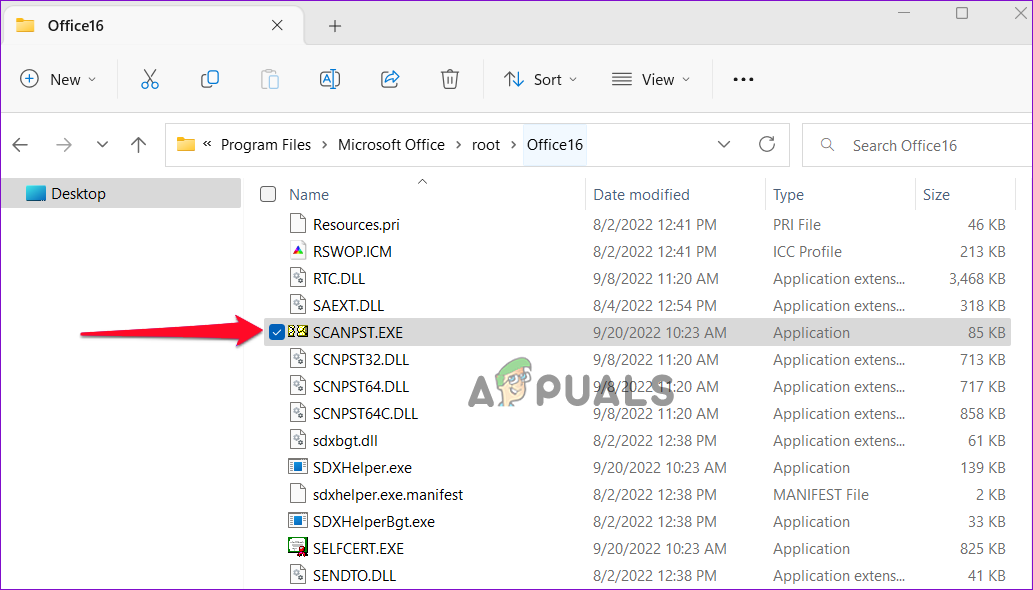
Launch SCANPST.EXE tool - And click on Start to start the scanning process.
Restart Outlook on the PC and check if the Can’t Open Attachments in Microsoft Outlook problem has been fixed.