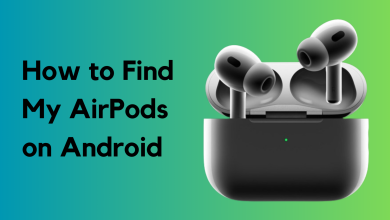How to Cancel Apple Subscriptions on Mac and iOS?
Apple makes signing up for subscription services almost too simple. With convenient features like auto-renewal, free trials, and your credit card information saved securely, it’s very easy to lose track and end up being charged for a subscription you might have forgotten about.
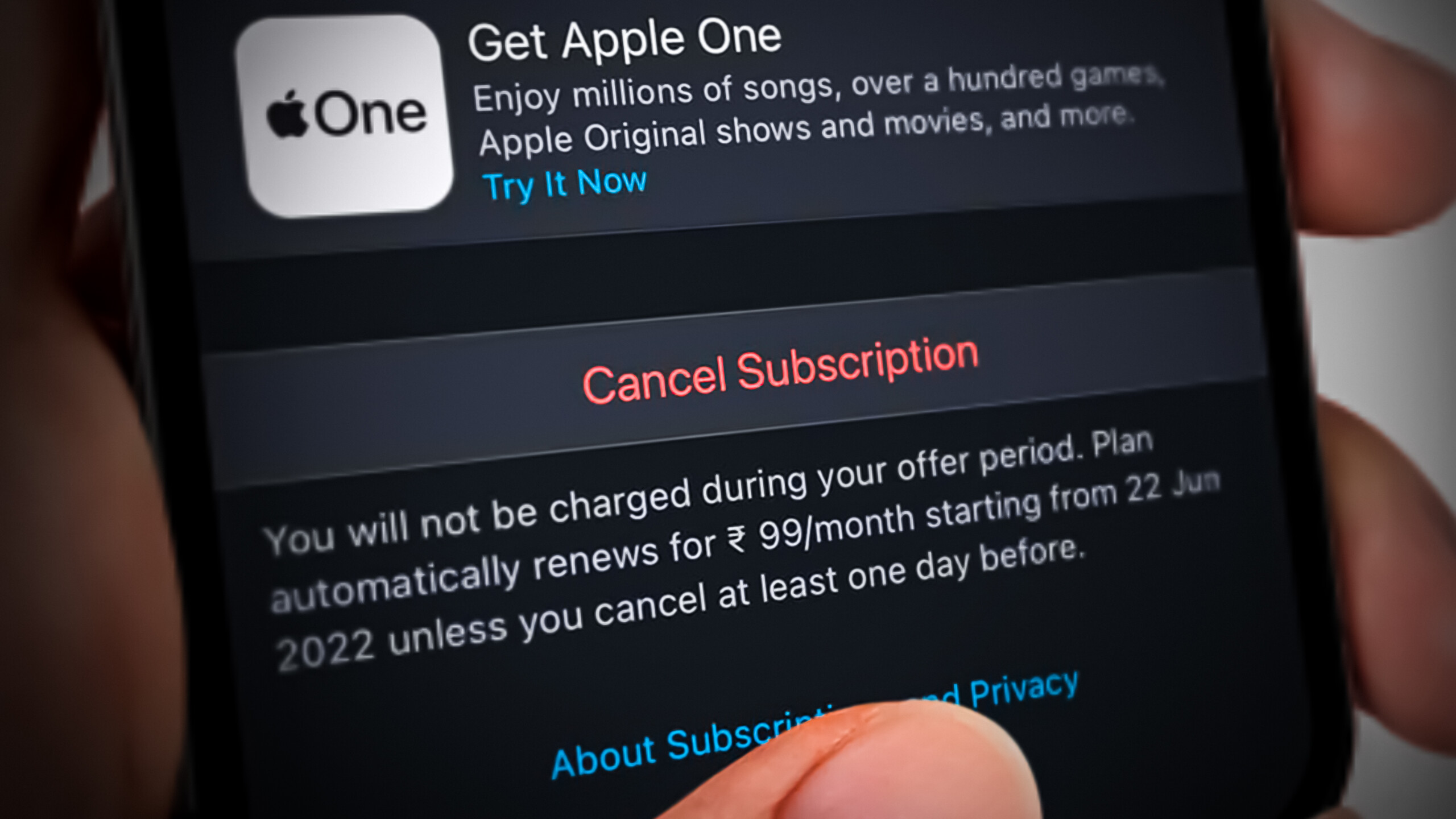
That’s why it’s a good habit to regularly check your subscriptions and cancel the ones you no longer need. Otherwise, you’ll keep getting charged for them. How you cancel a subscription depends on the Apple device you use.
Here’s how to cancel active Apple subscriptions on an iPhone, iPad, or Mac:
Note: You can only cancel subscriptions on your Apple devices if you originally purchased them through the App Store using your Apple ID.
1. How to Cancel Subscriptions on Your iPhone or iPad
If you want to cancel your active Apple subscriptions on your iOS device, you have two main options:
- Cancel the subscription using the Settings menu.
- Cancel the subscription through the App Store.
We’ll walk you through both methods below:
1.1. Cancel Subscriptions on iOS via the Settings Menu
These steps work for both iPhone and iPad.
- From your home screen, open the Settings app.
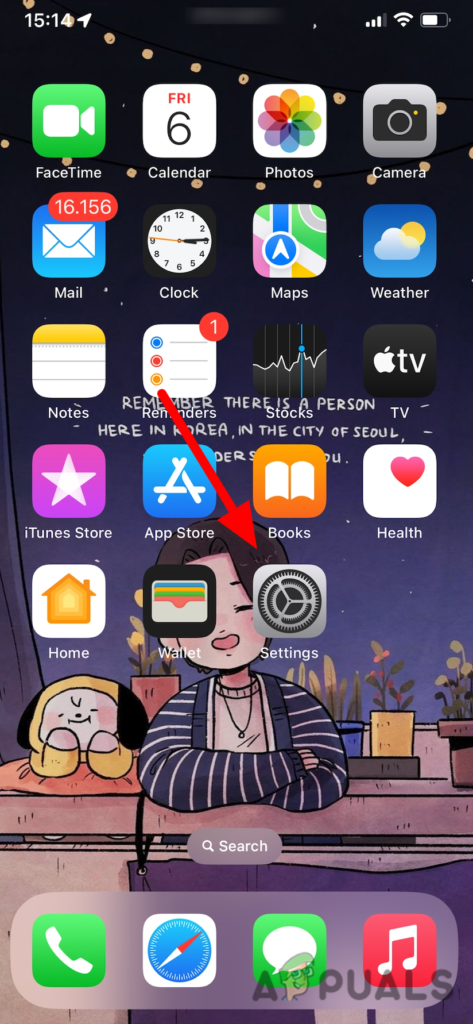
Open the Settings application - Tap your Apple ID at the top of the screen. You’ll see your photo and name, followed by “Apple ID, iCloud, Media & Purchases” in smaller print.
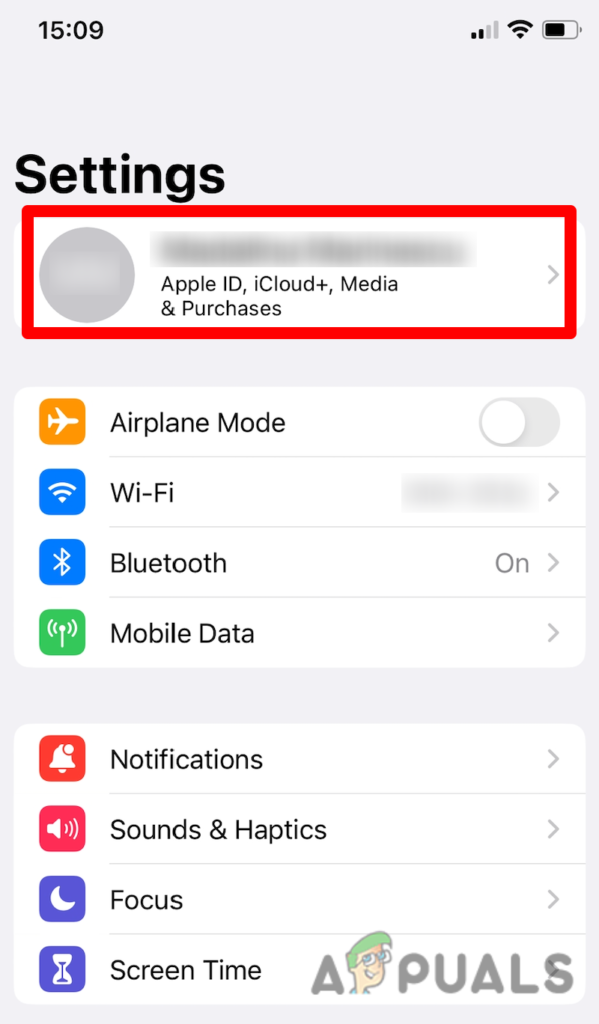
Tap your Apple ID icon situated at the top of the screen - Tap on Subscriptions in the Settings menu. You’ll now see a list of your current and past subscriptions.
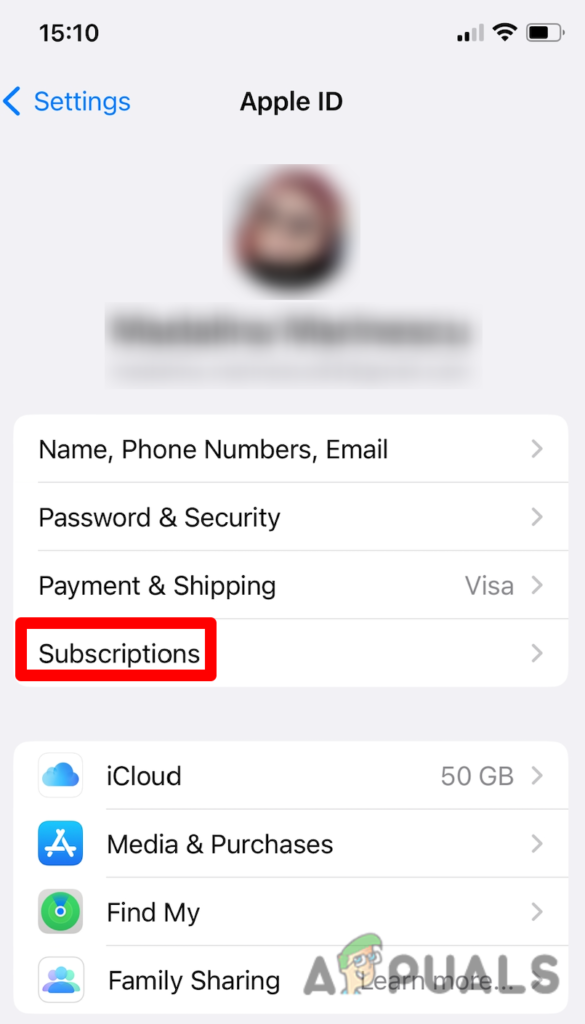
Tap on Subscriptions - Select the subscription you want to cancel from the list.
- Tap Cancel Subscription or Cancel Free Trial, then confirm your choice. The exact option depends on your subscription type.
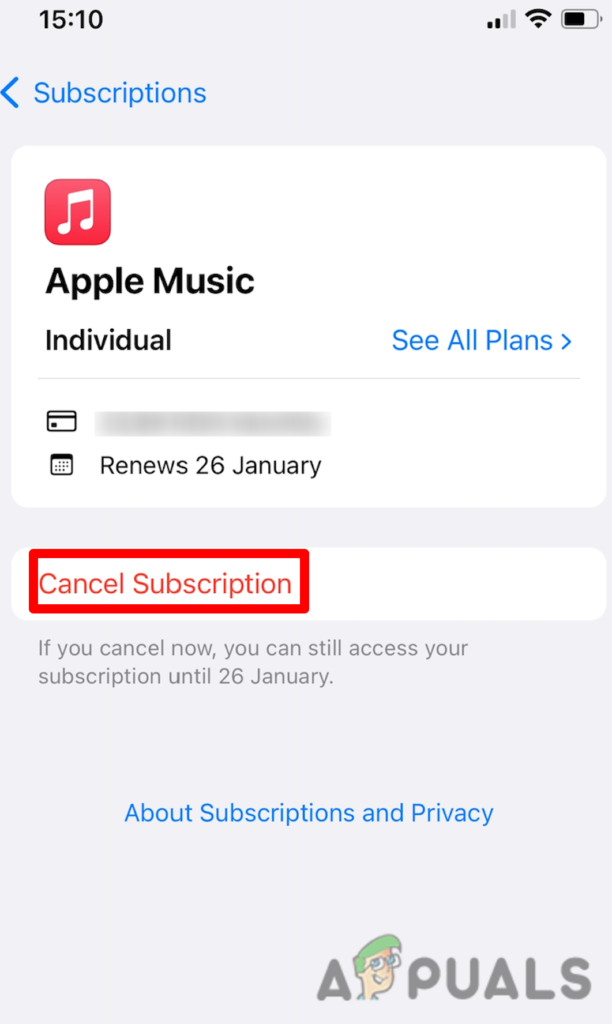
1.2. Cancel Subscriptions on iOS via the App Store
If you can’t find the subscription in the Settings menu, you can cancel it using the App Store app.
- Open the App Store app from your home screen.
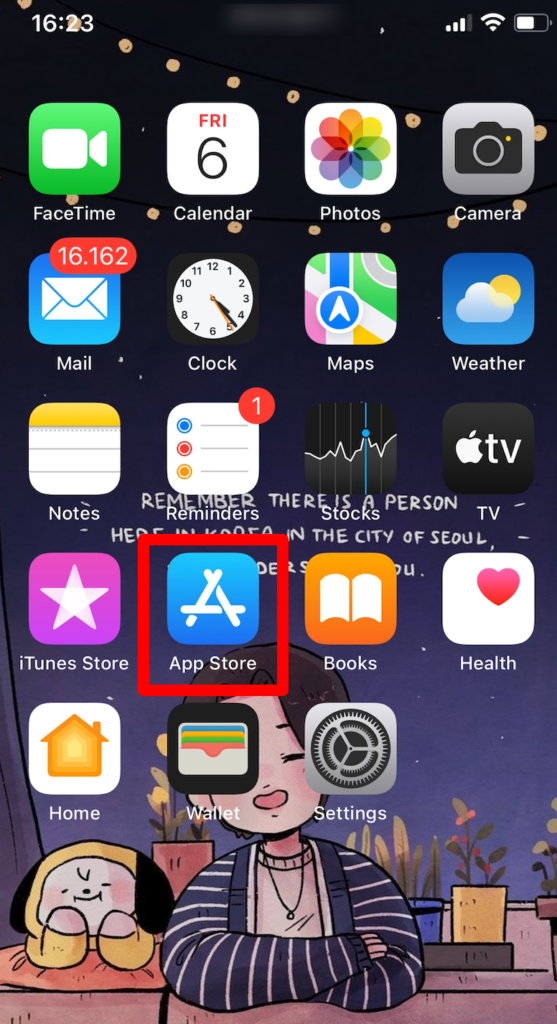
2. In the top right corner, tap your profile icon.
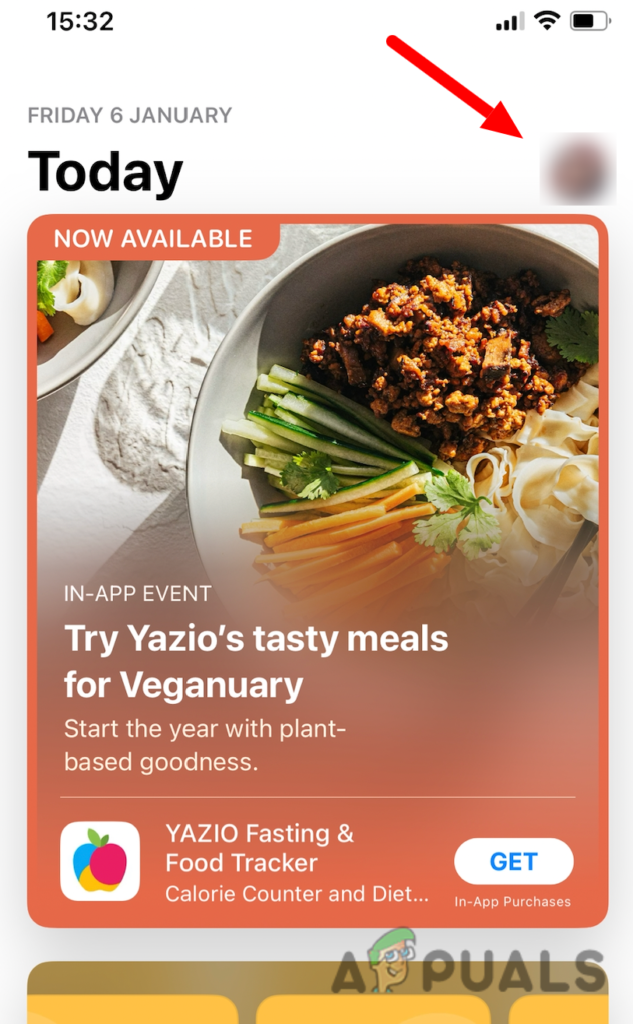
3. Tap on Subscriptions. You’ll see a list of your current and expired subscriptions.
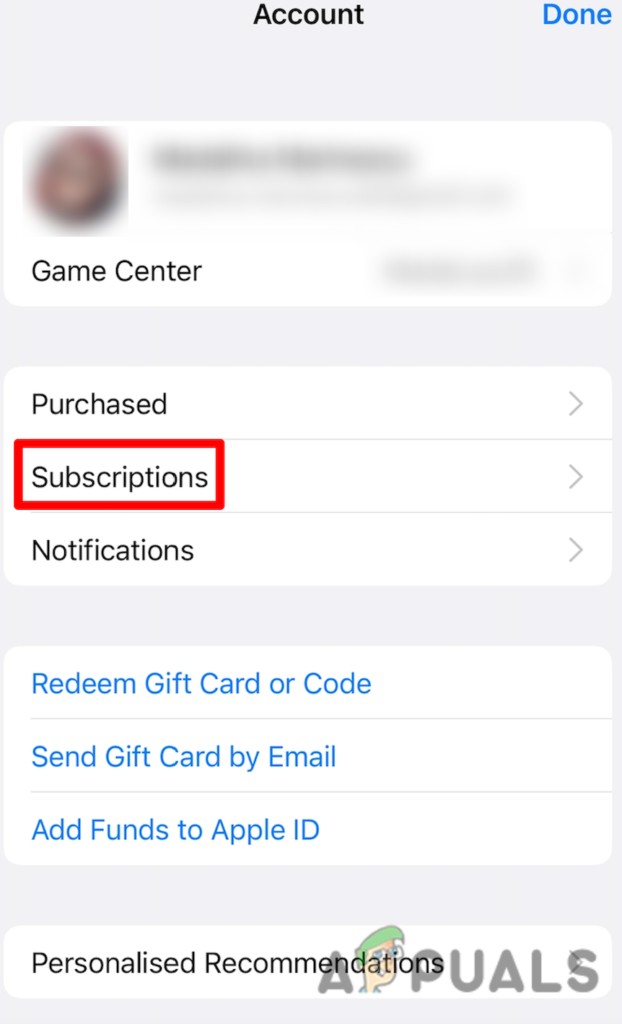
Note: On some iOS versions, you may see Manage Subscriptions instead of Subscriptions.
4. Find the subscription you want to cancel and tap Cancel Subscription at the bottom of the screen.
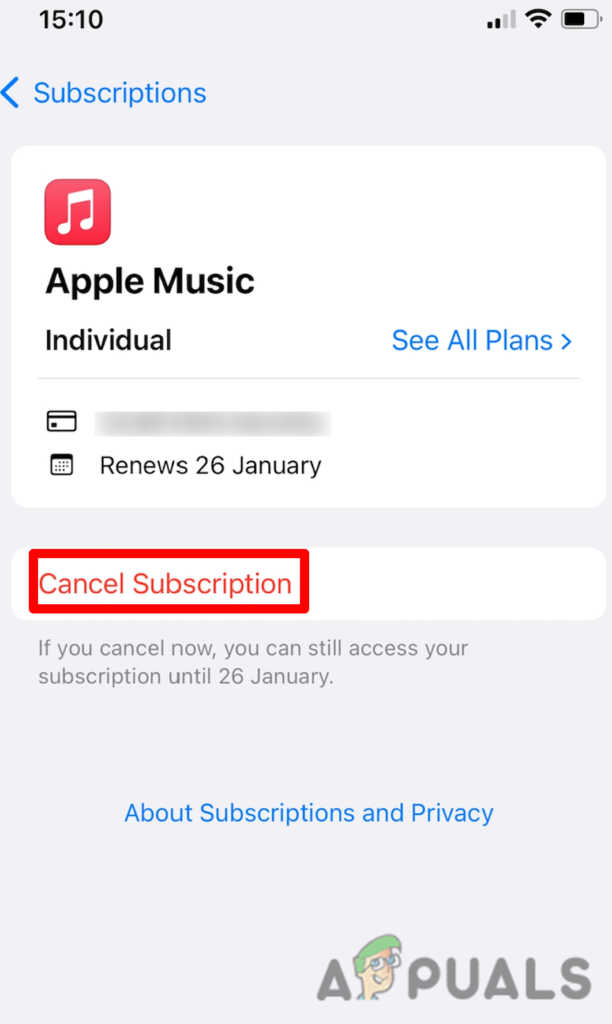
2. How to Cancel Subscriptions on Your Mac
If you use a Mac, you can see all your active subscriptions and cancel the ones you don’t need by going through the App Store and your Account Settings.
- Click the App Store icon, then click your name at the bottom left of the window.
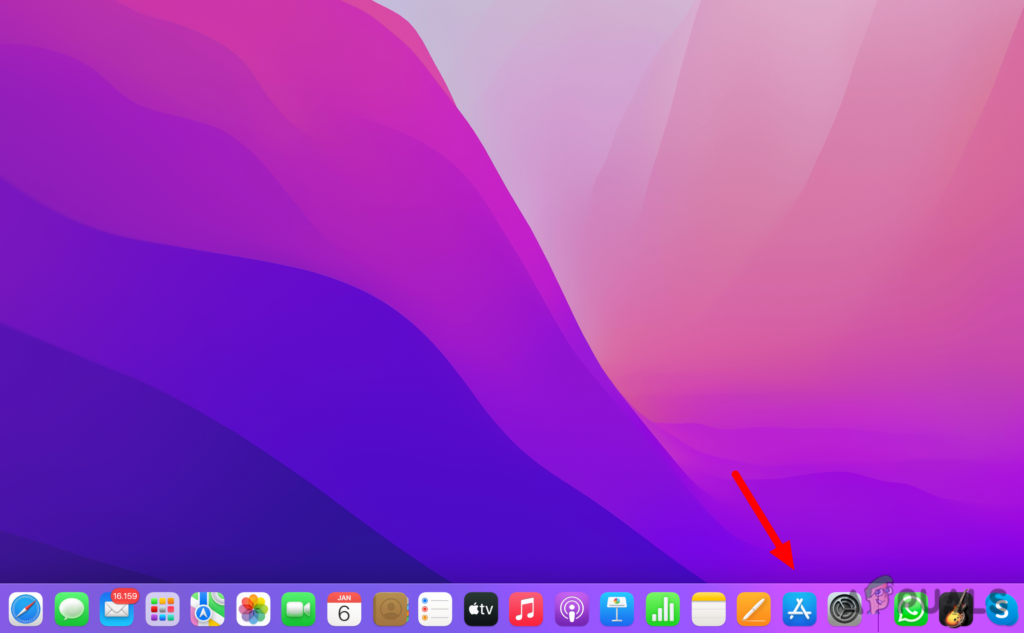
Click on App Store - Click Account Settings. If you’re not signed in, you’ll be asked to enter your Apple ID and password.
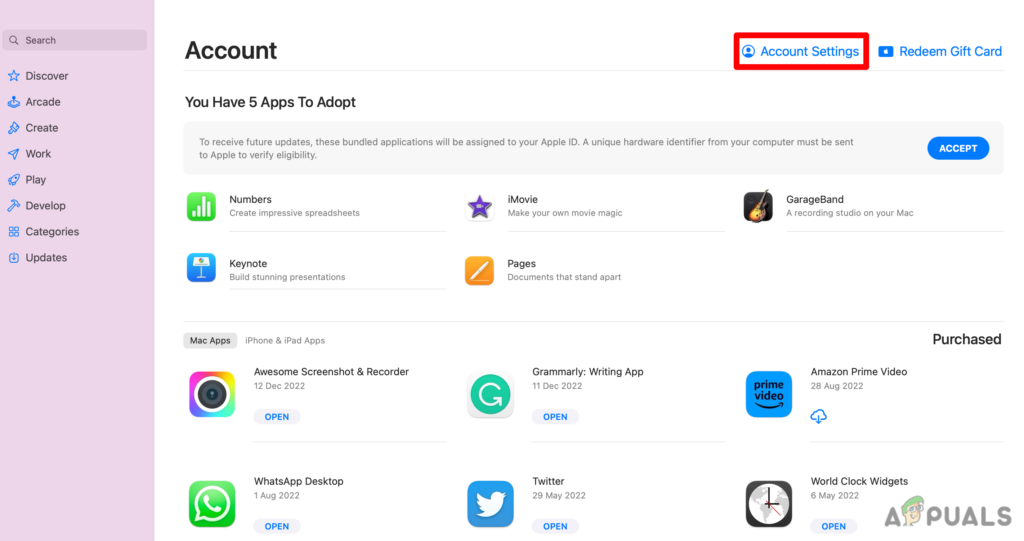
Click on Account Settings - Scroll to the Subscriptions section and click Manage. This will show you all your subscriptions.
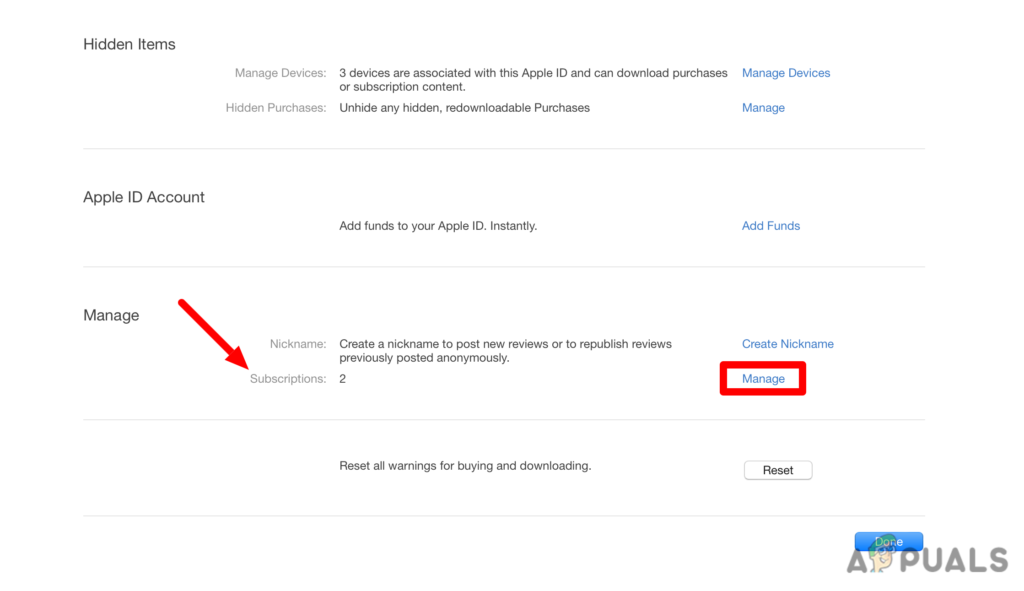
Scroll down on Subscriptions and click on Manage - Click Edit next to the subscription you want to cancel, then select Cancel Subscription.
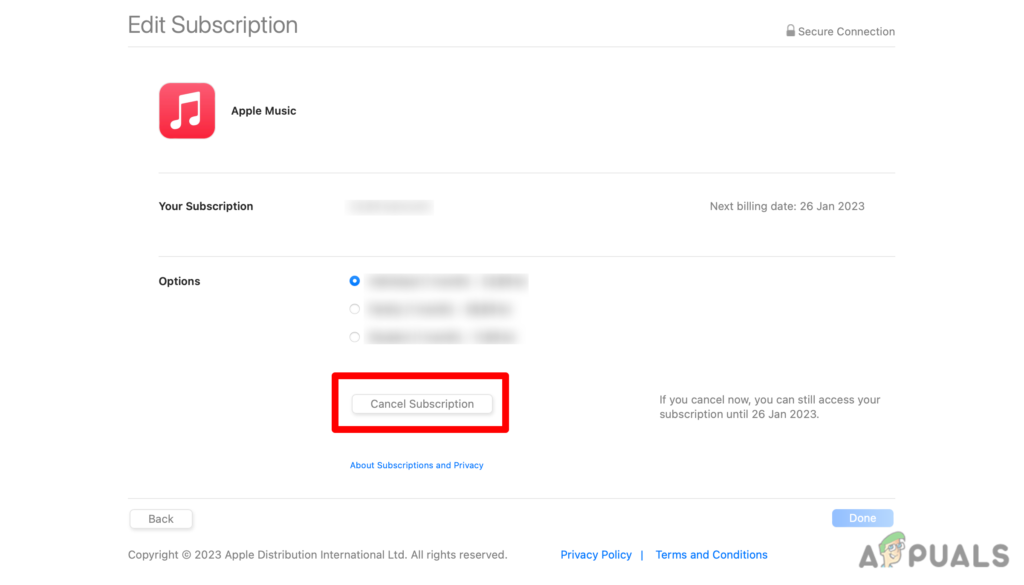
Click on Cancel Subscription