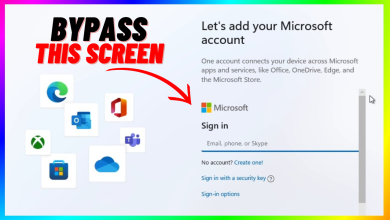How to Install Windows 11 on Unsupported PCs: Bypassing System Requirements
When Microsoft released Windows 11, many users were excited to upgrade but were met with strict hardware requirements such as TPM 2.0, UEFI Secure Boot, and specific CPU compatibility. While these requirements help improve performance and security, they also prevent older PCs from installing the new operating system. Luckily, there are practical workarounds that allow you to bypass these checks using tools like Rufus or by modifying the Windows Registry.
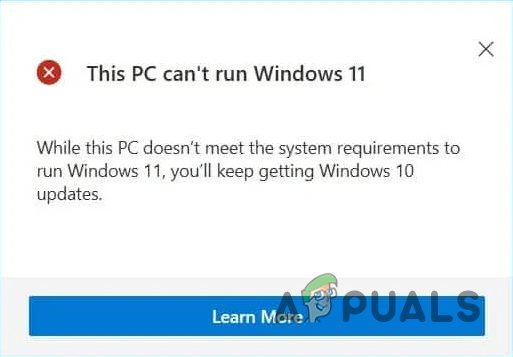
While these methods allow you to install Windows 11 on older computers, they come with some important risks. Unsupported installations may not receive all security updates, potentially leaving your system vulnerable. Additionally, your PC might not perform as smoothly or reliably due to hardware limitations.
Bypassing the installation requirements can impact how well Windows 11 runs on your device. Always back up your important files before you start.
Windows 11 System Requirements
Below are the official installation requirements for Windows 11:
- Processor – 1 gigahertz (GHz) or faster with 2 or more cores on a compatible 64-bit processor or System on a Chip (SoC)
- Memory – 4 gigabytes (GB) or more
- Storage – 64 GB or larger storage device
- System Firmware – UEFI, capable of Secure Boot
- TPM – Trusted Platform Module (TPM) version 2.0
- Graphics Card – Compatible with DirectX 12 or later with WDDM 2.0 driver
For the complete list of system and feature-specific requirements, visit the official Microsoft website here.
Prerequisite
Before you begin, you’ll need a Windows 11 image file to create a bootable USB drive for the installation.
If you don’t already have a Windows 11 image file, follow our guide to download an official Windows 11 ISO. The guide includes clear, step-by-step instructions.
1. Use Rufus
Rufus is a simple tool that helps you create a bootable USB drive for Windows 11, even on unsupported PCs. It lets you skip the checks for TPM 2.0, Secure Boot, and minimum RAM, making installation possible on many older systems.
- Download and open Rufus from the official website here.
- Connect your USB drive and select your Windows 11 ISO image.

Selecting Windows 11 Image - Choose ‘Standard Windows Installation.’ Set ‘Partition Scheme’ to ‘GPT’, and make sure ‘Quick Format’ is checked.
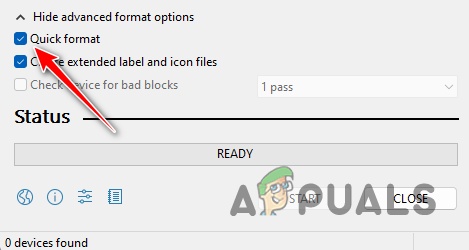
Selecting Quick Format - Press ‘Start.’ When prompted, check the boxes to remove requirements for 4GB+ RAM, Secure Boot, TPM 2.0, and an online account.
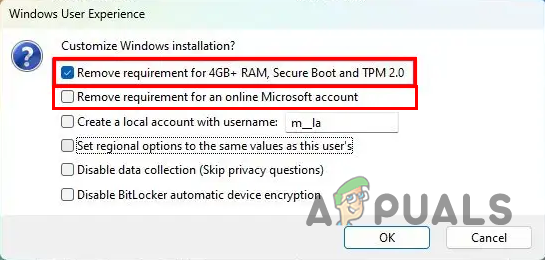
Bypassing Windows 11 Requirements with Rufus - Click OK and wait for Rufus to finish creating your bootable drive.
2. Use Windows Registry Hack
Changing certain entries in the Windows Registry can help you bypass hardware checks during installation. These tweaks tell Windows to ignore requirements like TPM and CPU compatibility, so you can complete the setup on unsupported devices.
- Boot from your Windows 11 bootable USB drive.
- On the first Windows Setup screen, press SHIFT + F10 to open the Command Prompt.
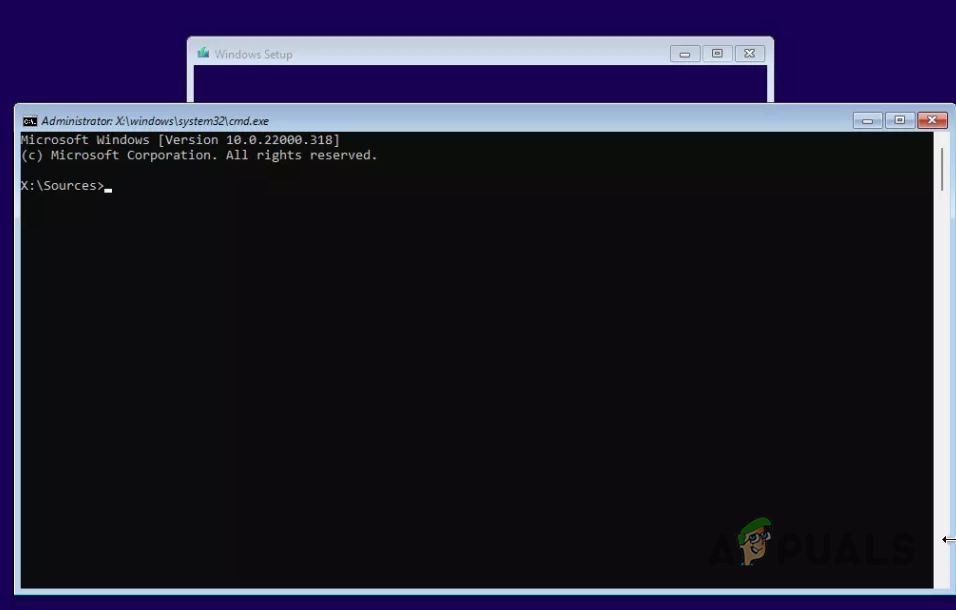
Opening Command Prompt in Windows Setup - Type
regeditand press Enter to launch the Registry Editor.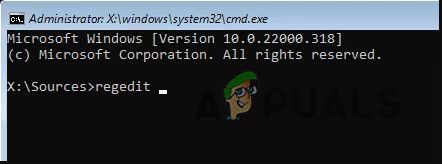
Opening Windows Registry via the Command Prompt - Navigate to:
HKEY_LOCAL_MACHINE\SYSTEM\Setup
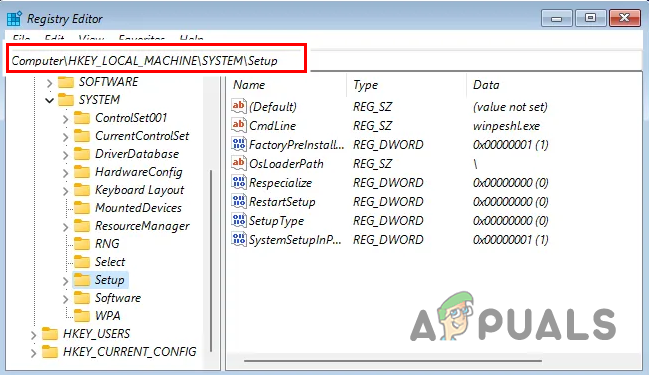
Navigating to Registry Path - Right-click the ‘Setup’ folder, choose ‘New > Key,’ and name it ‘LabConfig.’
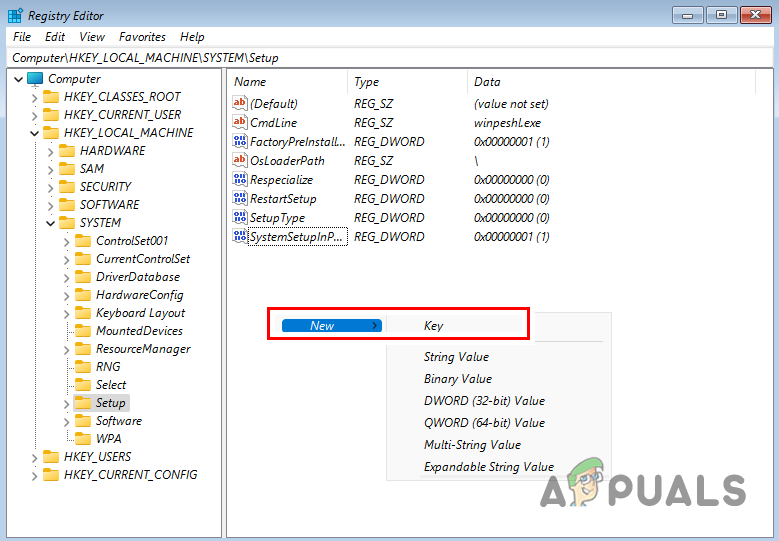
Creating New Key - Inside the ‘LabConfig’ key, right-click the right pane, select ‘New > DWORD (32-bit) Value,’ and create the following entries:
- BypassTPMCheck (set the value to 1)
- BypassSecureBootCheck (set the value to 1)
- BypassRAMCheck (set the value to 1)
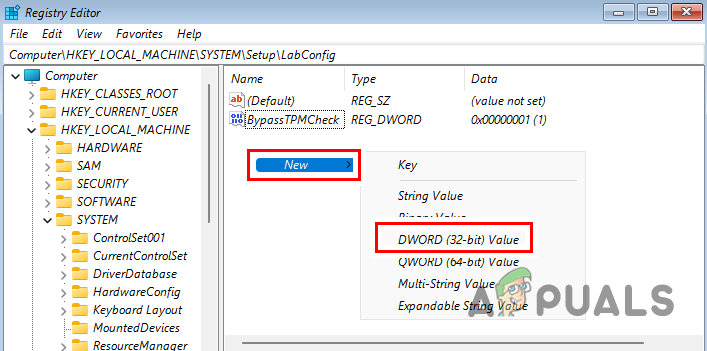
Creating Windows 11 Installation Requirements Bypass Keys - Close the Registry Editor and the Command Prompt window.
- Continue with the Windows 11 setup process as usual.
3. Use Windows Update
If you don’t have a Windows 11 ISO file or if downloading one is inconvenient, you can try upgrading to Windows 11 using the Windows Update feature and a small registry patch.
- Click this link to access a GitHub script that skips the TPM check in Windows updates.
- On the GitHub page, click the ‘Download raw file’ option to download the script.
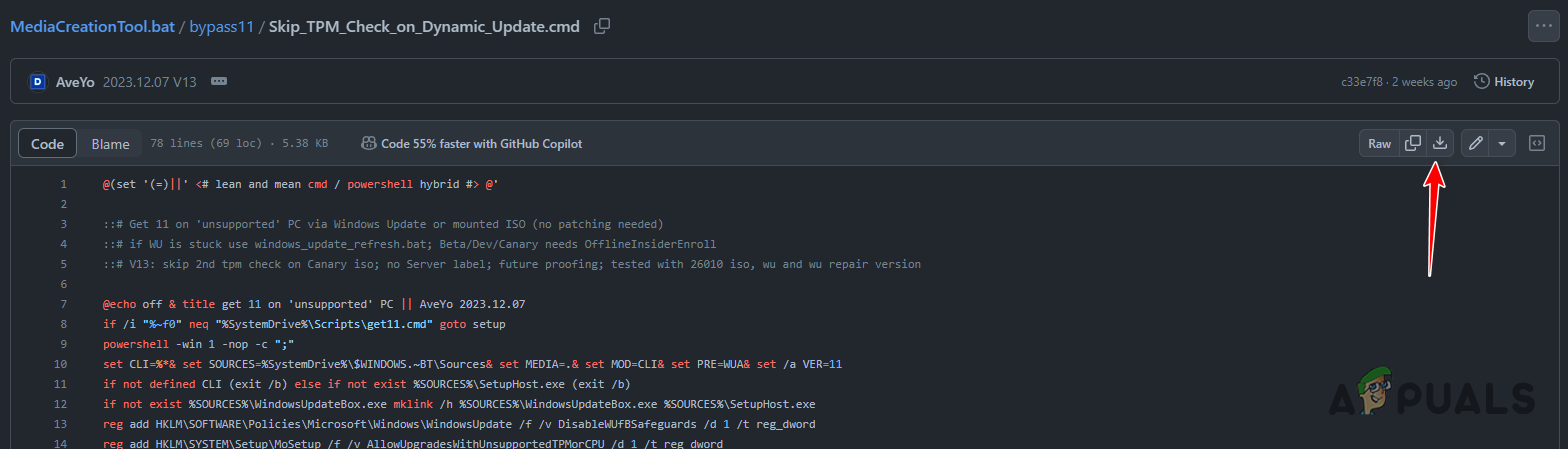
Downloading Script from GitHub - Right-click the downloaded file and select ‘Run as administrator.’
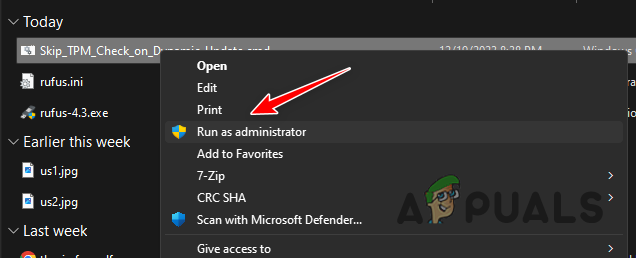
Running Script as Admin - If prompted, allow the script to run in the User Account Control dialog.
- Wait until the PowerShell window shows ‘Skip TPM Check on Dynamic Update [INSTALLED]’.
- Press any key to exit the script window.
- Press the Win key + I to open Windows Settings.
- Go to ‘Windows Update’ and check for the Windows 11 upgrade.
- If the upgrade option isn’t visible, restart your computer and check again.
4. Edit Windows Registry
Tweaking a specific setting in the Windows Registry can help your PC bypass hardware checks and allow unsupported devices to upgrade to Windows 11. This adjustment lets Windows think your device meets the requirements. Please be careful when editing the Registry, and back up your important files just in case.
- Press the Win key + R, type
regedit, and press Enter to open the Registry Editor.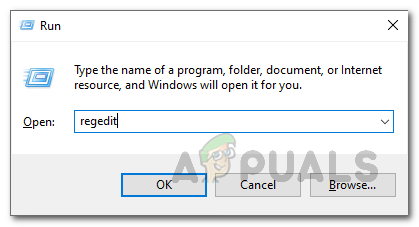
Opening Windows Registry - Navigate to:
HKEY_LOCAL_MACHINE\SYSTEM\Setup\MoSetup
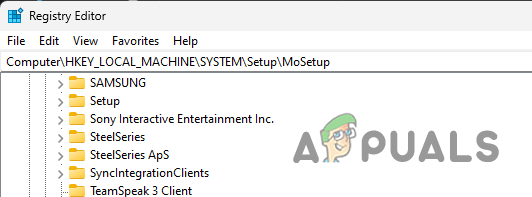
Navigating to Registry Path - In the right pane, right-click and choose ‘New > DWORD (32-bit) Value.’ Name it AllowUpgradesWithUnsupportedTPMOrCPU.
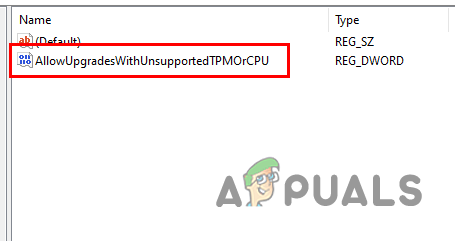
Creating AllowUpgradesWithUnsupportedTPMOrCPU Key - Set this value to 1, exit the Registry Editor, and restart your computer.
- After restarting, use your Windows 11 installation media to start the upgrade.