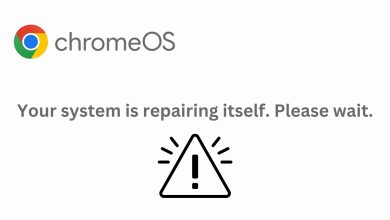Camera Not Working on Chromebook? Here’s How to Fix It
Apps like Google Meet or Zoom might show a black screen or a “Camera unavailable” message if your Chromebook camera doesn’t work. This happens when ChromeOS can’t find or use the built-in camera. The most common reason is a problem with a recent system update or a permission error.
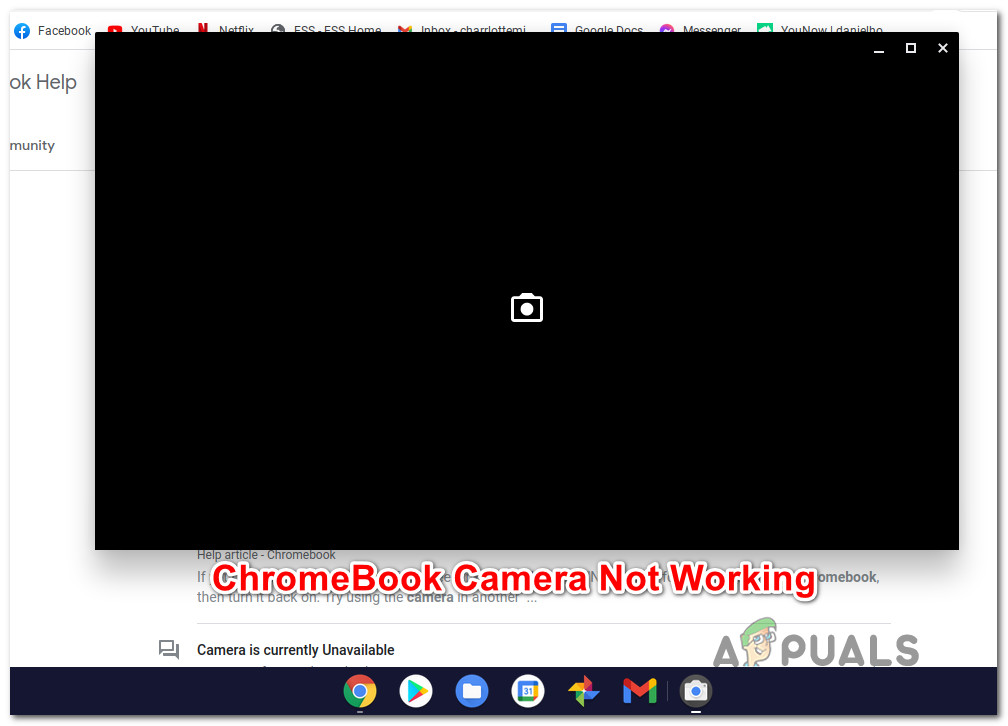
Other reasons can be the camera service crashing, the app not having camera permission, or issues when waking up the Chromebook from sleep.
Now that we’ve gone over the possible causes, here’s a list of solutions that other Chromebook users have successfully used to get their cameras working again:
4. Restart Chromebook
One of the most common reasons for this camera issue is a temporary glitch in the way ChromeOS handles permissions.
If your camera works in some places but not when using a camera app, simply restart your Chromebook and try again after it boots up.
- Click on the bottom-right corner of the screen to open the context menu.
- Find the power menu (near your account icon), click the power button, and select Restart from the menu.
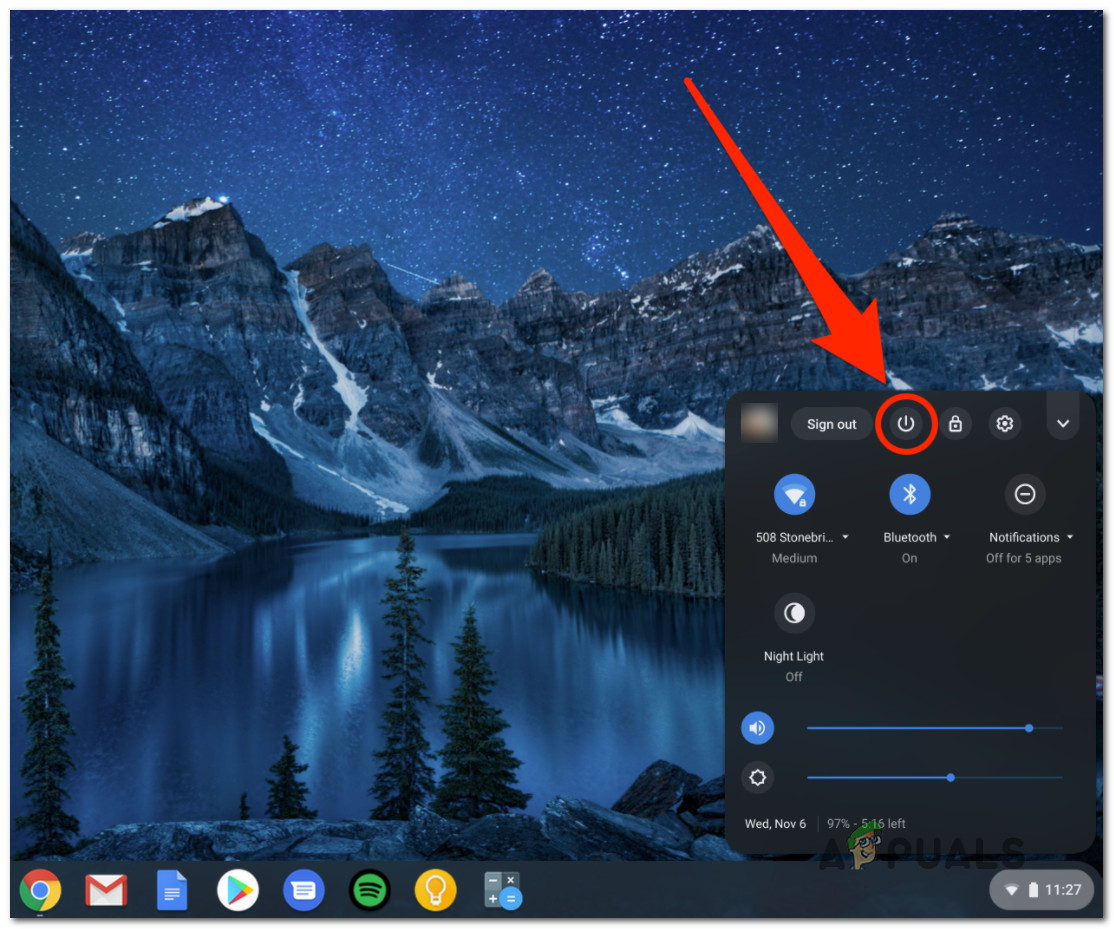
Initiating a restart on ChromeOS - After your Chromebook restarts, try using the camera again to see if the issue is resolved.
2. Update ChromeOS to the latest version
Google addressed this bug with ChromeOS version 87.0.4280.142.
If you continue having camera problems (this has been especially common on ASUS c300 and other ASUS Chromebooks), your first step should be to install the latest available update for ChromeOS.
Many users have confirmed their issues were fixed after updating ChromeOS.
- From your desktop, click on the bottom-right corner icon to open the Settings menu.
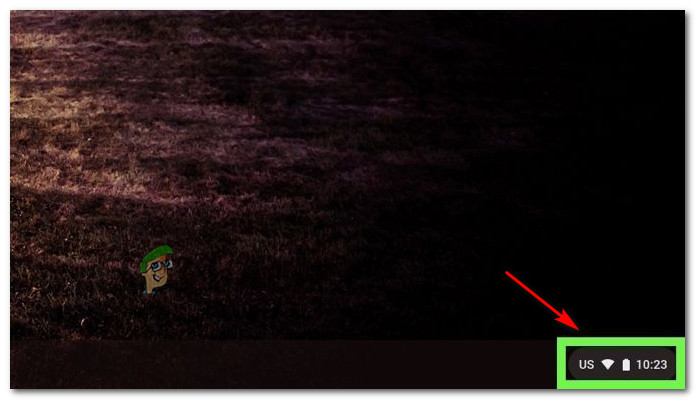
Accessing the Settings menu - In the Settings menu, click the gear icon to access more options.
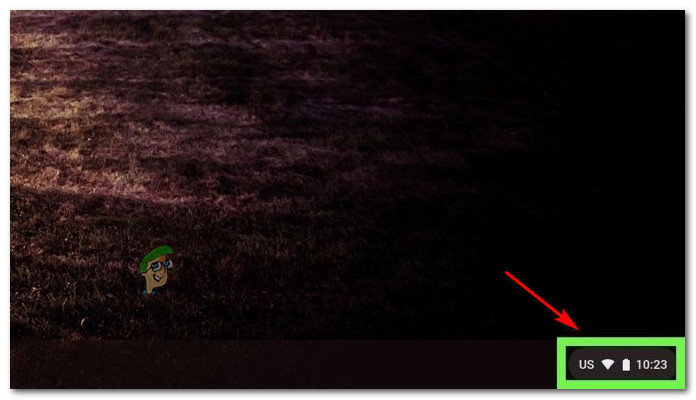
Accessing the Settings menu - Inside the Settings menu, click the Action button at the top-left to open the sidebar.
- From the sidebar, select About Chrome OS at the bottom of the list.
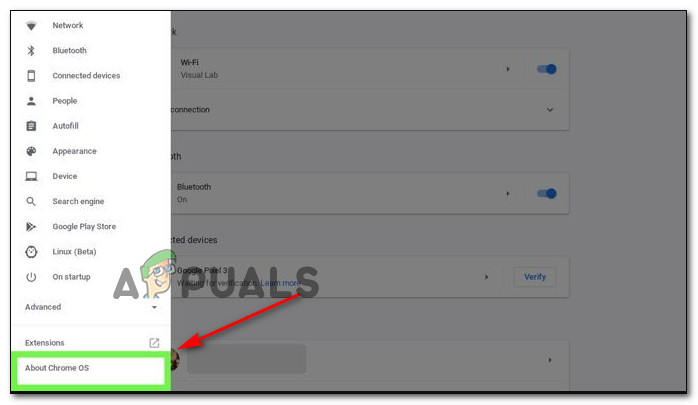
Accessing the ChromeOS entry - In the About Chrome OS menu, click on Check for Updates.
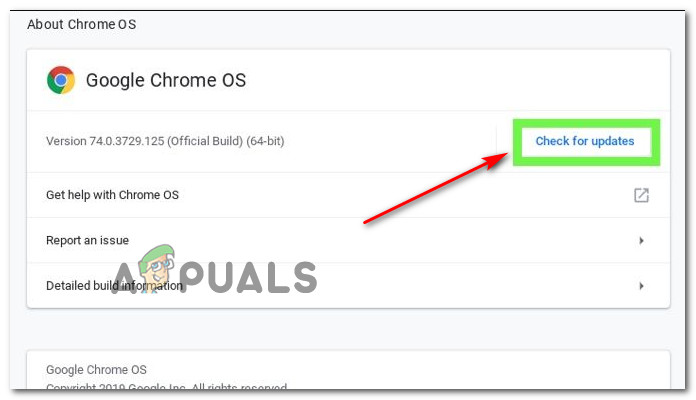
Checking for new ChromeOS updates - Wait while ChromeOS checks for updates.
- If a new update is available, follow the on-screen instructions to install it. Then, restart your Chromebook and test the camera again after it starts up.
3. Refresh the Chromebook
In some cases, this issue may be due to corrupted information held in your device’s memory. Doing a system refresh (also known as a hard reset) will clear and re-establish the communication between your system software and hardware.
Many users have reported that this process fixes most camera issues caused by firmware glitches.
Note: This process will not remove any of your local files or personal settings stored on your Chromebook.
- On your Chromebook, press and hold the power button and the refresh button at the same time.
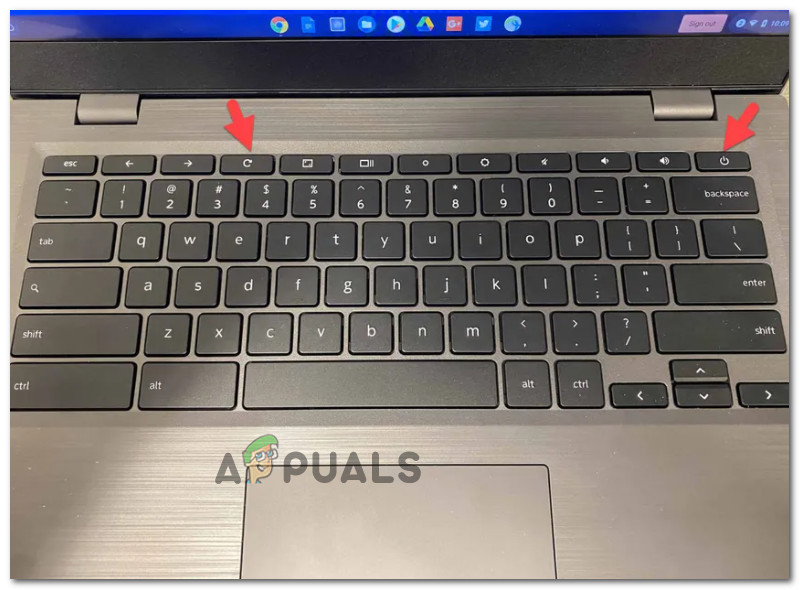
Hard Reset Chrome OS - Your Chromebook will turn off and then turn back on. If it does not switch on automatically, release the power button and press it again to start the laptop.
- Once your device starts up, try using the camera again to check if the problem is resolved.