How to Fix Call of Duty MW2 Keeps Crashing?
The game sometimes freezes, shows a black screen, or makes a buzzing noise before closing by itself and sending you back to the desktop. This usually happens during missions, loading screens, or when the game is processing graphics. This problem is linked to error code 0x887A0005, which means there is an issue with the graphics system or drivers.
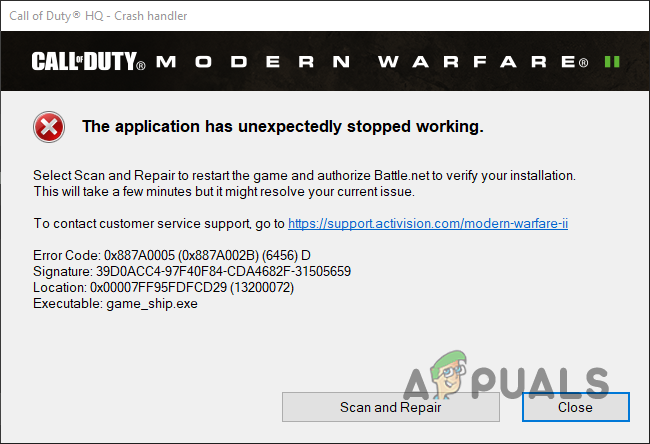
The most common cause is outdated or corrupted graphics card drivers, especially for Nvidia cards after updates. Other possible reasons include overclocked memory, programs running in the background, or conflicts with certain system files like randgrid.sys.
In this article, we will discuss different ways to solve this error.
1. Use Fullscreen Exclusive Mode
Many games use Fullscreen Borderless as the default display mode. While this is convenient for switching between apps, it can sometimes cause certain games, like Modern Warfare 2, to crash.
As a first step, try changing your display mode to Fullscreen Exclusive. This classic fullscreen mode often resolves crashes caused by the borderless setting.
- Open Modern Warfare II and go to the Settings menu.
- Next, select the Graphics option.
- In Graphics settings, set the Display Mode to Fullscreen Exclusive.
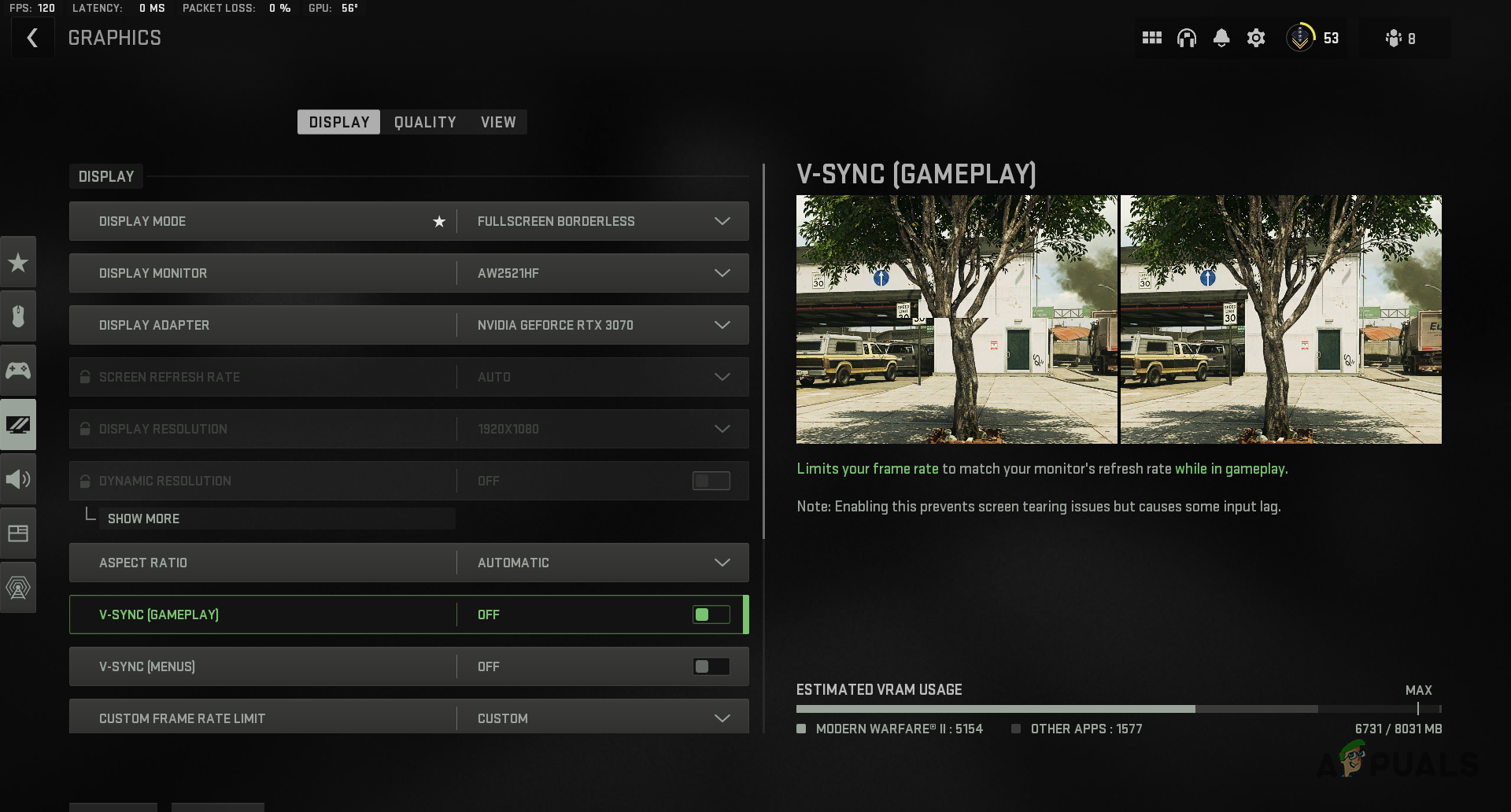
Changing Display Mode in MW2 - Apply the changes and test if the crashes persist.
2. Disable In-Game Overlays
In-game overlays from apps like Discord or GeForce Experience can sometimes interfere with Call of Duty Modern Warfare 2, causing it to crash.
If you use these overlays, it’s best to turn them off while playing. Below you’ll find steps for disabling overlays on Discord and GeForce Experience. If you use other apps with overlays, be sure to disable those too.
Check our article to learn how to disable overlays of different platforms here.
3. Uninstall NVIDIA Broadcast (if applicable)
NVIDIA Broadcast is an app that uses AI to enhance microphone and webcam quality for RTX GPU users. However, because it interacts directly with your audio and video devices, it can sometimes cause MW2 to crash.
- Open the Control Panel by searching for it in the Start Menu.
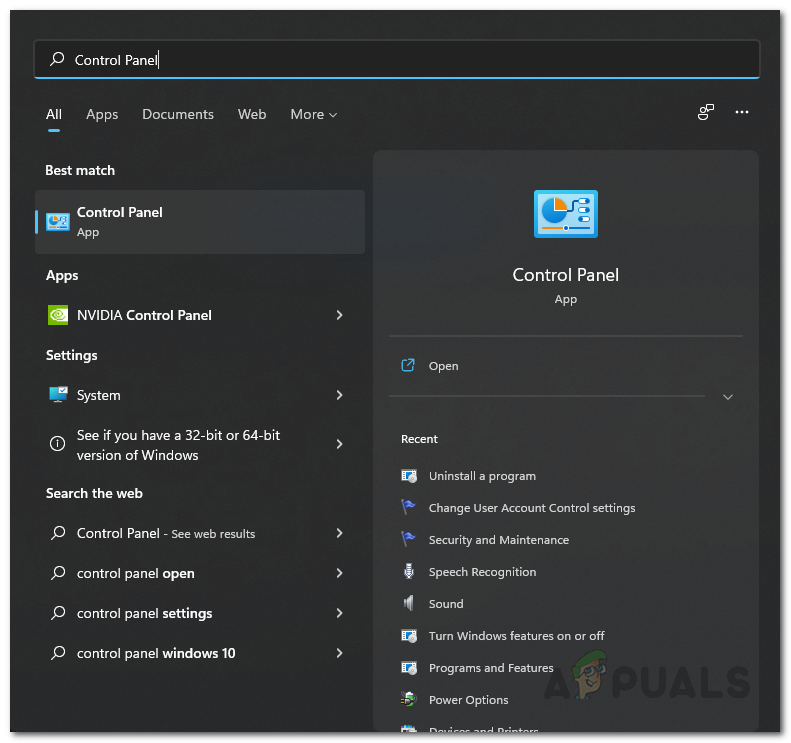
Opening Control Panel - Click on Uninstall a program to see a list of installed applications.
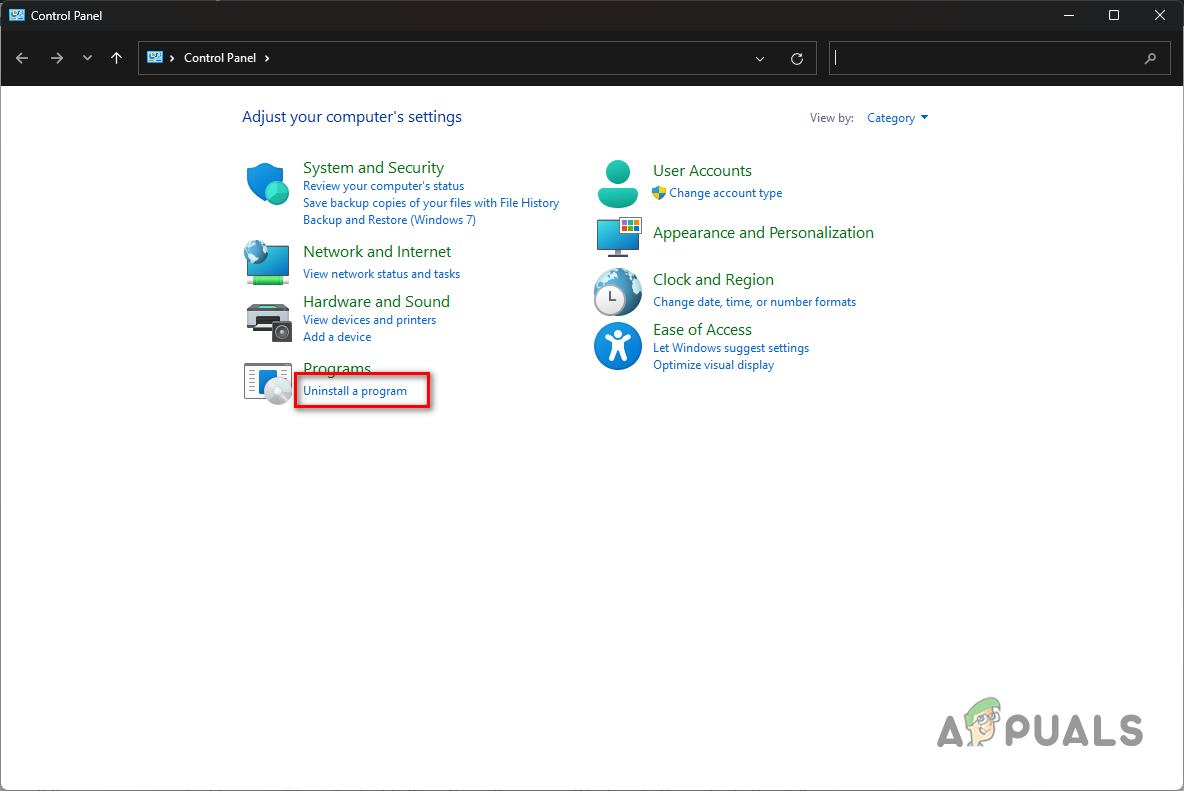
Navigating to Uninstall a Program - Find NVIDIA Broadcast in the list and double-click it.
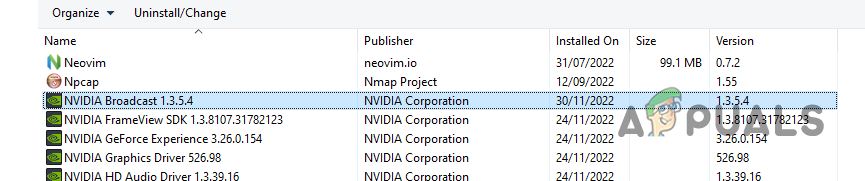
Uninstalling NVIDIA Broadcast - Follow the prompts to complete the uninstallation.
- Try launching the game again to see if the crashing stops.
4. Disable Xbox Game Bar
The Xbox Game Bar lets you chat and interact with friends across Xbox devices, but it can also clash with some PC games and cause crashes.
- Press Windows key + I to open Settings.
- Go to the Gaming tab.
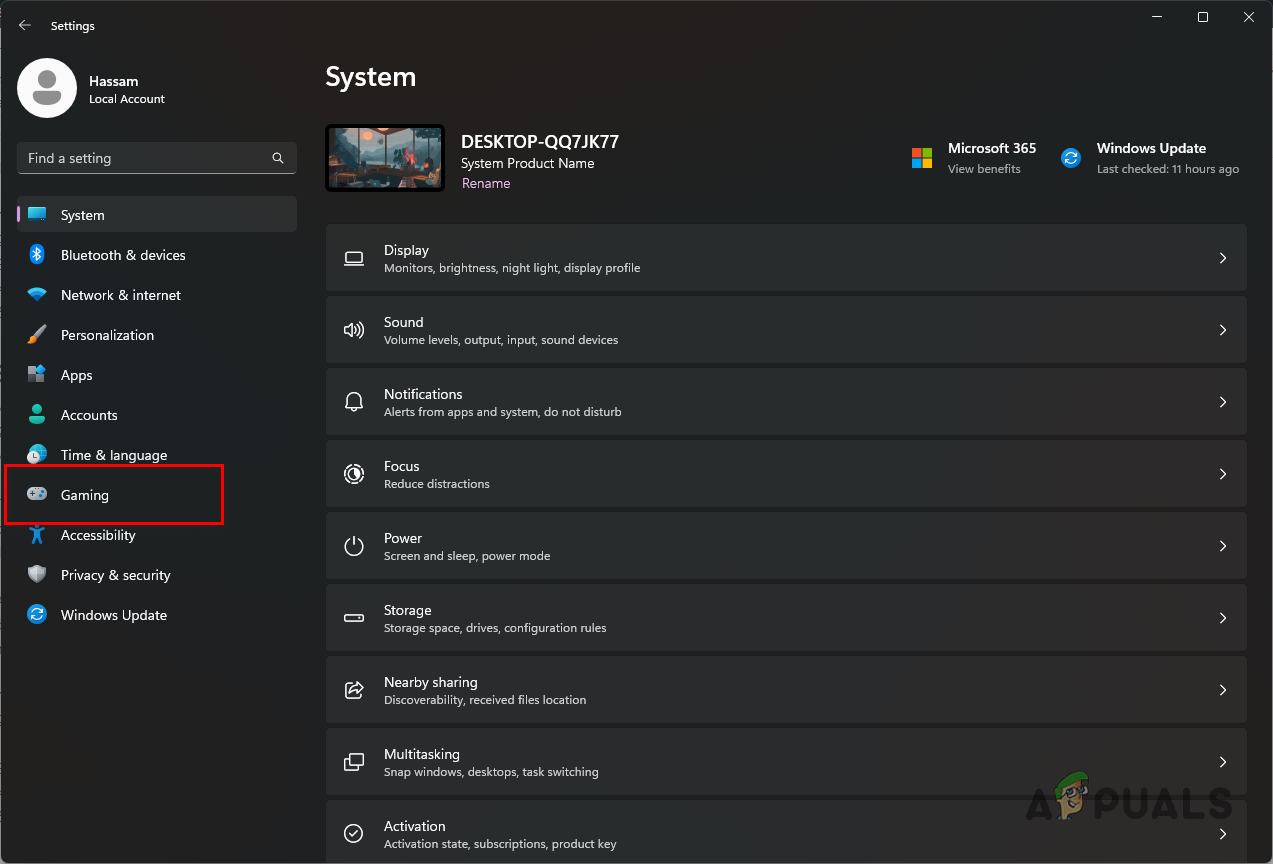
Navigating to the Gaming tab - Click on Xbox Game Bar.
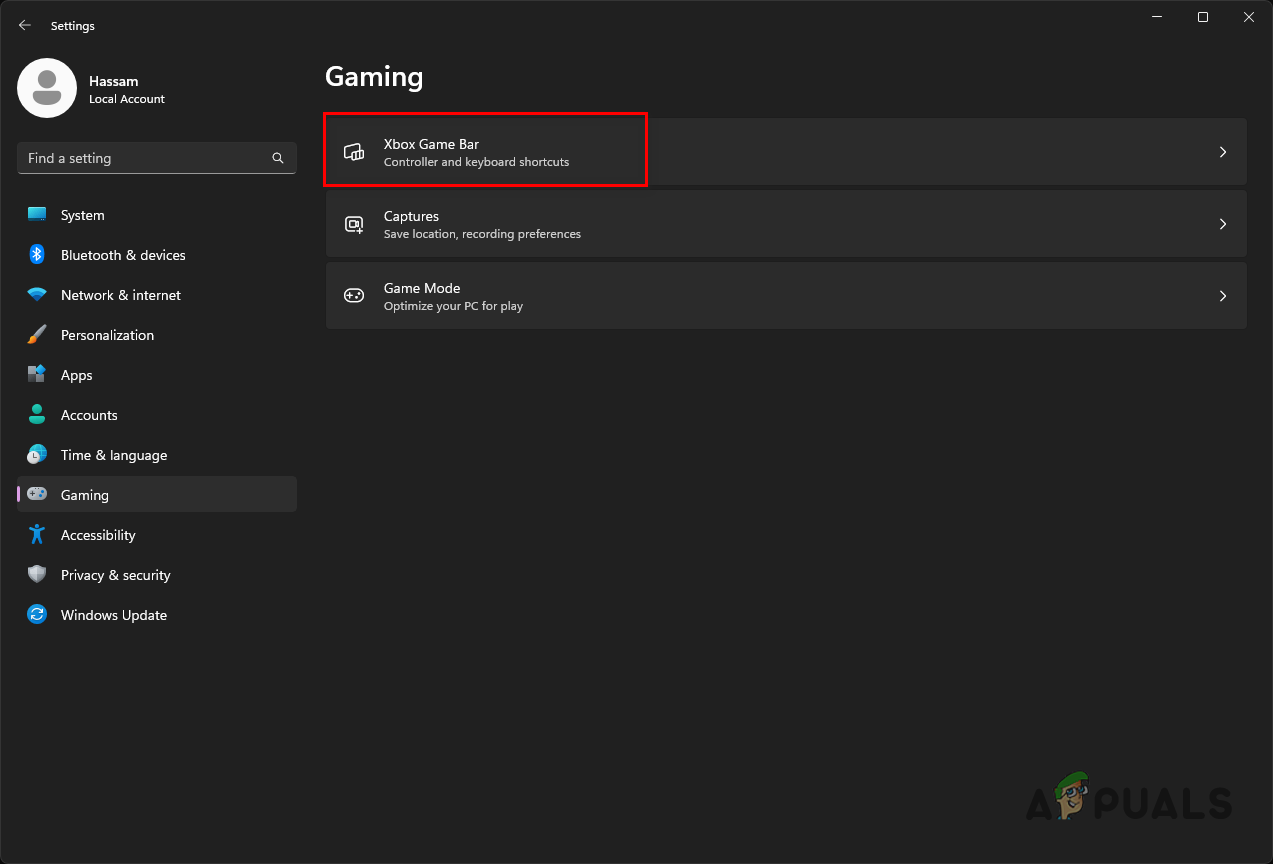
Navigating to Xbox Game Bar Settings - Turn off the slider next to Open Xbox Game Bar using this button on a controller.
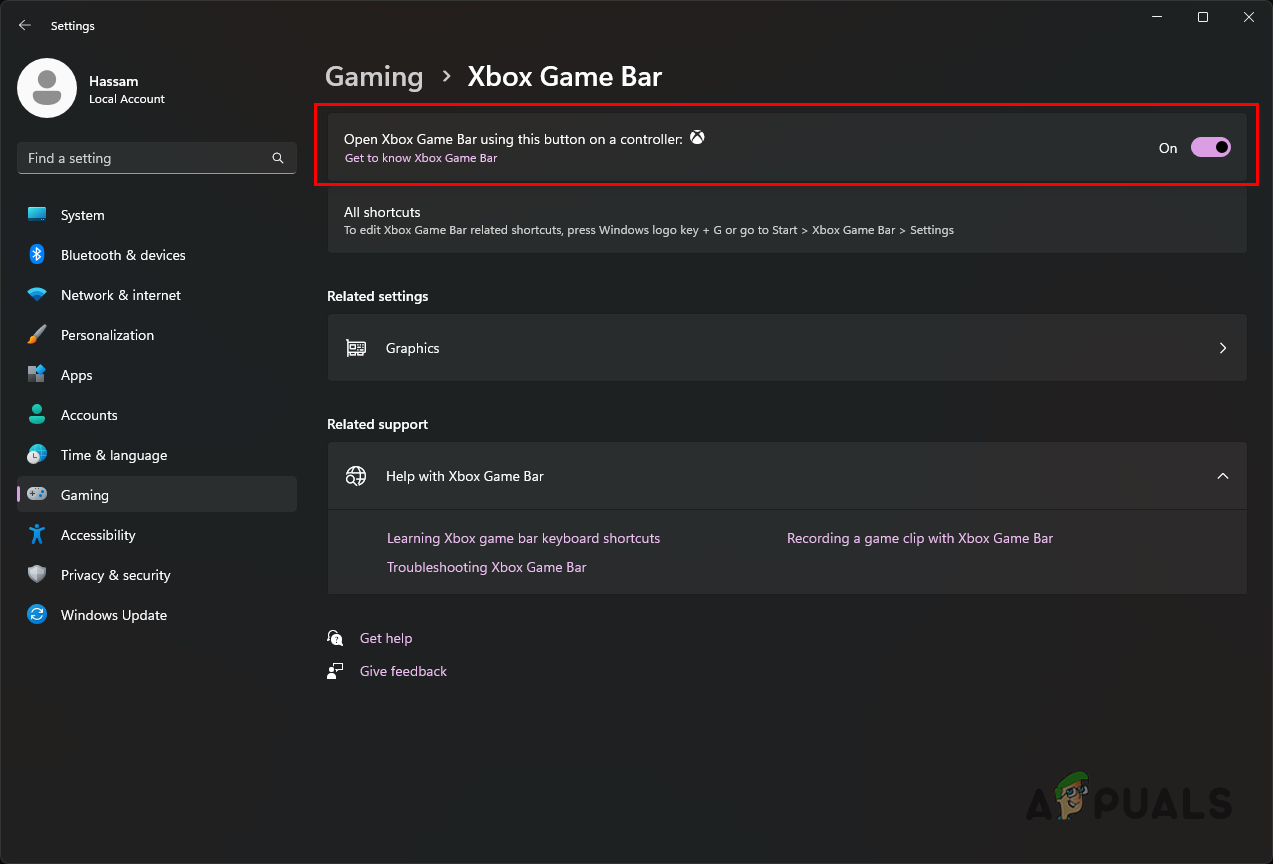
Disabling Xbox Game Bar on Windows - Launch the game to see if the issue continues. If it does, proceed to the next method.
5. Change MW2 Launch Options
Although Modern Warfare 2 officially supports only DirectX 12, some users have found that launching the game with DirectX 11 helps prevent crashes.
Try this workaround by adding -d3d11 to your launch options:
5.1. For Steam
- Open Steam and head to your Library.
- Right-click Call of Duty Modern Warfare II and go to Properties.
- In the General tab, type -d3d11 into the Launch Options box.
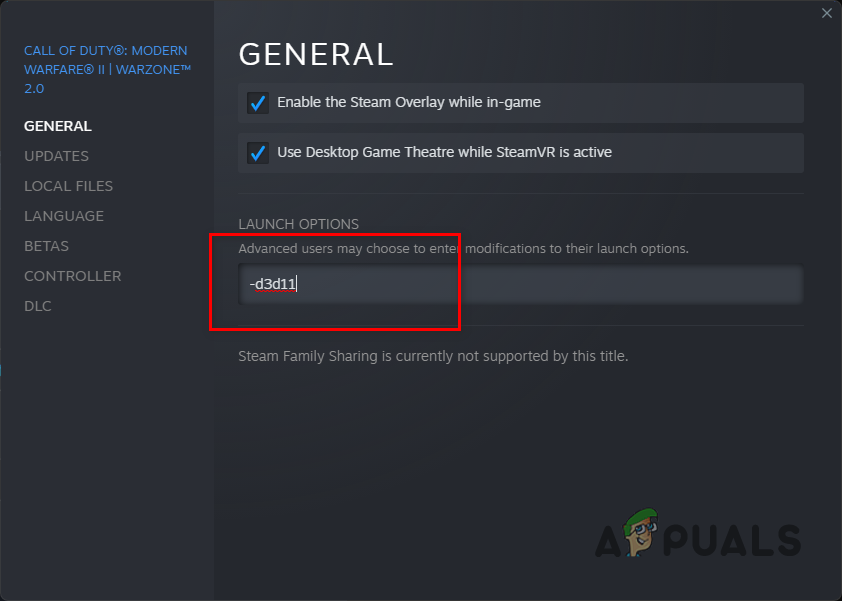
Editing MW2 Launch Options on Steam
5.2. For Battle.net
- Open Battle.net.
- Select Call of Duty Modern Warfare II.
- Click the gear icon next to Play and select Game Settings.
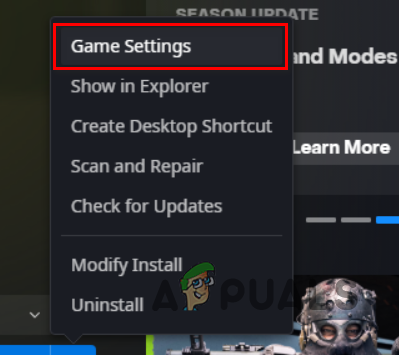
Navigating to Game Settings - Check the box for Additional command line arguments.
- Enter -d3d11 in the field.
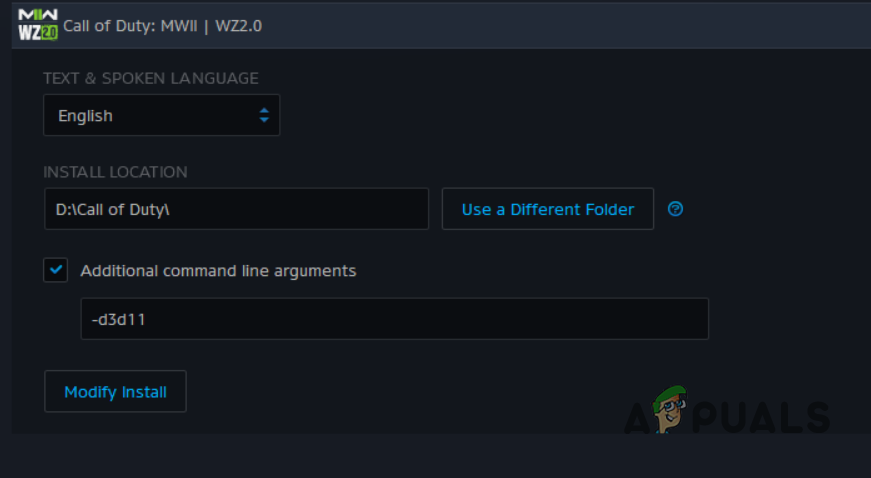
Editing MW2 Launch Options on Battle.net - Test the game to see if the crashes have stopped.
6. Reinstall Graphics Drivers
Your graphics drivers are crucial for playing video games, as they connect the game and your graphics card. Outdated or corrupted drivers (especially some NVIDIA driver versions like 526) have been reported to cause crashes in Modern Warfare 2.
- Download the Display Driver Uninstaller (DDU) tool from its official website here.
- Extract the files to a location you prefer and open the folder.
- Run the Display Driver Uninstaller.exe file.
- Click Close on the General Options window that appears.
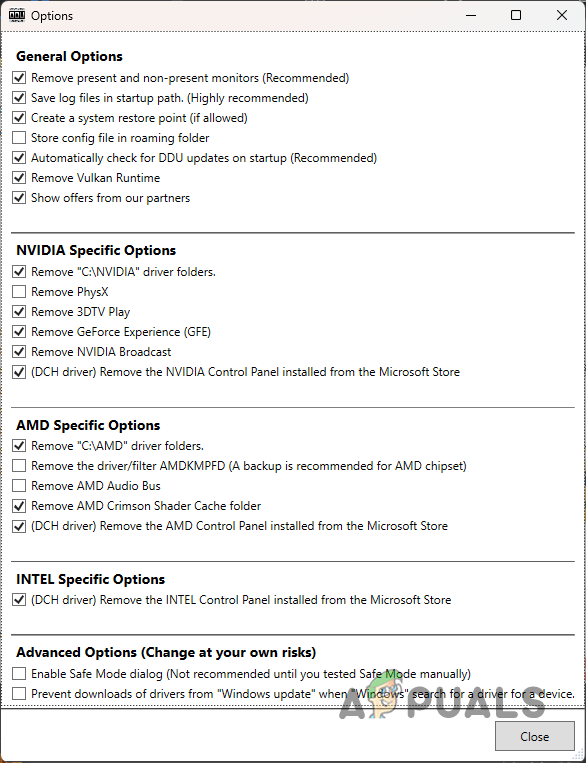
DDU General Options - From the Select device type drop-down, pick GPU.
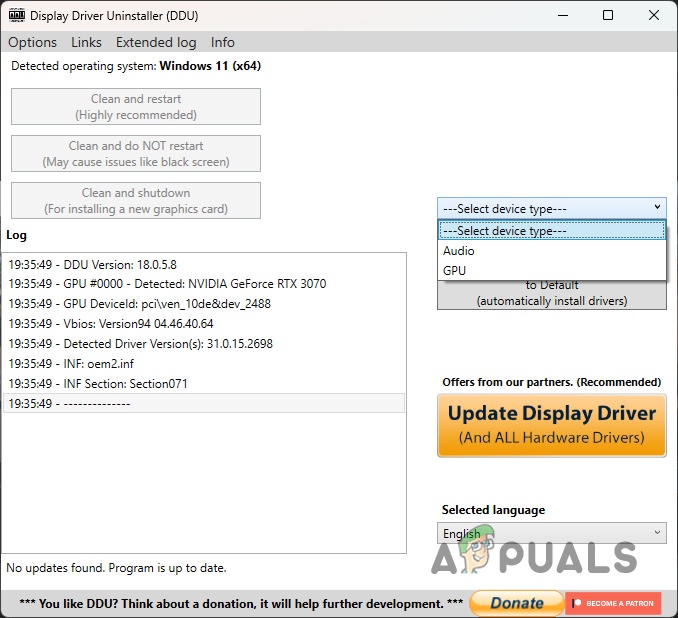
Selecting Device Type - Select your graphics card manufacturer from the Select device drop-down.
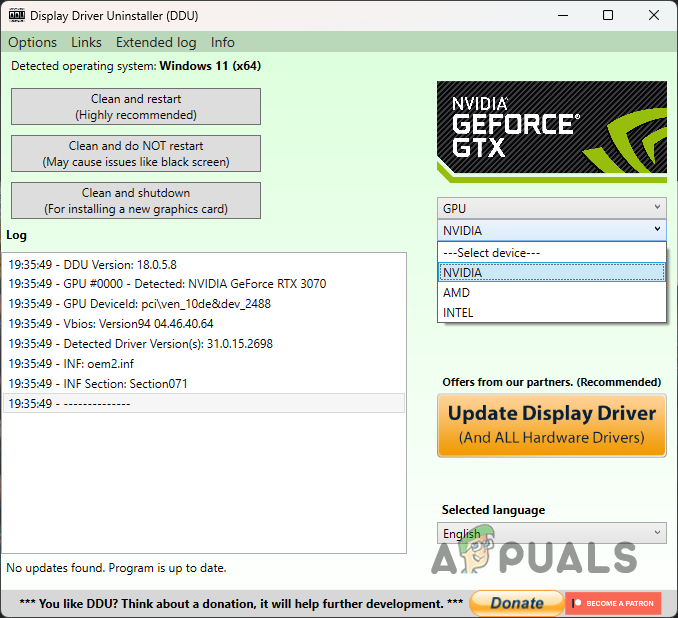
Selecting GPU Manufacturer - Click Clean and restart to uninstall your drivers.
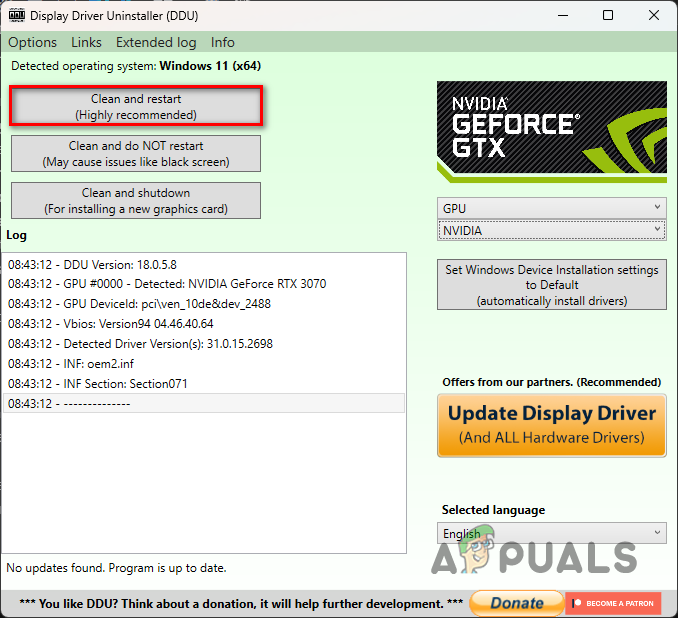
Uninstalling Graphics Drivers on Windows - After your PC restarts, download and install the latest drivers from your graphics card manufacturer’s website, and test your game.
If the latest drivers don’t fix the crashes, try installing an older version, like version 516.59. Just follow the steps again and install the older driver instead.
7. Repair Game Files
Missing or corrupted game files can also cause crashes. Both Steam and Battle.net provide built-in tools to scan and fix these files.
Use the appropriate method for your game client:
7.1. For Steam
- Open Steam.
- Go to your Library, right-click Call of Duty Modern Warfare II, and select Properties.
- Switch to the Local Files tab.
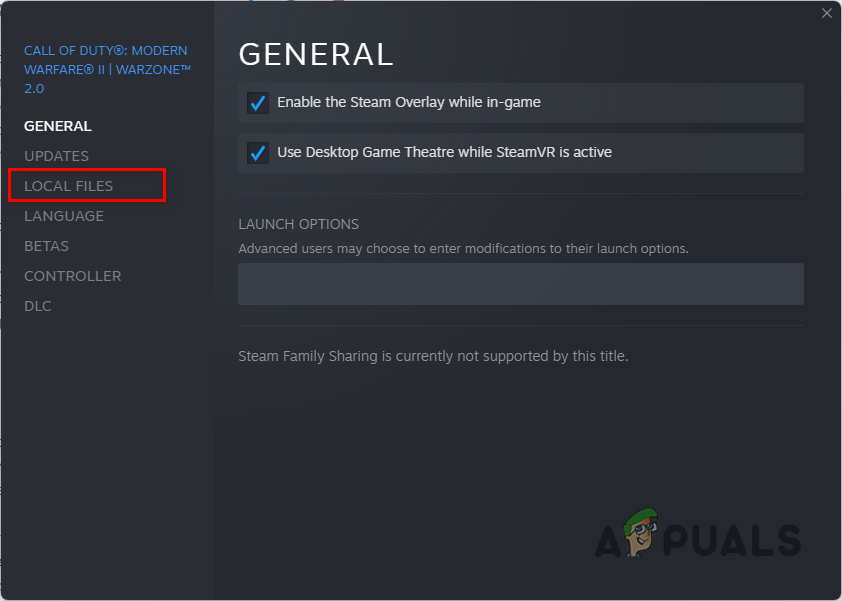
Navigating to the Local Files tab - Click Verify integrity of game files.

Repairing MW2 Game Files on Steam - Wait for the process to finish and check if your game works properly.
7.2. For Battle.net
- Open Battle.net.
- Select Call of Duty Modern Warfare II.
- Click the gear icon beside Play and select Scan and Repair.
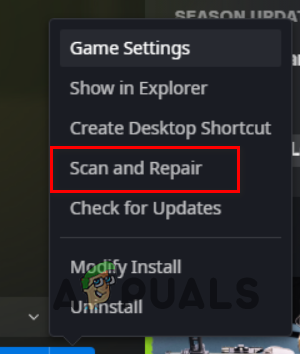
Repairing MW2 on Battle.net - Wait for the scan to finish, then try playing the game again.
8. Update BIOS
Keeping your BIOS firmware updated is important for your system’s overall stability—especially if you’re using overclocked components. An outdated BIOS can sometimes cause crashes in games.
To update your BIOS, first find out your motherboard model. Then visit your motherboard manufacturer’s website and download the latest BIOS firmware. Use the official BIOS update utility from your manufacturer to complete the update. Test your game again afterward.
9. Disable XMP Profile
Overclocking your RAM through XMP (or D.O.C.P for AMD systems) lets you run your memory at higher speeds. However, these profiles can sometimes make your system unstable and lead to game crashes.
To see if this is the issue, disable your XMP/D.O.C.P profile in your BIOS settings. Check if Modern Warfare 2 continues to crash afterward.
10. Perform a Clean Boot
If none of the above steps have worked, it’s possible that a third-party program in the background is causing interference. Performing a clean boot starts Windows with only the essential services running, helping you find the exact culprit.
Many programs—like Logitech G Hub, MSI Afterburner, and others—are known to cause issues with MW2. But any third-party app could be responsible in your case.
- Press Windows key + R to open the Run dialog.
- Type msconfig and press Enter to launch System Configuration.
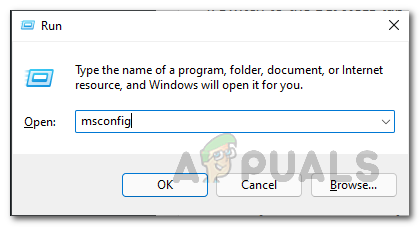
Opening System Configuration - Go to the Services tab and check Hide all Microsoft services.
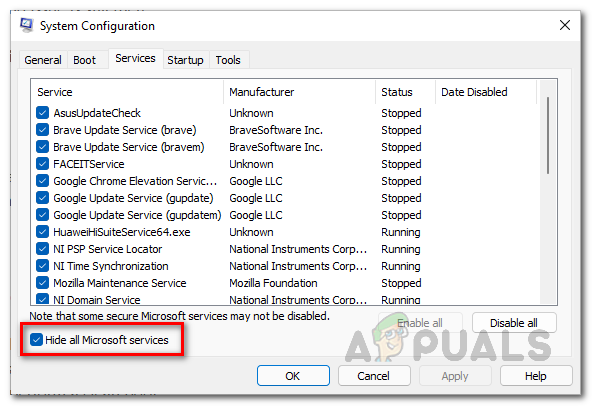
Hiding Microsoft Services - Click Disable all and then Apply.
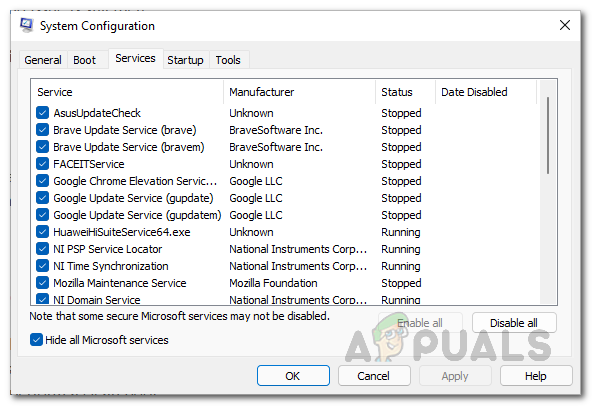
Disabling Third-Party Services - Switch to the Startup tab and select Open Task Manager.
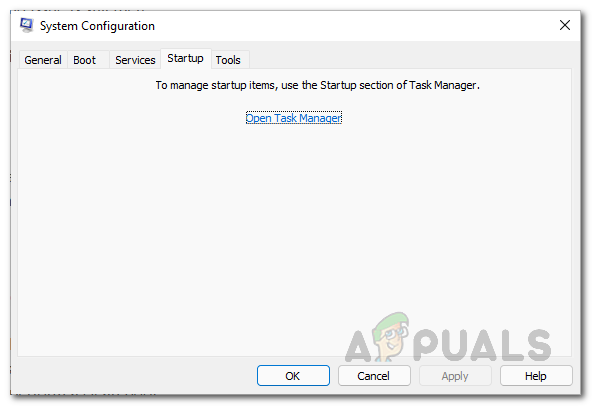
System Configuration Startup tab - In Task Manager, disable startup apps one by one by selecting them and clicking Disable.
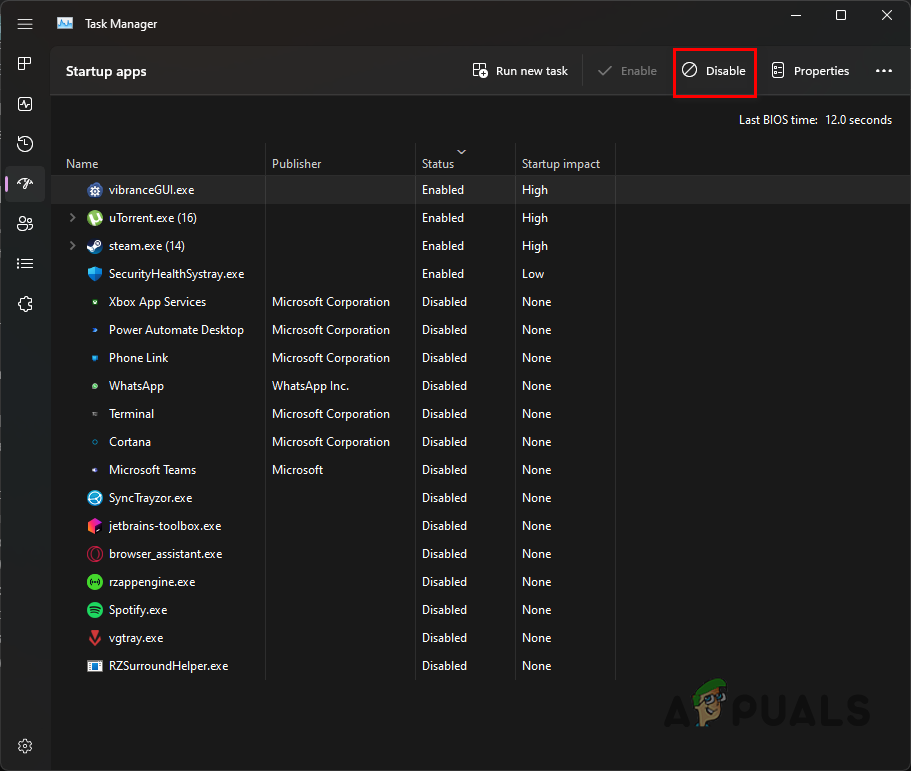
Disabling Third-Party Apps on Startup - Restart your computer.
- Try launching Modern Warfare 2 and see if it still crashes.




