Troubleshoot Audio Issue While Calling in TextNow
If you are facing audio issues while calling on TextNow, they could be due to network issues, bad cache, or software glitches. Moreover, there might be app restrictions preventing you from placing a call or using the phone microphone during a call.

In this article, we have mentioned tried-and-tested methods to help you resolve audio issues while calling someone on TextNow. Continue reading to determine which method works best for you.
1. Update the TextNow app
In addition to introducing new features and functions, updates also launch bug fixes. It is recommended to keep your app running on the latest app version to avoid malfunction or incompatibility with the device.
If you cannot make calls on TextNow or the incoming call audio is not clear, look for the latest update for TextNow in the Play Store. Allow us to show you how.
- Launch Google Play Store on your Android phone.
- Type TextNow in the search bar at the top of the screen.
- If there is an update available, you’ll see an Update option next to the app icon.

Update theTextnow app - Install the update and relaunch the TextNow app.
Note: If updating the TextNow app doesn’t work, try reinstalling the app to solve the call audio issues.
2. Restart the app and the device
Performing a soft reset or restart completely shuts down all running programs on your device, thereby helping it start afresh. If you are unable to make a call on TextNow, restart your phone, and the error will be gone.
For many Android phones, the restarting method is the same.
- You have to press and hold the Power & Volume down button until the Power options menu appears.
- Select the Restart option and wait until your device restarts automatically.
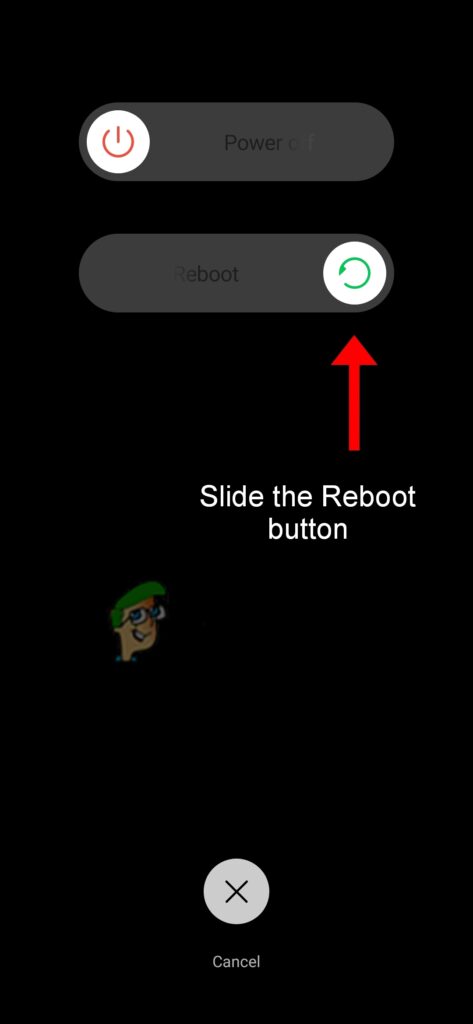
Select the Reboot option
There is another way to restart your Android phone.
- Press and hold the Power button and Volume Down button simultaneously.
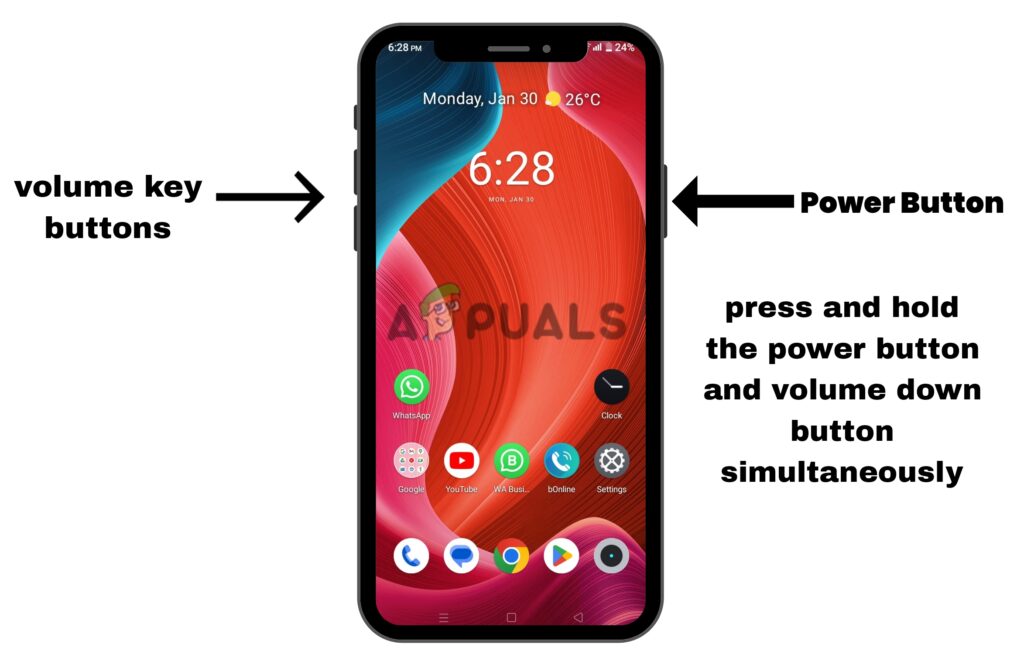
Press and hold the Power button and Volume Down button simultaneously - Don’t release the buttons even when the Power options menu appears.
- Release the buttons when the screen goes black
- Now, wait until your phone restarts automatically.
3. Check network connectivity
The quality of your internet connection decides the quality of your calling experience. A weak internet connection disrupts the sounds, either incoming or outgoing. Go to fast.com to check your current internet connection speed. If the speed is slow, it’s better to switch to a faster connection.
When using mobile data, turn on the Airplane mode and turn it back off after a minute. Now turn on mobile data and you’ll see an improvement in the network strength and speed.
For Wi-fi users, there is also a trick to enhance internet performance. Unplug the Wi-fi router and wait for a few minutes. Now, re-plug it and see your internet connection running faster.
4. Clear the app cache
Cached files are the temporary files that are automatically deleted by Android OS when the data stored in these files are no longer useful. So, it’s safe and helpful to delete the cache of the TextNow app if you face errors while calling someone or receiving calls.
- Go to Settings > Apps > TextNow.
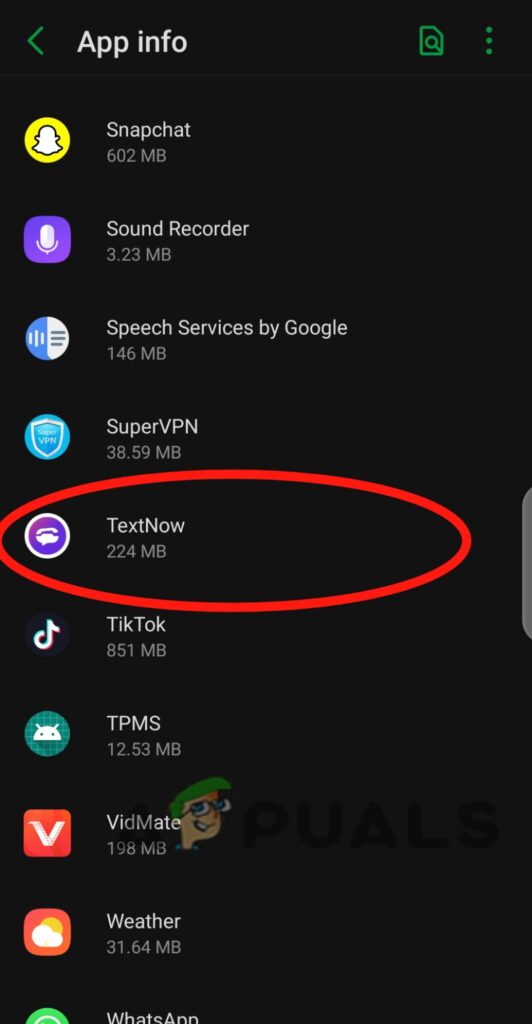
Tap on Textnow - On the app info page, select Storage.
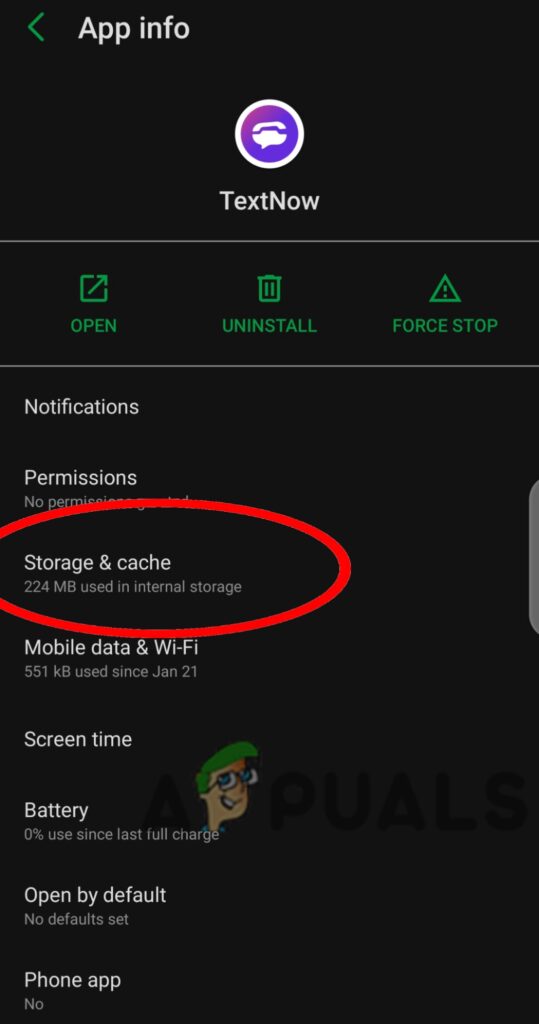
Select Storage and cache - Here, tap on the Clear Cache<span style=”font-weight: 400;”> option.

Tap on the Clear Cache
5. Re-install TextNow
Reinstalling the app restores all settings to their default values, which can help rectify any misconfigured settings that might be affecting the call audio. Additionally, by reinstalling the app, you ensure that you have the latest version installed on your device.
- Tap and hold the app and select Uninstall from the options menu.
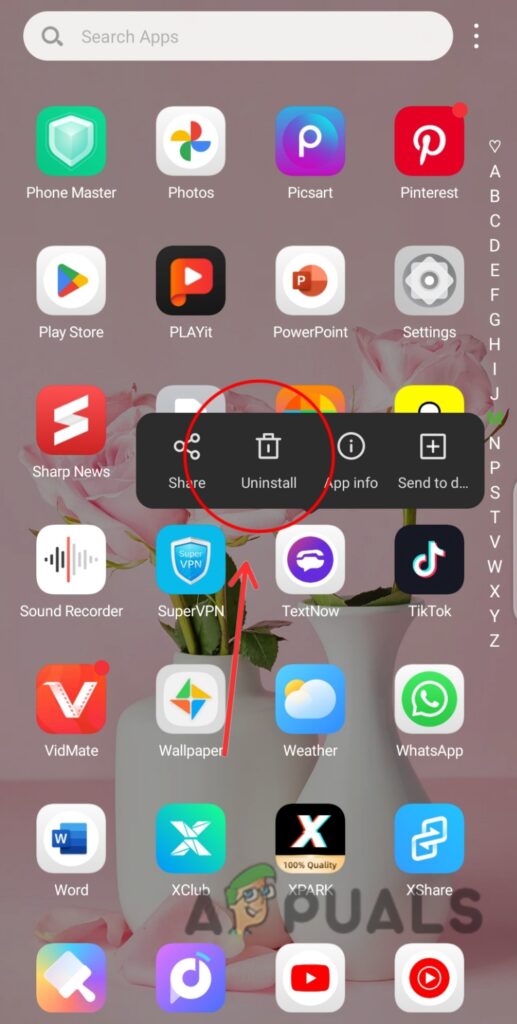
Select Uninstall - After uninstalling, Restart your phone.
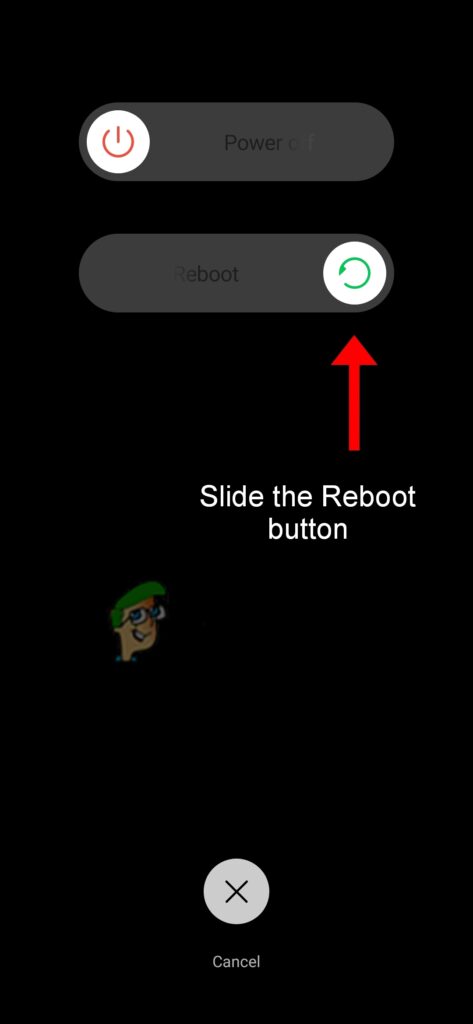
Slide the Reboot button - Now Reinstall the app from Play Store.
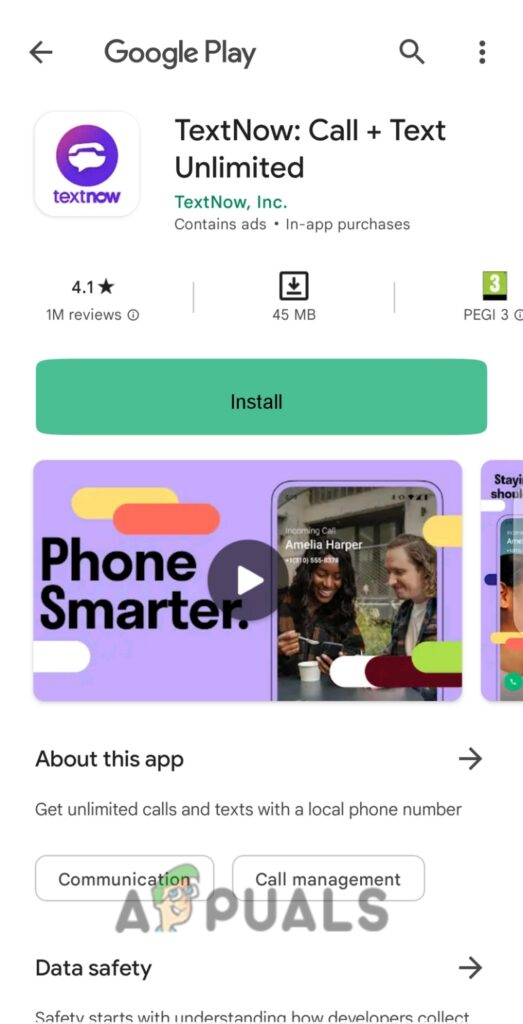
Click on Install to download the Textnow app
6. Enable Background data usage
When background data usage is disabled, apps stop refreshing in the background and which leads to glitches. Unable to call on TextNow is also one of these glitches. When faced with such an error, check whether you have allowed background data usage.
- Tap and hold the TextNow app until it shows the options menu.
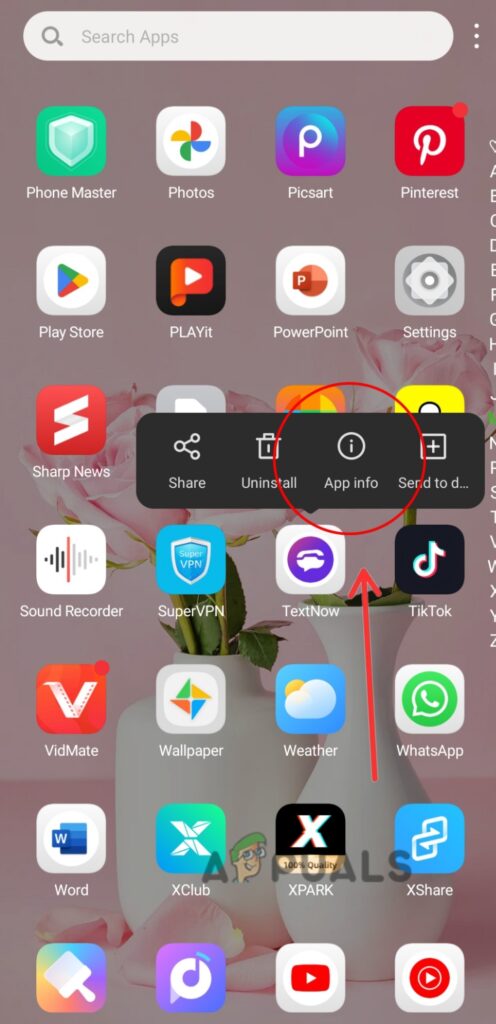
Tap on the App info - Select App info from the options menu.
- On the info page, tap Mobile data.
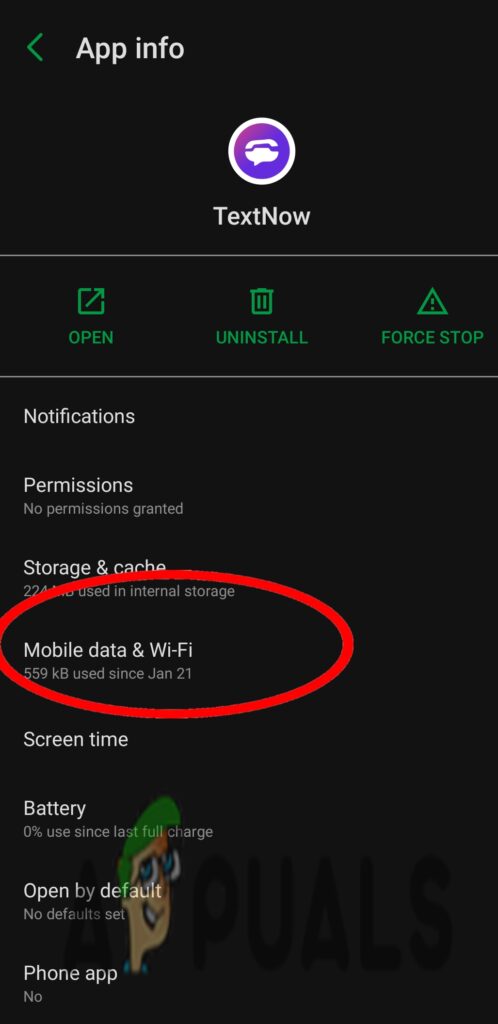
Tap Mobile data & WI-Fi - Here, tap Allow background data usage.
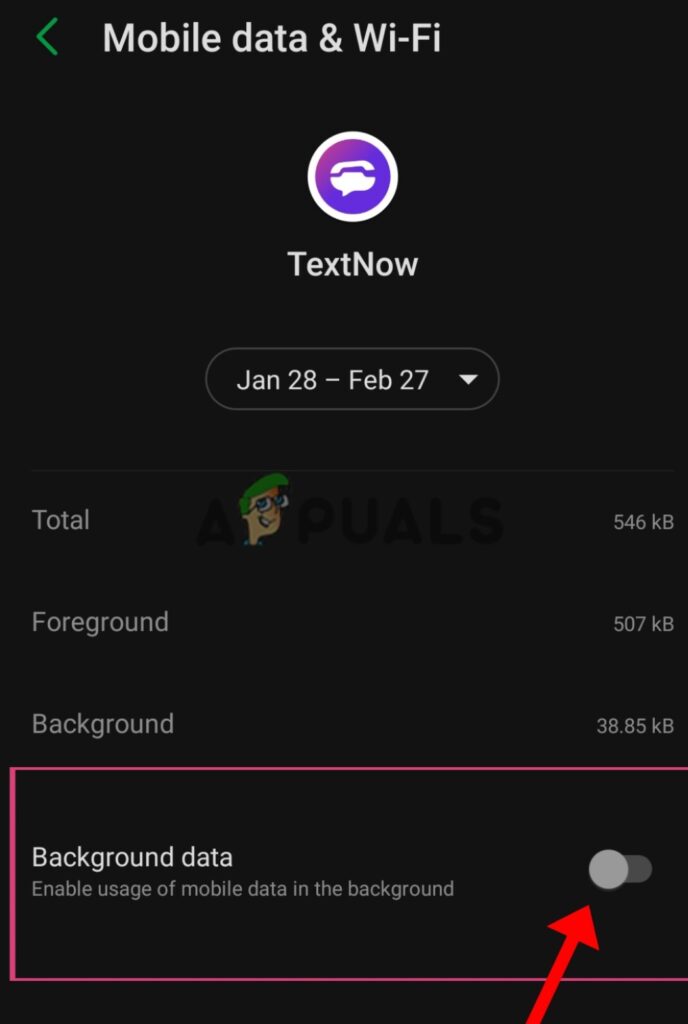
Tap Allow background data usage
7. Allow Permissions
By granting the TextNow app permission to use your device’s microphone, it enables the app to capture your voice during calls and transmit it to the recipient. If the app lacks microphone access, it won’t be able to record or transmit your voice properly, leading to call audio problems such as muffled or distorted sound. Here is how you can enable permissions:
- Go to Settings > Apps > Textnow app.
- On the app info page, tap on permissions.
- Now turn on the toggle for all options on your screen, especially the microphone.
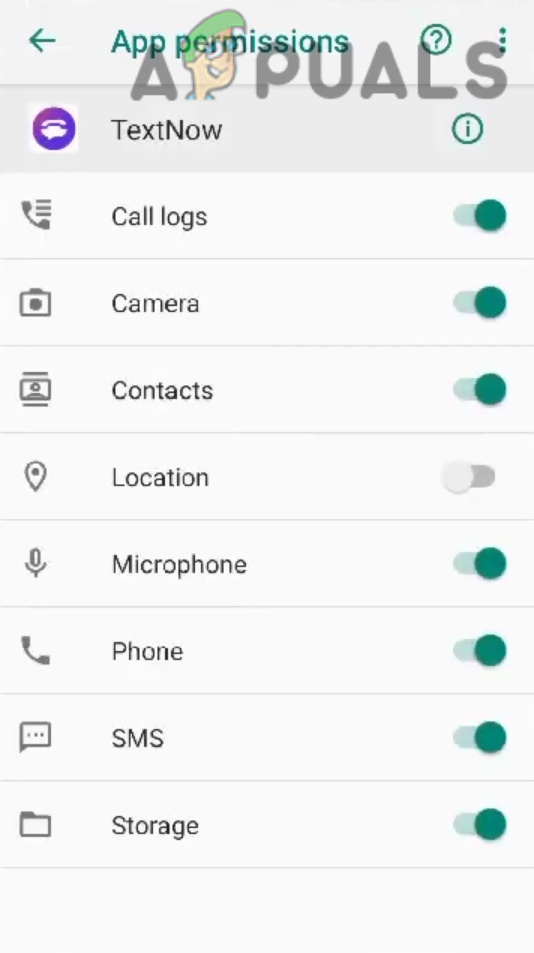
Enable permissions
8. Contact TextNow Support
TextNow cares for its customers, therefore, its friendly support team is there to help you if all troubleshooting steps fail to work. You can contact the support team by going to https://help.textnow.com/hc/en-us and clicking the purple bubble in the bottom right corner to chat with an assistant.
The support team is available every day from 10 am to 5.30 pm. You can chat with the support bot and explain the error you are facing. You will get a solution for the audio issues for sure.
 Reviewed by
Reviewed by 




