Troubleshoot Audio Issue While Calling in TextNow
Audio stops completely during TextNow calls, even though the call connects and the timer keeps running.
This usually means the app cannot use the phone’s microphone or speaker during the call. The most common reason is that microphone permission is turned off.

Other reasons can be problems with Bluetooth, an old app version, or battery saver closing the app in the background.
In this article, we’ll go through a series of proven steps to help you resolve audio issues when using TextNow to call someone. Keep reading to see which solution works best for you.
1. Update the TextNow App
Updating your apps doesn’t just bring new features; it often includes important bug fixes that help avoid glitches or compatibility issues with your device.
If you are having trouble making calls on TextNow or if the incoming call audio isn’t clear, check if there’s an update available in the Play Store.
- Open the Google Play Store on your Android phone.
- Type TextNow in the search bar at the top of the screen.
- If an update is available, you’ll see an Update button next to the app icon.

Update the TextNow app - Install the update, then relaunch the TextNow app.
Note: If updating the TextNow app doesn’t fix your issue, try uninstalling and reinstalling the app to resolve call audio problems.
2. Restart the App and Your Device
A simple restart can shut down all running apps and processes, giving your device a fresh start. If you can’t make a call on TextNow, restarting your phone could solve the issue.
For many Android phones, restarting is easy:
- Press and hold the Power & Volume Down buttons until the Power options menu appears.
- Select the Restart option and wait while your device restarts automatically.
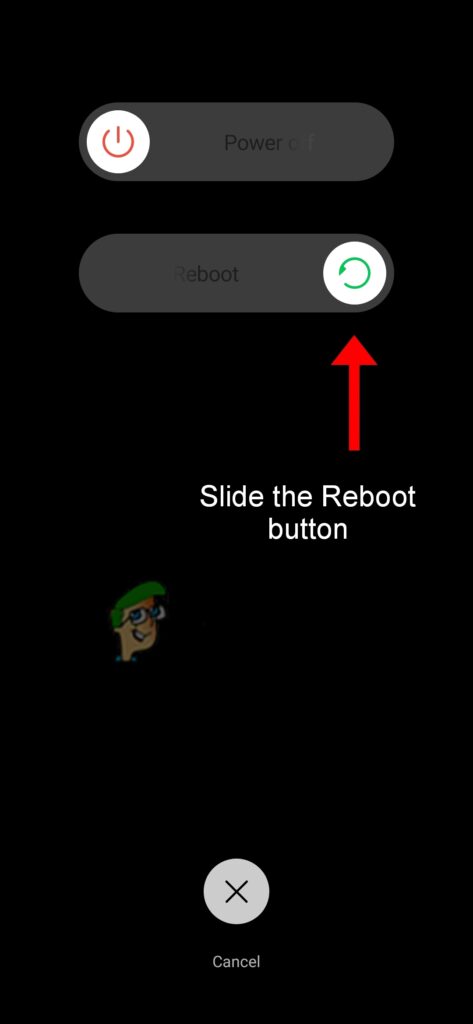
Select the Reboot option
Alternatively, you can:
- Press and hold the Power button and Volume Down button at the same time.
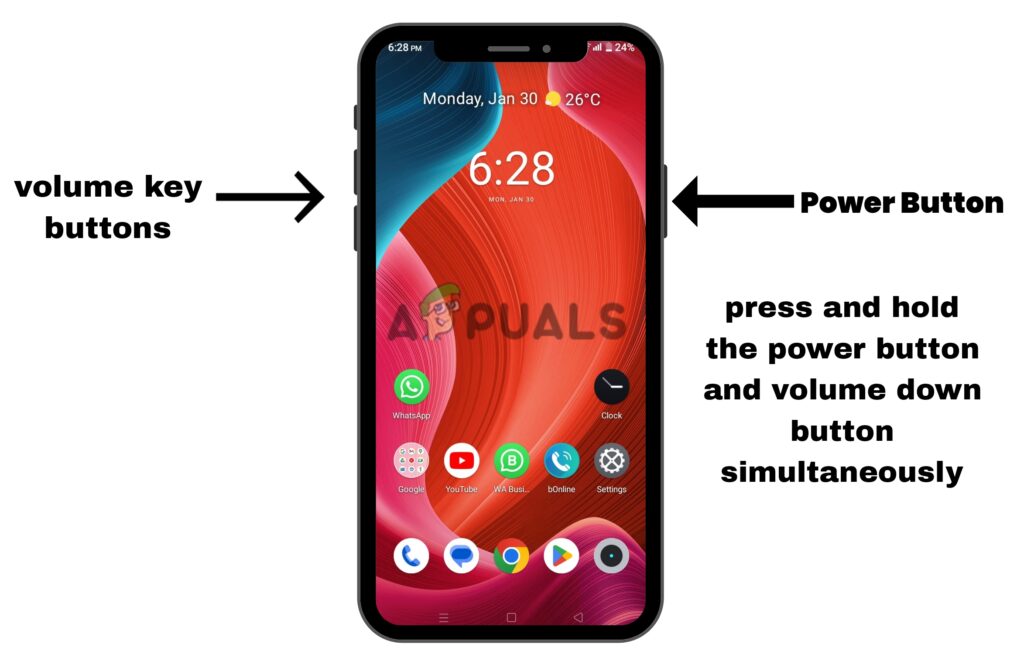
Press and hold the Power button and Volume Down button simultaneously - Keep holding the buttons even when the Power options menu appears.
- Release the buttons when the screen turns black.
- Wait until your phone restarts automatically.
3. Check Network Connectivity
The strength and speed of your internet connection will directly affect your calling experience. A weak internet connection can disrupt sound on your calls. Go to fast.com to check your current internet speed. If the speed is low, try switching to a faster cellular or Wi-Fi connection.
If you’re on mobile data, you can try turning on Airplane mode for a minute, then turn it off again and enable mobile data. This can help refresh your connection and often leads to better network strength and speed.
If you use Wi-Fi, unplug your Wi-Fi router for a few minutes and then plug it back in. This can help boost your internet connection.
4. Clear the App Cache
Cached files are temporary files stored by Android. Sometimes, these files become outdated or corrupted and may cause issues. Deleting the cache for the TextNow app can help fix calling problems.
- Go to Settings > Apps > TextNow.
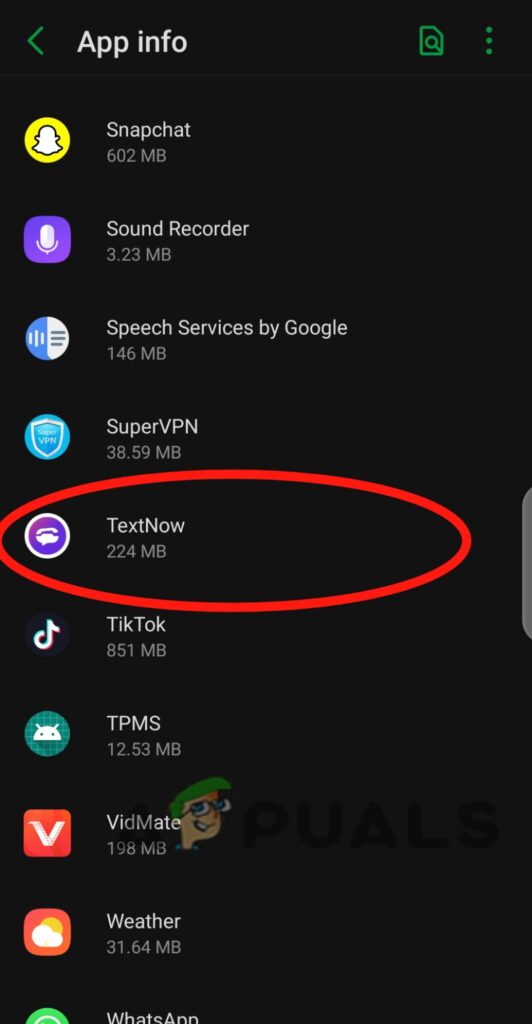
Tap on TextNow - On the app info page, tap on Storage.
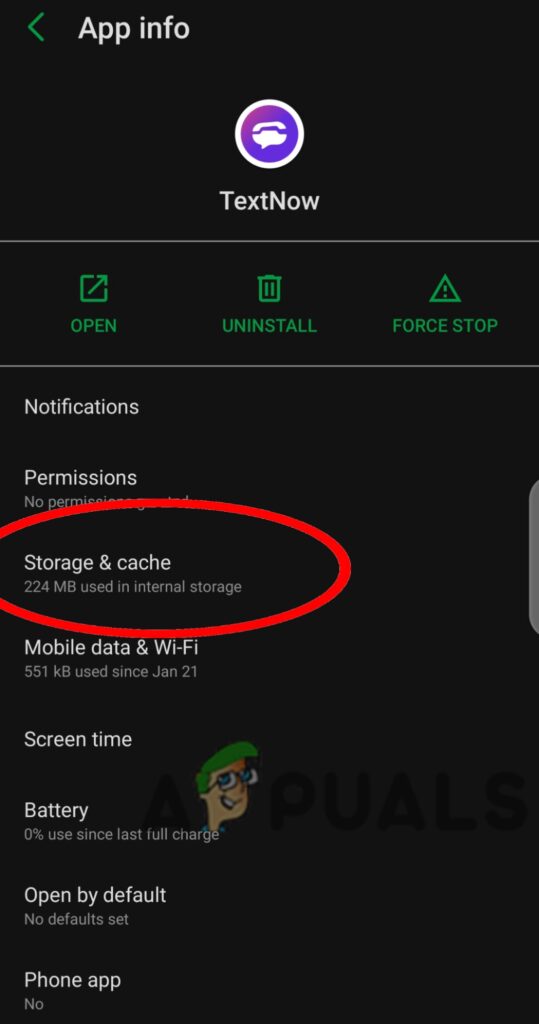
Select Storage and cache - Tap on Clear Cache.

Tap on the Clear Cache
5. Reinstall TextNow
Reinstalling TextNow can reset the app’s configuration and fix settings or minor bugs interfering with call audio. Plus, it ensures you have the latest version installed.
- Tap and hold the TextNow app, then select Uninstall.
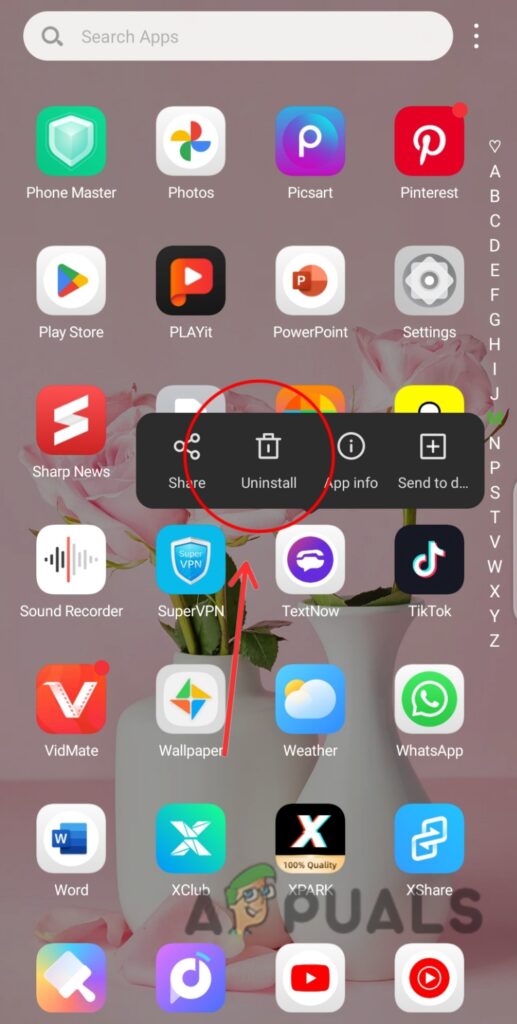
Select Uninstall - Once uninstalled, Restart your phone.
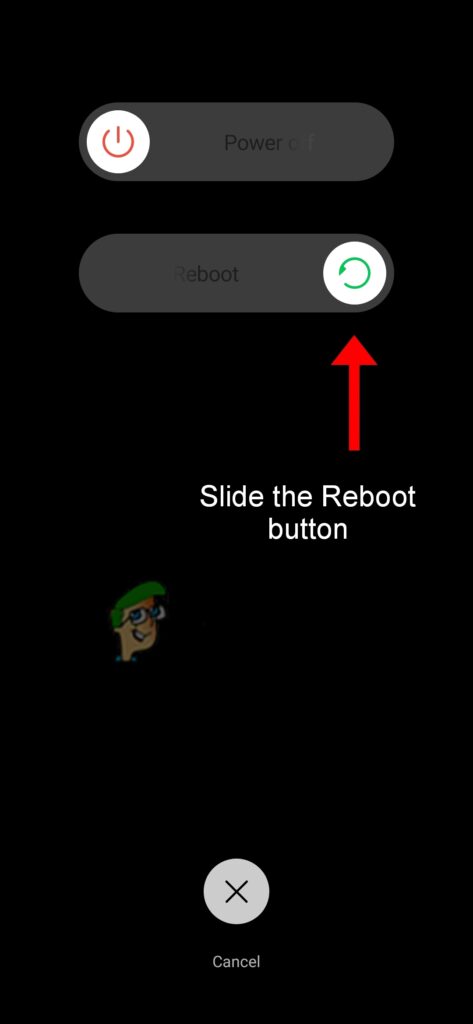
Slide the Reboot button - Reinstall TextNow from the Play Store.
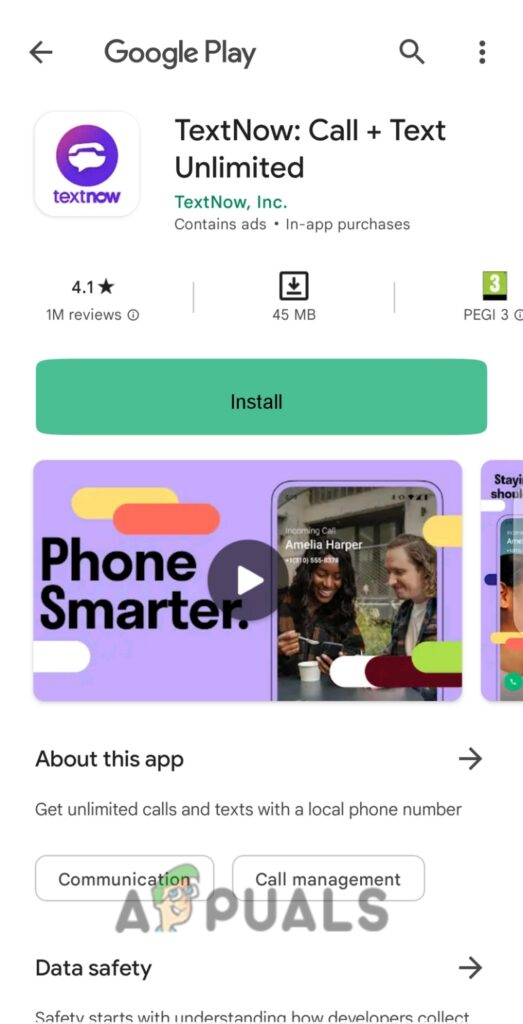
Click on Install to download the TextNow app
6. Enable Background Data Usage
If background data usage is disabled, apps might not refresh or work properly in the background, which can cause issues like failed calls in TextNow.
- Tap and hold the TextNow app until the options menu appears.
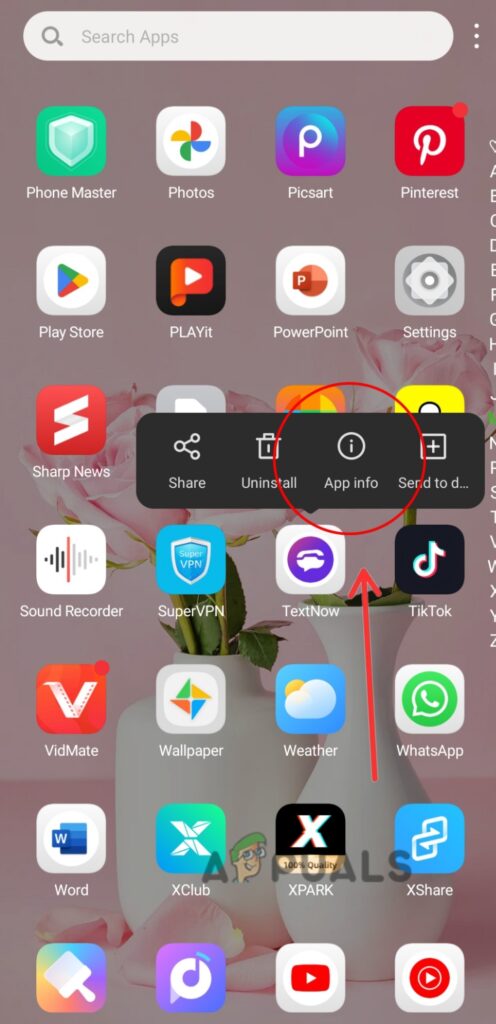
Tap on App Info - Choose App info from the menu.
- On the info page, tap Mobile data.
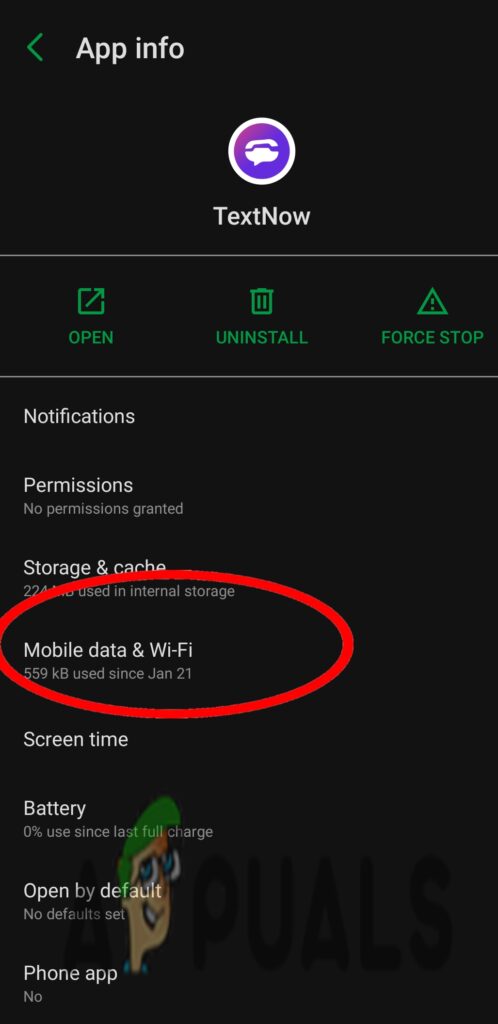
Tap Mobile data & WI-Fi - Tap Allow background data usage.
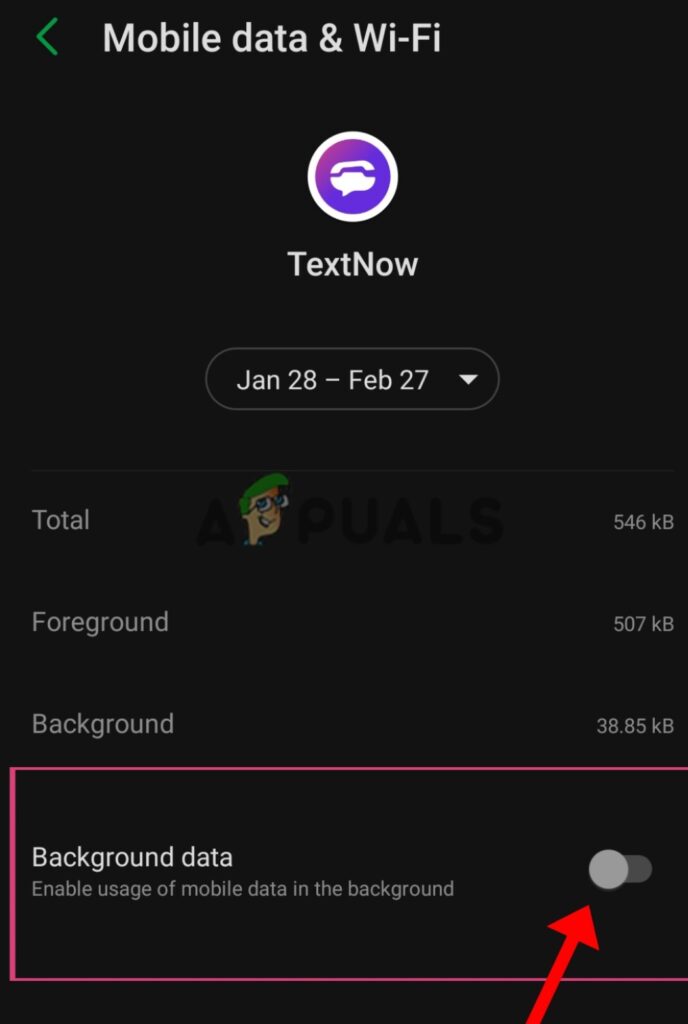
Tap Allow background data usage
7. Allow App Permissions
The TextNow app needs permission to use your device’s microphone for calls. If these permissions aren’t enabled, the app can’t access your microphone, which may cause muffled or missing sound.
- Go to Settings > Apps > TextNow.
- Tap on Permissions on the app info page.
- Enable all necessary permissions, especially the one for the microphone.
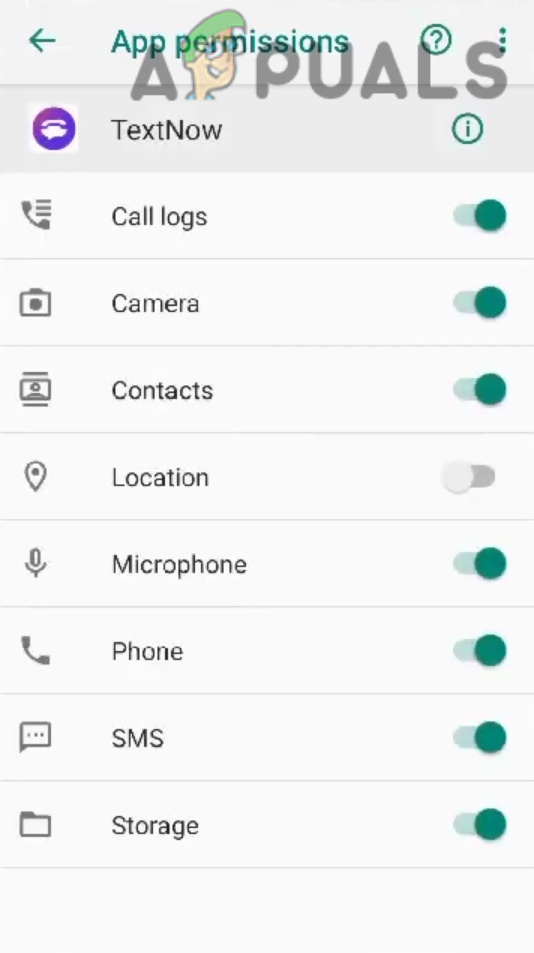
Enable permissions
8. Contact TextNow Support
TextNow cares about its users, and their support team is available to help if none of these steps resolve your issue. You can reach the support team by visiting https://help.textnow.com/hc/en-us and clicking the purple chat bubble in the bottom right corner to chat with an assistant.
The support team is available daily from 10 am to 5:30 pm. You can chat with the support bot or a live agent and explain the audio issues you’re facing. They’ll work with you to find a solution.
 Reviewed by
Reviewed by 




