Fix: BSOD Caused By Address “ntoskrnl.exe+3f73b0”
Blue screen crashes caused by ntoskrnl.exe+3f73b0 usually happen when the computer is not doing much, during light use, or while gaming. They keep showing the same memory address in the crash reports. This means there is a problem deep inside Windows, where the main part of the system (the kernel) runs.
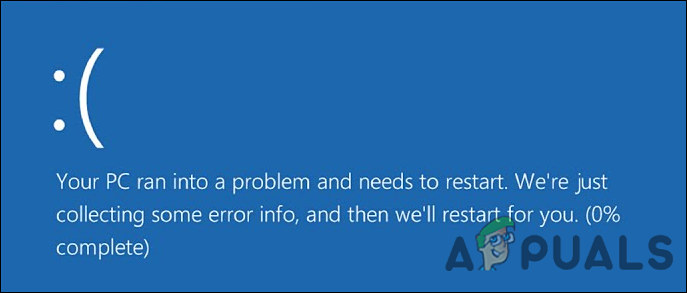
The most common cause is a bad or outdated driver, especially for the graphics card, motherboard, or built-in audio. Other causes are unstable overclocking, bad RAM, or problems from third-party programs like emulators or undervolting tools.
1. Install Pending Updates
Often, outdated operating system components are the cause of this problem, so it’s important to keep your Windows operating system up to date at all times.
- Press the Windows + I keys together to open Windows Settings.
- Click on Update & Security from the options on your screen.
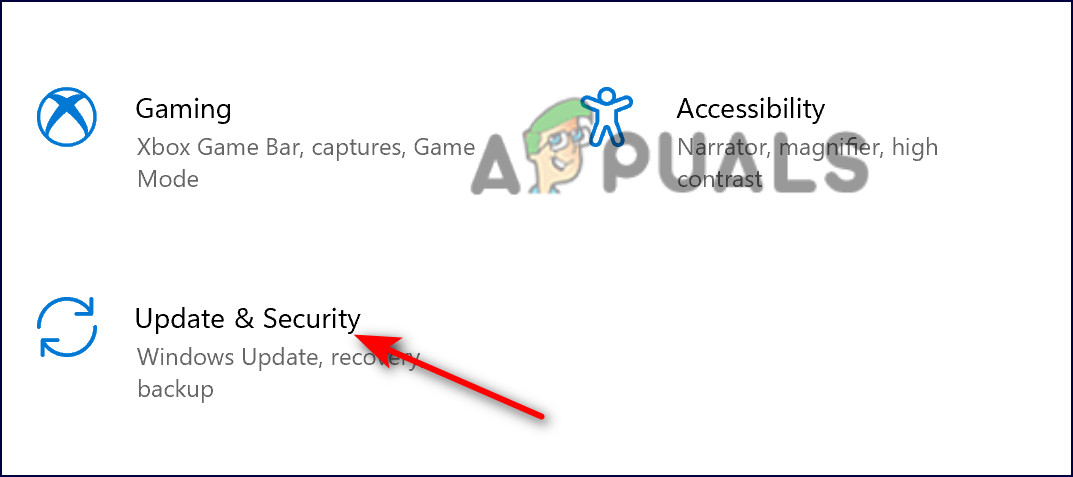
Choose update & security - Select Windows Update from the left panel, then click on Check for updates in the right pane.
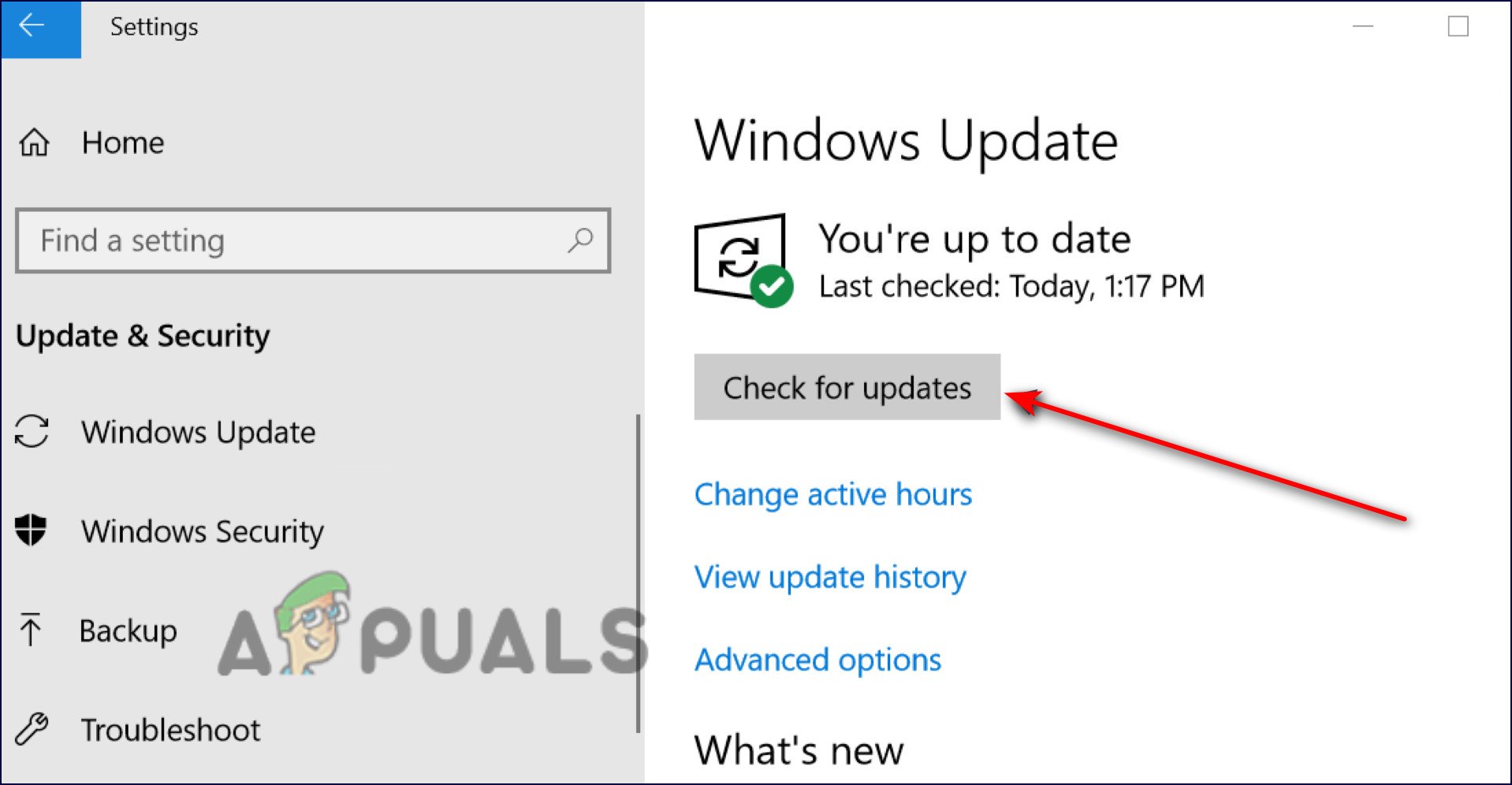
Check for updates - Windows will scan for any available updates. If it finds any, install them.
- Once the updates are installed, restart your PC and see if the issue is resolved.
2. Disable Overclocking Software
The aim of overclocking is to boost your computer’s performance by making certain components run faster than their recommended speeds.
However, overclocking can sometimes make your system unstable, which can lead to issues like this BSOD. To address the problem, disable any overclocking tools you’ve installed and avoid using programs that put extra stress on your hardware, such as some browsers or resource-heavy applications.
3. Update Realtek Audio Driver
The BSOD may also be triggered by an outdated Realtek audio driver. To fix this, download and install the latest version of the Realtek audio driver.
Many users have resolved the issue by updating their audio drivers, so we recommend trying this step.
4. Repair Disks
Over time, your hard drive can develop errors due to unexpected shutdowns, software crashes, or other issues. These errors not only affect your hard drive’s life but can also cause problems like the BSOD we’re discussing here.
You can use Windows’ built-in tools to check and repair these errors.
- Open File Explorer, then right-click on the drive you want to check for errors.
- Select Properties from the context menu.
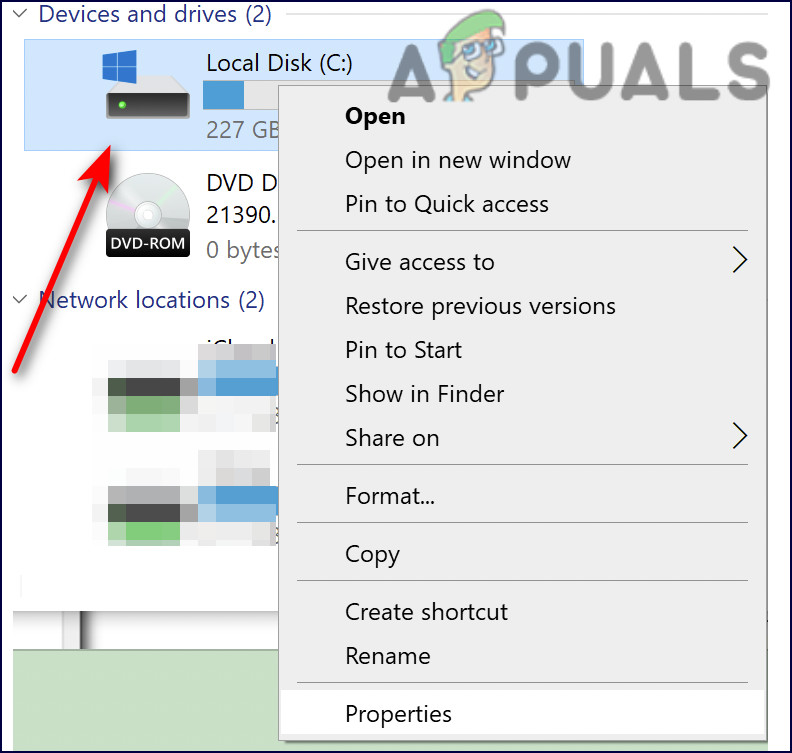
Disk check properties - Navigate to the Tools tab, and click on Check under the Error checking section.
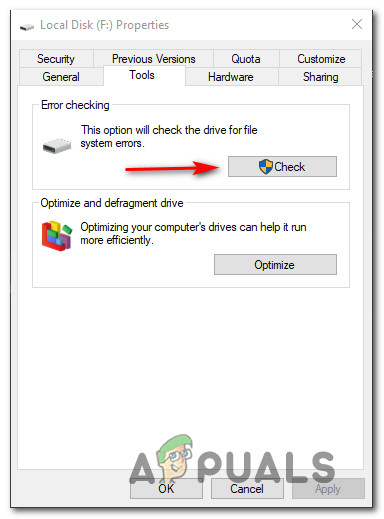
Checking the Error Checking utility - The utility will start scanning your drive for file system errors and bad sectors.
- If any issues are found, restart your computer to let Windows repair them.
When your computer restarts, CHKDSK will detect and fix errors or bad sectors on your hard drive.
5. Check Your System’s RAM
You might be facing the BSOD due to problems with your system’s RAM. You can check for memory issues with the Windows Memory Diagnostic Tool, which helps identify issues like freezing, slowdowns, or blue screens.
This tool lets you check if any applications on your computer are experiencing memory errors.
- Type Windows Memory Diagnostic in the search box on your taskbar, and then click Open.
- In the dialog box, select Restart now and check for problems. Your PC will restart, and the tool will begin testing your memory.
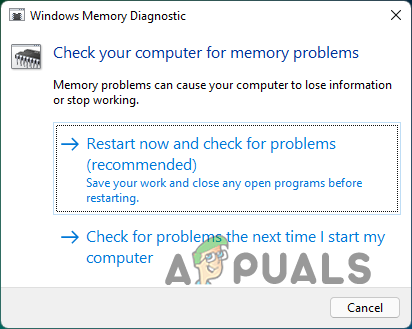
Windows Memory Diagnostic Tool - After your PC restarts, you’ll see a diagnostic message in the lower-right corner of the screen (in Windows 10).
If no memory errors are found, your RAM is likely working fine. In that case, continue with the next troubleshooting step. If errors are detected, you should contact your PC manufacturer, as memory errors often point to hardware problems. You can also use Passmark Memtest 86 freeware to further check and diagnose your RAM.
6. Repair Install or Clean Install
If none of the steps above resolve the BSOD with ntoskrnl.exe+3f73b0, your last option might be to reinstall Windows. There are two main approaches: Repair Install and Clean Install.
Clean installing – This will install a fresh copy of Windows. Choose this option if you want to start over completely. Be aware that it will erase all files on the same partition as Windows, so make sure to back up your data first.
Repair installing – This in-place repair process replaces corrupted or missing Windows files without deleting your personal files, apps, or games. It takes a bit longer, so be sure to allow some extra time for the process.





