How to Fix Brave Update Error 0x80042193
Brave is a browser that has been recently gaining its popularity as compared to its giant competitors like Chrome and Firefox. While the browser doesn’t have all the extra features that come with the other browsers, there are still quite a few reasons why people choose to use it. One of the issues that users encounter while using the Brave browser is the error code 0x80042193. The error code appears while users try to update the browser to the latest version available.
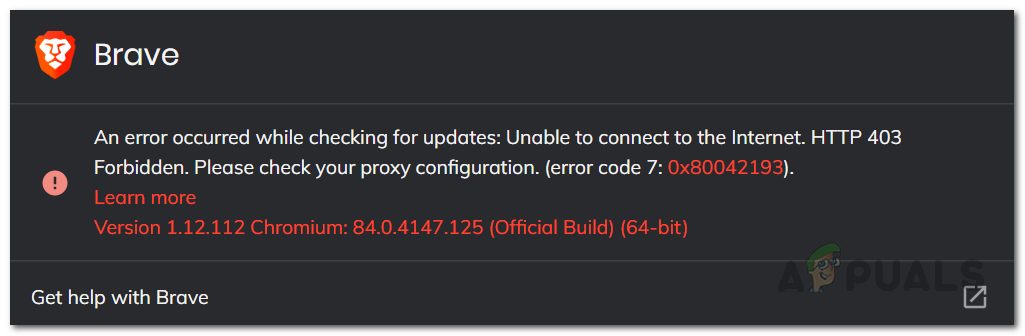
As it turns out, there are not many reasons why you may face this error code with the message “An error occurred while checking for updates“. The primary cause of the issue can often be due to a server outage as this has been reported to be almost the only appropriate cause of the issue and is also suggested by the “HTTP 403 Forbidden” part of the error message. At times, the problem might also occur due to your internet connection as the error message indicates, however, the chances aren’t that high and if the solutions that have been mentioned down below do not work out for you, then, you should consider using a different network connection or even resetting your network settings.
Nonetheless, as we have mentioned, the error message often occurs due to a server issue with Brave and thus is solved after some time. Therefore, if the update doesn’t interest you so much and you were doing it just for the sake of it, wait the error message out and try updating after some time. However, if you do not wish to wait, there are still some possible ways that you can get your browser updated. For that, follow through the article down below. So, without further ado, let us get started.
Method 1: Restart Brave
As it turns out, one of the ways that you can circumvent the update error message is to restart your Brave browser. Restarting the browser has helped solve the issue for other users as well and it may do the same for you. What it basically does is that when you run the browser and try to update it, the updater runs in the background. In some scenarios, the Brave updater isn’t able to establish a connection successfully with the server and thus you are not able to download the latest update available. In such a case, what you can do is try to restart the browser so that the updater running in the background restarts as well.
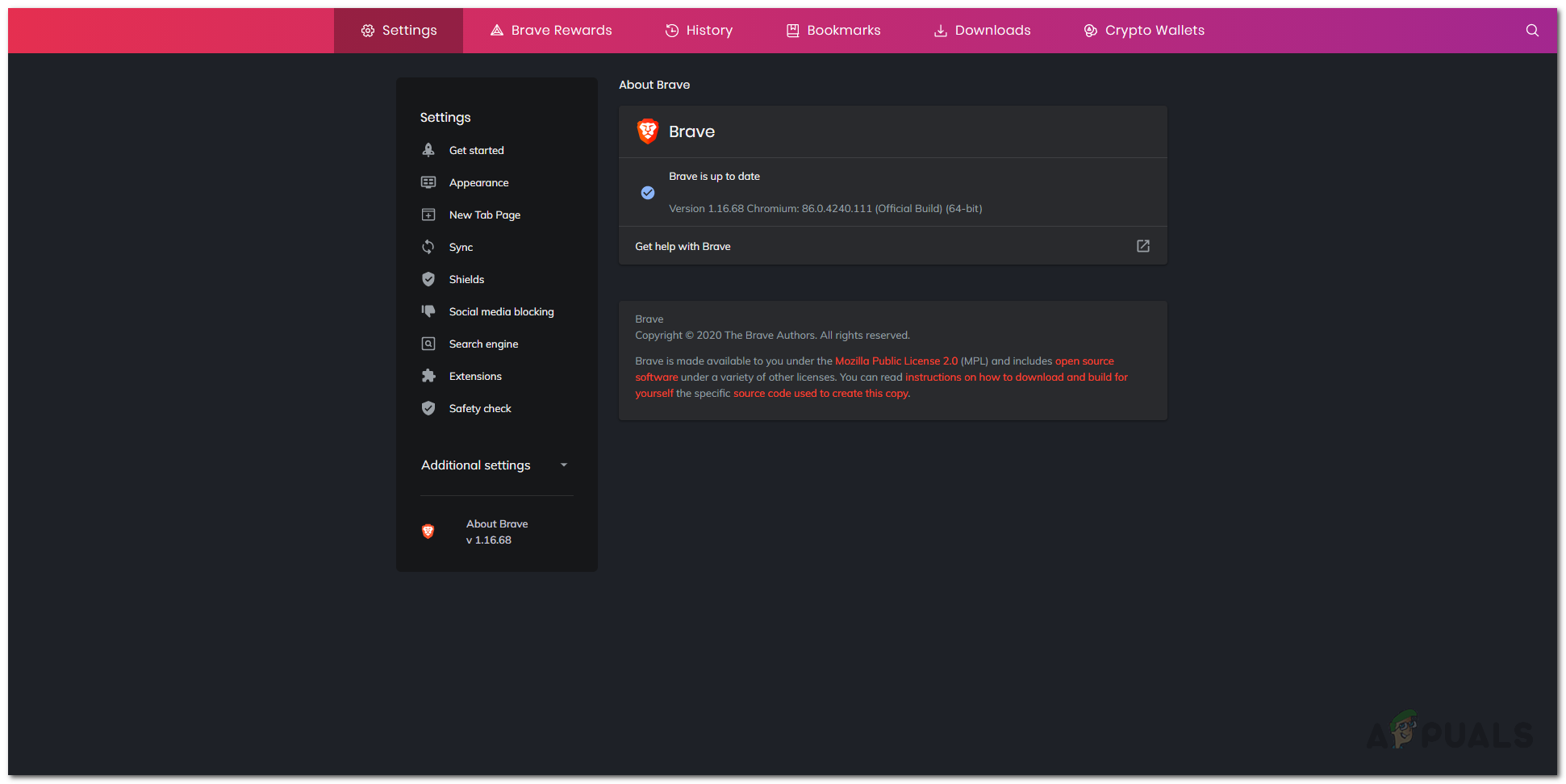
Another way that can sometimes be helpful is simply to refresh the About page of the browser by either pressing Ctrl + R shortcut or clicking the icon at the top-right corner. What this does is it checks for available updates again and thus, if the error had been caused due to an issue with the updater establishing a connection, it enables the background service to reach the servers again in an attempt to download the latest version.
Method 2: In-place Installation
In case restarting the browser does not work out for you, what you can instead do is perform an in-place installation to get the latest version of the browser. This means that you install the latest version of the browser over the current installation which automatically overwrites the files belonging to the previous version. As a result, you are able to get the latest version on your system without having to update from the About page.
It is important to state that doing this will not remove your current browser settings and configuration so you do not have to worry about that as it simply overwrites the old files with the new ones. Any extensions that you have installed etc. will remain in place when you open up the browser, thus giving it the in-place installation name. With that said, follow the instructions down below to do this:
- First of all, open up your browser and then head to Brave’s official website.
- From there, click on the Download to download the latest setup file of the browser.
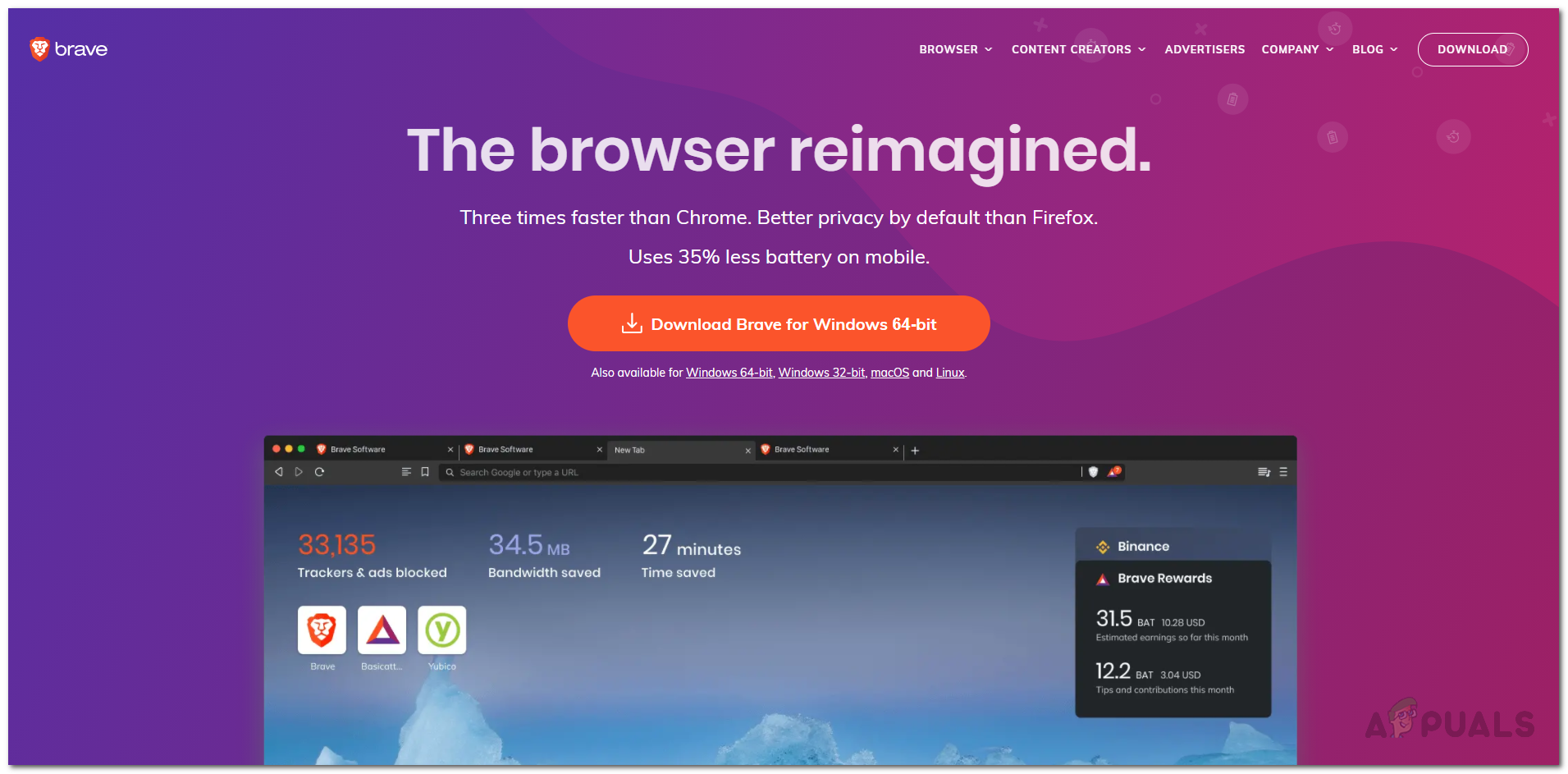
Brave Website - Once you have done that, run the setup file and wait for it to launch.
- The setup will begin downloading the latest version of the browser and then proceed with installing it.
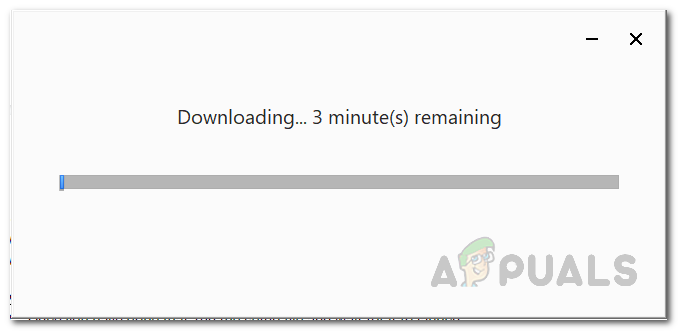
Downloading Brave - Once the setup has completed, you will have the latest version of the browser on your system without the settings being lost.





