How to Solve “BLZBNTBGS80000011” Error in Battle.net?
We Couldn't log you in. Error Code BLZBNTBGS80000011
Many players reported the error “BLZBNTBGS80000011” when they try to connect to the Blizzard Battle.net platform. As per the users, the error message that appears on the screen is “We couldn’t log you in. Please check for breaking news or try again later. Error code: BLZBNTBGS80000011” and they can’t connect to Battle.net client. The error is commonly seen due to the server maintenance or the downtime process is going.
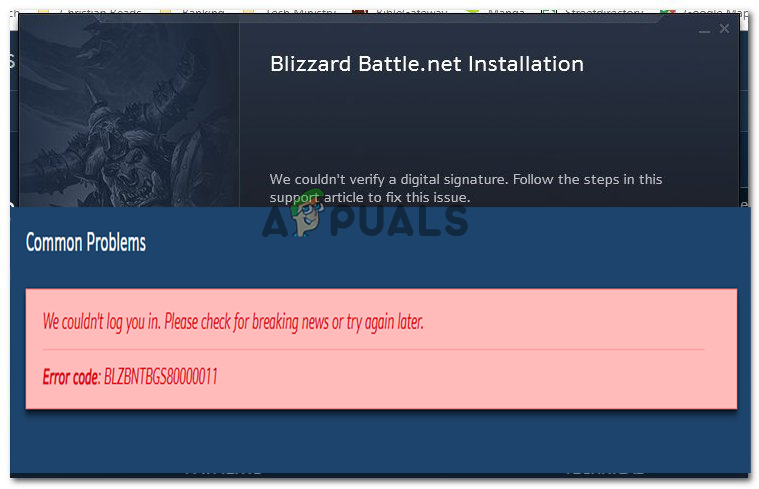
But in some cases, this is not always related to the maintenance process it can also be caused due to internet connection problems like slow or unstable connection. Luckily the error is not a big hurdle and can be fixed easily by following the troubleshooting solutions (confirmed by other users) listed below.
So, without further ado try the step-by-step instructions to troubleshoot the battle.net error. But first, have a look at the common causes responsible for the error.
- Poor internet connection – Sometimes the poor and unstable internet connection starts causing the error and stops you from establishing a connection with the server. Check your internet connection speed or connect with the ISP to fix the internet connection not working.
- Server issues – If the server is under maintenance or facing some downtime then the users can’t connect to the server. When the players try connecting to the game at the same time, it starts causing issues and face downtime. So, it is important to check for the server issues and see if the problem gets fixed.
- Antivirus confliction – Many times the security program installed on your system or the inbuilt Windows firewall or the Windows Defender start conflicting with the latest games files and stop it from establishing a connection with the server. If this case is applicable try disabling the antivirus program installed on your system.
- Driver Confliction – The Graphics card driver installed on your system plays a very important role in the proper functioning of the game and other latest applications. So, check if the drivers installed on your system is corrupted or outdated is start conflicting with game files and stop it from the proper functioning of the games. Try updating the drivers may work for you.
So, these are the common culprits that cause conflict with the game files and stop it from connecting to the server. Now try the possible troubleshooting solutions to fix the error BLZBNTBGS80000011 completely.
Check the Battle.net server
As confirmed by the Blizzard Battle.net support center the error is a result of the server issues. If the server is under maintenance or facing downtime due to overload it is most likely to show errors when launching any game or using the platform.
Therefore, it is best to search for the server status and check if it is under maintenance or currently down in your region. You can check for the server status from the official B or from the Downdetector website. Now if the server is under maintenance, then all you need is to wait for some time till the server issues get resolved. But if everything seems fine then try the next solution given.
Check your Internet Connection
Optimizing your internet connection, in case you are using a wireless connection will be handy in ruling out any issues in connection. If a low-speed internet or any wireless connection error is giving you trouble, you can follow the steps below to overcome the problem.
- Plugin your computer into the modem directly.
- Close all the applications, like any games or any other downloaded programs which are accessing the internet.
- Internet Connections like Satellite, Mobile Hotspot, WiMax are all unstable and may result in poor connection or internet issues when playing games like Battle.net.
- Switching to a more stable connection is the best option for this problem.
Try launching the game on battle.net to see if the error still appears or connect to the ISP to check the issues related to the internet.
Reset the Network Devices
Sometimes network devices are the major reason that leads the Battle.net application to stuck while using the application many users claim that they face errors. So, here it is recommended to reset your network devices and enables a fresh connection to ISP.
Follow the steps mentioned below to do a complete power cycling of the devices connected to your network connection.
Please Note – If the modem you are using has a battery backup, you need the remove the battery and press the restart button that you will get on your modem.
- Close all the devices which are connected to your modem or router.
- Turn off the modem and router, whatever you are using and then unplug them.
- Wait at least 60 seconds before plugging the modem again.

Unplug Router from the Power Source - After 1 minute, plugin and make the modem and router turn on. Let it boot themselves until and unless the connection lights in the front panel of the device show up a steady connection.
- Now Turn on the computer and let it boot up completely.
- Check whether the error you are getting has been resolved or not.
Check if the error is resolved if not then head to the next possible solution.
Release Renew IP address and flush the DNS to resolve any network conflicts
Another method to resolve the error BLZBNTBGS80000011 is by releasing, renewing and then flushing the DNS information. These all are used to address any issues in the network. If you are uncomfortable in using the command line then you can proceed to restart your computer, which will also show similar results.
- From your keyboard, click on the Windows key and in the search box type CMD.
- Right-click on the Command Prompt and then select Run as administrator.
- In the command prompt, type ipconfig/release and click on Enter from your keyboard.
- Wait for some moments for the IP address to release a reply.
- Now in the command prompt opened, type ipconfig/renew and again press on the Enter key.
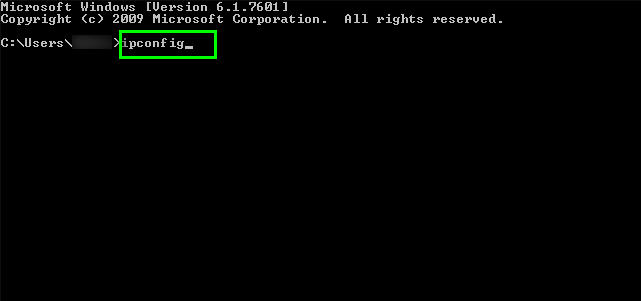
Type “ipconfig” and press Enter - Wait for a few moments to get a reply that the IP address has been re-established.
- Now in the command prompt, type in ipconfig/flushdns and again press on the Enter key.

Type “ipconfig /flushdns” into the Command Prompt - Make a new connection by closing the command prompt now.
Now reboot your system and check if the issue is resolved
Update GPU Drivers
GPU drivers play a very important role while using any application smoothly. So, it is important to make sure that your Graphics drivers are up to date, in case you are using outdated Graphics drivers that may lead to an error code Blzbntbgs80000011.
Here, are the instruction to update your GPU drivers to their latest version and fix any compatibility issues.
- First, click Windows and R keys together to open the Run dialogue box.
- Now, in the text box type ‘devmgmt.msc’ and click on the enter button.
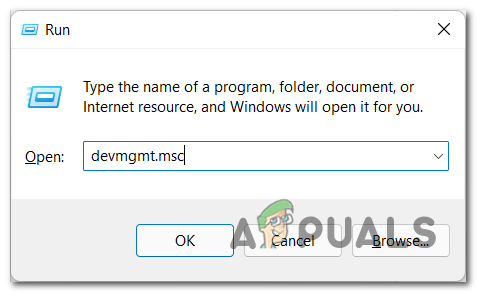
Open Device Manager - Now, you are able to open Device Manager and then select on the Display Adapters after that expand the drop-down list
- Here you will get the Update Driver option click on it.
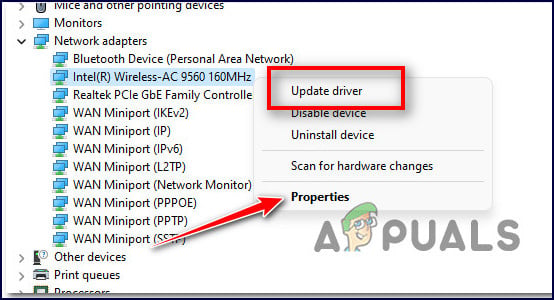
Update the driver - Select Search Automatically for updated driver software to download and reinstall the updated GPU driver
- After you complete all the steps restart your PC, and check whether the issue is fixed or not.
Moreover, you can update the graphics driver by heading to the manufacturer’s official website and searching for the latest updates compatible with your system and updating the graphics card to its latest version.
Disable the 3rd Party Antivirus
The security suite installed in your system can be overprotective which can lead to an error and can also make the application crash, freeze or scatter. There are a large number of antivirus that creates issues while launching the application.
To uninstall or turn off third-party antivirus Applications from your system, follow the below-given Instruction to fix this issue:
- Press Windows + R buttons on the keyboard to open the Run command. In it type “appwiz.cpl” and press Enter. This will launch Program and Feature.
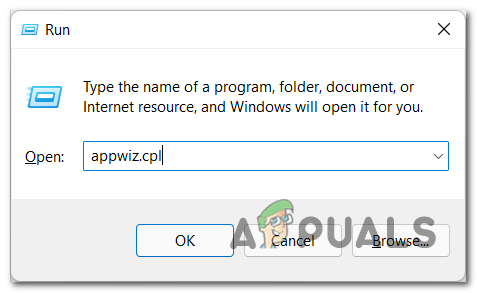
Open up a Programs and Features menu - In the Programs and Features menu, go to the overprotective suite. You need to click on the overprotective site you want to uninstall from your system. Click on Uninstall option thereafter.
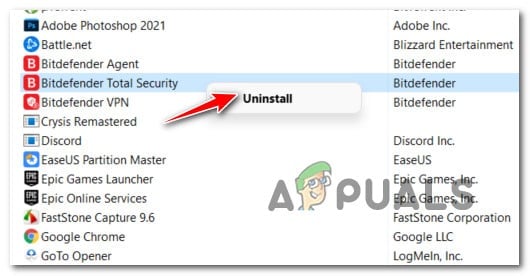
Uninstalling the 3rd party antivirus - Remove the antivirus in your system.
- Follow all the on-screen pop-ups that show up on your screen to uninstall the program.
- Restart your device after the uninstall gets over.
Check whether this solution was able to solve the issue you were facing or not.
Disable Problematic Application
If you still struggling with this issue then it can be due to a Problematic Application. So, it is recommended you remove all the application that runs in the background of your PC. Follow the below-given instruction and fix this issue:
- Click on the Ctrl+Shift+Esc keys together to open the Task Manager.
- After that press the More Detail option and click on the Startup option.
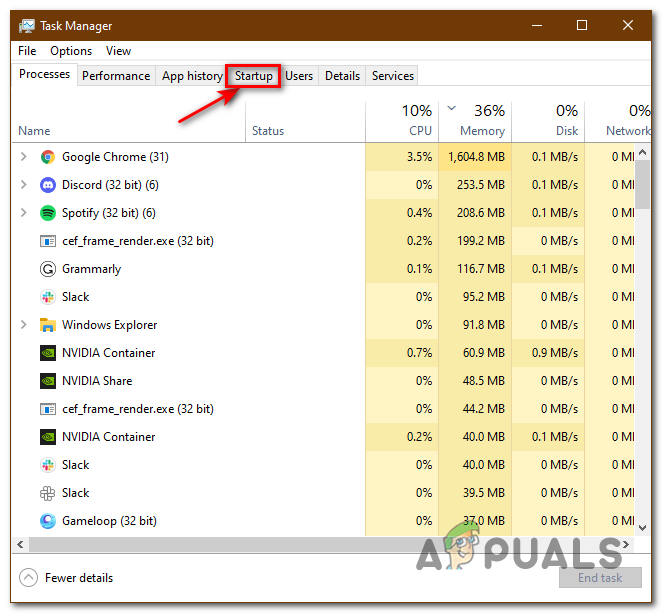
Click on the Startup tab in the task manager - Here, you have to click on all the unwanted applications one by one and click on the Disable option.
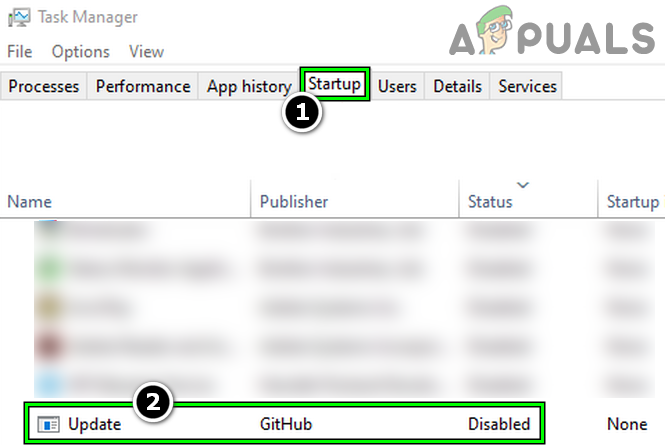
Disable Update.exe GitHub in the Startup tab of the Task Manager - Once you complete all the steps, restart your PC and check if the problem is fixed or not.
If this solution fixes the problem, enable all apps one at a time to identify the problem app. once you get that particular app delete it from your pc to avoid feather errors.
Uninstall And Reinstall Battle.net App
If you are facing any error while using the Battle.net application on your PC, then uninstalling and then reinstalling the application will work for you to solve the error. This will remove all the junk files and related folders from your PC. So, follow all the instructions to fix this issue:
- Open Run Command by clicking on Windows + R
- In the Search, Box opened, type in “Control” and press the Enter button.
- Then you need to click the option Program and Features.
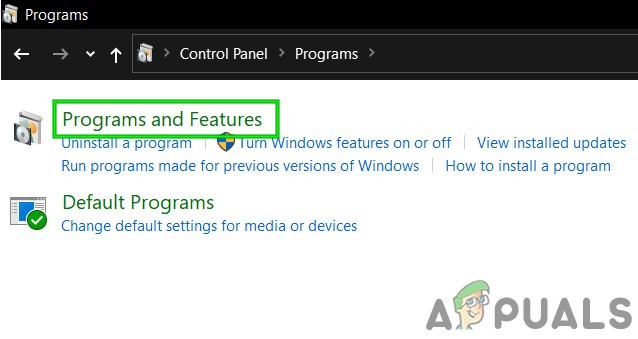
Open Programs and Features - Now click the options Uninstall Program.
- From there select the Battle.net app and right-click over it.
- Now uninstall the application, by selecting the Uninstall Option.
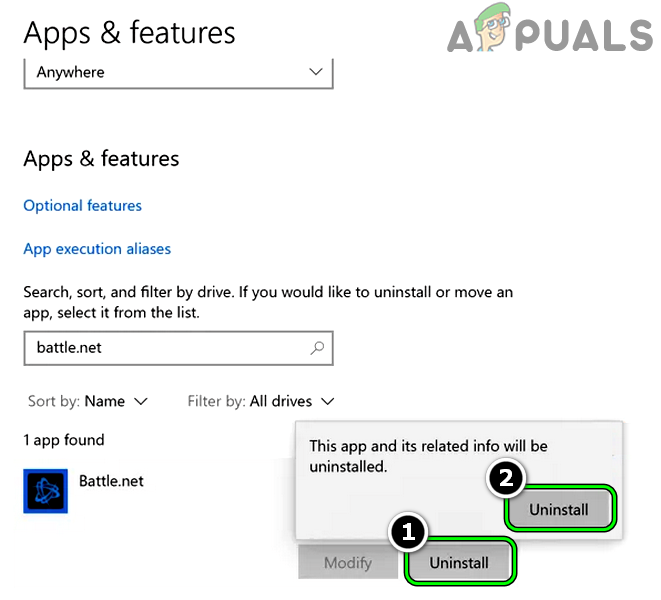
Uninstall Battle.net App - Now go to the Blizzard official website of this app and Download and Install the latest available version of Battle.net
It is estimated now the error is resolved but if still seeing the error, then contact the battle.net support page and create a ticket about the error. they will get back to you and help you to resolve the error.




