How to Fix “OpenGL 4.3 Not Supported” Error in Blender?
Blender shows the OpenGL 4.3 error mainly because your GPU or its drivers don’t support OpenGL 4.3, which is a minimum requirement for running modern Blender versions. This prevents Blender from launching or may cause it to crash frequently during use.

Thankfully, there are verified fixes that can resolve this issue for most users. Below is a step-by-step guide explaining why each method works and how to apply it properly.
1. Update Your GPU Drivers
As the error message suggests, you should start by updating your GPU drivers. Older drivers may not support the OpenGL version Blender requires. Keeping your drivers up to date ensures maximum compatibility with modern software.
- Go to the NVIDIA Drivers page, or your GPU vendor’s site (AMD or Intel).
- Enter your GPU model and operating system.
- Download and install the latest available driver.

After installation, restart your PC and run Blender again.
2. Enable Integrated GPU
If you don’t have a powerful dedicated GPU, enabling the integrated GPU (iGPU) might help if it supports OpenGL 4.3. Some systems disable the iGPU by default, which can lead to Blender failing to load when no fallback GPU is available.
- Right-click on the Start menu and click on Device Manager.

- Expand the Display Adapters section, and you’ll see your iGPU here.
- Right-click on it and make sure it is enabled.

3. Run the SFC Scan
While the OpenGL 4.3 error is not directly caused by corrupted Windows files, file corruption can make Blender more unstable or cause unexpected crashes. Running an SFC (System File Checker) scan ensures your system files are intact.
- Click the Start menu, type Command Prompt, right-click it, and select Run as administrator.
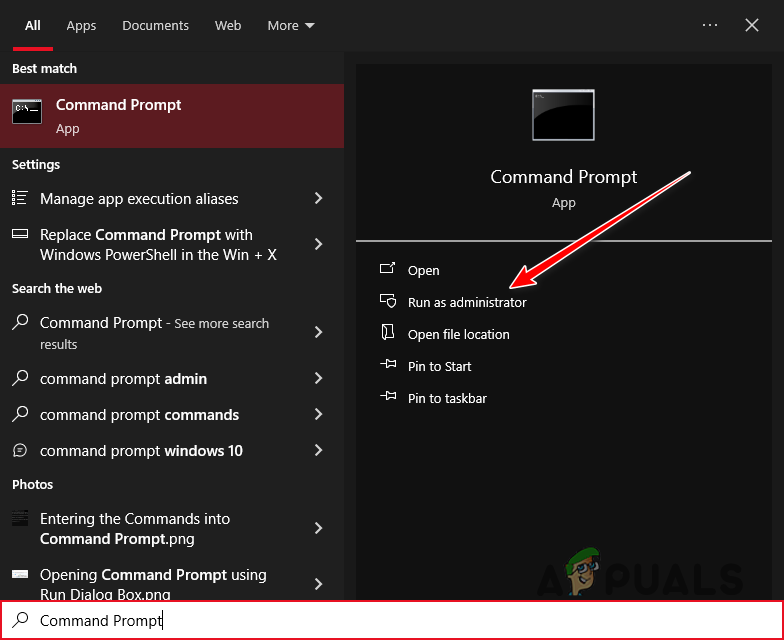
- Type the following command and press Enter:
sfc /scannow

- Wait for the scan to finish. It may take 5–10 minutes. Restart your PC afterward and relaunch Blender.
4. Check if Your GPU Meets Blender’s Hardware Requirements
Blender 3.x versions require hardware that supports OpenGL 4.3 or higher. If your GPU does not meet the minimum spec, Blender will not run, and no workaround can bypass this requirement in the latest versions.
Minimum GPU requirements:
- NVIDIA: GeForce 400 series or newer
- AMD: GCN 1st Gen (e.g., Radeon HD 7000) or newer
- Intel: 5th Gen CPUs (Broadwell) or newer
If your current GPU is too old:
- Consider upgrading to a newer graphics card that supports OpenGL 4.3 or above.
- Alternatively, use an older version of Blender, such as 2.79 or 2.83 LTS, which supports earlier OpenGL versions. You can find them at the Blender Release Archive.
5. Use Mesa3D OpenGL Emulator (Experimental)
As a last resort, some users have successfully used Mesa3D (a software-based OpenGL emulator that mimics OpenGL 4.3 even on unsupported GPUs). This may allow Blender to launch, but performance will be severely limited and bugs may occur.
Warning: Mesa3D is not officially supported by Blender and may not work in all cases. Use only if you’re experienced and understand the risks.
- Visit the official Mesa3D binaries page: Mesa3D Windows Builds.

- Download the latest “x64” or “x86” release depending on your system architecture (most modern systems use x64).
- Extract the ZIP file using a tool like WinRAR or 7-Zip.

- Open the extracted folder and locate the opengl32.dll file inside the ‘mesa3d’ directory.

- Copy this ‘opengl32.dll’ file into your Blender installation folder, where ‘blender.exe’ is located. For example:
C:\Program Files\Blender Foundation\Blender 3.x\
- Do not replace system DLLs. Only place the DLL inside the Blender folder to ensure only Blender uses it.
- Launch Blender normally. It should now use Mesa3D’s software renderer and may bypass the OpenGL 4.3 error.
Tip: To confirm that Blender is using Mesa3D, go to Edit > Preferences > System and check the GPU backend. You may see “llvmpipe” or “Software Rasterizer” listed.
If none of these methods work, you can visit the official Blender Support page for personalized help.





