How to Fix Blade and Soul Error 4049
Some Blade and Soul players are reportedly seeing the Error code 4049 every time they attempt to launch the game. This issue is reported to occur on Windows 7, Windows 8.1, and Windows 10.
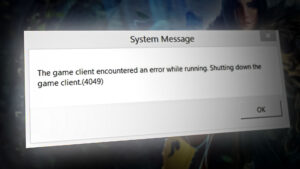
After investigating this particular issue thoroughly, it turns out that there are several underlying culprits that might be responsible for this error code. Here’s a list of potential scenarios that might trigger this error:
- Game processes are stuck in a limbo state – There are several BnS game processes (BnSCefSubProcess.exe, GameMon.Des, Client.exe) that have a tendency to become stuck in a limbo state. If this is the main cause of the issue, you should be able to resolve the issue by using Task Manager to close the remnant processes that are still open before re-launching the game.
- Outdated NCSOFT launcher version – Because the developers of NCSOFT have recently deprecated the functionality of the old launcher, you’ll need to migrate to the new launcher before you’ll be able to launch the game without this error again.
- Deprecated GameGuard version – As it turns out, you can also expect to encounter the 4049 error code due to a deprecated version of the anti-cheat engine that the game no longer accepts. In this case, you can resolve the issue by replacing the GameGuard version or by uninstalling the current game version and installing the latest build (along with the latest GameGuard version).
- The Razer Chroma SDK Service is Disabled – If you’re using Razer peripherals, you should take the time to investigate the current status of the Razer Chroma SDK service and enable it if it’s currently disabled. As it turns out, the newer version of NC launcher is known to conflict with certain peripheral drivers while the SDK service is disabled.
- Conflict with the Razer Synapse utility – On Windows 10, you can expect to see this issue popping up when you attempt to launch the game due to a conflict with certain Razer peripherals hosted inside the Synapse utility. Several affected users have reported that they’ve been able to resolve this particular issue by reinstalling the Synapse utility.
- Outdated GPU drivers – As it turns out, an outdated or partially corrupted dedicated GPU driver can also trigger this particular error code. If this scenario is applicable, you should be able to fix the issue by updated the main GPU driver + the physics module to the latest version.
- 3rd party Antivirus or Firewall conflict – GameGuard (the anti-cheat engine used by Blade and Soul) might detect certain 3rd party antivirus or firewalls as memory modifiers that are trying to exploit the game. IN this case, you should be able to resolve the conflict by disabling the security suite while running the game or by uninstalling the problematic 3rd party suite altogether.
Now that you are familiar with every potential fix that might be triggering the Error code 4049, here’s a list of methods that other affected users have successfully used to get to the bottom of this issue:
Method 1: Closing Problematic Services
As it turns out, one of the most common scenarios that might trigger this error Error code 4049 is when you close the game, but some game processes are left behind running long after the main instance of the game is closed.
In this case, when you try to launch the game once again you’ll get this error as the game doesn’t expect certain game dependencies to be already opened.
If this scenario is applicable, you should be able to fix the issue by using Task Manager to ensure that the following processes are completely closed before launching Blade and Soul once again:
- BnSCefSubProcess.exe
- GameMon.Des
- Client.exe
Several affected users have reported that once they closed these processes down via Task Manager and restarted the game, the Error code 4049 no longer appeared when they launched Blade and Soul.
If you’re looking for specific instructions on how to ensure that these problematic services are closed, follow the steps below:
Note: If you don’t want to go through the steps below, you should also be able to resolve the issue by restarting and opening the BnS launcher immediately after the next startup is complete.
- Press Ctrl + Shift + Esc to open Task Manager. If Task Manager opens with the simple interface, click on More details to open the Expert interface.
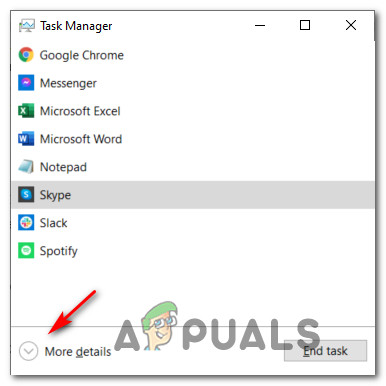
Opening the Expert menu of Task Manager - Once you’re inside the advanced menu of Task Manager, access the Processes tab and look for the following processes:
BnSCefSubProcess.exe GameMon.Des Client.exe
- As you locate them one by one, right-click on each of them and click on End Task to close them.
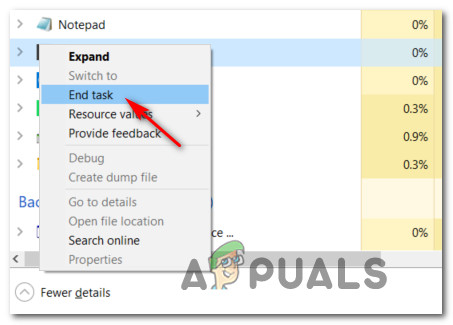
Ending the Task inside Task Manager - Once every relevant process has been closed, close Task Manager and launch the BnS Launcher once again to see if the issue is now fixed.
In case the launcher of Blade and Soul still displays the same Error code 4049, move down to the next potential fix below.
Method 2: Downloading the latest Version of the Launcher
Keep in mind that the developers of Blade & Soul (NCSOFT) have recently revamped their internal launcher that is used to launch Blade and Soul.
Until recently, it was possible to launch the game on both the new launcher and the old one, but since the beginning of 2021 the old launcher has been completely deprecated and you need the new built-in order to play the game.
Several affected users that were also dealing with this issue have reported that the 4049 error was finally resolved after they got rid of the old launcher and downloaded the new one.
If you’re looking for instructions on how to do this, here’s a breakdown of the steps you need to take:
- Open your favorite browser and navigate to the download page of the New NC Launcher.
- Once you’re inside, hit the Download button and wait until the latest version of the NCLauncher installer is downloaded to your computer.
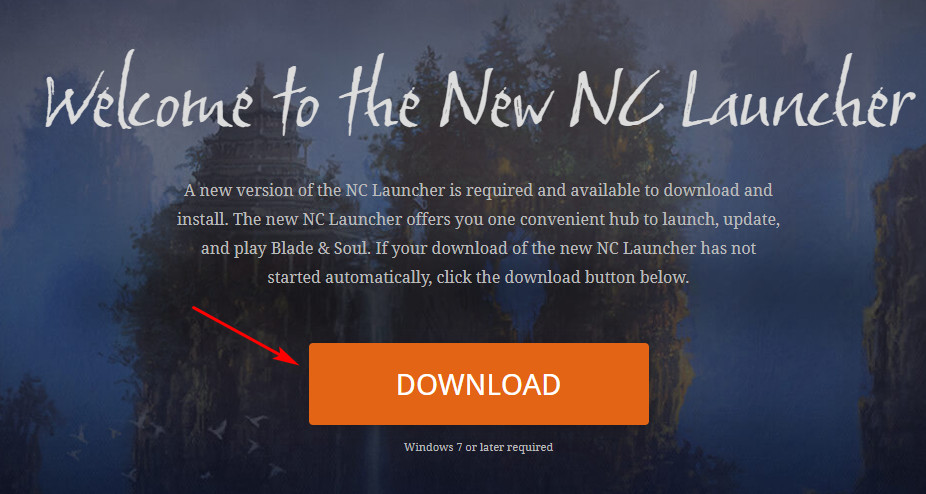
Downloading the latest BnS launcher version - After the download is finally complete, double-click on the installer and click Yes when prompted by the UAC (User Account Control) to grant admin access to the installation process.
- Inside the installation window of the NC Launcher 2, follow the on-screen prompts to complete the operation, then restart your computer once again.
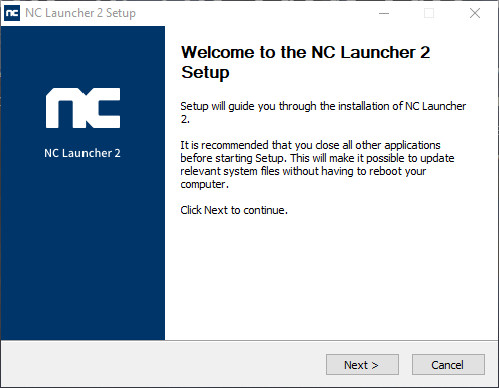
Installing the latest version of the launcher - Once your computer boots back up, launch Blade & Soul from the new launcher and see if the issue is now fixed.
If the same Error code 4049 is still occurring or you were already using the latest version of the BnS launcher, move down to the next method below.
Method 3: Replacing the old GameGuard Version
According to a lot of affected users, you can expect to see the error code 4049 occurring due to a glitch with the GameGuard dependencies that are part of the anti-cheat engine implemented inside Blade and Soul.
If you find yourself in this particular scenario, the best thing you can do is uninstall your current installation of Blade and Soul before reinstalling the latest version via the official channels.
Note: There’s also the option to specifically replace the problematic GameGuard files, but we don’t recommend this approach since you might end up using an outdated version of the anti-cheat engine.
If you think this scenario is applicable, follow the instructions to uninstall the current version of Blade and Soul before reinstalling the latest via the official channels:
- Start by ensuring that Blade and Souls is closed as well as it’s background and no process of the game is running in the background (see Method 1).
- Press Windows key + R to open up a Run dialog box. Inside the text box, type ‘appwiz.cpl’ and press Enter to open up the Programs and Features menu. If you are prompted by the UAC (User Account Control), click Yes to grant admin access.

Accessing the Programs and Features menu - Inside the Programs and Features menu, scroll down through the list of installed applications and locate the entry associated with Blade and Soul. When you see it, right-click on it and choose Uninstall from the context menu.
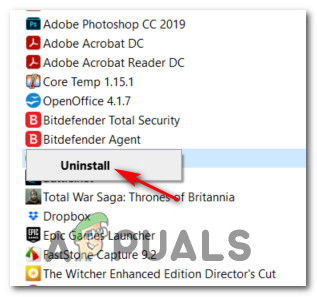
Uninstalling the current version of Blade and Soul - Inside the uninstallation prompt, follow the on-screen prompts to complete the uninstallation, then restart your computer and wait for the next startup to complete.
- Visit the official download page of Blade and Soul and download the latest version of the game, then installing from the official channels and see if the 4049 error is now fixed.
If the same error is still occurring and you’re using a Razer device that uses Chroma functionality, move down to the next potential fix below.
Method 4: Starting the Razer Chroma SDK Service (if applicable)
As it turns out, if you’re using Razer peripherals, you can expect the game engine to trigger the 4049 error because the Chroma SDK service is disabled. The cause is unclear so far, but it seems like the NC launcher is somehow conflicting with certain peripheral drivers of Razer while the SDK is disabled.
Several affected users that were dealing with the same issues have finally managed to fix the error by starting the Razer Chroma SDK Service from the Services screen.
If this scenario looks like it could be applicable to your current situation, follow the instructions below to force start the service before re-launching Blade and Soul:
- Press Windows key + R to open up a Run dialog box. Next, type ‘services.msc’ inside the text box and press Enter to open up the Services screen.
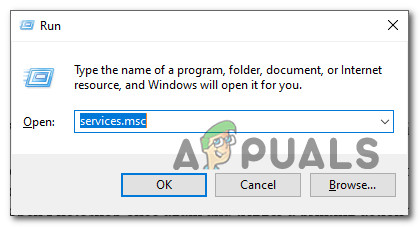
Accessing the Services screen - Once you’re inside the Services screen, scroll down through the list of services and locate the entry named Razer (Chroma) SDK Service. When you see it, right-click on it and choose Start from the context menu that just appeared.
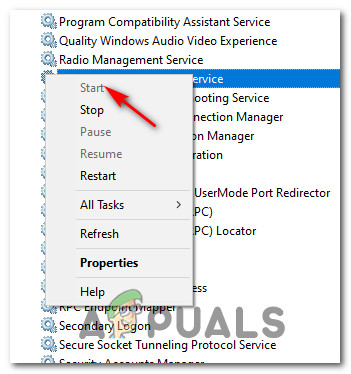
Force Starting the Razer SDK Service - Once the service has been successfully started, launch the Blade and Soul once again and see if the issue is now fixed.
In case the same issue is still occurring and you’re using Razer Equipment, move down to the next potential fix below.
Method 5: Reinstalling Razer Synapse (if applicable)
In case you’re using Razer equipment and the method above didn’t resolve the issue in your case, you should take some steps to resolve the conflict with the Razer Synapse utility.
As it turns out, there is an issue on Windows 10 that can cause this behavior with Razer BlackWidow and Razer Mamba, but fortunately, the issue where patched via a hotfix released for Razer Synapse.
To resolve this particular type of conflict, you should start by uninstalling your current version of Razer Synapse before installing the latest available versions from the official channels.
To do this, follow the instructions below to learn how to uninstall your current version of Razer Synapse before installing the latest build from the official Razer Download page:
- Start by pressing Windows key + R to open up a Run dialog box. Next, type ‘appwiz.cpl‘ inside the run box and press Enter to open up the Programs and Features screen. If you are prompted by the UAC (User Account Control), click Yes to grant admin access.
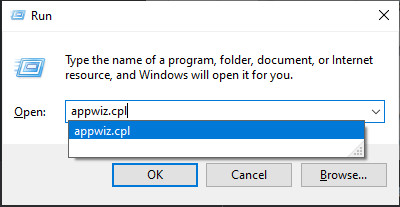
Opening the Programs and Features screen - Once you’re inside the Programs and Features screen, scroll down through the list of installed programs and locate the entry associated with Razer Synapse. When you see it, right-click on it and choose Uninstall from the context menu that just appeared.
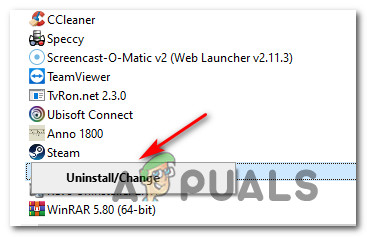
Uninstalling Razer Synapse - At the uninstallation prompts, follow the on-screen prompts to complete the uninstallation process, then restart your computer and wait for the next startup to complete.
- As your computer boots back up, open your default browser and navigate to the official download page of Razer Synapse.
- Next, click on Download Now (under Razer Synapse 3) and wait until the installation executable is fully downloaded.
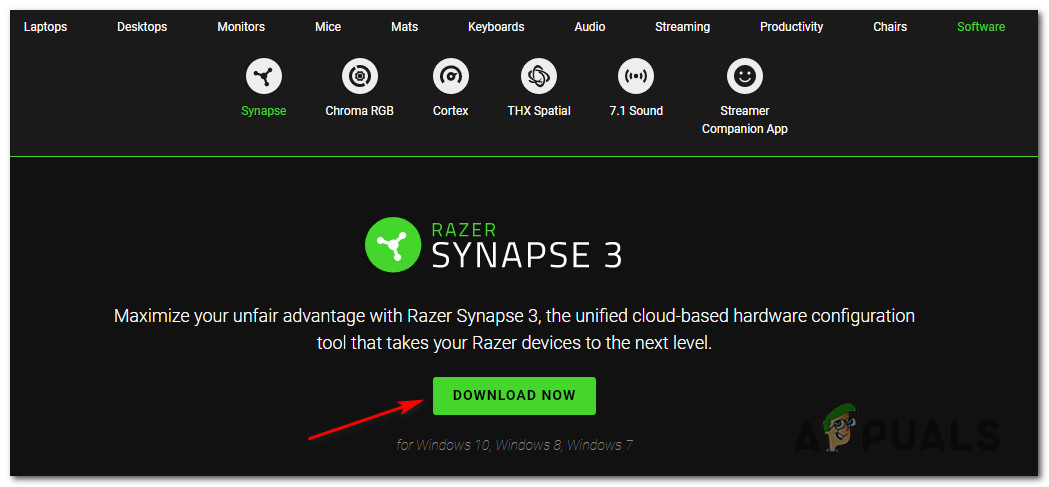
Downloading the latest version of Razer Synapse - After the installer is successfully downloaded, double-click on it and click on Yes at the UAC (User Account Control) to grant administrative access to the installation.
- Inside the installation screen, follow the on-screen prompts to complete the installation process and uncheck every bloatware that you might be encouraged to install.
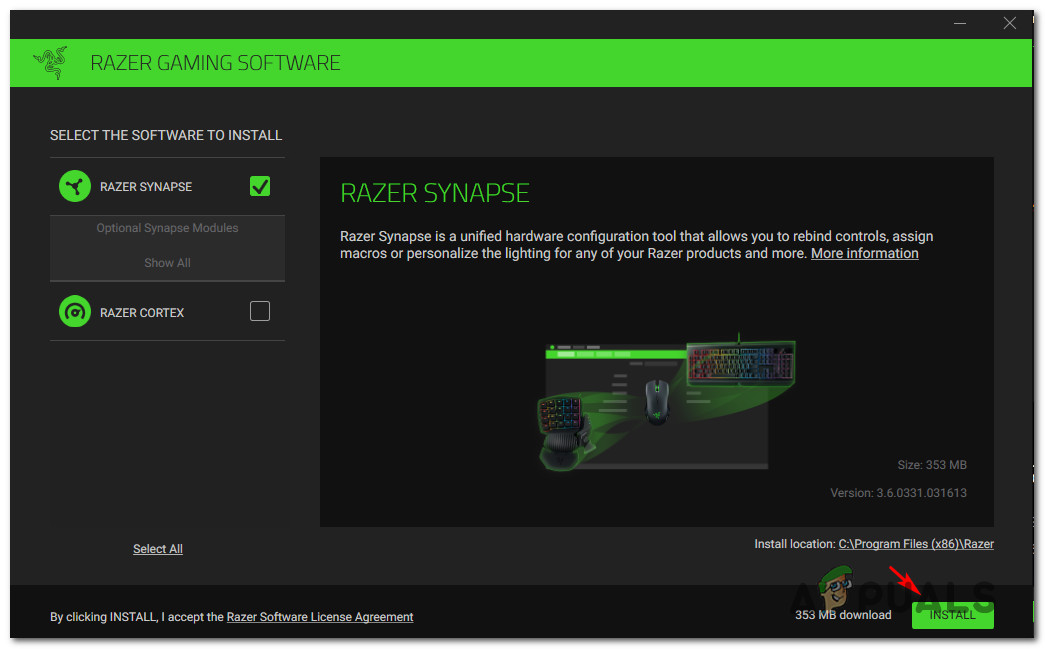
Downloading the latest version of Razer Synapse - After the installation is complete, restart your computer and see if the problem is now fixed.
In case the issue with Blade and soul is still not fixed, move down to the next potential fix below.
Method 6: Updating your GPU drivers (if applicable)
A driver incompatibility issue can also be the root cause of Error 4049 when launching Blade and Soul on Windows 10. According to some affected users, this issue can also appear due to an outdated or partially corrupted GPU drivers that are missing some key dependencies that are actively used by the game.
If this is the root cause of the problem, you should be able to fix the issue by updating the GPU drivers + the physics module that is handling the in-game physics.
If this scenario is applicable and you haven’t updated your GPU drivers in a while, follow the instructions below for instructions to uninstall the current GPU drivers and reinstall the latest versions in order to fix the Error 4049:
- Start by pressing Windows key + R to open up a Run dialog box. In the run text box, type ‘devmgmt.msc’ and press Enter to open up Device Manager.
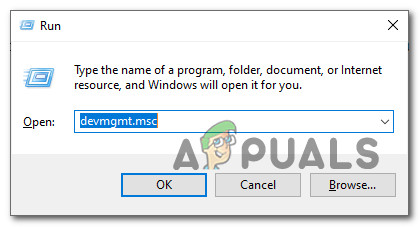
Opening Device Manager via Run prompt - Once you have successfully managed to open Device Manager, scroll down through the list of installed devices, and expand the drop-down specific to Display Adapters.
- Inside the Display Adapters drop-down menu, right-click on the GPU driver that you want to update and choose Update driver from the context menu.Note: If you’re encountering this issue on a laptop or PC with both a dedicated and an integrated GPU,you will need to update both drivers.
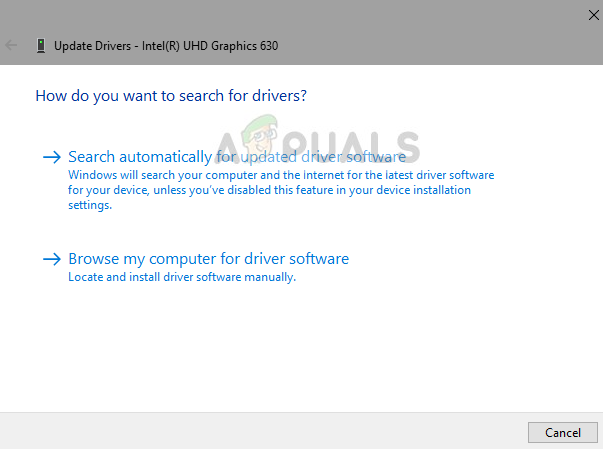
Updating the graphic drivers - Next, click on Search Automatically for updated driver software. Then, after the initial scan is complete, follow the on-screen instructions to install the latest GPU driver that the scan has identified.
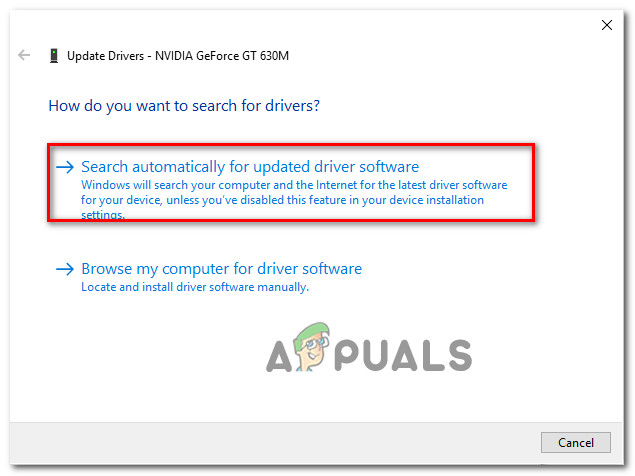
Updating the drivers automatically - After the driver has been successfully installed, reboot your machine and launch the game at the next system startup to see if the error at the launch of the Blade and Soul game has been fixed.Note: In case of the same error persists, it’s possible that the error is being triggered by a missing or outdated physics module. In this case, you will likely need to rely on the proprietary software provided by your graphics card manufacturer in order to install the missing drivers. Here’s a list of software that you will need to use based on your GPU manufacturer:
GeForce Experience - Nvidia Adrenalin - AMD Intel Driver - Intel
In case the same kind of issue is still occurring even after you updated your GPU drivers to the latest version or your drivers were already updated, move down to the final potential fix below.
Method 7: Disabling / Uninstalling the 3rd party Antivirus
As it turns out, in some cases, the anti-cheat engine that Blade and Soul use (GameGuard) might detect certain 3rd party antivirus suites as memory modifiers and will refuse to launch the game due to concerns of an exploit.
Important: If the issue is being caused by a firewall component, chances are just disabling the 3rd party tool will not be enough to fix the issue. In this case, you will need to uninstall the conflicting security suite.
In the event that you’re using a 3rd party security option, you should start by disabling the security suite – Most 3rd party suites will allow you to do this directly from the tray-icon of the security suite.
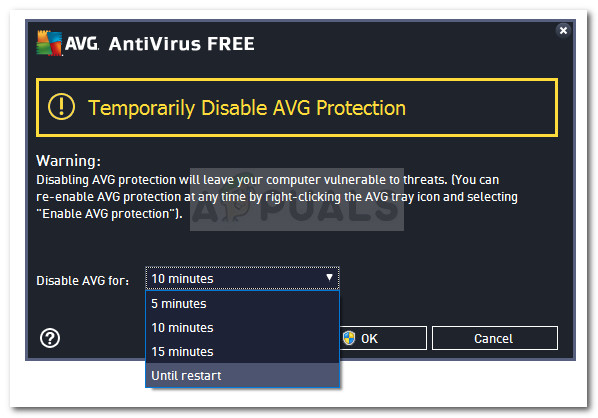
With most 3rd party security tools, you can do this simply right-click on the tray-bar icon of your 3rd party antivirus suite and look for an option that allows you to disable the real-time protection.
After you do this, launch the game once again conventionally and see if the issue is now fixed.
If you’re using a firewall or simply disabling the real-time protection was not enough to fix the issue, follow the instructions below to uninstall the 3rd party firewall and see if this fixes the problem in your case:
- Start by pressing Windows key + R to open up a Run dialog box. Next, type ‘appwiz.cpl’ and press Enter to open up the Programs and Features menu. If you’re prompted by the UAC (User Account Control), click Yes to grant admin access.
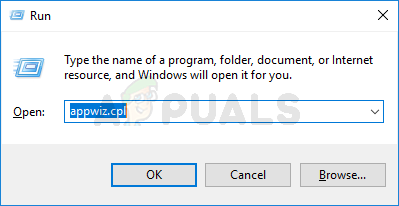
Opening the Programs and Features menu - Inside the Programs and Files menu, scroll down through the list of installed applications and locate the 3rd party firewall suite that you want to uninstall.
- Once you manage to locate the correct listing, right-click on the 3rd party antivirus or firewall listing and choose Uninstall from the newly appeared context menu.
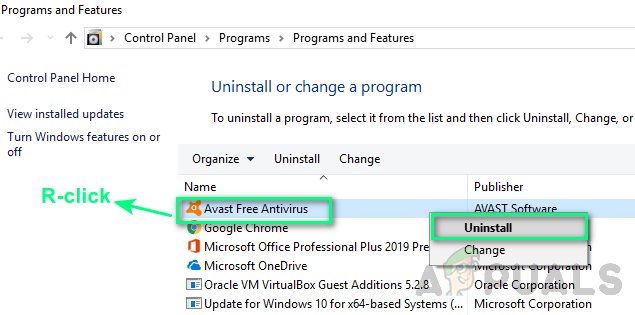
Uninstalling the 3rd party security tool - Next, follow the on-screen prompts to complete the uninstallation.
- Restart your computer and see if the problem is fixed once the next startup is complete by launching Blade and Soul once again and seeing if you still end up seeing the 4049 error once again.





