How to Fix Blade and Soul Error 3002 on Windows 10?
Some Windows users are reporting that they’re unable to launch Blade & Soul as they encounter the Error code 3002 every time they attempt to launch the game via the shortcut or the main executable. This issue is mainly reported to occur on Windows 10.
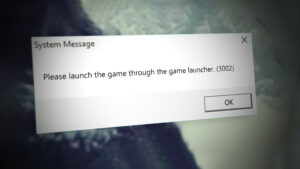
As it turns out, there are several different underlying causes that might be responsible for the apparition of this error code. Here’s a list of potential culprits that might be responsible for this issue:
- TCP / IP Inconsistency – Oftentimes, this particular issue is attributed to a TCP or IP issue that ends up affecting the connectivity between your computer and the game’s megaserver. Several users that were facing the same problem have reported that the issue was finally fixed after they performed a WinSock reset procedure in order to clear any temporary network data that might cause this particular behavior.
- You’re still using the old deprecated launcher – Keep in mind that NCSoft has recently migrated all their games to a newer launcher. Until recently, it was still possible to use the old launcher, but nowadays that’s no longer an option. If you’re still using the old launcher (NC Launcher 1), upgrade to NC Launcher 2 in order to resolve this particular error code.
- Launcher shortcut is missing custom parameters – Under certain circumstances, it’s possible to encounter this problem due to the fact that the shortcut that you use to launch the game is not pinging back to the correct server. You can rectify this behavior by inserting some custom parameters to the Target field of the shortcut of NCLauncher.exe.
Now that you know every potential culprit that might be responsible for the apparition of this error code, here’s a list of verified methods that other affected users have successfully used to get to the bottom of this issue:
Method 1: Performing Winsock Reset
As it’s been reported by a lot of affected users, you can also expect to encounter this particular issue in instances where the reason why the game is unable to connect to the main game mega server is because of bad TCP or IP temporary data that’s affecting the stability of the internet connection.
Several affected users that were also dealing with this kind of issue have reported that they were finally able to launch Blade & Soul after performing a complete Winsock reset procedure from an elevated command prompt.
If this scenario is applicable, this operation should allow you to fix the Error code 3002 by running a series of commands from an elevated Command Prompt. Here are the step by step instructions with everything you need to do in order to perform a WinSock Reset procedure:
- Open a Run dialog box by pressing Windows key + R. Next, inside the text box, type ‘cmd’ and press Ctrl + Shift + Enter to open up an elevated Command Prompt. When you are prompted by the UAC (User Account Control), click Yes to grant admin access.
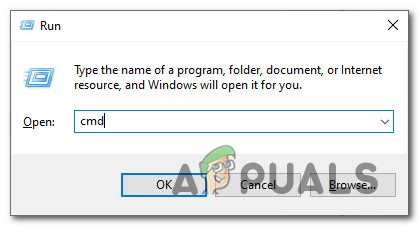
Opening a CMD prompt - Once you’re inside the elevated Command Prompt, type the following commands in order and press Enter after each one to effectively reset every TCP and IP data that might be causing the Error code 3002 when attempting to open Blade and Soul:
nbtstat -R nbtstat -RR netsh int reset all netsh int ip reset netsh winsock reset
- Once you are certain that every command is processed successfully, go ahead and close the elevated Command Prompt.
- Restart your PC and open Blade & Soul again once the next startup is complete and see if the error code is now resolved.
In case you’re still stuck with the 3002 error code when attempting to open Blade & Soul, move down to the next potential fix below.
Method 2: Downloading the new Launcher
As it turns out, the developers of Blade & Soul (NCSOFT) currently revamped their internal launcher that is used to launch the game.
For a while, it was possible to launch the game on both the new launcher and the old one, but now the old launcher has been completely deprecated and you need the new built-in order to play the game.
Several affected users that were also dealing with this issue have reported that the 3002 error code finally stopped occurring after they got rid of the old launcher and downloaded the new one.
If you’re looking for instructions on how to do this, here’s a breakdown of the steps you need to take:
- Open your default browser and navigate to the download page of the New NC Launcher.
- Once you’re inside, hit the Download button and wait until the latest version of the NCLauncher installer is downloaded to your computer.
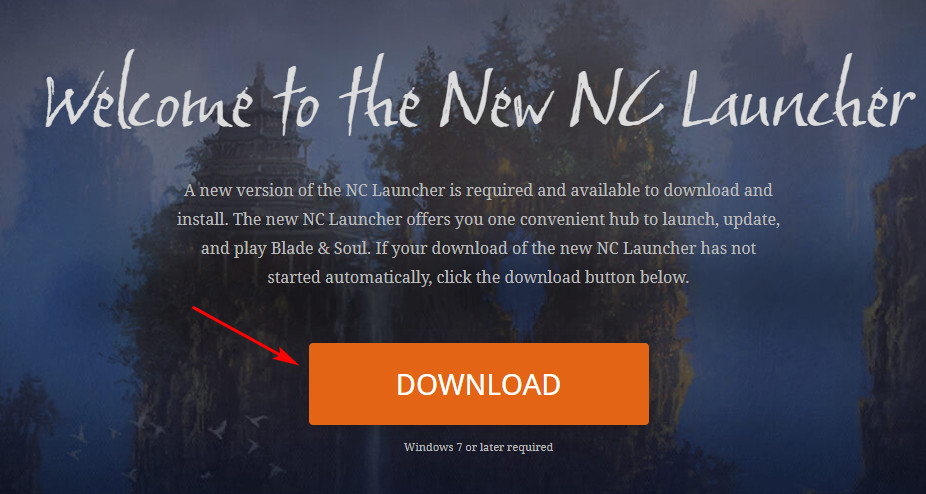
Downloading the launcher NC Launcher version - Once the download is finally complete, double-click on the installer and click Yes when prompted by the UAC (User Account Control) to grant admin access to the installation process.
- Inside the installation window of the NC Launcher 2, follow the on-screen prompts to complete the operation, then restart your computer once again.
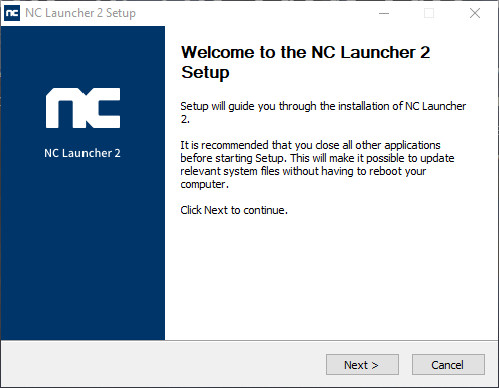
Opening the NC Launcher Setup - Once your computer boots back up, launch Blade & Soul from the new launcher and see if the issue is now fixed.
In case the same Error code 3002 is still occurring or this method was not applicable, move down to the next method below.
Method 3: Create a Custom Shortcut for NCLauncher.exe
If none of the methods above have worked in your case, you try a workaround that a lot of affected users encountering the Error code 3002 have successfully used to get to the bottom of this issue.
This method involves creating a custom shortcut for the game’s launcher and modifying the Target input so that it points towards the new launcher web server. There’s no official explanation on why this particular fix is effective in resolving the problem, but a lot of affected users have confirmed that this workaround was effective in allowing them to get Blade and Soul to finally boot and connect to the megaserver.
Here’s a quick step by step guide that will allow you to enforce this custom shortcut fix for Blade and Soul:
- Use File Explorer to navigate to the location where the NCLauncher for Blade and Soul is located. If you didn’t install it in a custom location, you should find it in:
C:\Program Files (x86)\NCSOFT\NCLauncher 2\NCLauncher.exe
- Once you get to the correct location, right-click on the NCLauncher.exe and choose to Create a Shortcut from the context menu that just appeared.
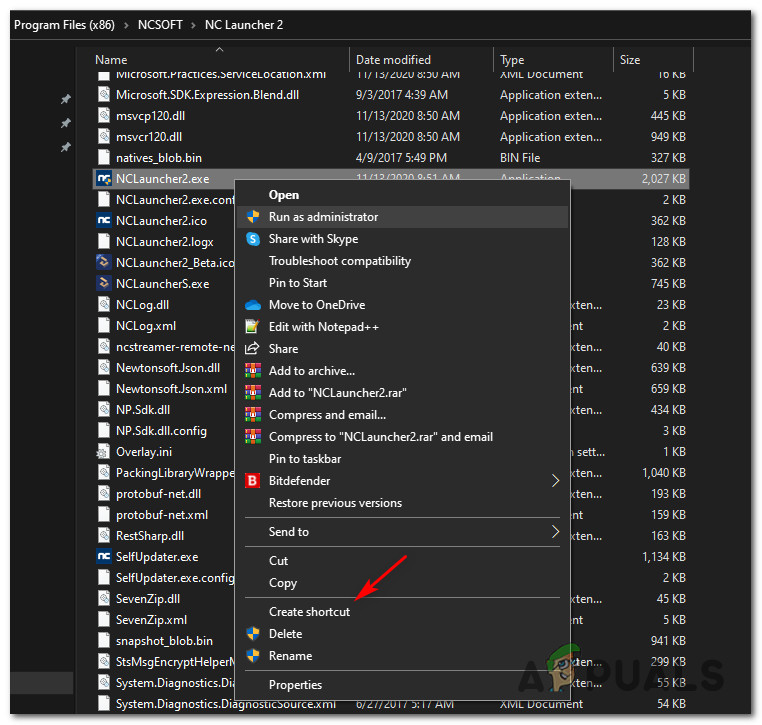
Create a shortcut for the NCLauncher.exe - Next, right-click on the newly created shortcut and choose Properties from the context menu that just appeared.
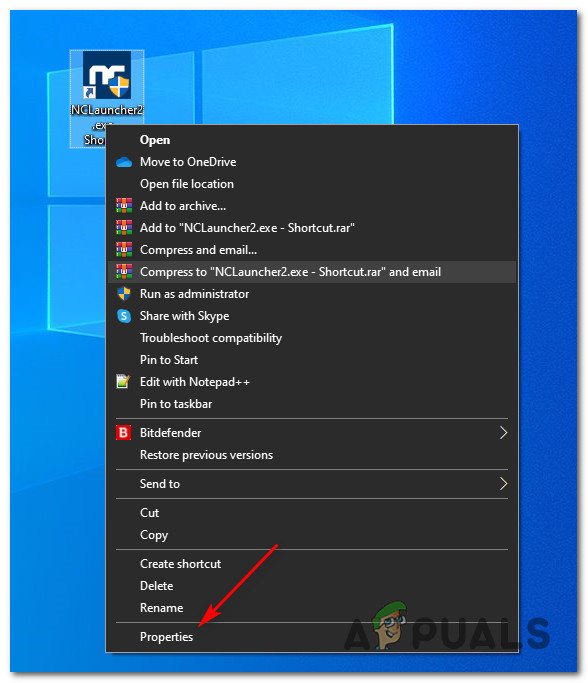
Accessing the Properties screen - Once you’re inside the Properties screen of NCLauncher2, access the Shortcut tab and add the following parameters to the Target tab:
/LauncherID:"NCWest" /CompanyID:"12" /GameID:"BnS" /LUpdateAddr:"updater.nclauncher.ncsoft.com"
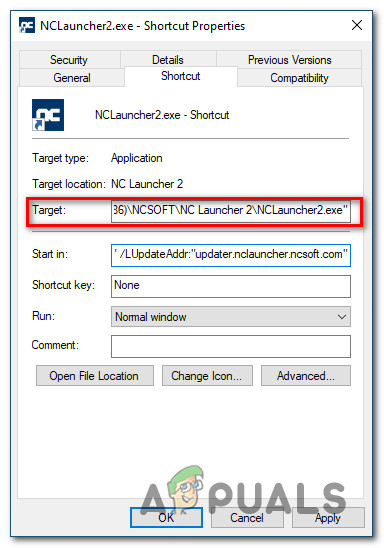
Adding parameters to the Target field of NCLauncher2.exe - Save the changes that you’ve just operated, then restart your computer and launch the game once the next startup is complete to see if the problem is now fixed.





