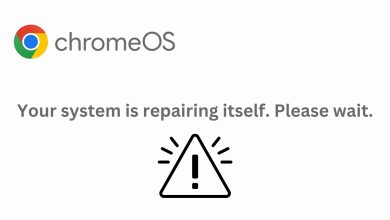How to Fix a Black Screen on Your Chromebook
A black screen on your Chromebook means the device is on (the power light is lit), but nothing shows on the screen. This usually happens because of a problem with the graphics part of the computer (the GPU). Other possible reasons include broken display parts, out-of-date or damaged graphics software (drivers), or settings in the system that stop the screen from working properly.
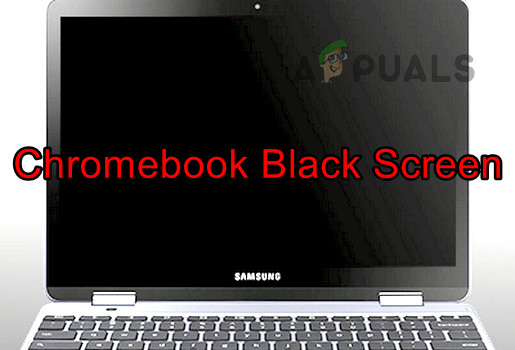
1. Switch the Chromebook to Tablet Mode
Sometimes, toggling between modes can help reset the display and fix a black screen.
- Gently flip your Chromebook’s hinge over the screen to switch it into tablet mode. See if the display comes on.

Put Chromebook in Tablet Mode - If the screen lights up, flip it back to normal mode and check if the problem is gone.
2. Try Different Restart Methods
Different restart methods can help if a failed boot or power glitch is causing the black screen. Keep in mind that some of these actions could delete files in your Downloads folder.
Note: If you have important files stored locally (in your Downloads folder), try to back them up or make sure they’re also saved elsewhere.
2.1. Press and Hold the Power Button
- Press and hold the power button on your Chromebook.

Press the Power Button on the Chromebook - Keep holding for 30 seconds and check if your device turns on.
- If it doesn’t, release the button, then press the power button again. See if the Chromebook starts normally.
Use the Power and Refresh Keys
- Press the power button and wait for any indicator lights to go off completely.
- Press and hold Refresh plus Power at the same time.
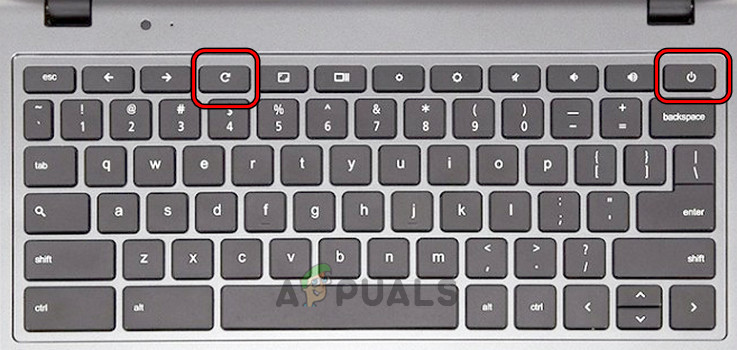
Press the Power and Refresh Keys on the Chromebook - When you see the device start to boot, release the Refresh key, then release the Power button.
- If nothing happens, press the power button again and see if it starts properly.
2.2. Use the Power, ESC, and Refresh Keys
- Press and hold the power button.
- While holding it, tap the ESC key and then the Refresh key.
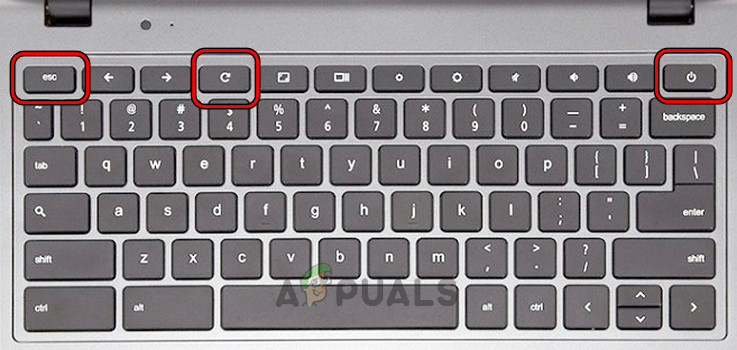
Press the Power, Refresh, and ESC Keys of the Chromebook - If the device tries to boot, keep holding the power button until it shuts off.
- Then, press the power button again and see if it works.
2.3. Use the Ctrl and D Keys
- Press and hold:
ESC Refresh Power
- Release all keys and then press Ctrl + D.
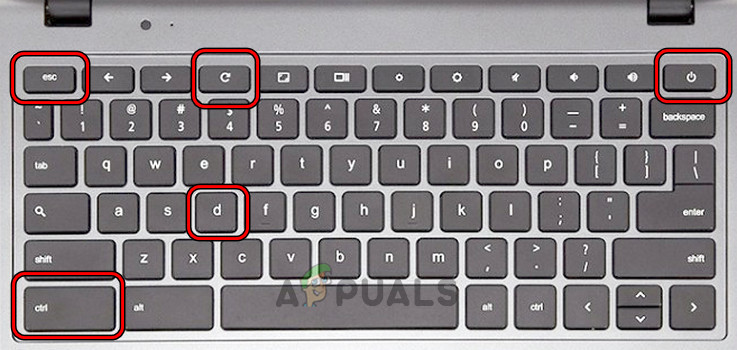
Press Ctrl and D Keys on the Chromebook - Press the Enter key twice and see if your device starts up.
2.4. Power on the Chromebook After Plugging it in
- Plug in your Chromebook’s charger and press/hold:
Power Refresh
- Keep those keys held down, then unplug the charger and wait a minute.
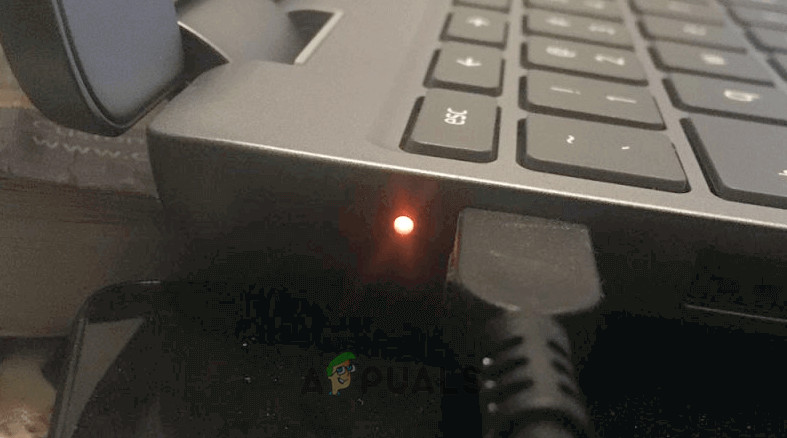
Put the Chromebook on Charging - Release both keys and wait another minute.
- Now press the power button and see if the Chromebook turns on.
2.5. Try the Ctrl + Shift + Q Keys
- Press Ctrl + Shift + Q and hold the power button.

Press the Ctrl, Shift, and Q Keys on the Chromebook - Wait and see if it starts up and the screen works.
2.6. Restart the Chromebook After Charging it
- Connect your Chromebook to its charger and wait for about 30 minutes.
- Close the lid (to put it to sleep), then open it again.

Put the Chromebook on Charging - Press the power button to try to turn it on.
- If it still doesn’t work, charge it overnight, then test it again in the morning.
3. Update the Chromebook’s OS
An outdated OS can sometimes cause problems with apps or certain system functions, which could result in a black screen. Updating your OS can fix known errors and compatibility issues.
Important: If your Chromebook’s built-in screen isn’t displaying anything, you’ll need to connect an external monitor. After connecting, you can mirror your display by pressing the CTRL + Full Screen keys.
- Click on the Time in the lower-right corner, then go to Settings > About Chrome OS.
- Select Check for Updates and let the Chromebook install any available updates.
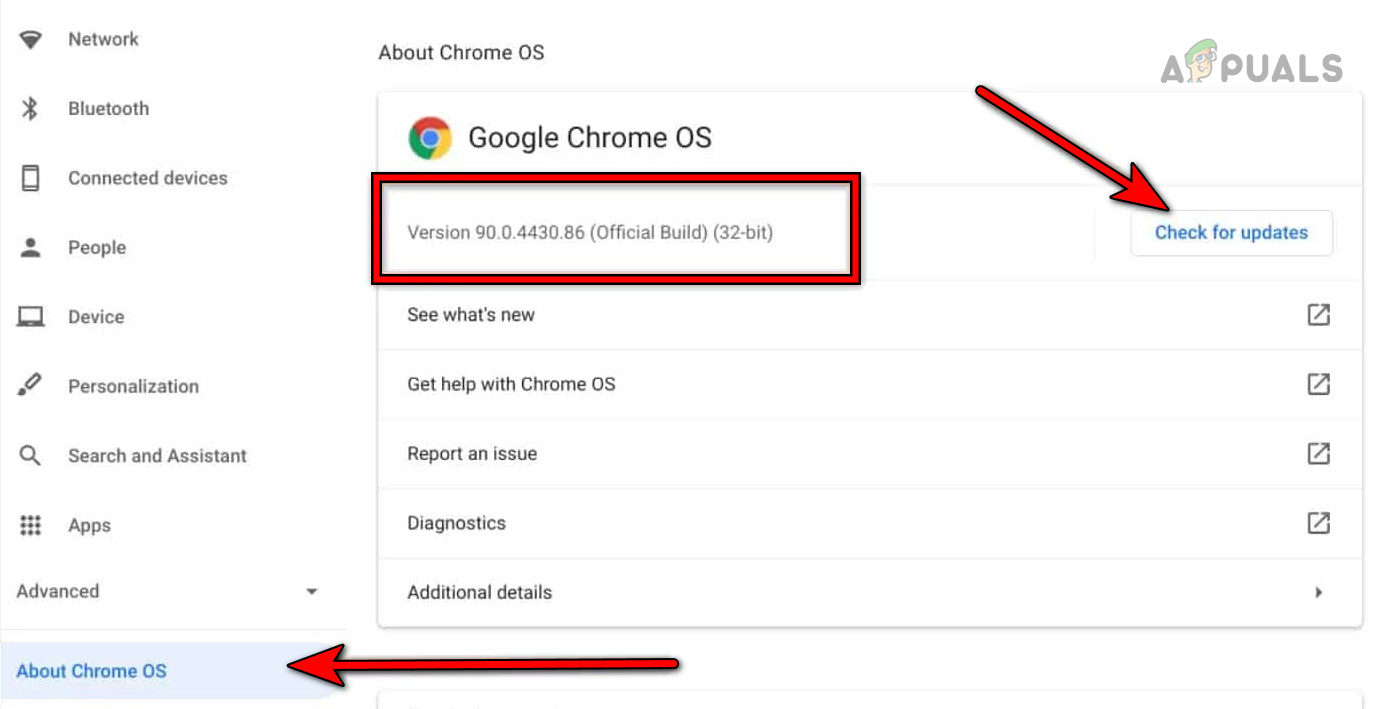
Update Google Chrome OS - Restart your Chromebook and see if the issue is gone.
4. Uninstall the Conflicting App
Some apps (like Facebook Messenger) are known to cause display issues on Chromebooks. Try uninstalling these to see if that resolves it. You might need an external monitor to do this if your main display isn’t working.
- Open the Launcher, right-click the Facebook Messenger app.
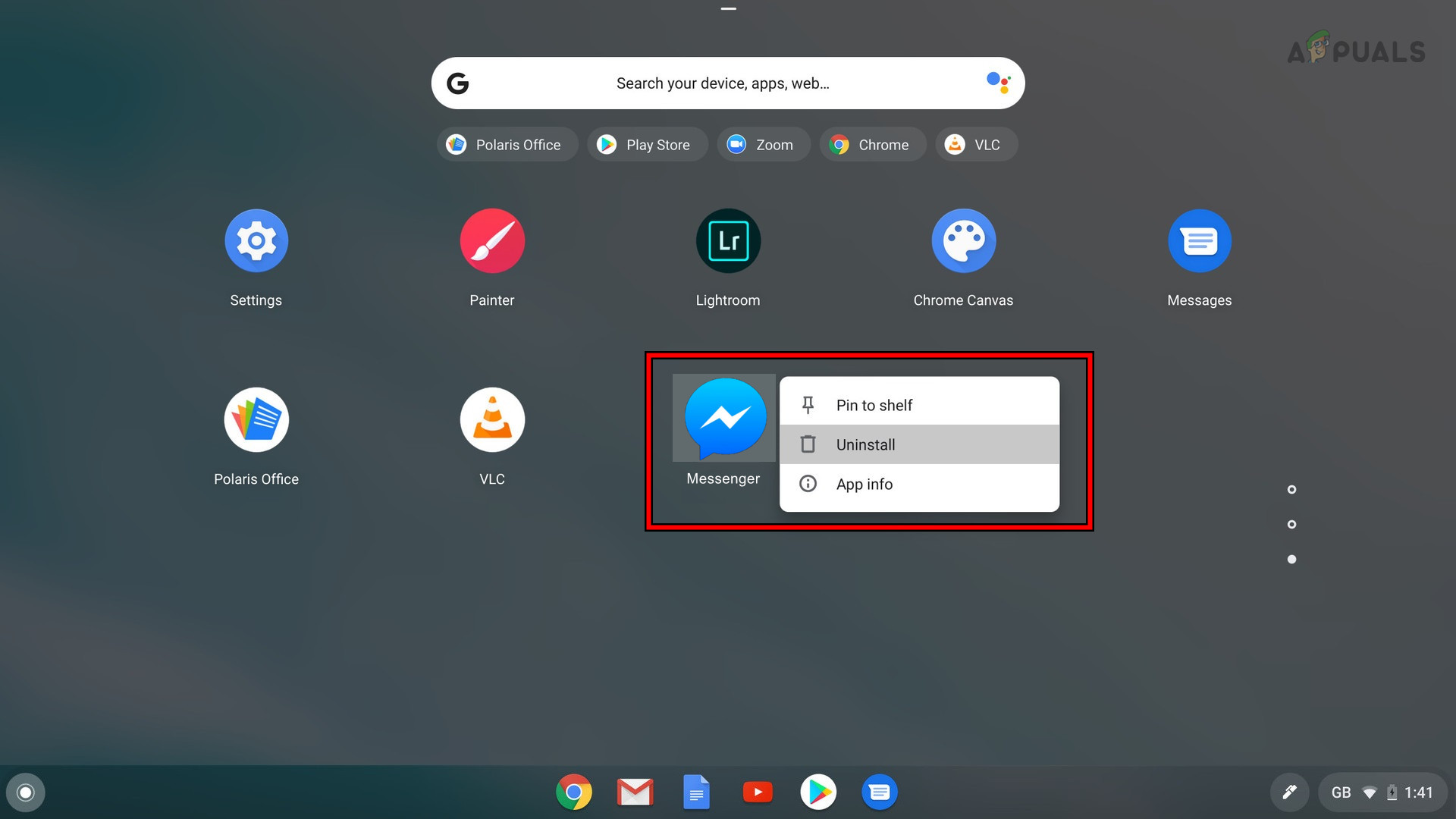
Uninstall Facebook Messenger - Click Uninstall and confirm you want to remove it.
- Restart your Chromebook to see if the black screen issue is fixed.
5. Disconnect the Chromebook’s Battery
If the problem won’t go away, disconnecting the battery can sometimes help. Warning: This step involves opening up your Chromebook. Only try this if you’re comfortable with basic hardware handling, or ask a professional for help.
- Remove the charging cable from your Chromebook.
- Place the Chromebook upside down and remove the screws from the back panel.
- Flip it back over and gently disconnect the keyboard from the motherboard.
- Disconnect the battery cable from the motherboard as well.
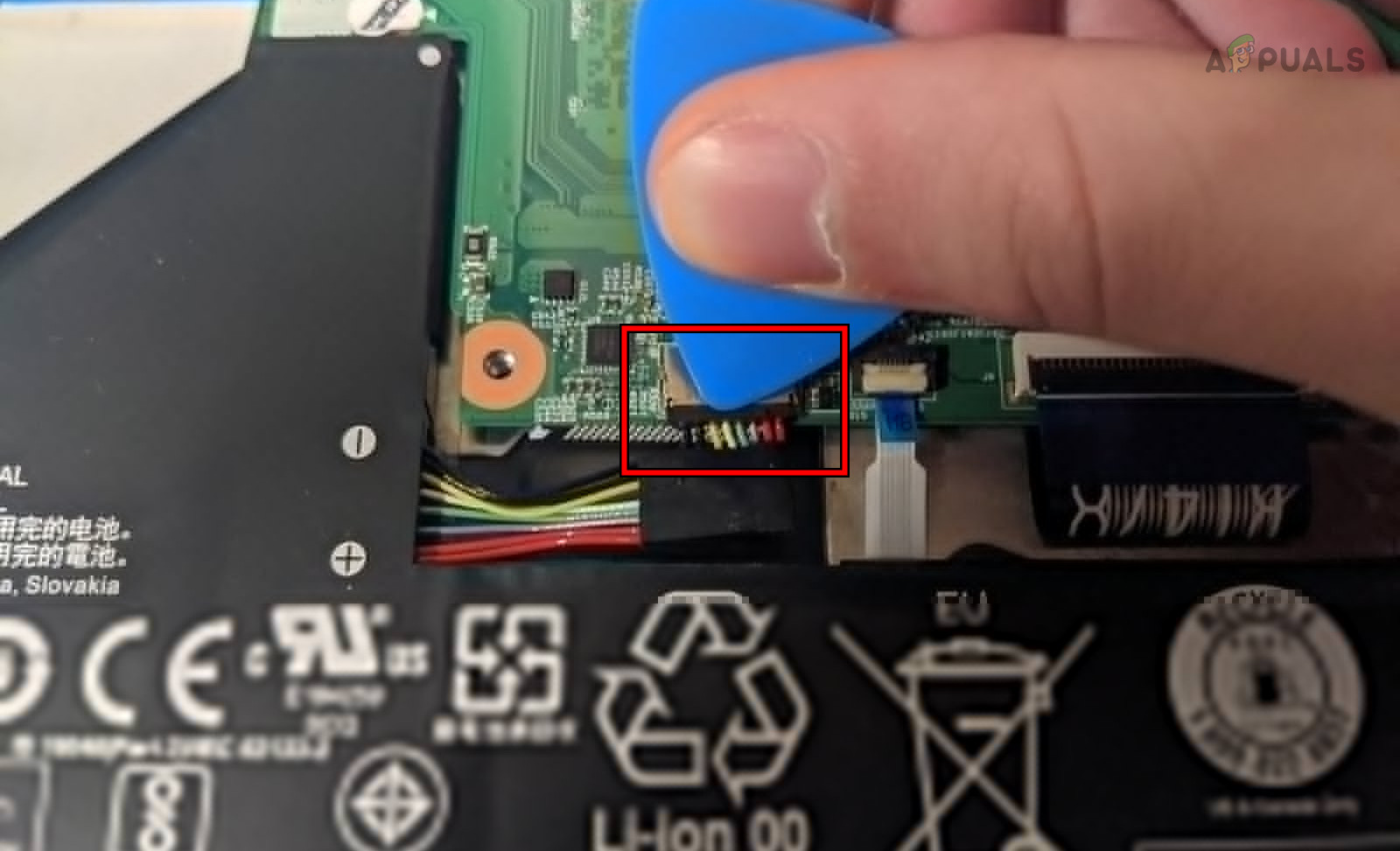
Disconnect the Battery of the Chromebook - Press and hold the power button for about a minute.
- While the battery is still disconnected, reconnect the charger and press the power button. See if it powers on without the black screen.
- If it does, turn it off, unplug the charger, and reconnect the battery and keyboard.
- Screw the back panel on, flip your Chromebook over, and turn it on. Check if everything works.
6. Reseat the Graphics Cable of the Chromebook
A loose graphics cable could be behind your display problems. Warning: Only try this if you feel confident working inside a laptop, or seek professional help.
- Open the Chromebook and disconnect its keyboard and battery as detailed above.
- Locate and gently unplug the graphics cable from the motherboard (usually near the fan), then firmly reconnect it.

Reseat the Graphics Cable of the Chromebook - Make sure the connection is snug, reconnect the battery and keyboard.
- Close the Chromebook and turn it on to see if the screen works properly now.
7. Clean the Internals of the Chromebook
Dust build-up can sometimes cause shorts or overheating. Use a can of compressed air to clean inside the Chromebook, but only if you’re comfortable opening it up.
Try only if you have the proper tools and are confident in your skills.
- Open the Chromebook and disconnect the keyboard and battery (as mentioned above).
- Use a compressed air can to carefully blow air onto the motherboard.

Clean the Chromebook - Make sure all visible components and connections are free from dust.
- Reassemble everything, and power it on to check if the black screen is fixed.
8. Factory Reset the Chromebook Through Recovery
As a last step, you might need to factory reset your Chromebook using a recovery USB drive. This will erase all local data—so make sure anything important is backed up.
- Disconnect any peripherals and press and hold:
ESC Refresh
- Press the Power button while holding the other keys until you see a message on screen, then release all keys.
- Insert an empty USB flash drive into your Windows or Mac computer.
- Open Chrome and install the Chromebook Recovery Utility.
- Launch the recovery tool and click Get Started.
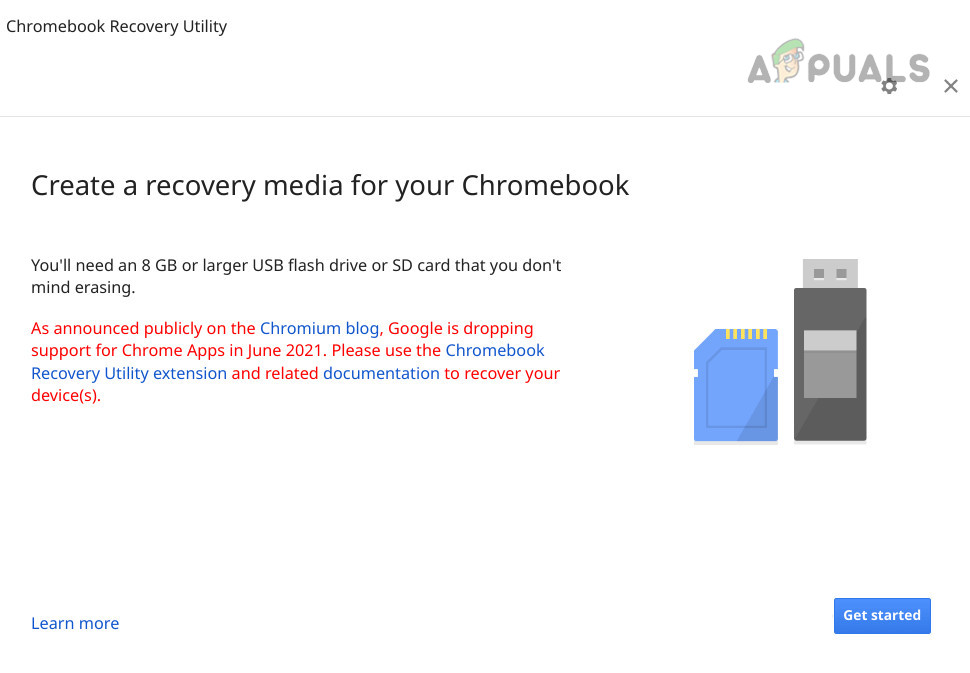
Create a Recovery Media for Chromebook - Follow the instructions to create a recovery USB.
- When it’s ready, remove the USB.
- Insert it into your Chromebook, select Recover Using External Disk, and follow the prompts.
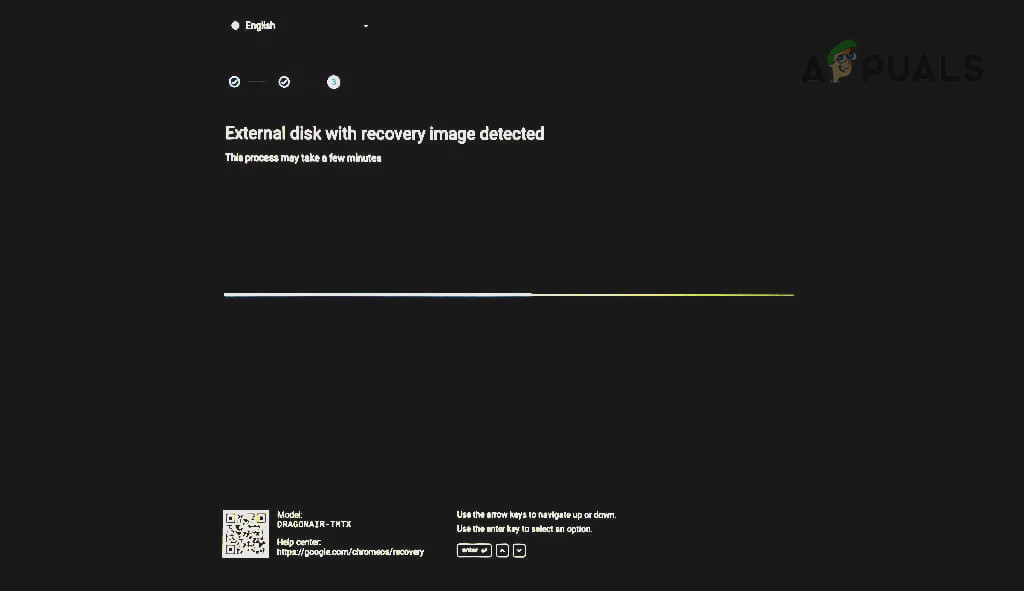
Recover the Chromebook Through the USB - Once recovery is finished, update your Chromebook. This should hopefully resolve the black screen issue.