Fix: Searches on Bing automatically jump-scroll on Top
When you switch back to a Bing search tab after about 15 seconds, the page often scrolls back to the top by itself.
This happens because a script on the website resets the scroll position when the tab is inactive.

The main reason is this script with a timer, but sometimes it can also happen because of problems with the cache or browser add-ons messing with the page.
In this article, we will discuss different ways to solve this error.
1. Try basic troubleshooting steps
Before trying complicated fixes, it’s best to check for simple problems first. Things like a browser glitch or old cache can cause issues. Try refreshing the page, clearing cookies, turning off extensions, or using a different browser. These easy steps can help find out if Bing’s auto-scroll is caused by a temporary problem.
- Try searching in an Incognito or InPrivate browsing window. This won’t fix the issue on its own, but it helps you find out whether a third-party cache or cookie is causing the problem.
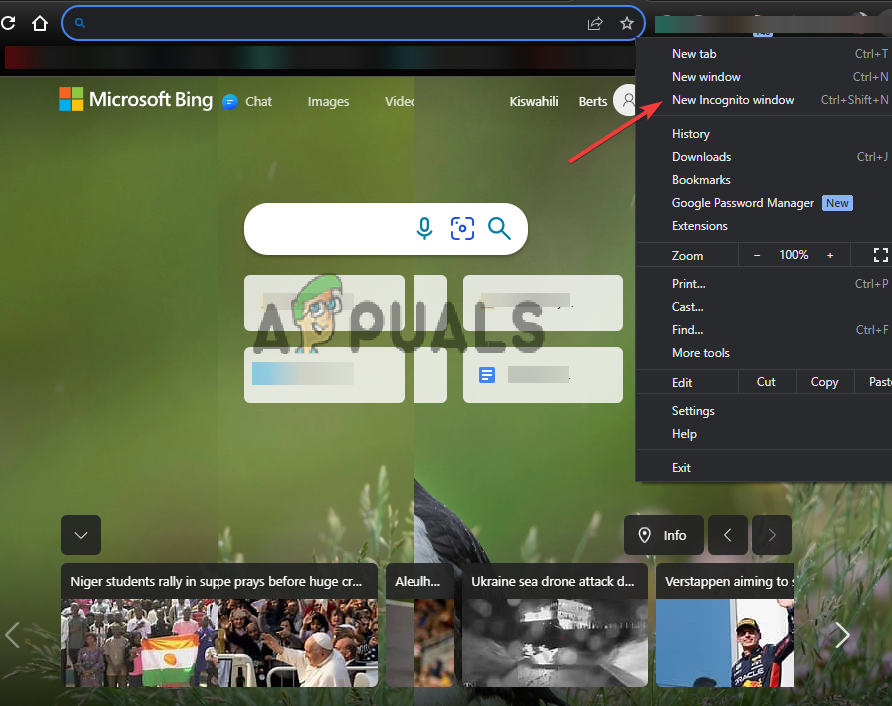
Try Incognito or InPrivate browsing - Delete ‘www‘ from the Bing URL and check if the issue is resolved, for example: http://bing.com/
- Temporarily disable all extensions and see if Bing results still automatically scroll to the top. Reactivate your extensions one by one to identify which one might be causing the trouble.
- Make sure your browser is updated. Newer versions often fix bugs that may cause this error.
2. Review Microsoft Edge Settings
Sometimes, features in Edge like page preloading or startup settings can mess with how Bing loads. Checking and changing these options can help stop the page from refreshing or scrolling to the top by itself when the tab is in the background.
- Open Edge, click the three dots at the top-right next to your profile picture, and select Settings.
- On the left, choose Privacy, search, and services.
- On the right, find Address bar and search and click on it.
- Check if the Show me search and site suggestions using my typed characters option is enabled. If it is, try toggling it off and on to reset the behavior.
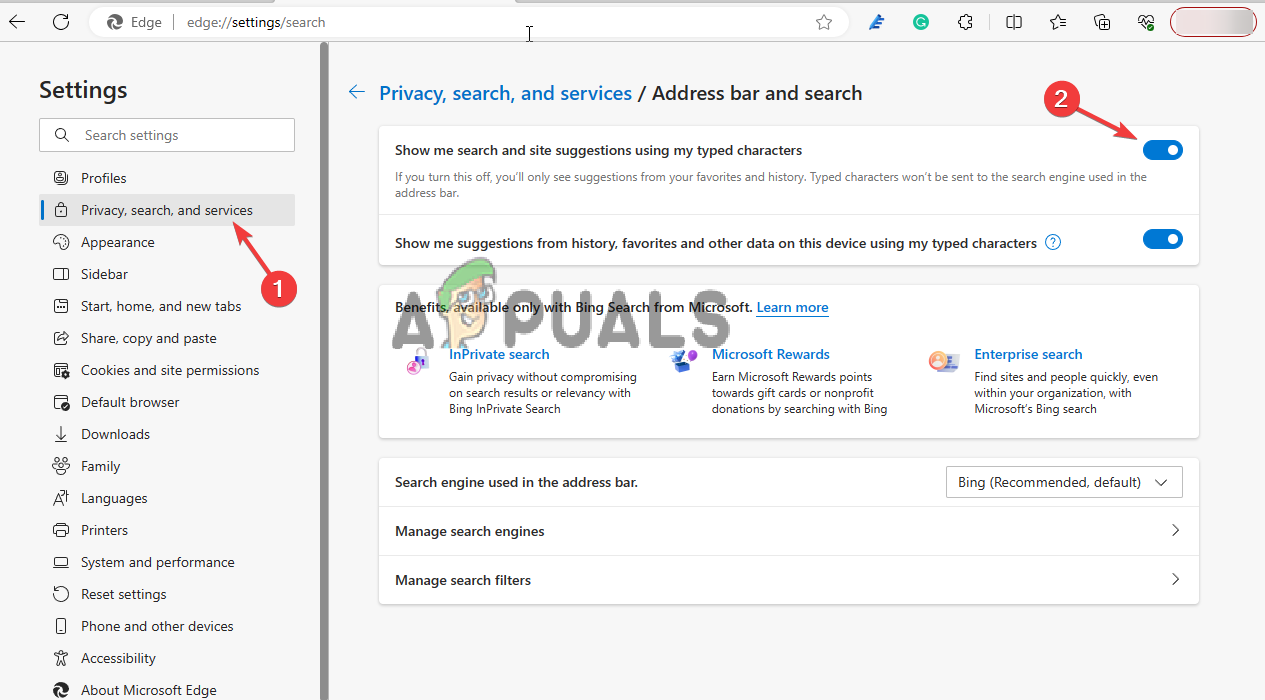
Check Microsoft Edge settings
3. Clear your Browsing Data
Corrupted cache or outdated site data can cause Bing to misbehave, including triggering auto-scroll scripts unnecessarily. Clearing your browsing data removes these conflicts and ensures the search page loads with fresh, unmodified settings.
3.1 On Google Chrome
- Open Google Chrome, click the three dots next to your profile picture, and choose Settings.
- Click Privacy and security on the left.
- Select Clear browsing data.
- From the Time range menu, select All time.
- Check the boxes for Cookies and other site data and Cached images and files.
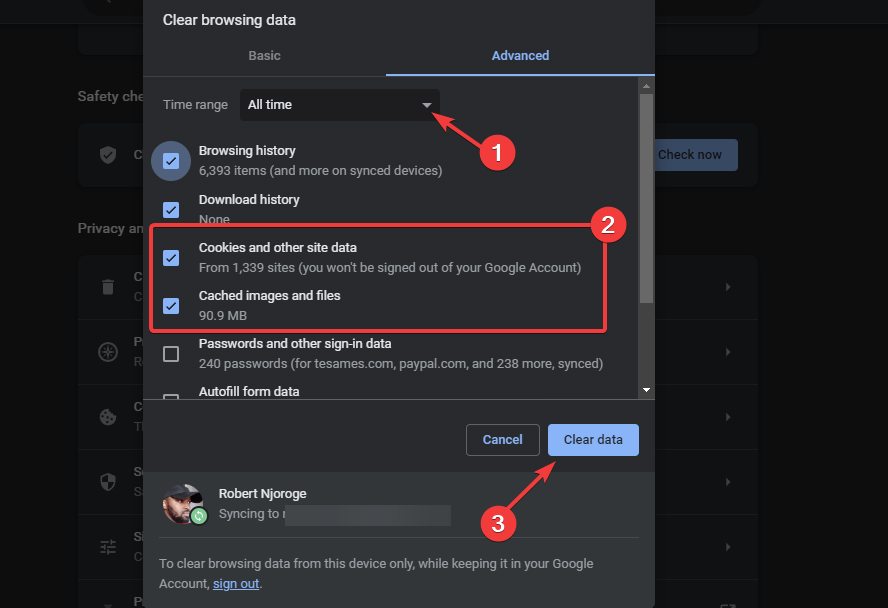
Delete browsing data - Click Clear data to finish.
3.2. On Microsoft Edge
- Open Microsoft Edge and press Ctrl + Shift + Delete on your keyboard. This brings up the Clear browsing data window.
- Check the boxes for Browsing history, Cookies and other site data, and Cached images and files.
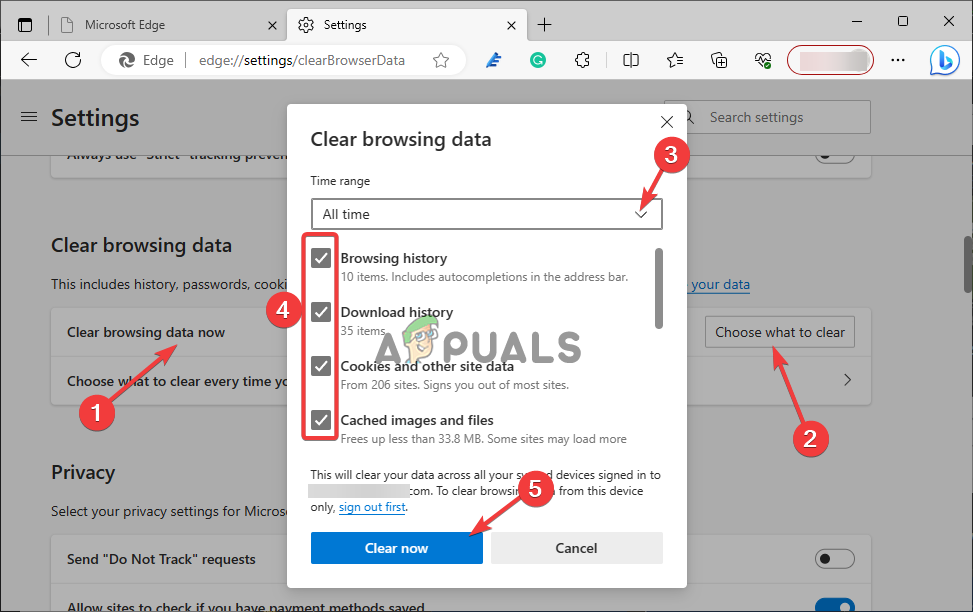
Clear browsing data in Edge - Click Clear now, and then restart Edge.
3.3 On Mozilla Firefox
- Open Mozilla Firefox and click the menu (three horizontal bars) at the top-right.
- Select Settings.
- Go to Privacy & Security.
- Scroll to Cookies and Site Data and click Clear Data.
- Follow the on-screen steps to finish, then restart Firefox.
4. Reset your Browser Settings
If there are hidden changes or settings in your browser making Bing act up, resetting the browser puts everything back to normal. This can fix problems, like the page scrolling to the top by itself.
4.1 On Google Chrome
- Open Chrome, type the following in the address bar, and press Enter:
chrome://settings
- On the left, find and click Reset settings.
- Select Restore settings to their original defaults.
- Click Reset settings to confirm.
4.2 On Microsoft Edge
- Open Edge and type this into the address bar, then hit Enter:
edge://settings/reset
- Click on Restore settings to their default values.
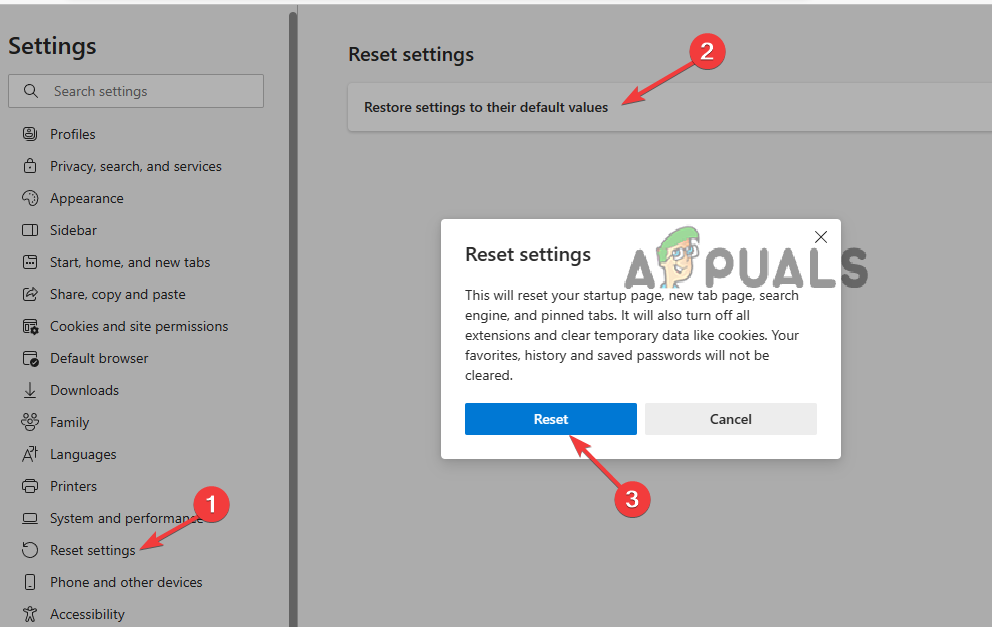
Reset browser settings - Click Reset to complete the process.
5. Change the Bing Script using an External Tool
You can use tools like Tampermonkey to change how Bing works. By adding your own script, you can stop Bing from scrolling to the top when you return to the tab.
- Open your browser’s Extensions area and search for Tampermonkey, then install it.
- Open the Tampermonkey extension and click the plus sign (+) at the top-right to add a new script.
- Copy and paste the following script into the <New userscript> window.

Use third-party tool to change script // ==UserScript== // @name FIX for "Bing Search returns to the top" ! // @namespace http://tampermonkey.net/ // @version 0.13 // @description Stop doing weird things, Bing ! ;) // @author Geekness // @match http*://*.bing.com/* // @icon https://www.google.com/s2/favicons?sz=64&domain=bing.com // @grant none // @license MIT // ==/UserScript== (function() { 'use strict'; AwayTimeThreshold = 2_592_000; })(); - Save the script by clicking File > Save, or use Ctrl + S.
- Restart your browser and check if the problem is solved.
 Reviewed by
Reviewed by 




