How to Use Wave to Create High-Quality GIFs – Wave GIF Maker
Have you ever seen a short video that plays in loops and wondered what it is and how you can create one? While some devices, such as Samsung Galaxy phones, have built-in tools that allow you to natively capture or make GIFs, you will need a third-party GIF maker in every other case. Let’s break down the best ones available today, but first…
What is a GIF & Why Would You Use One?
A “Graphics Interchange Format” (GIF) is an image format that uses several frames and plays them in a manner that gives the appearance of a video, like a flip book. This function enables the creation of GIFs from either multiple still images and short videos. GIFs cab be easily sent and uploaded on websites and social media forums.
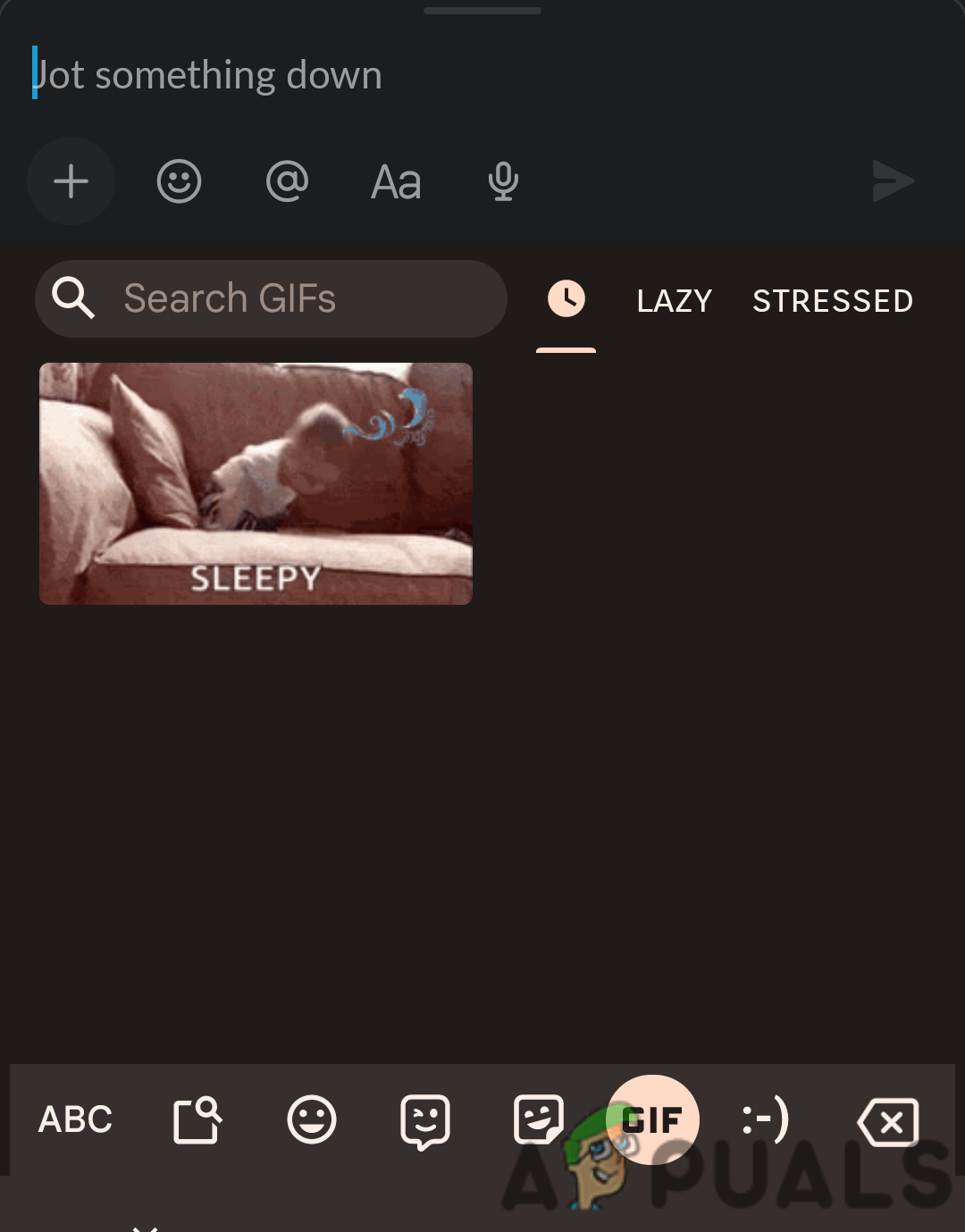
GIFs are generally used between chats with friends or family. Many famous apps, such as WhatsApp, Instagram, and Messenger, have a separate option for GIFs in chat. Businesses and websites can also use GIFs to communicate ideas to their customers. It is said that actions speak louder than words; following this, GIFs make a conversation or information delivery more meaningful. In a short GIF, you can display your brand logo, services, etc., without wasting much consumer time.
How to Create A GIF using Wave.video
We tested the most popular GIF makers available today, trying out all options to determine which one is the best. We landed on one that we feel is the not only feature-rich, but also easy to use. Let’s break down how you can create a GIF using Wave.
Creating Account
You can only use Wave if you have an account, to create an account, follow these steps:
- Visit Wave and click “Sign Up” at the top right of the screen.
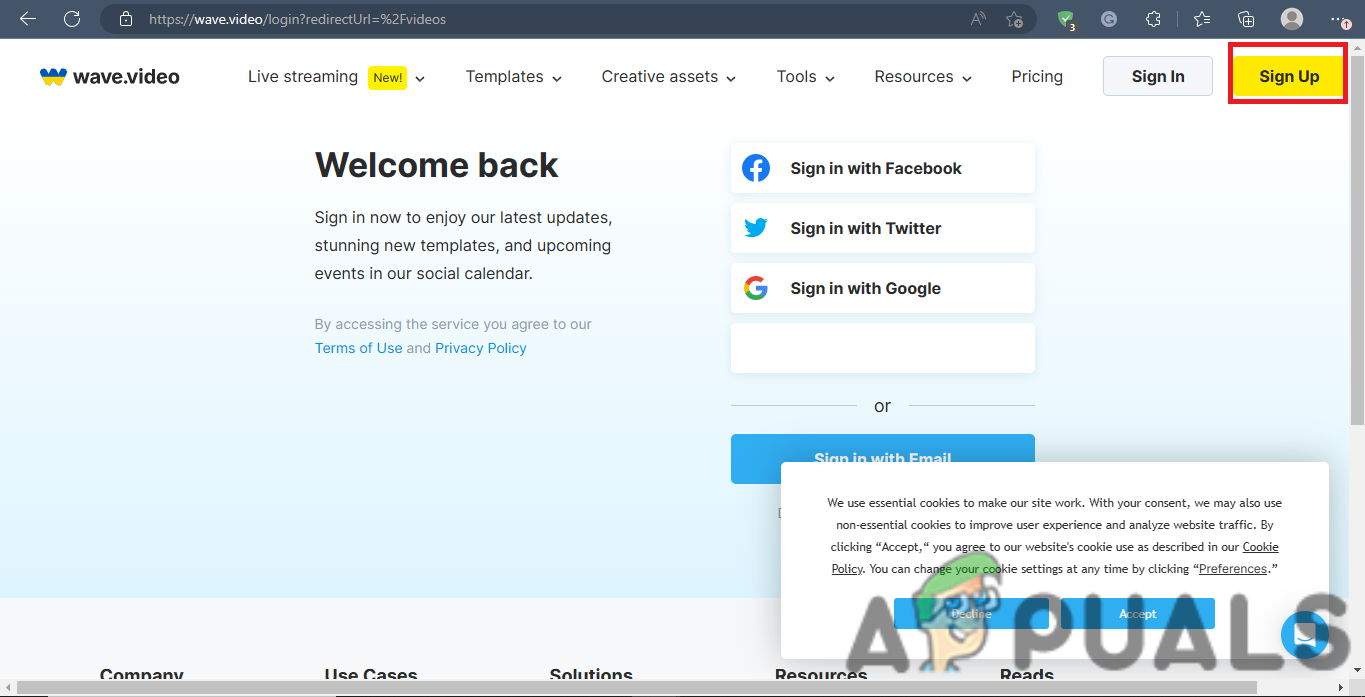
Sign Up at Wave - Enter your Email, Password, and preferred Username.
- Complete the reCAPTCHA test, then scroll down and click on “Create My Free Account.”
- You will be sent an email containing a link for account activation. Check your spam folder, as sometimes emails are marked as spam.
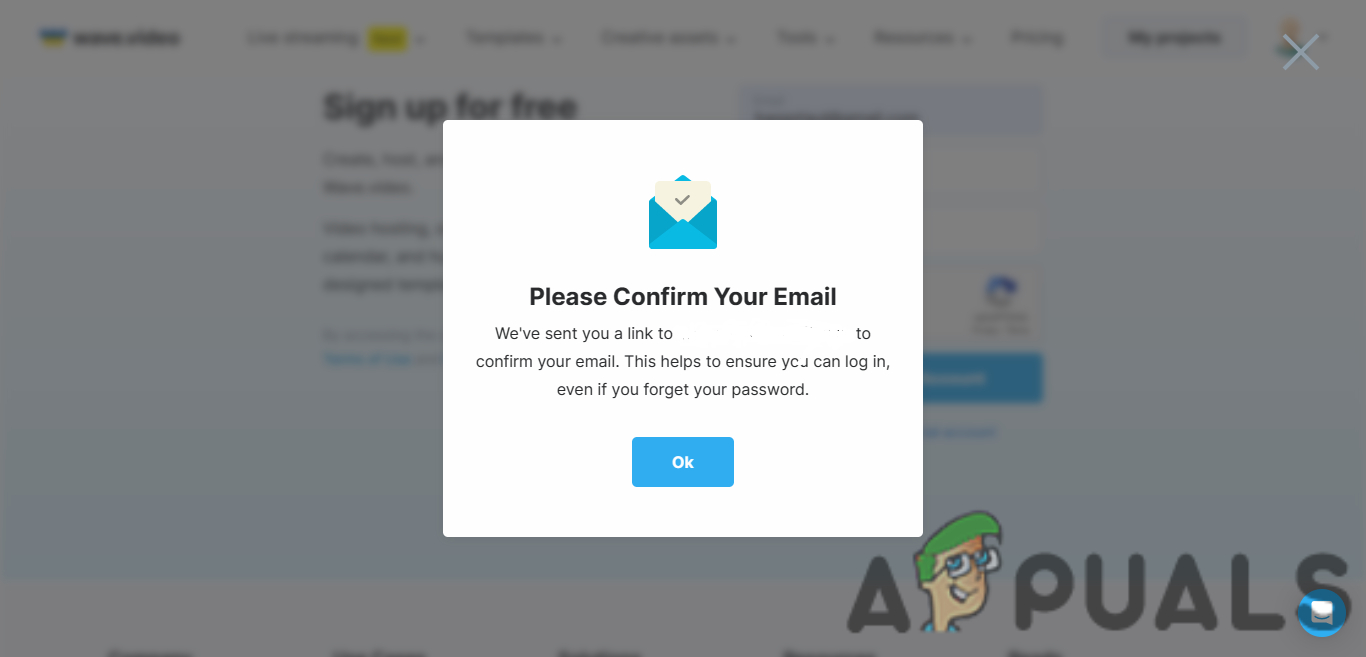
Confirm Email message - Click on the link to redirect you to a new page with your created account.
Making GIFs
After creating your account, let’s see how you can start making GIFs.
- On the homepage, click the “Upload Video” sign.
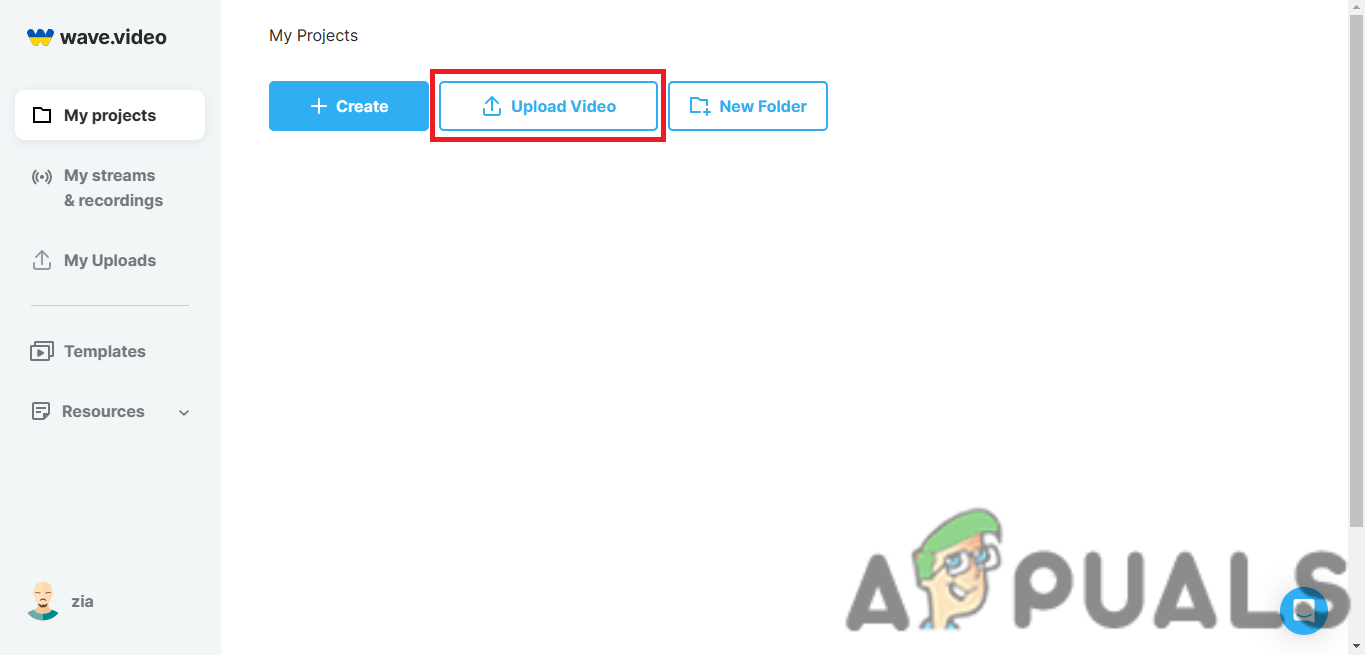
Upload Video Option - Here, you will be given options to select a file from your device.
- For this example, I will use a screen recording of opening the app drawer on my phone.
- When you upload the video, you can begin editing it by clicking on the three dots present at the bottom of the video and selecting the first “Edit Video” option.
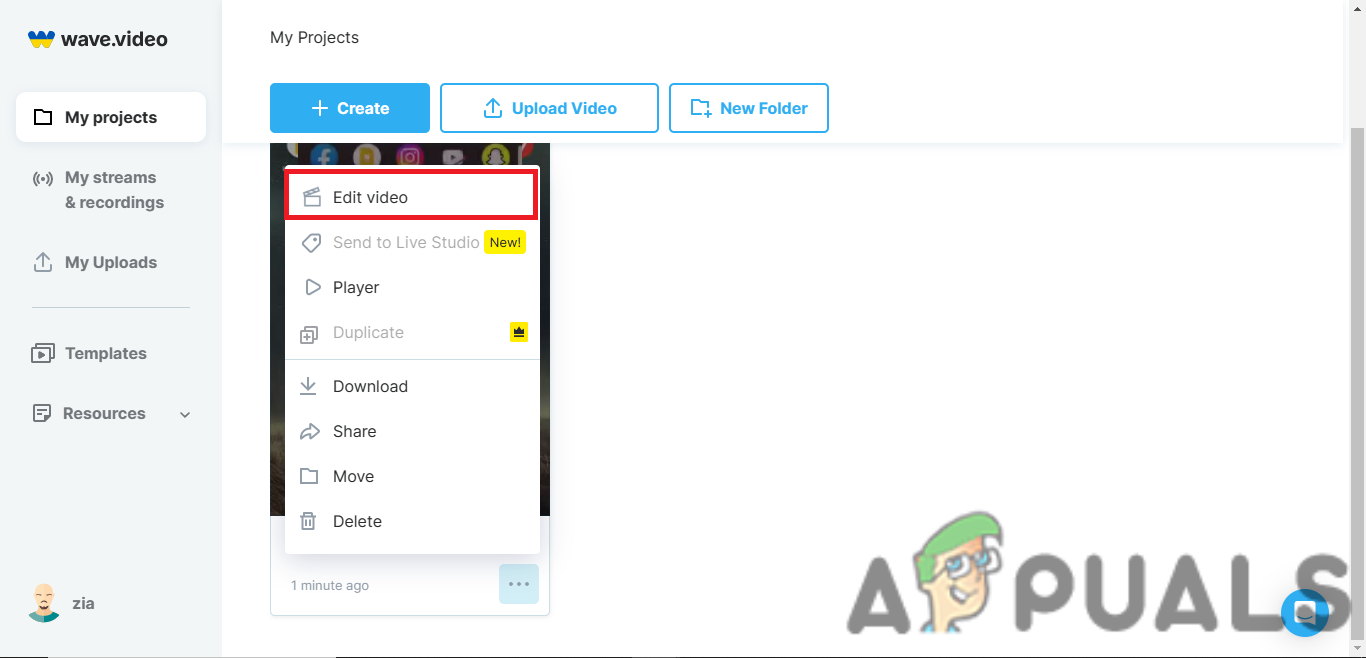
Edit Video Option - You can edit your videos in multiple ways on the new page. This includes trimming your video and adding captions to it.
- You can add text, watermark your video or resize it to your preferred aspect ratio.
- After making these changes, click “Publish” on the top right.
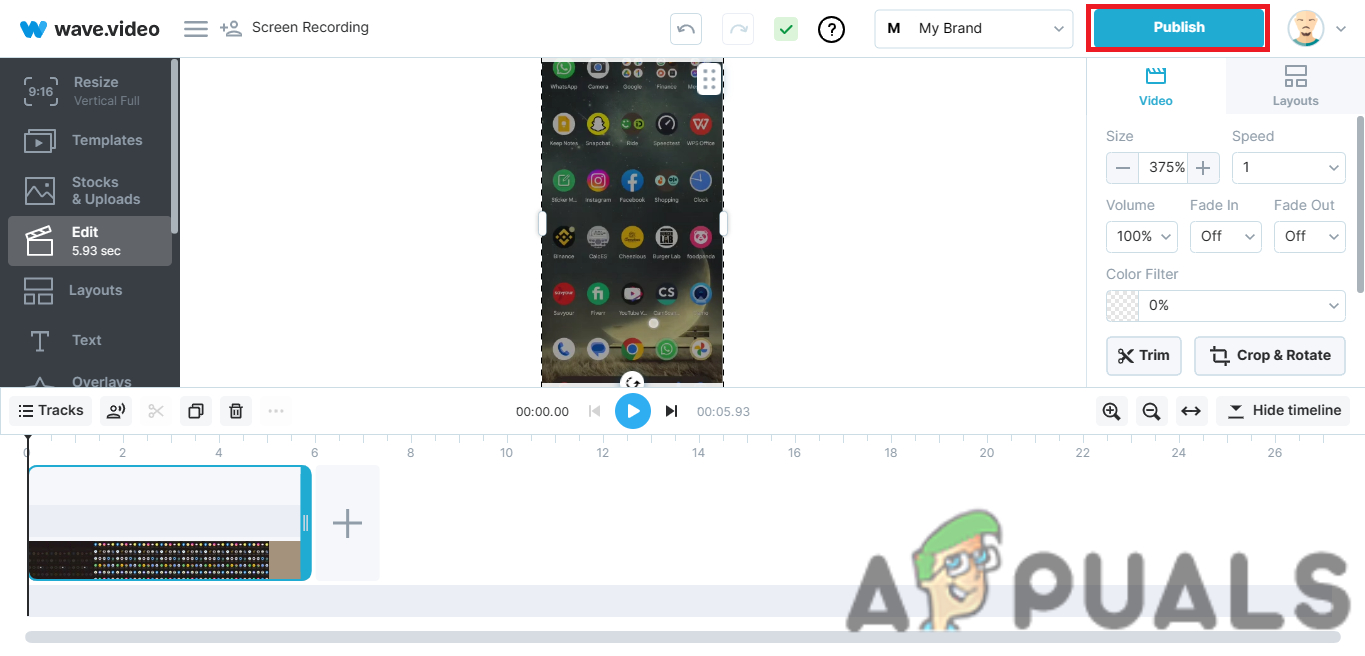
Publish Option - You will be given multiple publish options; select “GIF.”
- Now, you will have a GIF to use and share with your friends or ads. One thing to be noted is that there will be Wave. Video watermark in your GIF. If you want to remove it, then you will require a subscription.
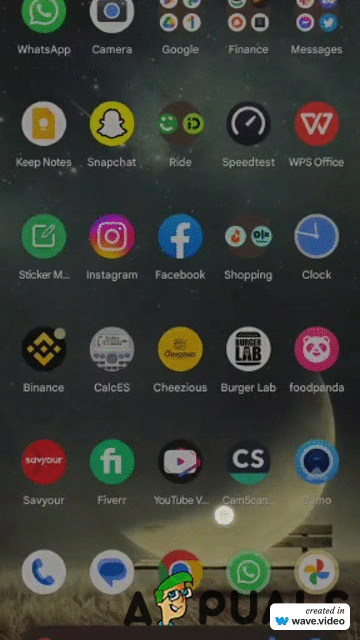
My Sample
More GIF Producing Platforms
While Wave is the best site to produce GIFs, here are a few more good working websites just in case Wave does not work for you.
An honorary mention over here is WhatsApp. You can use the in-built GIF feature if you only want to create a simple GIF from a maximum 6-second video and share it on WhatsApp. Select any video through WhatsApp camera and click on the GIF icon; that will convert the video to a GIF, ready to send to any chat.
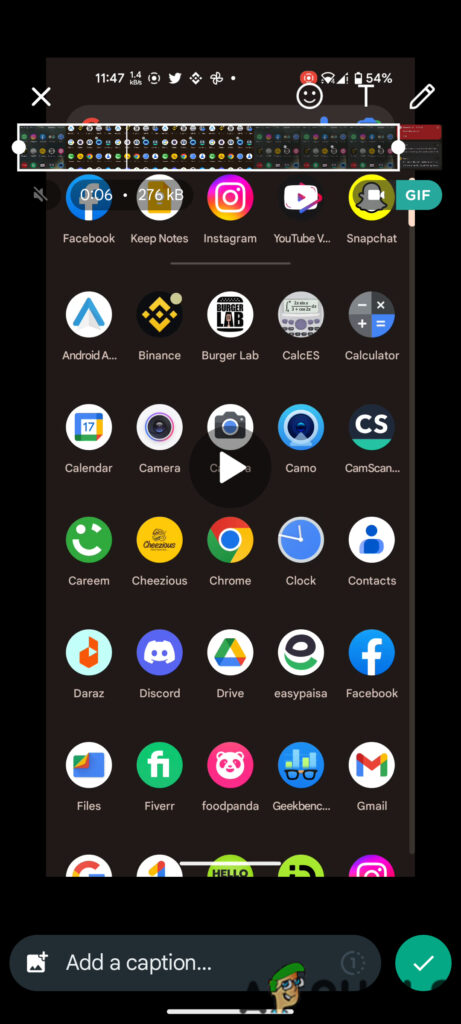
Conclusion
Through extensive testing, we’ve determined that the highest quality GIF Maker available for free today is Wave. It’s not only easy to create GIFs using Wave, it’s also fast and provides the least pixelated GIFs out of all the options. Not to mention, the size of the GIF is also reasonable, unlike what you get when you convert a video to GIF using an online tool.
 Reviewed by
Reviewed by 




