[FIX] Beat Saber Mods not Working
Mods may not work with Beat Saber due to firewall/antivirus restrictions. Moreover, the corrupt files or installation of Beat Saber may also cause the error under discussion.
The mods usually stop working when the user launches Beat Saber, and no mods or custom songs are shown in the game. The problem also arises after an update of Beat Saber as the mods are not officially supported on Beat Saber

Before moving on with the solutions to mod Beat Saber, try to run your game without any of the mods and then with the mods if the issue arose after an update of Beat Saber.
Solution 1: Allow the Beat Saber Related Traffic through Antivirus/Firewall
Your antivirus and firewall applications play a pivotal role in the security of your system and data. But the mods may fail to work if the firewall/antivirus applications of your system are blocking access to a resource vital for the operation of Beat Saber. In this case, allowing the Beat Saber-related traffic through the antivirus/firewall applications may resolve the issue.
Warning: You may proceed at your own risk as editing antivirus/firewall settings may expose your system and data to threats like trojans, viruses, etc.
- Temporarily disable antivirus and firewall applications of your system. Keep an eye on Windows Defender and if it takes up the role of antivirus/firewall, then disable it.
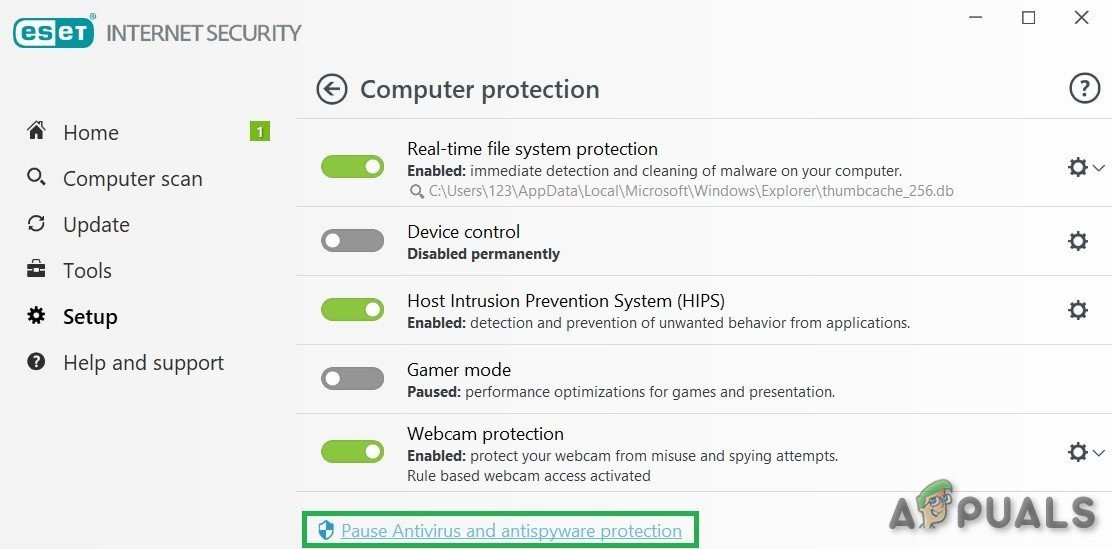
Disable Antivirus - Now, check if the issue is resolved. If so, then add Beat Saber in the exceptions list of your antivirus/firewall/Windows
- If the problem was not solved at step 2, exit the game and in the Beat Saber directory, launch IPA.exe with administrative privileges, and then launch the Beat Saber game.
- Now, close the game and open ModAssistant to install all the required mods.
- Then start the game and check if the mods issue is resolved.
Solution 2: Re-Patch Beat Saber for Modding
Mods not working in Beat Saber could be a result of a temporary bug of patching (which allows modding) of Beat Saber. The error could occur, especially if the Beat Saber game was recently updated. In this context, repatching Beat Saber may solve the problem.
- Exit Beat Saber and make sure that any of its related processes are running in the Task Manager of your system.
- Then open the Beat Saber directory. Now, drag and drop the BeatSaber.exe file onto IPA.exe (having red syringe icon).
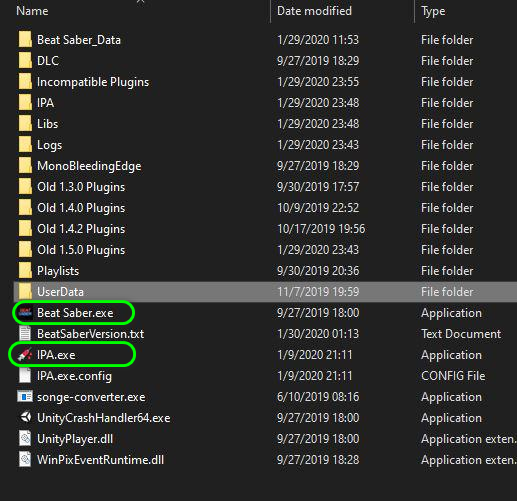
Drag and Drop the BeatSaber.exe File onto IPA.exe - Then check if Beat Saber is working fine.
- If not, exit Beat Saber and then drag/drop BeatSaber.exe file onto the IPAConfig.exe.
- Now, check if mods are working fine in Beat Saber.
- If they still don’t work, open the Beats Mods website and search for BSIPA.
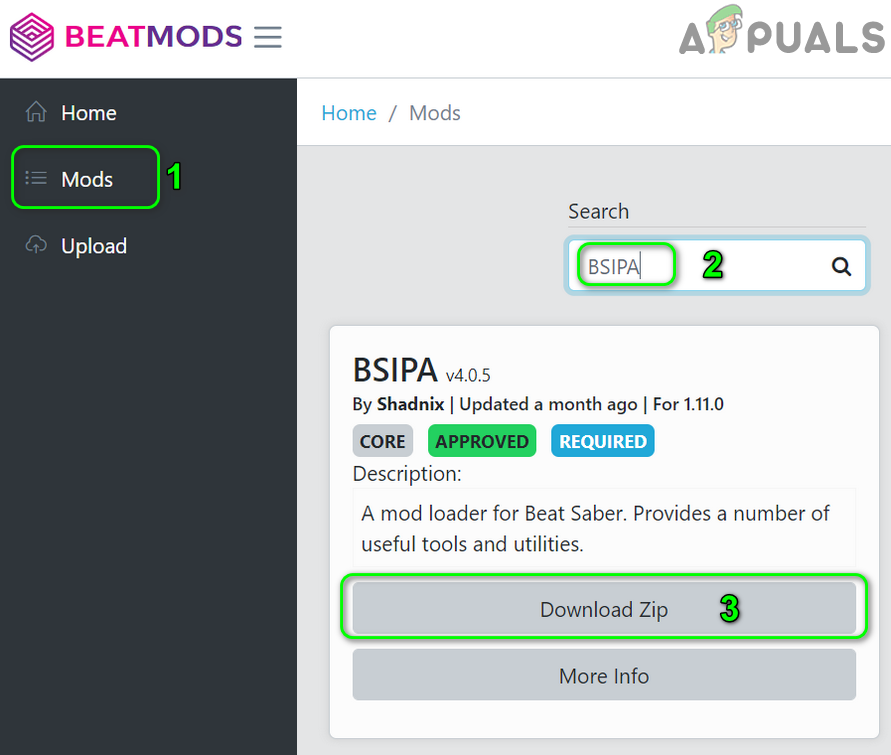
Search for BSIPA on Beats Mods Website - Now click on Download Zip and then extract the contents of the downloaded folder.
- Then copy the contents of the BSIPA extracted folder to the Beat Saber directory.
- Now, drag/drop the BeatSaber.exe file onto the BSIPA.exe.
- Then launch Beat Saber and check if it is working fine.
Solution 3: Verify Integrity of the Game Files of Beat Saber
The files of an application/game could get corrupt due to many factors like sudden power failure etc. In the case of Beat Saber, the corruption of the game files could not be ruled out if you are using mods. In this context, verifying the integrity of the game files (which will rule out any corruption and compatibility issues of files) of Beat Saber may solve the problem.
- Launch Steam and then in the game’s library, right-click on Beat Saber.
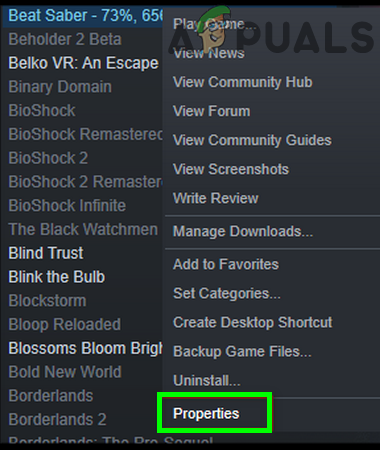
Open Properties of Beat Saber in Steam - Now click on Properties and then navigate to the Local Files tab.
- Then click on the button of Verify Integrity of Game Files.
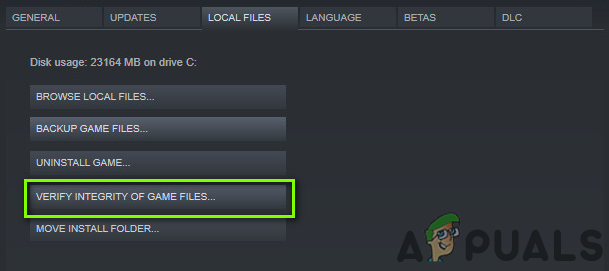
Verify Integrity of Game Files - Now, wait for the completion of the verification process of Beat Saber’s files.
- Then relaunch Steam and check if Beat Saber is working fine (without mods).
- Now download the latest version of Mod Assistant and then launch it.
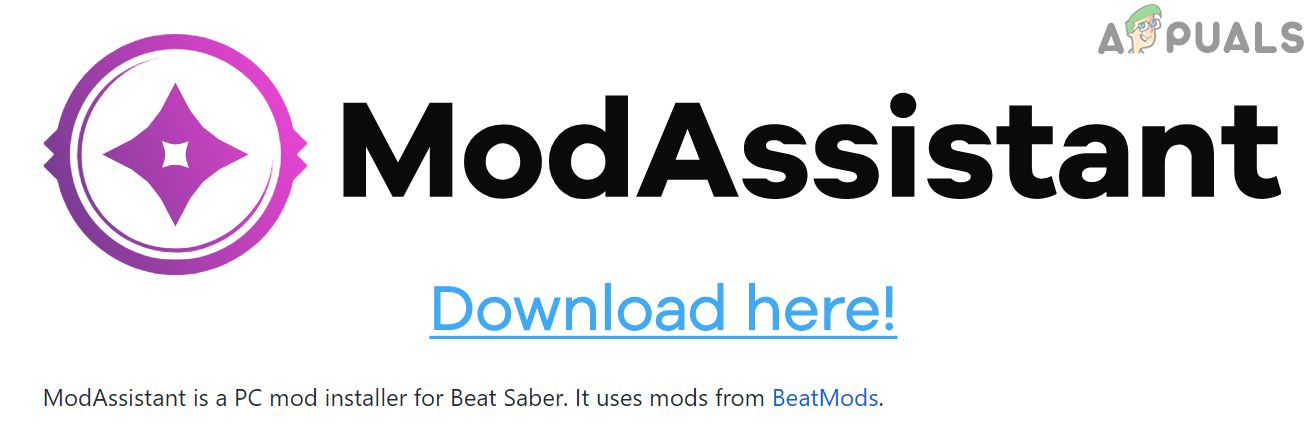
Download Mod Assistant of Beat Saber - Now install the mods required and then launch Beat Saber.
- Now exit Beat Saber and then relaunch it. Then check if Beat Saber is working fine.
- If not, exit Beat Saber and navigate to the Beat Saber directory, open Beat Saber Patch, and Launch.
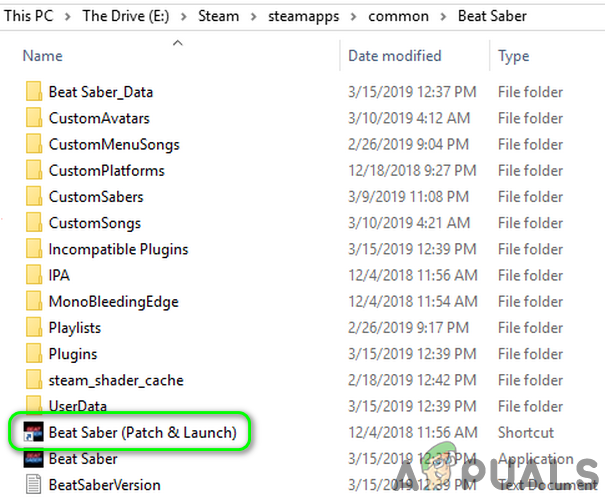
Open Beat Sabers Patch and Launch - Now, launch Steam and Beat Saber to check if the mods issue is resolved.
- If not, exit Beat Saber and Steam and download and install Beat Saber IPA.
- Now drag and drop BeatSaber.exe to BSIPA.exe.
- Now, launch Steam and Beat Saber to check if the Mods are working fine.
Solution 4: Reinstall the Mod Assistant for Beat Saber
The mods issue can arise if Beat Saver is recently updated, and the mods you are using are not compatible with the latest version. In this context, installing mods through the Mod Assistant (again) may solve the problem.
- Exit Beat Saver and make sure that any of its related processes are running in the Task Manager of your system.
- Now, launch Steam and then in the game’s library, right-click on Beat Saber.
- Now click on Properties and then navigate to the Local Files tab.
- Then click on the button of Browse Local Files and then back up the Beat Saver folder to a safe location.
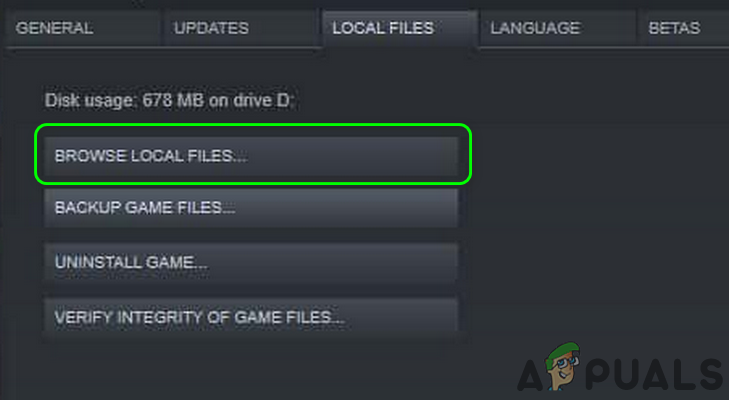
Browse Local Files of Beat Saver - Now, delete the Plugins folder in the installation directory of Beat Saber.
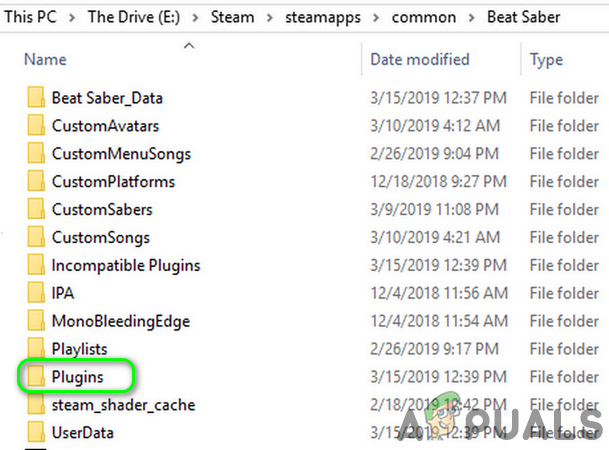
Delete the Plugins Folder of Beat Saber - Then, exit the Beat Saber and Steam. Also, make sure no Beat Saber or Steam related process is running in the Task Manager of your system.
- Then repeat steps 1 to 3 to open the Local Files tab of Beat Saber in Steam.
- Now click on the Verify Integrity of Game Files button and then wait for the completion of the process.
- Now download the latest version of Mod Assistant and then use it to install mods.
- Now launch Beat Saber and then close it.
- Once again, launch Beat Saber and check if it is working fine.
- If not, repeat steps 1 to 8 to Verify the Integrity of Game Files.
- Now, exit Beat Saber and Steam. Also, make sure no Steam or Beat Saber related process is running in the Task Manager of your system.
- Then open the installation directory of Beat Saber.
- Now delete the Beat Saver folder and then copy the folder backed up at step 4 to this location.
- Repeat step 9 and then check if Beat Saber is clear of the mods issue.
Solution 5: Reinstall Beat Saber
If nothing has worked for you, then the mods issue could be a result of the corrupt installation of Beat Saber. In this context, reinstalling Beat Saber may solve the problem.
- Launch Steam and right-click on Beat Saber in the game’s library.
- Now select Properties and then navigate to the Local Files tab.
- Then backup the CustomLevel folder (located in steamlibrary>steamapps\common\Beat Saber\Beat Saber_Data\)
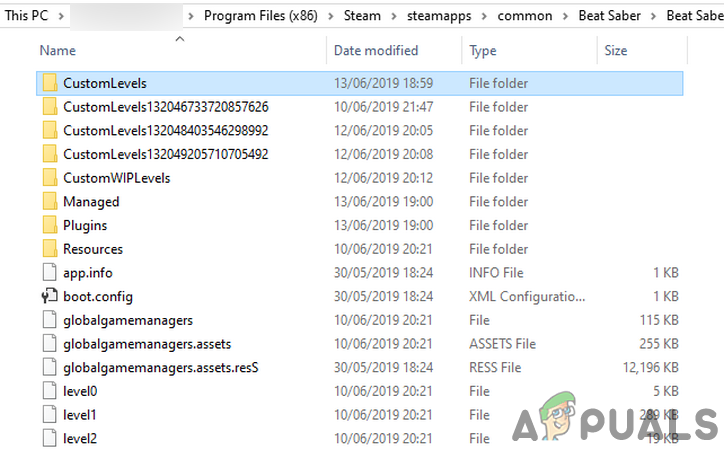
Backup Custom Levels Folder - Also, backup the following folders as well:
Playlists UserData\favoriteSongs.cfg UserData\reviewedSongs.json UserData\votedSongs.json
- Now switch to the Steam window and right-click on Beat Saber in the game’s library (note down the address of the installation path of Beat Saber).
- Then click on Uninstall and wait for the uninstallation of Beat Saber.
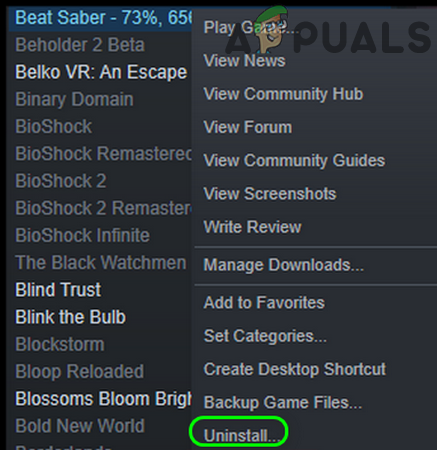
Uninstall Beat Sabers - Restart your system and, upon restart, launch the File Explorer of your system.
- Navigate to the installation directory of Beat Saber (noted at step 4) and delete the Beat Saber folder.
- Launch Steam and reinstall Beat Saber.
- Now launch Beat Saber (without mods) and see if it works fine. If everything is in place, close the game.
- Now, download the latest version of Mod Assistant and then use it to install mods.
- Restart Beat Saber and see if the mods are working as expected.
If nothing has worked for you so far, then wait till your required mods are updated to be compatible with the updated version of Beat Saber. If you can revert to the older version of Beat Saber, try an older version of Beat Saber. Also, check if you can get rid of the issue by setting up Custom UI with the mod assistant.





