[FIX] Beat Saber Mods not Working
After a Beat Saber update, a blank screen or missing mods can happen, even if the game itself opens normally. This usually means the mod loader couldn’t add the files needed for mods to work. Most of the time, this is because the game update changed the Unity engine version, which breaks how old mods and loaders work.

Other common reasons include using old versions of mod installers (like BSIPA or ModAssistant), missing important files, or putting files in the wrong place.
Before moving forward with these solutions, try to run your game without any mods, and then again with the mods enabled if the issue started after updating Beat Saber.
1. Allow Beat Saber through Your Antivirus/Firewall
Your antivirus and firewall play an important role in keeping your system and data safe. However, mods may not work if your antivirus or firewall is blocking something Beat Saber needs in order to function properly. In this case, allowing Beat Saber through your antivirus and firewall may resolve the issue.
Warning: Proceed at your own risk when editing antivirus or firewall settings, as this could leave your system exposed to threats like trojans or viruses.
- Temporarily disable your antivirus and firewall applications. Also, watch for Windows Defender. If it takes over as antivirus or firewall, disable that as well.
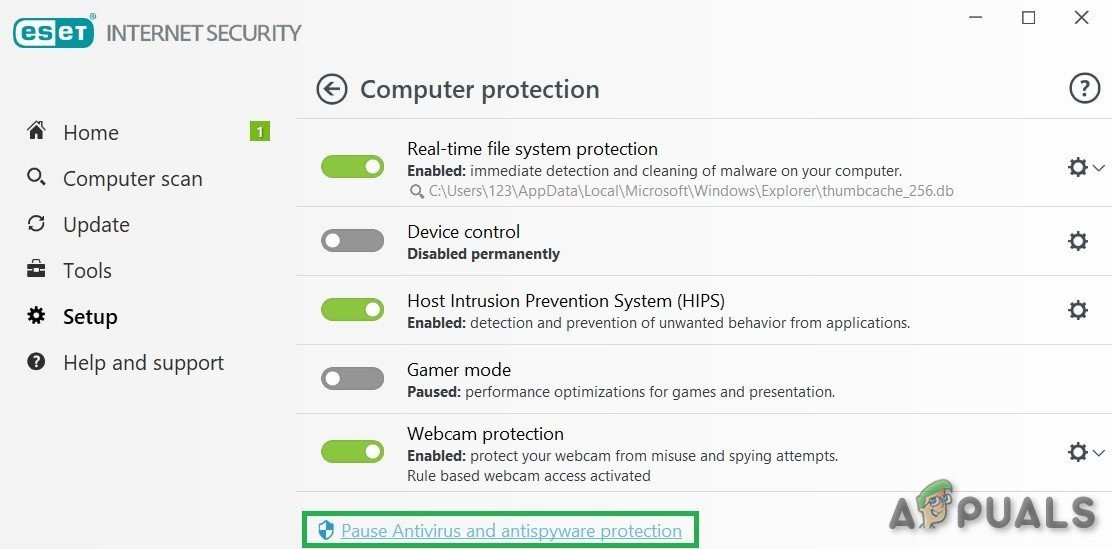
Disable Antivirus - Now, check if the problem is gone. If it is, add Beat Saber to the exceptions list in your antivirus/firewall/Windows Defender settings.
- If the issue was not resolved, exit the game, go to your Beat Saber folder, and run IPA.exe as an administrator, then start the Beat Saber game again.
- Next, close the game and open ModAssistant to install all the required mods.
- Finally, start the game and check if your mods are now working.
2. Re-Patch Beat Saber for Modding
Mods might stop working in Beat Saber because of a temporary issue with the patching process, especially if Beat Saber was recently updated. Re-patching Beat Saber can help fix the problem.
- Exit Beat Saber and make sure none of its related processes are running in Task Manager.
- Open the Beat Saber directory. Drag and drop the BeatSaber.exe file onto IPA.exe (the one with a red syringe icon).
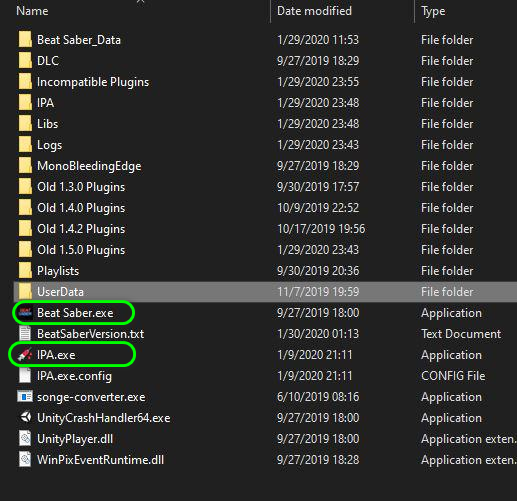
Drag and Drop the BeatSaber.exe File onto IPA.exe - Check if Beat Saber works correctly now.
- If not, exit Beat Saber and try dragging and dropping BeatSaber.exe onto IPAConfig.exe instead.
- Now, see if your mods are working in Beat Saber.
- If mods still aren’t working, go to the Beats Mods website and search for BSIPA.
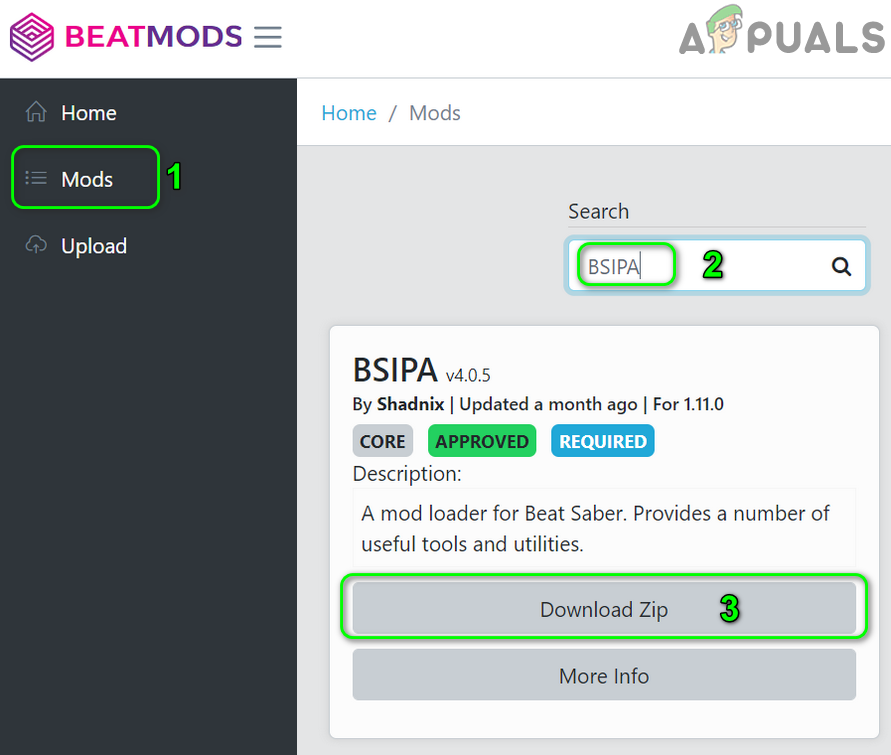
Search for BSIPA on Beats Mods Website - Click Download Zip and extract the contents.
- Copy everything from the extracted BSIPA folder into your Beat Saber directory.
- Drag and drop BeatSaber.exe onto BSIPA.exe.
- Then launch Beat Saber and check if it is working with mods.
3. Verify the Integrity of Beat Saber’s Game Files
Game files can become corrupt for many reasons, such as a power failure or system crash. If you use mods, corruption is even more likely. Verifying the integrity of your game files with Steam can help fix missing or broken files.
- Open Steam. In your games library, right-click on Beat Saber.
- Click Properties, then go to the Installed Files tab.
- Click Verify Integrity of Game Files.

- Wait for Steam to finish checking and repairing the Beat Saber files.
- Close and relaunch Steam. Check if Beat Saber is working properly without mods.
- Download the latest version of Mod Assistant and launch it.
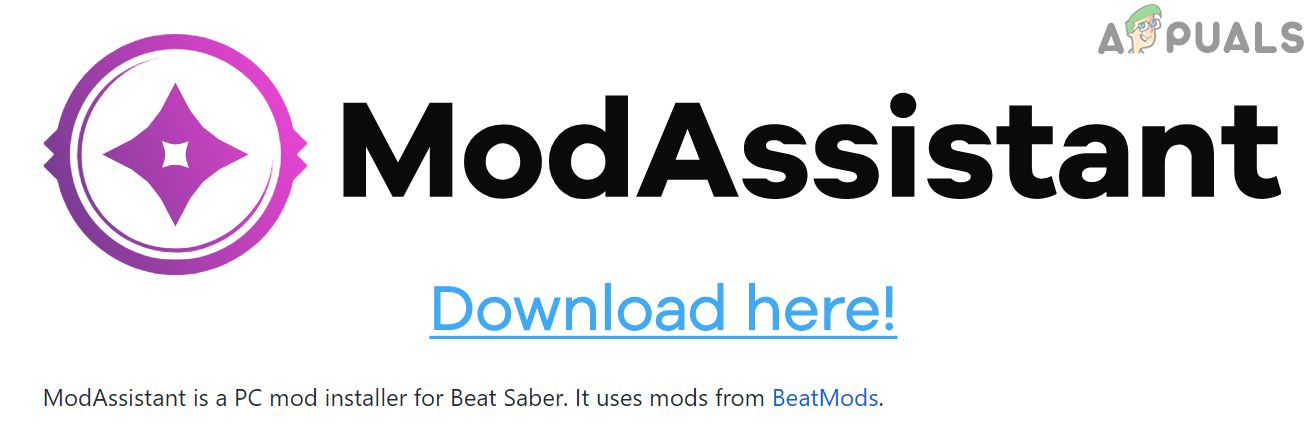
Download Mod Assistant of Beat Saber - Install the necessary mods, then launch Beat Saber.
- Exit Beat Saber, relaunch it, and check if it works.
- If not, exit Beat Saber and go to the Beat Saber directory. Open Beat Saber Patch and Launch.
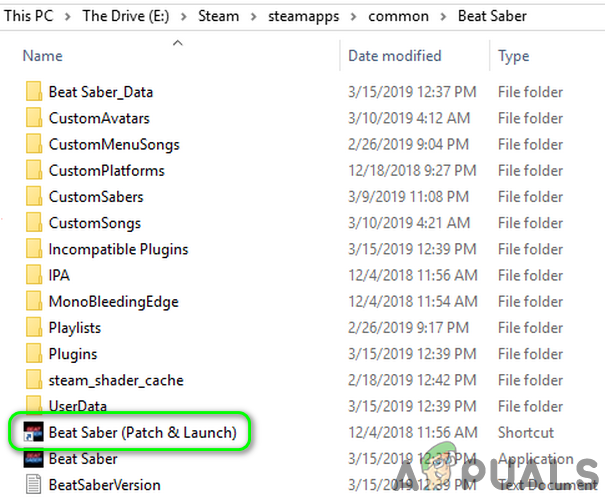
Open Beat Sabers Patch and Launch - Start Steam and Beat Saber again to see if mods are fixed.
- If it still doesn’t work, exit both Beat Saber and Steam. Download and install Beat Saber IPA.
- Drag and drop BeatSaber.exe onto BSIPA.exe.
- Open Steam and Beat Saber to check if your mods work.
4. Reinstall the Mod Assistant for Beat Saber
Sometimes mods stop working if Beat Saber was updated and your mods aren’t yet compatible. In this case, reinstalling the mods using Mod Assistant often resolves the issue.
- Exit Beat Saber and check Task Manager to make sure there are no related processes running.
- Open Steam and, in your games library, right-click on Beat Saber.
- Select Properties and go to the Local Files tab.
- Click Browse Local Files and back up the Beat Saber folder to a safe place.
- Delete the Plugins folder from Beat Saber’s installation directory.
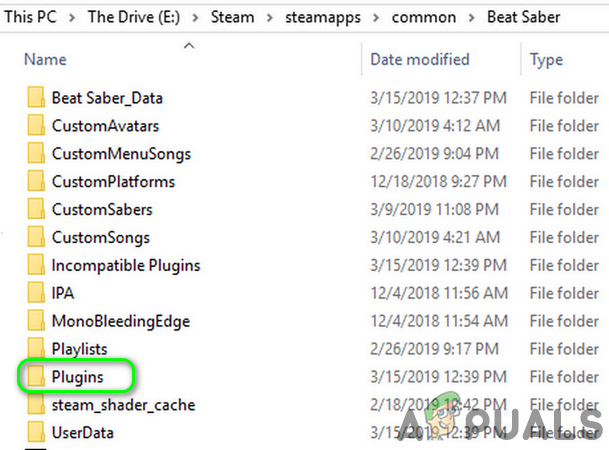
Delete the Plugins Folder of Beat Saber - Exit Beat Saber and Steam, and ensure no related processes remain running in Task Manager.
- Repeat steps 1 to 3 to return to the Local Files tab for Beat Saber in Steam.
- Click Verify Integrity of Game Files and wait for the check to finish.
- Download the latest version of Mod Assistant and use it to install mods.
- Launch Beat Saber, then close it again.
- Once more, launch Beat Saber and check if everything is working.
- If the issue persists, repeat steps 1 to 8 to verify your game files again.
- Exit both Beat Saber and Steam, and ensure nothing is running in Task Manager.
- Open Beat Saber’s installation directory.
- Delete the Beat Saber folder, then restore your backup from step 4.
- Repeat step 9 and check if the mods issue is gone.
5. Reinstall Beat Saber
If nothing else worked, the Beat Saber installation itself might be corrupted. Fully reinstalling Beat Saber can often fix the issue.
- Open Steam and right-click Beat Saber in your library.
- Choose Properties and go to the Local Files tab.
- Backup your CustomLevel folder (found at steamlibrary>steamapps\common\Beat Saber\Beat Saber_Data\).
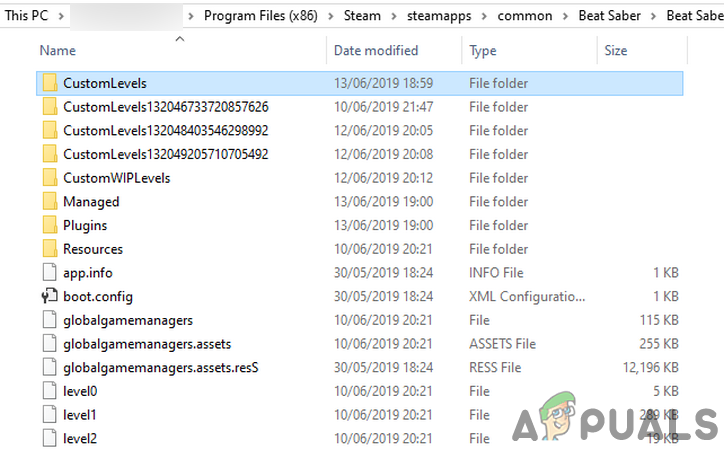
Backup Custom Levels Folder - Also, back up these folders/files as well:
Playlists UserData\favoriteSongs.cfg UserData\reviewedSongs.json UserData\votedSongs.json
- In Steam, right-click Beat Saber again (note down the installation path).
- Go to Manage, click on Uninstall and wait until the removal is finished.
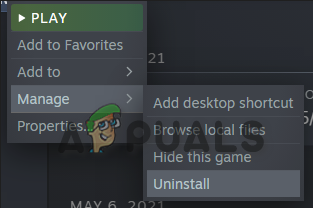
- Restart your computer. After restarting, open File Explorer.
- Go to where Beat Saber was installed (from step 4), and delete the Beat Saber folder if it’s still there.
- Open Steam and reinstall Beat Saber.
- Run Beat Saber (without any mods) to make sure it works. If so, close the game.
- Download the latest Mod Assistant and use it to install mods.
- Restart Beat Saber and check whether mods are now working properly.





