Fix: BF6 “This Software Cannot Be Used At The Same Time” Errors
The Battlefield 6 “This software cannot be used at the same time as game” error can occur for different reasons such as Daemon Tools, Virtual Controller, Interception, and AutoHotKey. This usually happens when the game’s anti-cheat system detects software running in the background that can be flagged as an attempt to cheat. If software like Daemon Tools, third-party controller emulators, Interception drivers, or mouse/keyboard software is running in the background, it can trigger this error. 
The most common error messages related to this issue include:
- DiscoSoftLTD (Daemon Tools): This error message occurs when the anti-cheat system detects virtual driver software like Daemon Tools running in the background. These programs are used to mount ISO files, but they can also trigger the game’s security alerts.
- Virtual Controller: This error message appears when the anti-cheat system detects background input devices or third-party emulator software like DS4 or Xpadder. The anti-cheat system treats these tools as cheating methods.
Error Message With Interception
The error message with Interception in Battlefield 6 occurs when the game’s anti-cheat system detects software or drivers like Interception running in the background. Interception is a low-level input driver or program used to modify keyboard or mouse inputs, such as macros or auto-aim.

Some confirmed causes of this error message include: conflicts caused by ASRock auto-updater, Interception drivers, network misconfiguration, or background programs such as DS4Windows. Now that you know the error and its causes, let’s see how to fix it.
1. Launch The Game Without Internet
Disabling the internet temporarily before launching the game and enabling it once the game is running helps fix the Interception error because it bypasses the anti-cheat program’s initial scan, which checks for third-party drivers and programs running in the background.
When the game is launched offline, these checks are skipped, allowing players to play without the Interception error.
- Press Win + I and click on Network & Internet.
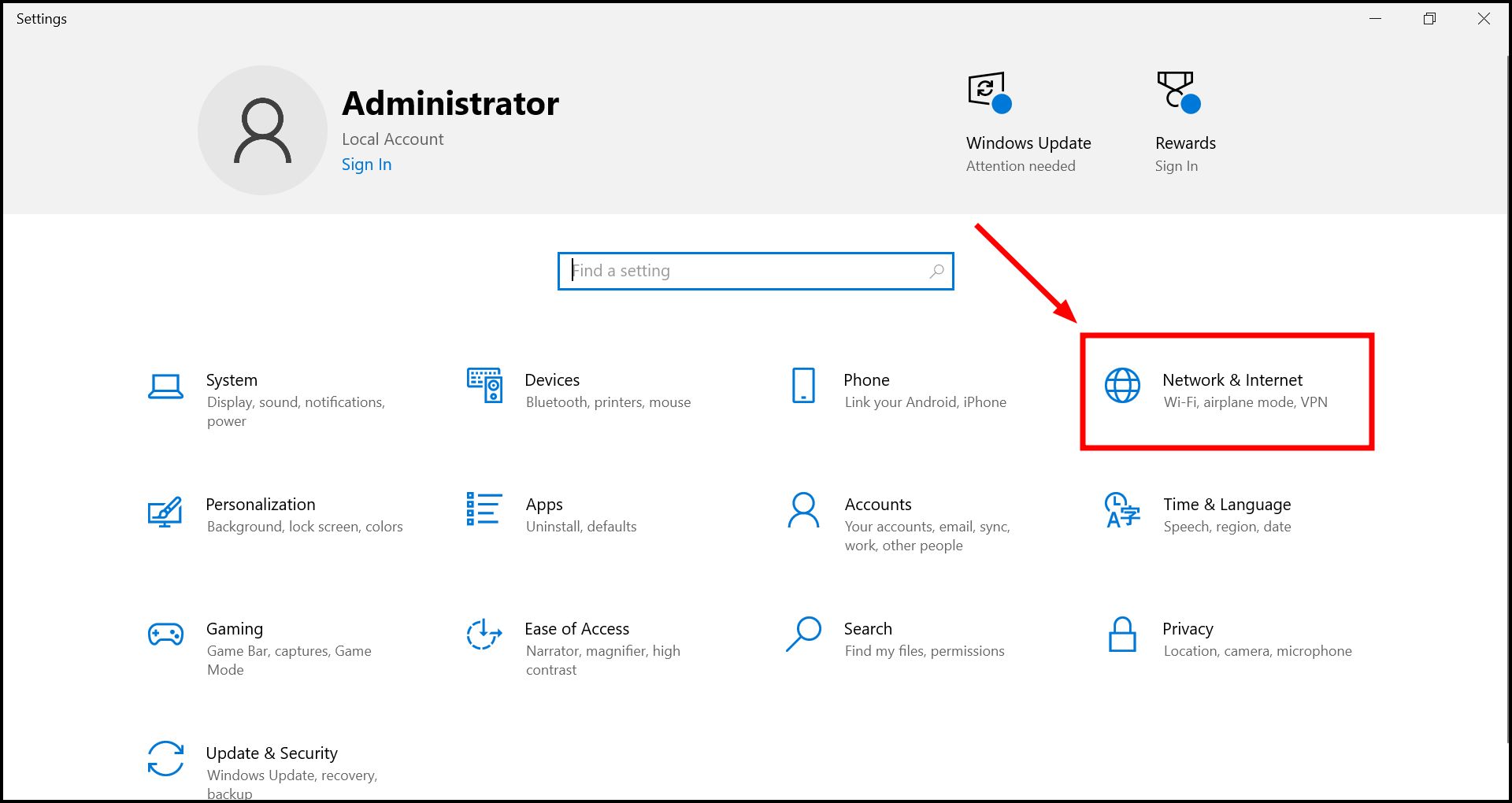
- In Advanced network settings, click on Change adapter options.
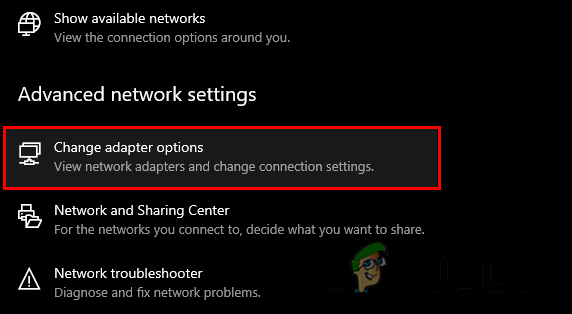
- Disable your current network.

- Open the game through EA App, Steam, or Origin.

- Wait until the main menu is loaded.
- Enable the internet from the settings.

2. Disable DS4WINDOWS Before Launching the Game
DS4WINDOWS is a program that allows PlayStation controllers to work with PCs. Disabling the program before launching the game helps fix the Interception error because DS4Windows depends on virtual drivers such as ViGEmBUS to make the controller work on PC.
It can be detected as a cheat or third-party program by the anti-cheat system. Disabling it removes these detections and allows users to play the game without errors.
- Right-click on the DS4WINDOWS icon in the system tray.
- Click on Exit.

- Press Ctrl + Shift + ESC to open Task Manager.
- End all tasks related to DS4Windows or similar software.

- Restart Battlefield 6 and check if the error is resolved.
3. Uninstall Interception Drivers
Interception driver is an open-source tool created for advanced input remapping. Although the program is harmless, EA’s anti-cheat system detects it as a cheat tool. Uninstalling the drivers ensures the Interception error message does not appear while launching the game.
- Go to Oblitum Interception’s Repository.
- Download Interception.zip.

- Extract the Interception zip file.

- Go to the extracted folder > command line installer.

- Copy the folder path.

- Open Command Prompt as Administrator.

- Type CD and paste the path you copied, then hit Enter.

- Type dir and hit Enter.

- Type the following command and hit Enter.
install-interception.exe /uninstall

- Restart your computer and launch the game.
4. Uninstall ASRock Auto Updater
Uninstalling ASRock’s motherboard utility software, which Battlefield 6’s anti-cheat system considers a cheat tool, helps fix the Interception error. ASRock auto updater includes a driver AppShoprv103.sys that runs deep in the system. The anti-cheat detects this as suspicious activity because it updates automatically in the background, making the anti-cheat system flag it as interception.
Uninstalling ASRock’s software and deleting its drivers helps fix the error.
- Press Win + R, type appwiz.cpl, and hit Enter.
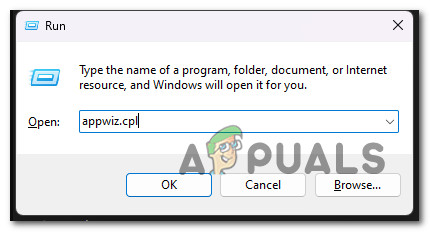
Open up the Programs and Features menu - Locate ASRock App Shop or ASRock Auto Updater > Right-click > Uninstall.
- Go to C:\Windows\SysWOW64\drivers, and if you see “AppShopdrv103.sys”, delete it.
- Restart your computer and relaunch the game.
Error Message With AutoHotKey
The error message caused by AutoHotKey occurs when you launch the game while AutoHotKey is running in the background. AutoHotKey allows users to automate keystrokes and remap controls. The anti-cheat system blocks such software because it can give an unfair advantage by using macros or remapping keyboard keys to mouse side buttons.

In some cases, even if you haven’t installed AutoHotKey yourself, it may be installed through other software like VPNs, Flow Launcher plugins, 3XS diagnostic tools, or mouse/keyboard software. These can also trigger the AutoHotKey error.
1. Disable VPN or Proxy and AutoHotKey
The error can sometimes occur due to VPN usage on your computer. Games like Battlefield 6 block VPNs because they help players bypass regional restrictions. If you launch the game with both VPN and AutoHotKey, the game may block both and display only the AutoHotKey error.
- Open the VPN software on your computer.

- If the VPN is connected, click on Disconnect.

- If AutoHotKey is running in the background, close it.

- Reopen the game to check if the error is resolved.
2. Disable Flow Launcher AutoHotKey Plugin
The error can also occur if you’ve installed a hotkey plugin in Flow Launcher. When the game launches while Flow Launcher with hotkey plugins is running in the background, the anti-cheat system treats it as AutoHotKey and causes the error. Disabling or closing Flow Launcher can help fix this.
- Right-click on the Flow Launcher icon in the system tray > Exit.

- Press Ctrl + Shift + ESC to open Task Manager.
- End all Flow Launcher-related tasks.

3. Close Mouse/Keyboard Software
The error can also occur due to mouse/keyboard software such as Corsair, Razer Synapse, Logitech G Hub, and similar programs that allow users to remap keys and buttons. The anti-cheat system can detect them as AutoHotKey and trigger the error. Ending these tasks from Task Manager can fix the issue.
- Press Ctrl + Shift + ESC to open Task Manager.
- End the task of your mouse/keyboard software.

- Reopen Battlefield 6 to check if the error is resolved.




