Battlefield 2042 Error Code 2002G? Here’s how to fix
Now that Battlefield 2042 is out, users have been experiencing an issue while trying to connect to the servers. As it turns out, when connecting to the Battlefield 2042 servers, players are stumbling upon the error code 2002G which indicates that the game was not able to load the data properly. This problem can usually occur when your connection to the servers is being blocked by the Windows Firewall or in some cases, an in-game option can also trigger the issue in question. Regardless of that, we are going to show you how to fix the problem in this article so just follow through.
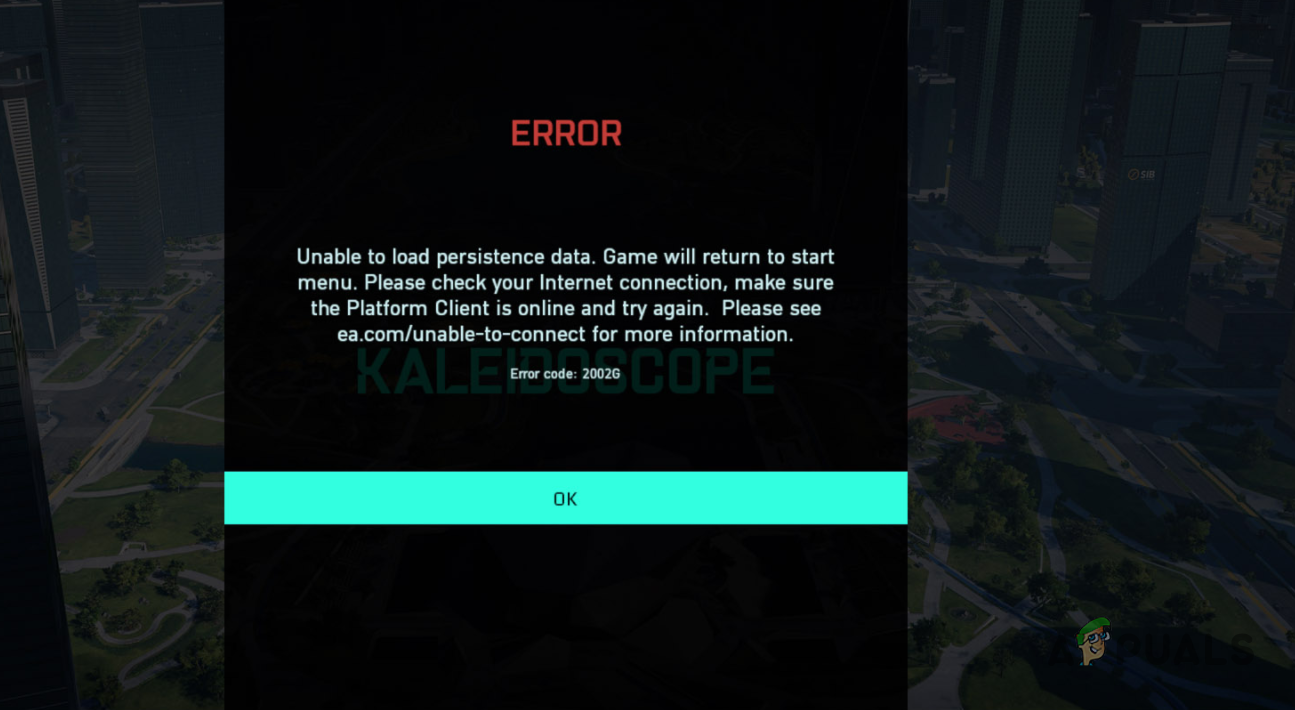
As it turns out, Battlefield 2042 has been officially released on the 19th of November. However, a lot of players were able to experience it before that due to the fact that they pre-ordered it or had early access. It is pretty common for new games to experience a few issues after the launch as thousands of players try to join in which is not really something that you can replicate in the usual bug testing phases. Like we have mentioned, the primary reason that you are not able to connect to the servers is when your connection is being blocked. In addition to that, an in-game feature called Crossplay is also reportedly causing the problem in question. With that said, let us get started and show you how to fix the Battlefield 2042 2002G error without any further delay.
Restart your Router
Like we have mentioned, the error message in question appears when your PC is not able to establish a connection properly to the Battlefield servers. Therefore, to start off, you should try restarting your router and see if that helps you get in. Restarting your router will force your router to establish a new optimal connection to your ISP servers which can often help you in resolving issues that are caused by network connectivity. In addition to that, if you do not have a static IP, you will be assigned a new IP which can usually help as well.
To restart your router, simply press the power button that is located on the backside of the router. There also exists a reset button but that is something you want to avoid as doing that will remove all of your network configuration and you will have to set everything up again. Once you have restarted your router, make sure that you close Battlefield and the clients that are using to run Battlefield i.e. Origins, Steam etc. Then, try opening up the game again to see if the issue has been resolved.
Turn off Crossplay
As it turns out, in some cases, the problem can arise due to Crossplay enabled in your game settings. If you do not already, Crossplay is essentially a feature that allows you to play with friends regardless of the platform that they are using. This means that using Crossplay, you will be able to play with a friend that is on a console while you, on the other hand, are using a PC. Obviously, this is a great feature to play with friends, however, at the current moment, it has been reported to cause the problem in question.
Therefore, if this case is applicable to you, you will have to turn off crossplay and then see if the problem is still there. To turn off Crossplay, follow the instructions down below:
- First of all, make sure that you are not in a party. In case you are, leave the party.
- After you have done that, go to Options.
- Then, on the General tab, scroll down and under Other options, disable Cross-Play by setting it OFF.
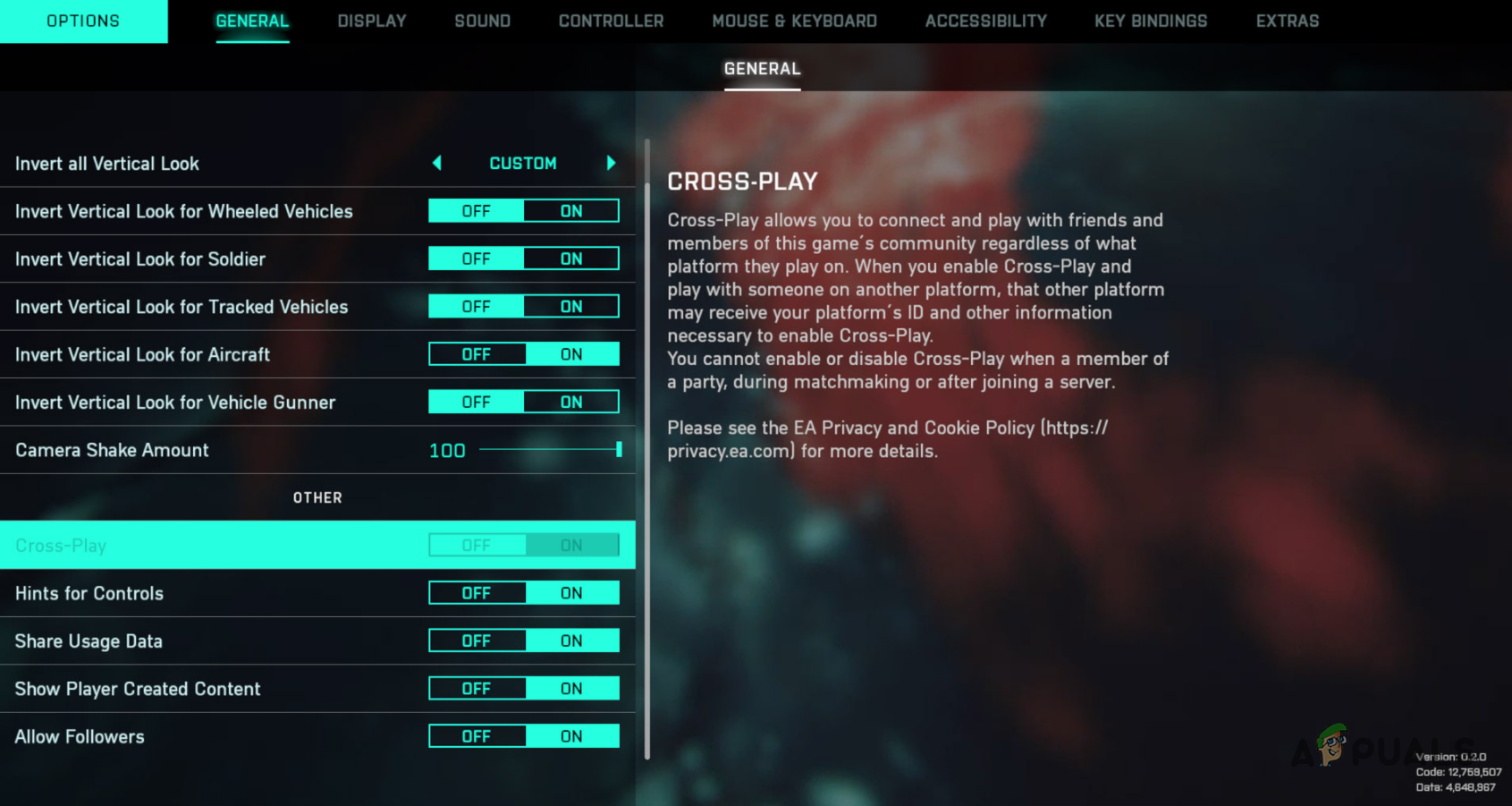
Disabling Cross-Play - Once you have done that, go ahead and try to play the game again to see if the error message still appears.
Launch Battlefield 2042 via Origins
Battlefield 2042 is available on different platforms like Steam etc. However, in order to play the game, you are going to need Origins installed on your system. When you launch Battlefield 2042 on your PC, Origins is automatically started in the background in order for the game to start properly. A user who was experiencing a similar issue recommended launching the game directly from Origins instead of using a different client like Steam. Once you have done that, see if that resolves the problem for you. In case you are still facing the issue, move on to the next method down below.
Disable Windows Defender Firewall
Finally, if none of the solutions have resolved the problem for you, then it is very likely that the issue is being caused due to some connectivity blockage. In such a scenario, you will have to disable Windows Defender Firewall and then see if the issue has been fixed. Windows Defender Firewall is responsible for allowing the incoming and outgoing requests from your computer. Thus, in case Windows Firewall is not allowing the requests to go through, you will not be able to play the game properly.
In such a scenario, what you can do is simply disable Windows Firewall and then see if the game works properly. In case it does, you can easily whitelist Battlefield 2042 in Windows Defender Firewall and you should be good to go. To disable Windows Firewall, follow the instructions that are given down below:
- First of all, open up the Control Panel by searching for it in the Start Menu.
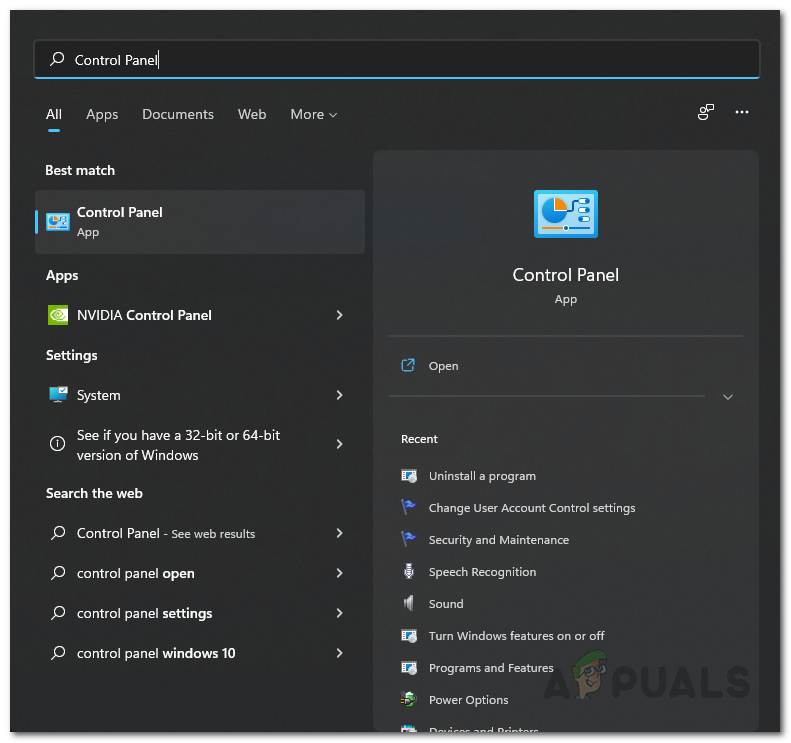
Opening up Control Panel - Then, make your way to System and Security on the Control Panel window.
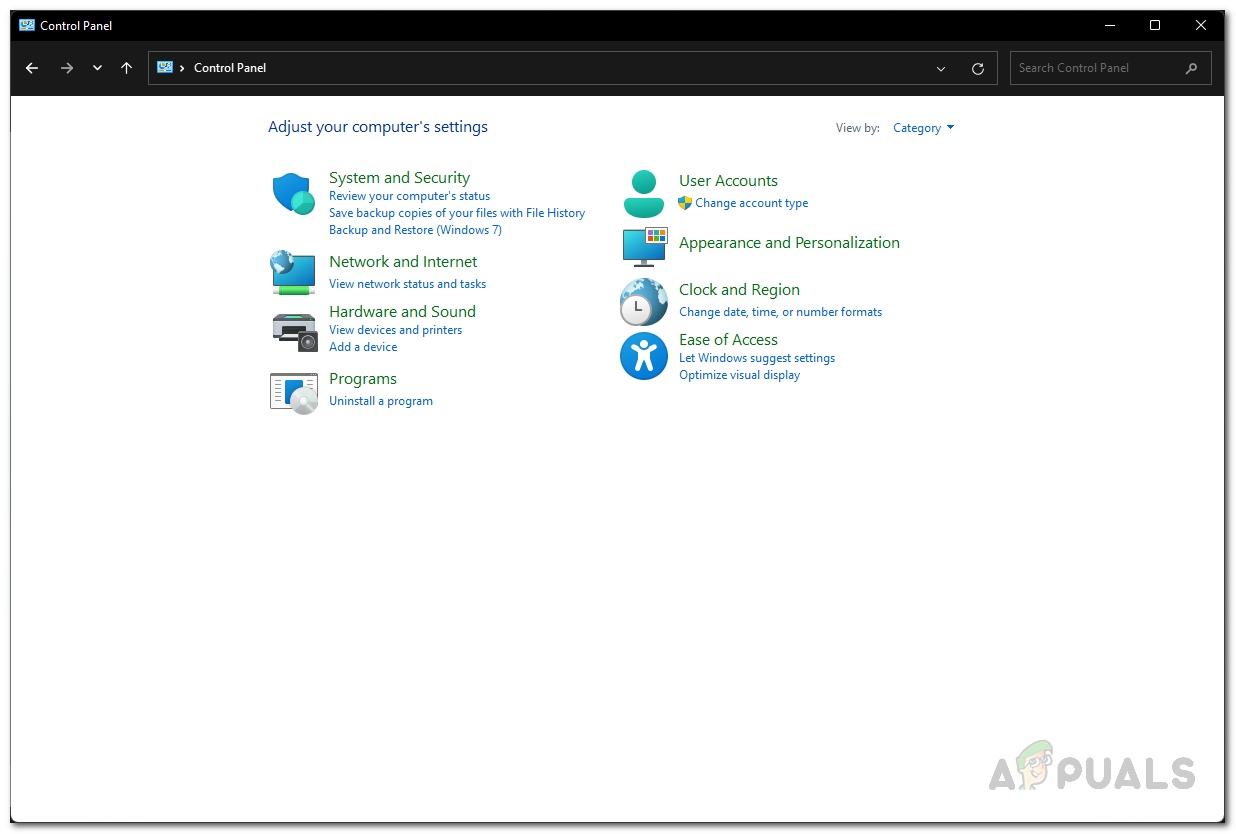
Control Panel - Once you are there, click on the Windows Defender Firewall option provided.
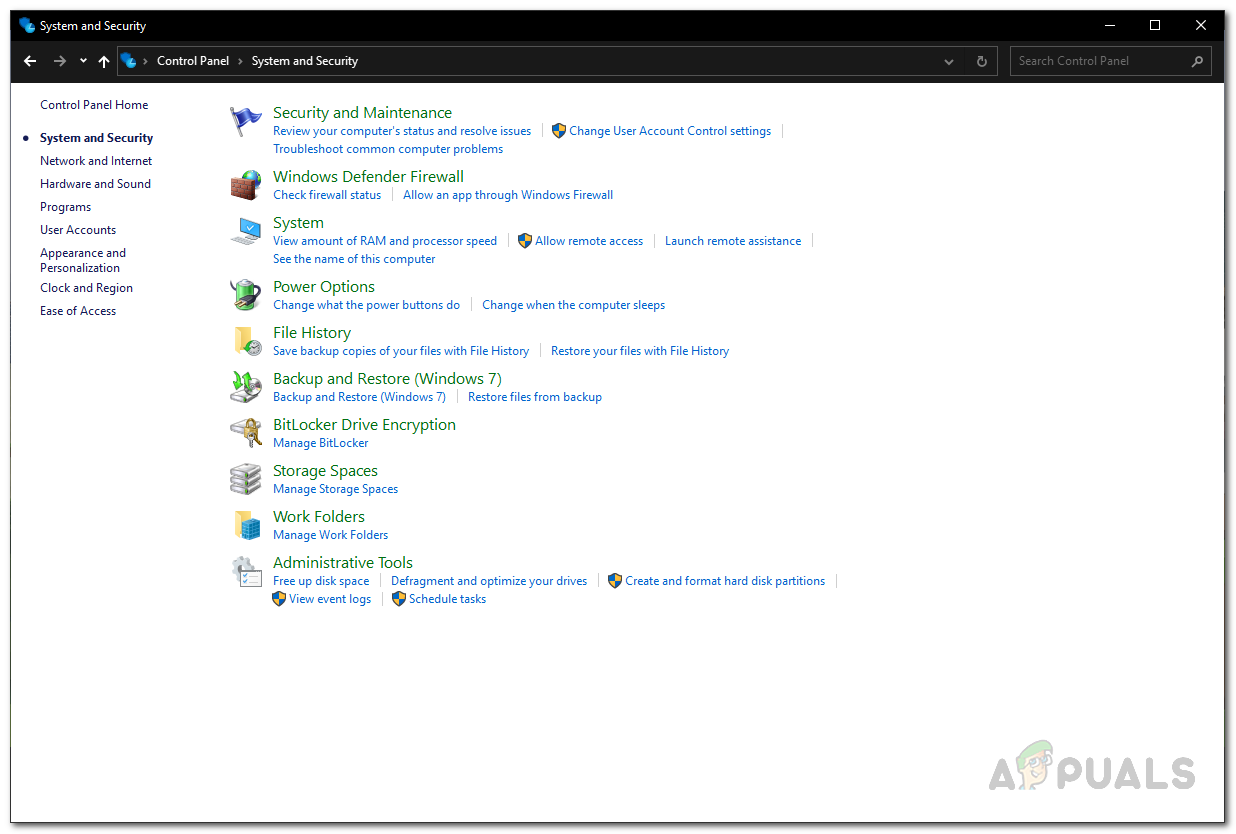
Navigating to Windows Defender Firewall - On the left hand side, click on the Turn Windows Defender Firewall on or off option.
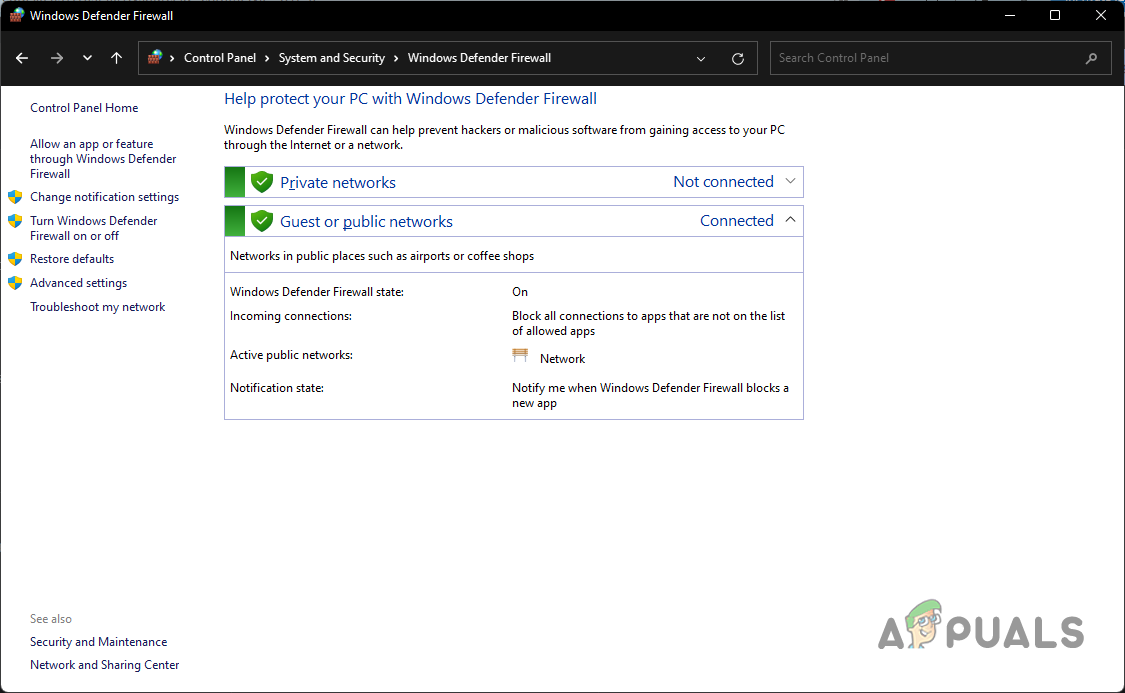
Windows Firewall Settings - Finally, for both Private and Public network settings, choose the Turn off Windows Defender Firewall option and then click OK.
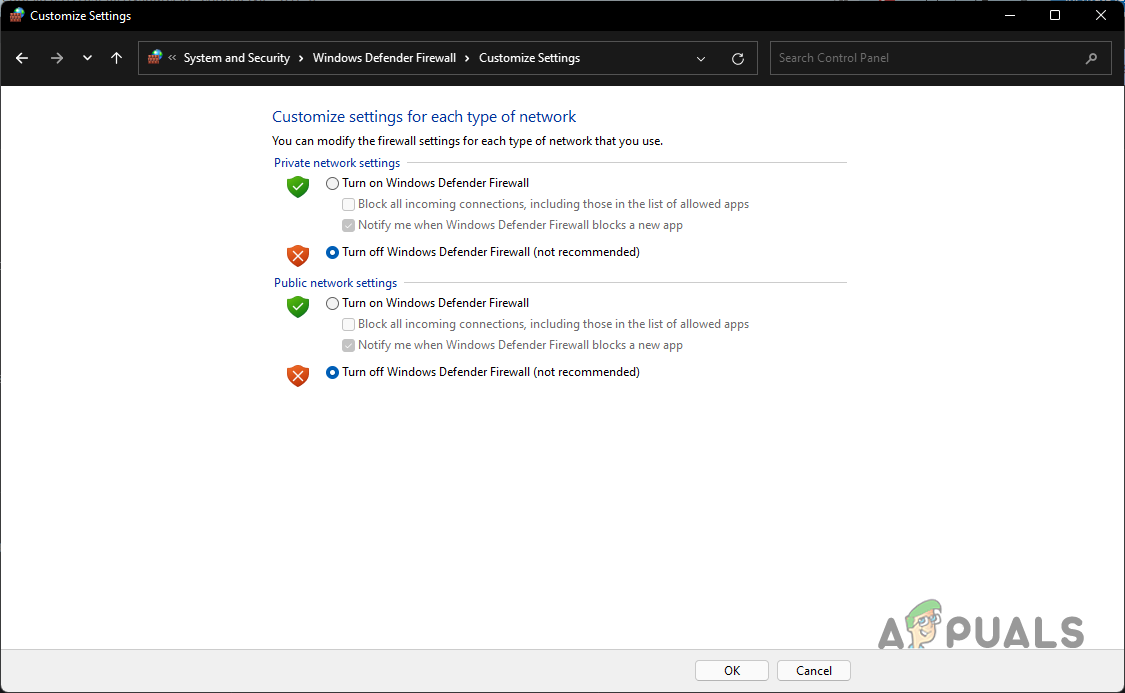
Disabling Windows Defender Firewall - After you have done that, go ahead and open up the game to see if the issue persists.
- In case the issue isn’t there anymore, go ahead and enable Windows Defender Firewall.
- Then, on the Windows Defender Firewall screen, click on the Allow an app or feature through Windows Defender Firewall option.
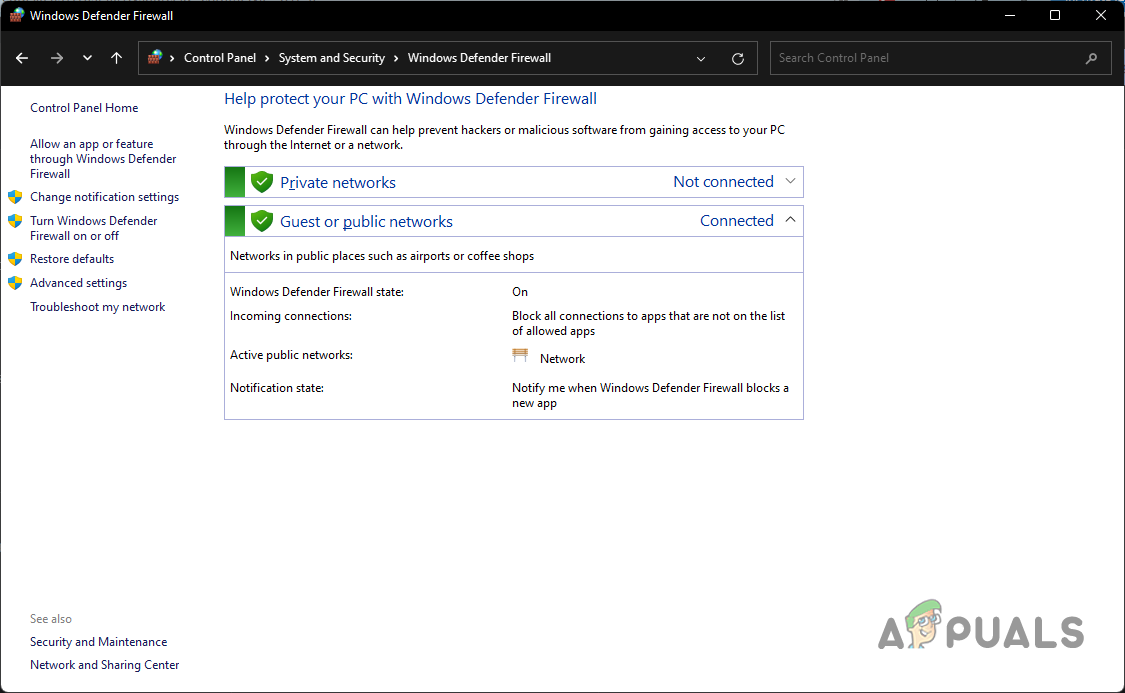
Windows Firewall Settings - There, click on the Allow another app and look for Battlefield 2042 and the Origins client.
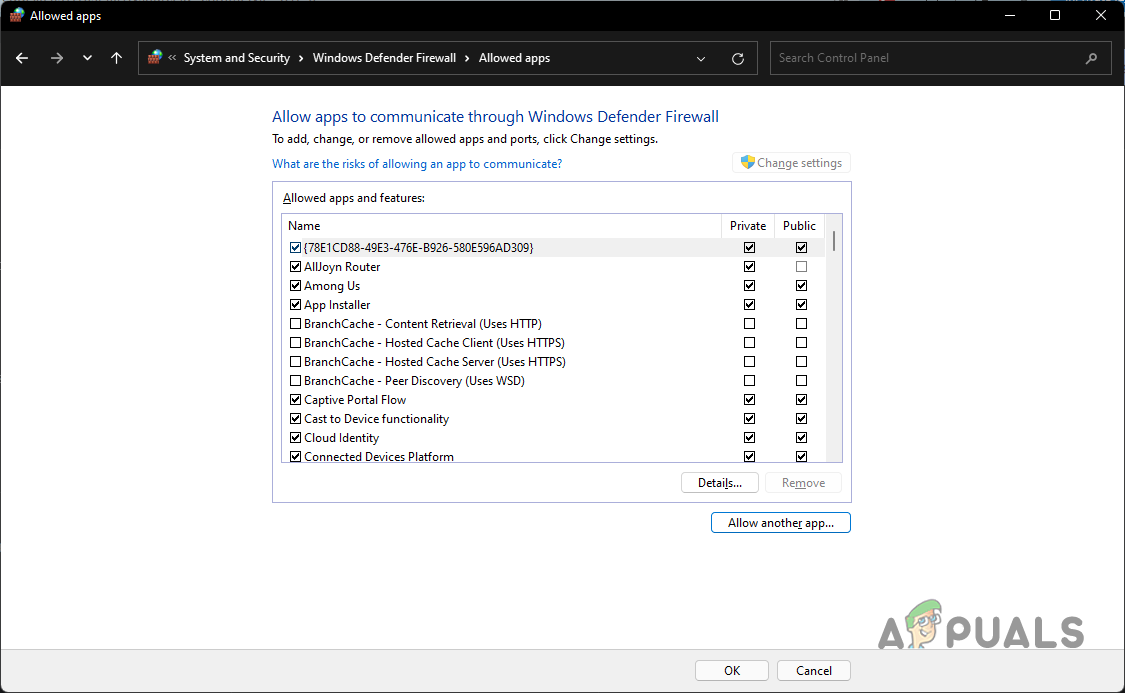
Windows Firewall Allowed Apps - Make sure that you allow both of these apps. Once you have done that, click OK.
- After doing all of this, the problem should no longer be there.





