How To Fix Battlefield 2042 Error Code 15 – 7A?
Battlefield 2042 may show error code 15–7A during matchmaking or startup, with a message saying “Unable to Load Persistence Data” before taking you back to the title screen. This happens because the game can’t connect to EA’s servers to get your profile data.

The most common reason is problems with EA’s servers, especially when they are busy or being fixed. Sometimes, issues with your own internet or temporary data on your device can also cause it. Now that you know the possible causes, here are several solutions you can use to try to fix Battlefield 2042 error code 15 – 7A and get back to gaming.
1. Check the Server Status
Before trying anything else, check whether Battlefield 2042’s servers are up and running. Visit the official EA Help, Battlefield Twitter account, or the Battlefield 2042 help page for updates on server issues. These channels will post announcements if there are outages. You can also use the third-party website DownDetector to see if other players are reporting problems.
2. Restart Your Device
Sometimes small glitches can stop the game from launching correctly. Simply turn off your gaming device (whether that’s a PC or console), wait a few moments, and turn it back on. This can clear temporary errors and help the game start fresh.
3. Run Battlefield 2042 With Administrator Privileges
Certain games and apps need administrative rights to function properly. If you’re launching Battlefield 2042 as a local user, this might be the cause of the error. Granting administrative privileges has helped many players.
- Open your Steam Library.
- Select Battlefield 2042.
- Right-click and choose Properties. Then click on Local Files and select Browse Local Files.
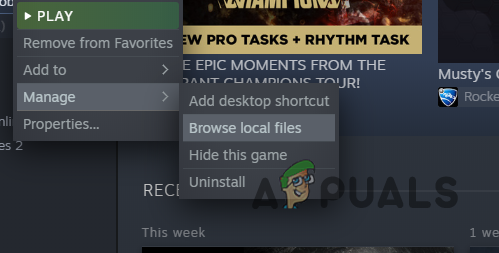
Navigating to the Installation Directory of the Game - Find the Battlefield.exe file in your installation folder.
- Right-click on it, choose Properties, go to the Compatibility tab, and check the box for “Run this program as an administrator.”
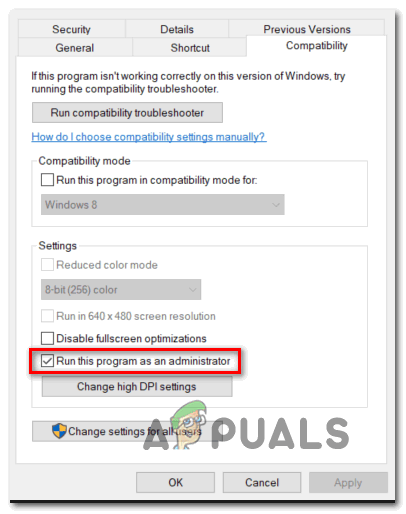
Run program as administrator - Click Apply.
- You can also try disabling the CrossPlay option in the game settings.
4. Test Your Internet Connection
A slow or unstable internet connection can cause error codes while launching or playing Battlefield 2042. Make sure your internet connection speed is good and reliable. Here’s how you can test your connection on consoles:
4.1. PlayStation
- From the PlayStation home screen, go to Settings.
- Select Network.
- Choose Test Internet Connection and let the test run.
4.2. Xbox
- Press the Xbox button to open the guide.
- Go to Profile & System > Settings > General > Network Settings.
- Select Test Internet Connection and run the test.
5. Reboot Your Modem or Router
Just like any device, your modem or router can sometimes run into issues. Turning it off, waiting a minute, and then turning it back on can solve problems like overheating, IP conflicts, or minor bugs. After restarting your modem or router, be sure to restart the game as well so it will connect using the updated network info. If you’re playing via EA Play with Xbox, close the Xbox app and then restart it, too.
6. Change Your DNS Address
Your internet service provider (ISP) assigns a default DNS address, but sometimes it isn’t the fastest or most reliable. Issues with DNS servers can affect your connection to Battlefield servers.
- Press Windows + R, type ncpa.cpl and click OK to open the Internet Connection settings.
- Double-click your active Network Adapter, and click Properties (admin privileges may be required).
- In the list, find and select Internet Protocol Version 4 (TCP/IPv4), then click Properties.
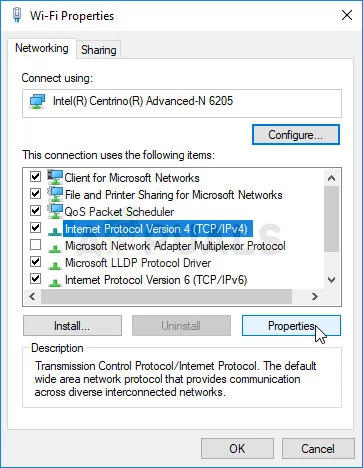
IPv4 Properties - Under the General tab, check both “Obtain an IP address automatically” and “Obtain DNS server address automatically” if they weren’t already selected.
- If needed, select “Obtain an IP address automatically” and check “Use the following DNS server addresses.” Enter 8.8.8.8 (Preferred) and 8.8.4.4 (Alternate).
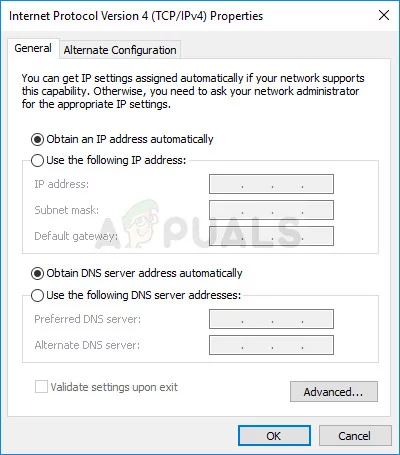
Switch IP and DNS settings to default - Keep “Validate settings upon exit” checked and click OK to apply.
7. Verify Integrity of Game Files
Sometimes game files can get corrupted or go missing, especially after updates or crashes. Verifying your game files on Steam will scan them and re-download any problematic files.
- In your game library, right-click Battlefield 2042 (or click the gear icon).
- Select Properties.
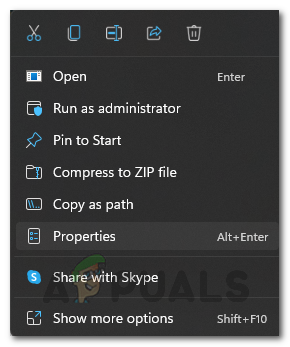
Opening up Properties - Go to the Local files tab and click Verify integrity of game files.
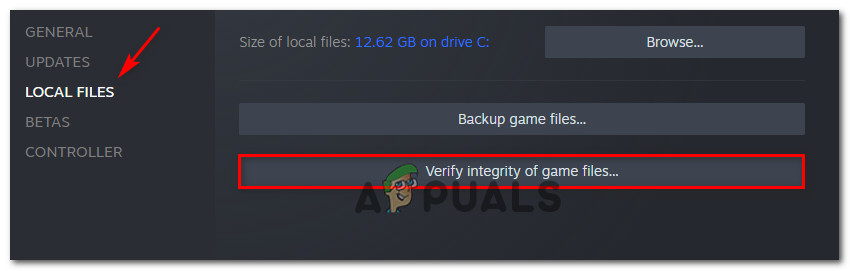
Verify the integrity of the game files - Wait for the process to finish, then check if the error is resolved.
8. Turn Off Your VPN or Use a Different Connection
While VPNs can help bypass regional restrictions, they can sometimes interfere with your connection to the Battlefield 2042 servers. If you’re using a VPN, try turning it off.
Alternatively, switch to a different type of internet connection. Using a mobile hotspot may help, but be aware that it could use a lot of mobile data. If you’re on Wi-Fi, consider using a wired (Ethernet) connection for more stable performance. If internet issues persist, contact your ISP for advice or assistance.
9. Allow the Game Through Antivirus/Firewall
Your antivirus or firewall software may sometimes block Battlefield 2042 from connecting to the internet. You can add the game to your antivirus whitelist to prevent this.
- Open the Windows Search bar and search for Firewall or your specific antivirus program.
- Select “Allow an app or feature through Windows Defender Firewall.”
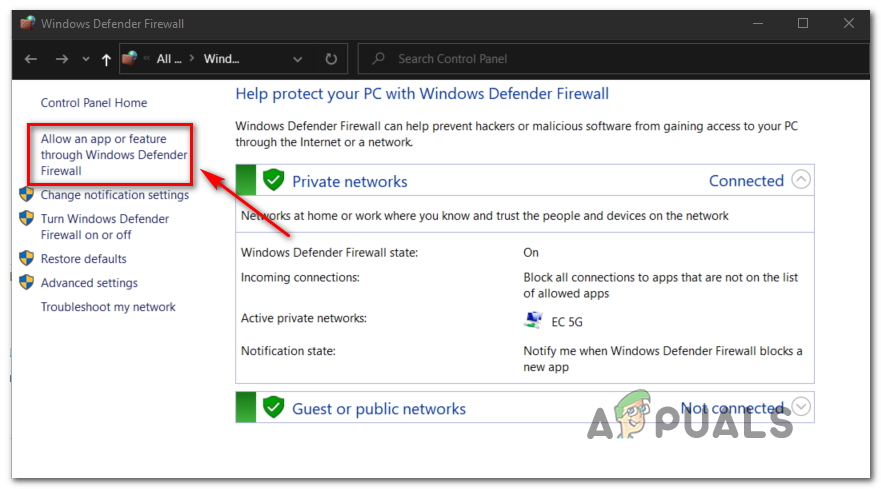
Allowing an app or feature through Windows defender - Look for Battlefield 2042 in the list, and check both boxes by its name. Click OK to save.
- If you don’t see Battlefield 2042, click “Allow another app,” go to your Battlefield 2042 install directory, select the game’s application file, and check both boxes.





