Fix: “Attempting to Join Server” BattleBit Remastered
- The attempting to join server error in BattleBit Remastered occurs when the Easy Anti-cheat service on your PC is not operating properly. Network configuration inconsistencies can also be a factor in this issue. You can resolve the issue via the solutions below.
- Start by checking the server status via the official Twitter handle to ensure the servers are optimal.
- Use the server browser in BattleBit Remastered instead of the quickplay option to join a game.
- Repair the Easy Anti-cheat service on your machine to get rid of any irregularities with the anti-cheat client.
- Change the DNS server settings on your PC to ensure the IP addresses are being resolved properly.
- Disable any third-party VPN connection you are using to improve your connection and bypass any firewall filters put forth.
- Reset Windows network settings to ensure to prevent any misconfiguration from causing the error.
The game gets stuck on “Attempting to Join Server” after crashing. It freezes and you can’t play online, except for the gun range. This error happens because the game can’t connect to the server properly after restarting.

Usually, this is caused by bad data left in memory after a crash. Sometimes, it can also be due to a weak internet connection, your firewall blocking the game, or problems with anticheat software.
1. Check Server Status
First, check whether BattleBit Remastered’s servers are up and running when you see this error. When servers reach full capacity or are under maintenance, they can refuse new connections.
If the servers are having issues, you won’t be able to join games until they’re fixed. Server status updates are usually posted by the developer team on the official Twitter handle. If the servers are fine, move to the next step.
2. Use the Server Browser
Choosing a match by hand (instead of using auto-join) can fix the problem where you get stuck trying to join. It makes the server restart the connection, helping you avoid the freeze that happens when auto-join fails.
- Restart BattleBit Remastered on your PC.
- After restarting, use the Server Browser feature instead of Quickplay to join a match.
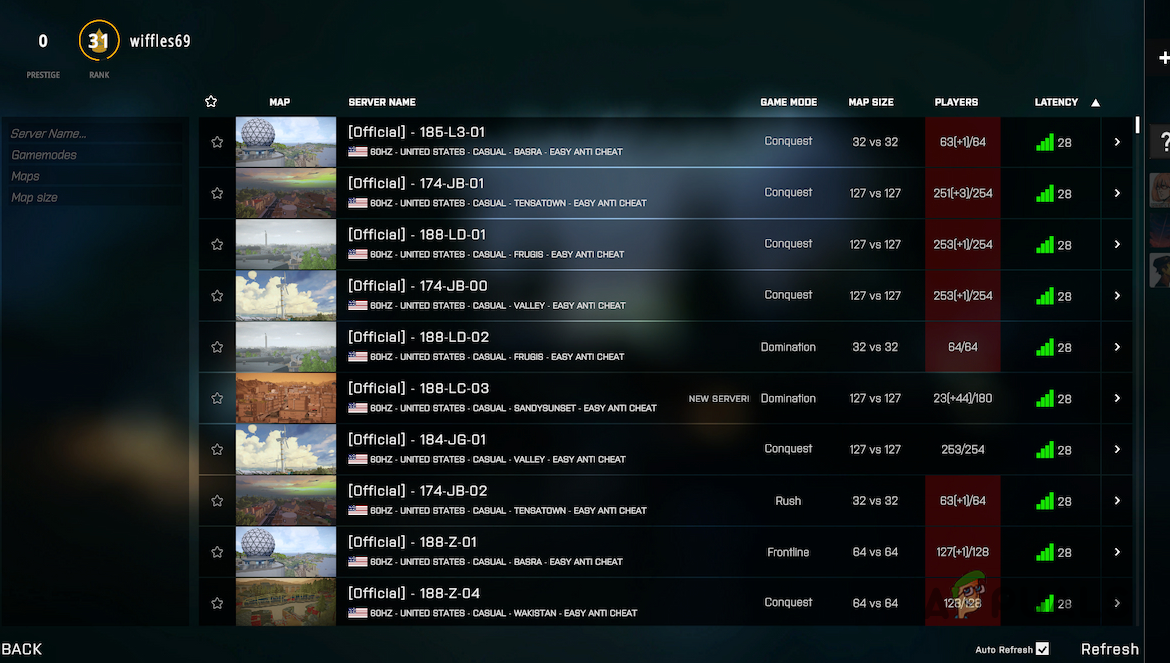
BattleBit Remastered Server Browser
3. Repair Easy Anti-Cheat
Restarting the game’s security system can fix hidden issues that stop you from connecting to servers. Sometimes, crashes can damage this system, and the game won’t let you join until it’s fixed.
- Open Steam on your Windows PC.
- Go to your Library and find BattleBit Remastered.
- Click Play next to BattleBit Remastered.
- In the Launch Options menu, select Install and Repair Easy Anti-cheat.
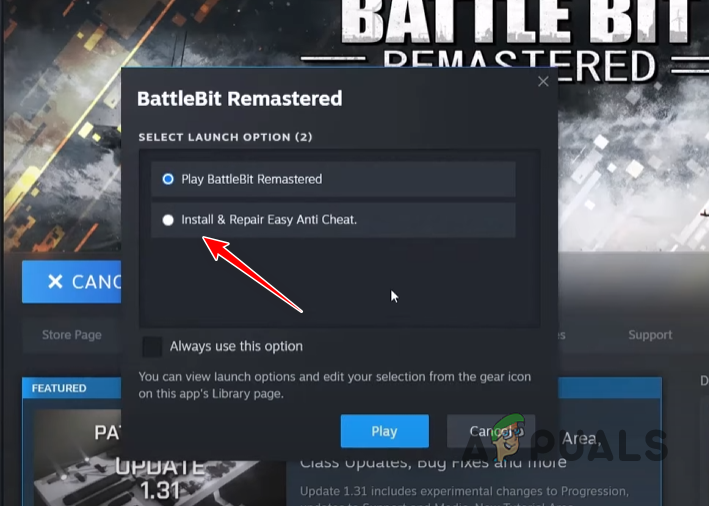
Repairing Easy Anti-cheat Service
4. Disable Third-Party VPN
Using third-party VPNs can mess up how the game connects to servers. Turning off VPNs lets your connection go straight to the server, which can prevent delays or lost data that often cause connection problems after a crash.
- Open the Settings app by pressing Win key + I.
- Go to Network and Internet > VPN.
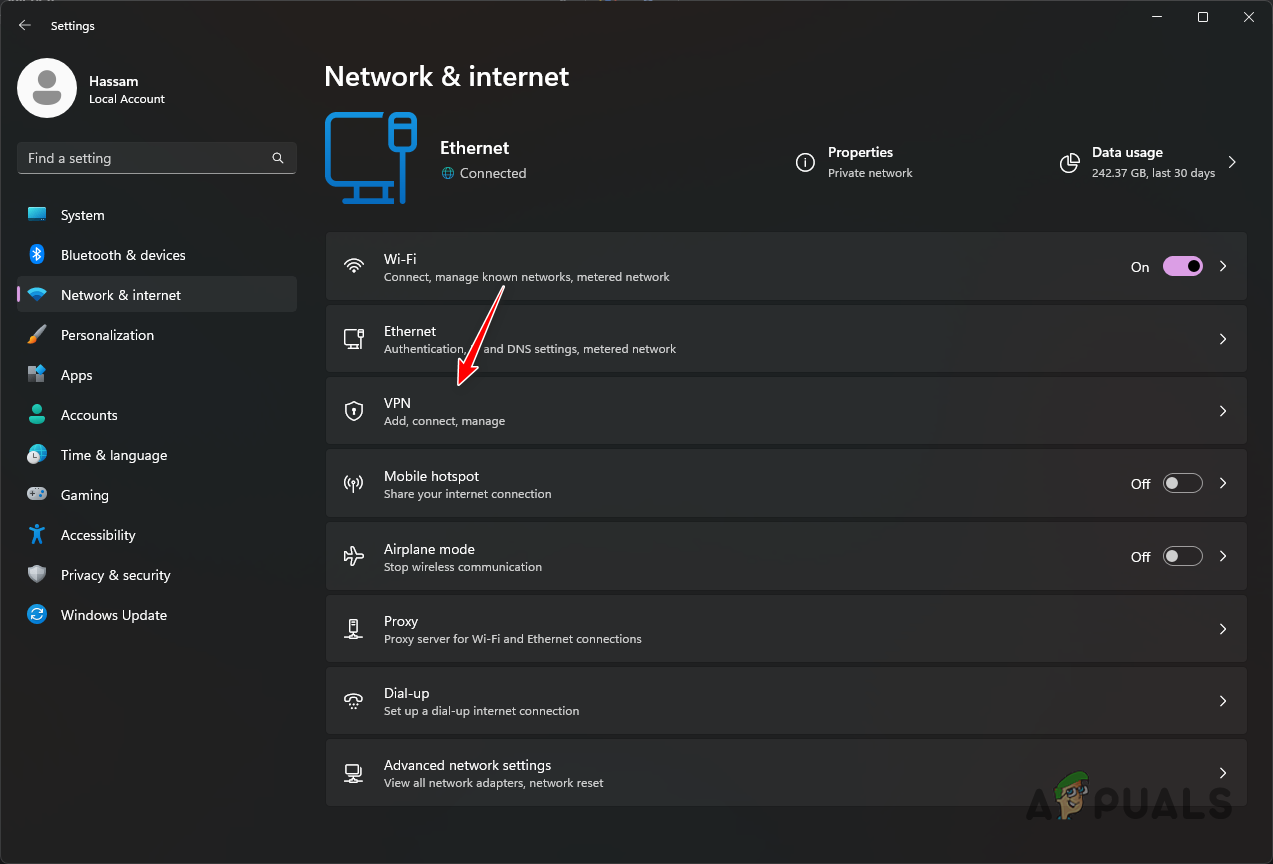
Navigating to VPN Settings - Click Disconnect next to your VPN connection.
- To remove the VPN connection, click the down arrow.
- Click Remove.
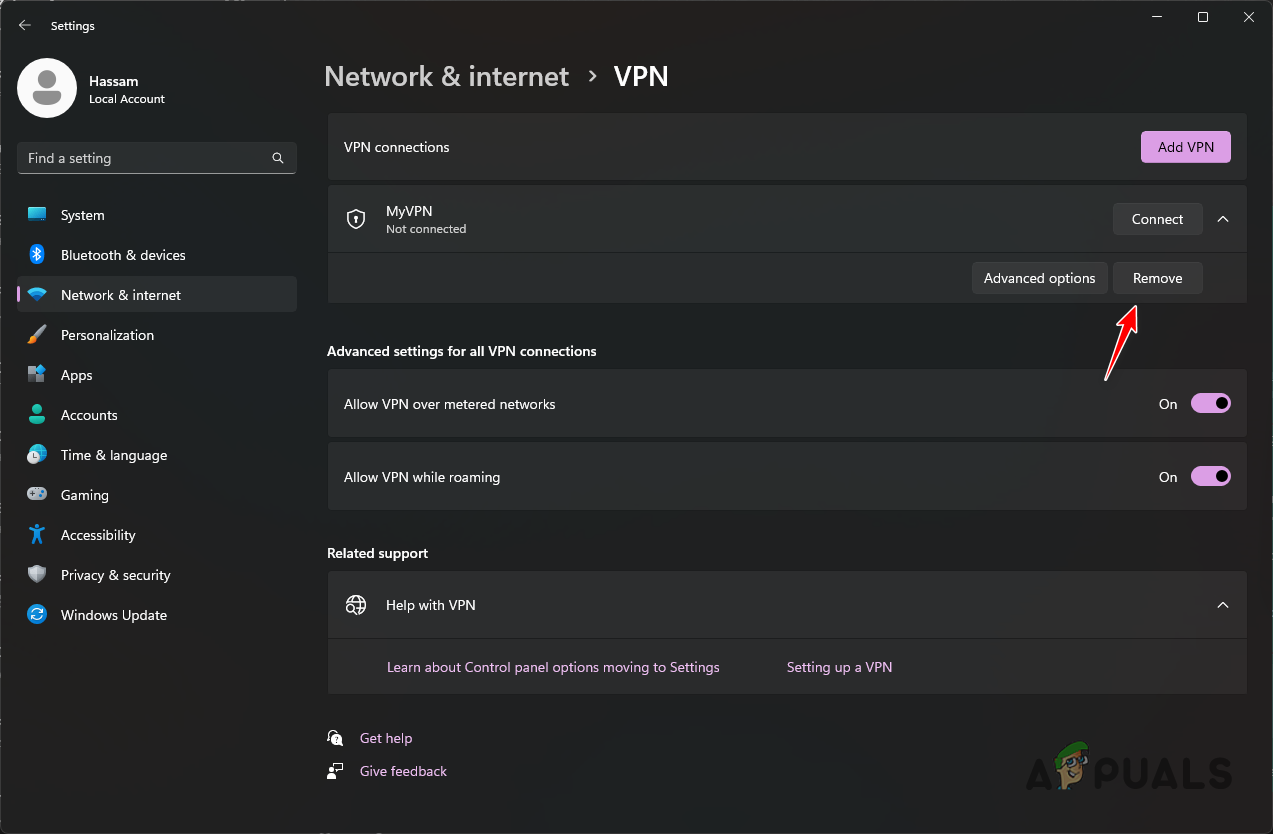
Removing VPN Connection
5. Change DNS Server
Changing to a different DNS provider can help the game find servers faster. A better DNS makes your connection more stable, especially if the default one has issues after a crash.
- Open the Settings app using Windows key + I.
- Go to Network and Internet > Advanced network settings > More network adapter options.

Navigating to Network Adapter Options - Right-click your network adapter and select Properties.
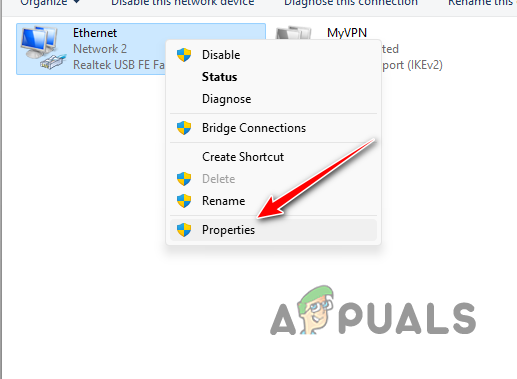
Opening Network Adapter Properties - Double-click on Internet Protocol Version 4 (TCP/IPv4).
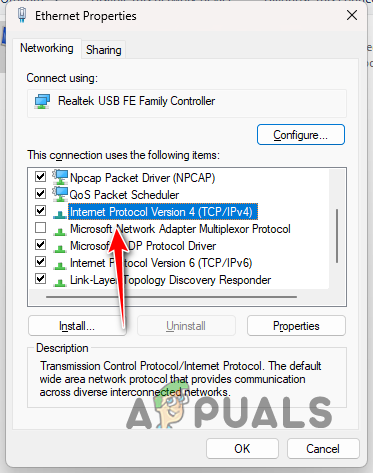
Navigating to IPv4 Properties - At the bottom, select Use the following DNS server addresses.
- Enter one of these DNS server options:
Google: 8.8.8.8 8.8.4.4 Cloudflare: 1.1.1.1 1.0.0.1
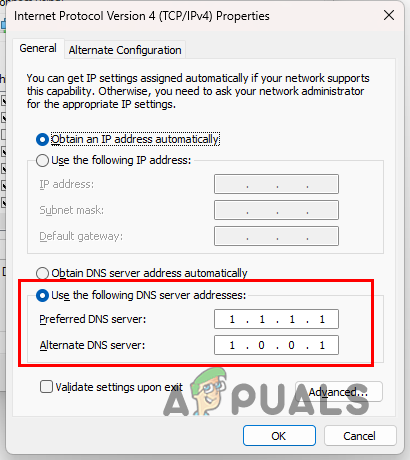
Changing DNS Server - Click OK.
- Restart Steam.
6. Reset Network Settings
Resetting your network settings removes any incorrect settings or old data left after a crash. This helps fix hidden problems that stop the game from connecting to servers, making sure you have a clean and stable network to reconnect.
- Open the Settings app with Windows key + I.
- Navigate to Network and Internet > Advanced network settings > Network reset.
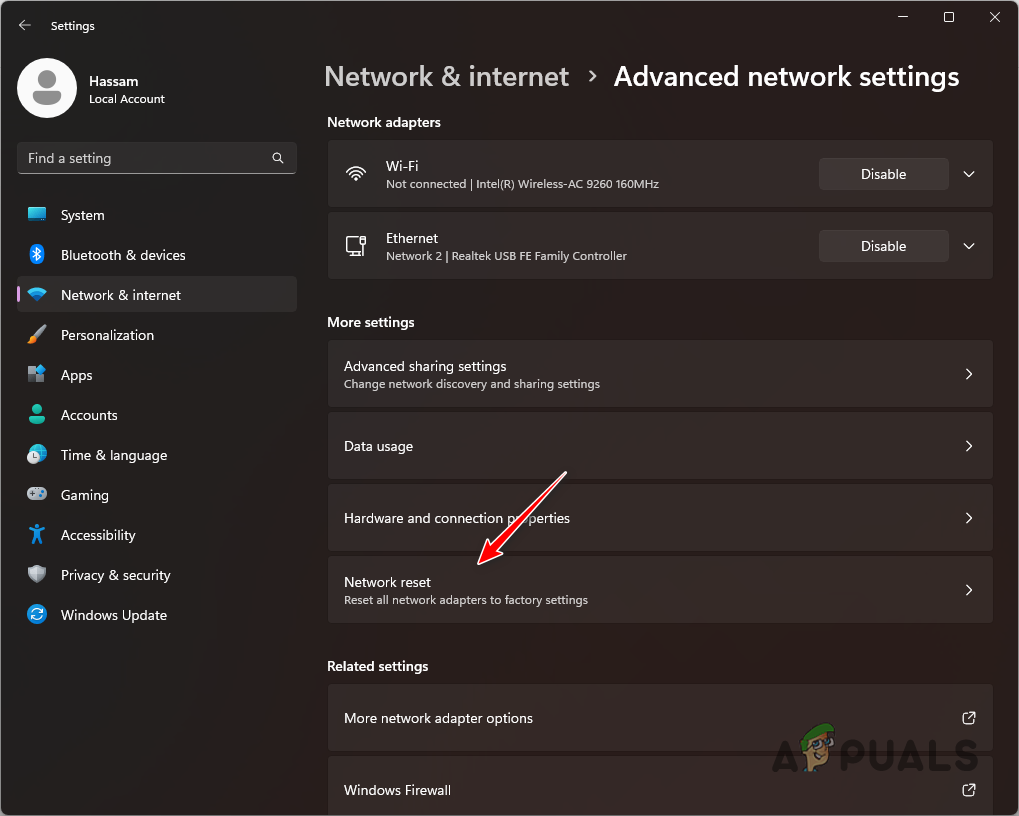
Navigating to Network Reset - Click Reset now to reset your network settings.
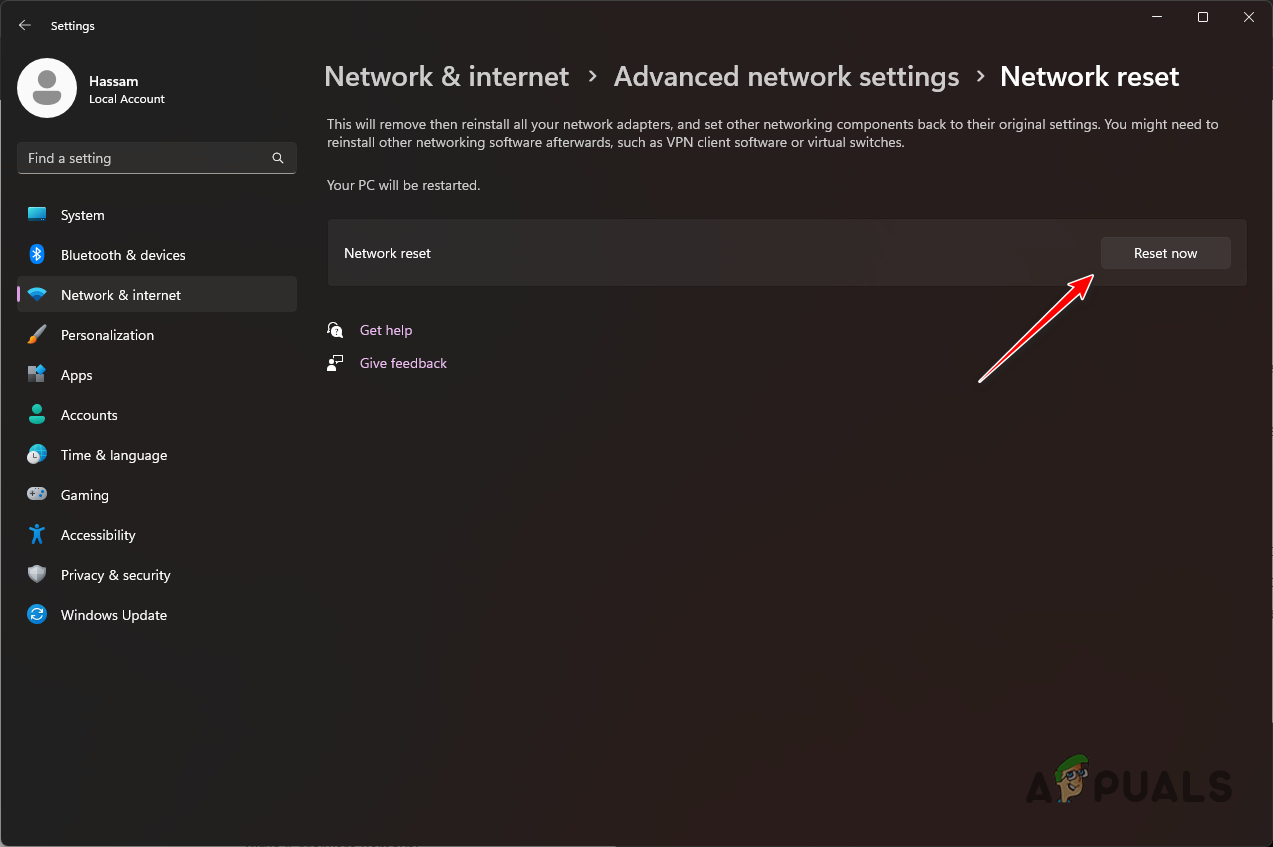
Resetting Network Settings - Once your PC restarts, open BattleBit Remastered.
 Reviewed by
Reviewed by 




