How to Fix Error Code: BLZBNTAGT0000084B on Battle.net?
You might see the error message “We couldn’t access a folder. Error Code: BLZBNTAGT0000084B” during a Battle.net game installation or update. This means Battle.net can’t reach a folder it needs to use. The main reasons for this are not having administrator rights, folder permission problems, interference from antivirus software, or locked game files.
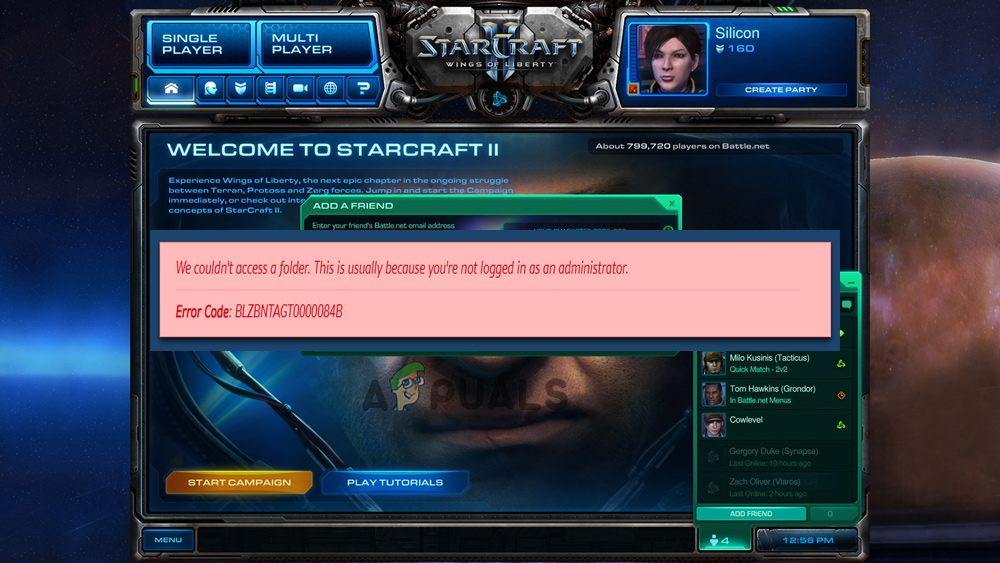
Fixing the folder’s permissions, running Battle.net as an administrator, or temporarily disabling antivirus protection can often solve this issue.
Now that you know the main causes, let’s try the solutions one at a time to troubleshoot the error.
1. Run the Game as Administrator
As mentioned, this error often appears because you are not logged in as an administrator. Running your game with admin rights helps prevent interference from other applications and ensures the game can access all necessary files.
- Go to the folder where your game is installed and right-click on the game.exe file.
- Select Properties and go to the Compatibility tab.
- Check the box for Run this program as an administrator.
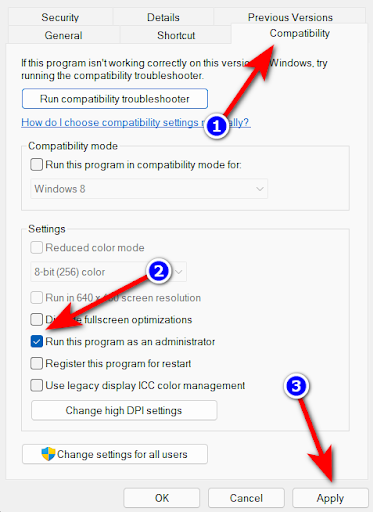
Running the program as an administrator - Click Apply and then OK.
Restart your computer and try launching the game again to see if the issue is resolved.
2. Update the Game
Blizzard regularly releases updates to fix known bugs and errors. Making sure your game is up-to-date is essential.
- Open Battle.net and go to your game library.
- Select StarCraft 2 from your list of games.
- Click the gear icon beside the Play button.
- Select Check for Updates. Battle.net will automatically download and install any available updates.
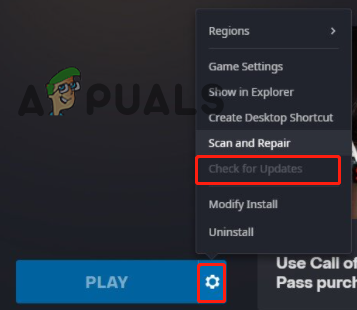
Check for updates in the game - Once the update is complete, restart your PC and try launching the game again.
3. Repair the Game
Corrupted or missing game files could also trigger this error. Luckily, the Battle.net client makes it easy to scan and repair files automatically:
- Open the Blizzard/Battle.net app and go to your Game Library.

Access the My Game Library menu - Select your game, then click the Settings gear next to the Play button.
- Click on Scan and Repair. Battle.net will scan for any missing or corrupted files and repair them.
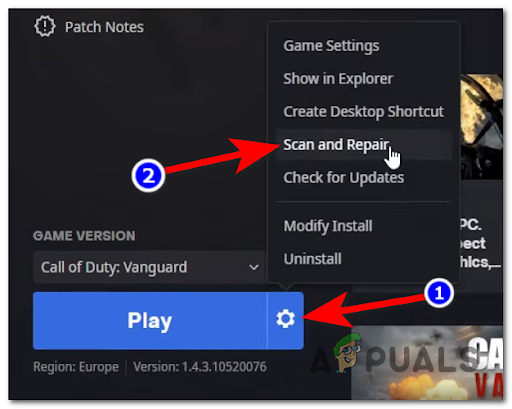
Scan and repair the game - Wait for the process to complete. If any files are found to be corrupted or missing, the client will automatically fix them for you.
After the repair, restart the game and check if the BLZBNTAGT0000084B error is gone.
4. Delete the Battle.net Tools Folder
Some users found that deleting the Battle.net Tools folder helps resolve this error.
- Press Ctrl + Alt + Del and open the Task Manager.
- Go to the Processes tab and end all Battle.net and game-related tasks.
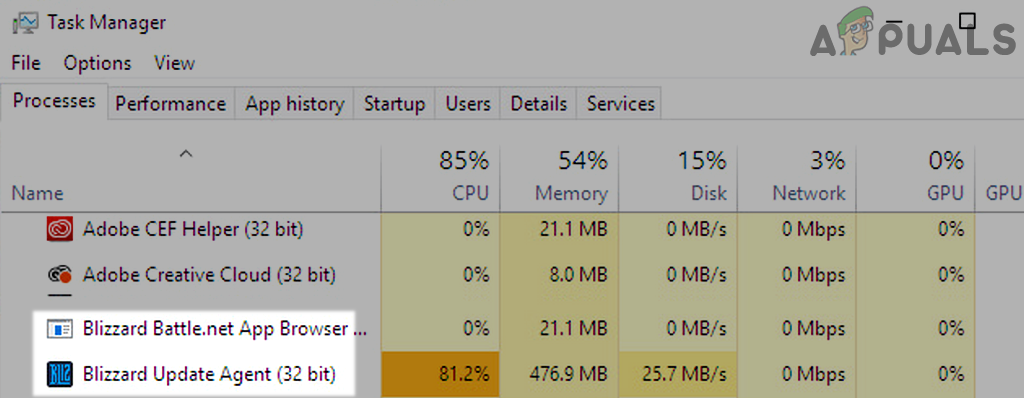
End Tasks of Blizzard Battle.net App in Task Manager - Next, open This PC, go to your C drive, and then open the Program Files folder.
- Locate and delete the Battle.net folder.
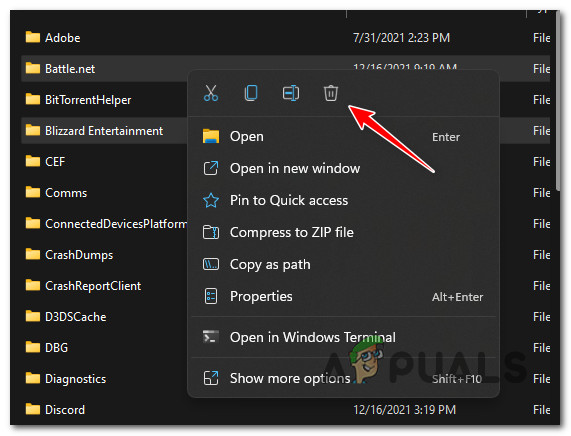
Delete the Battle.Net related folders
Now, launch the game and see if the issue has been resolved.
5. Disable Windows Defender and Third-Party Antivirus
Security software can occasionally block the game’s access to certain files or folders. Try disabling Windows Defender or any third-party antivirus programs you have installed.
5.1. Windows Defender
- Click the Windows icon on the taskbar and search for Settings.
- In Settings, click Privacy and Security.
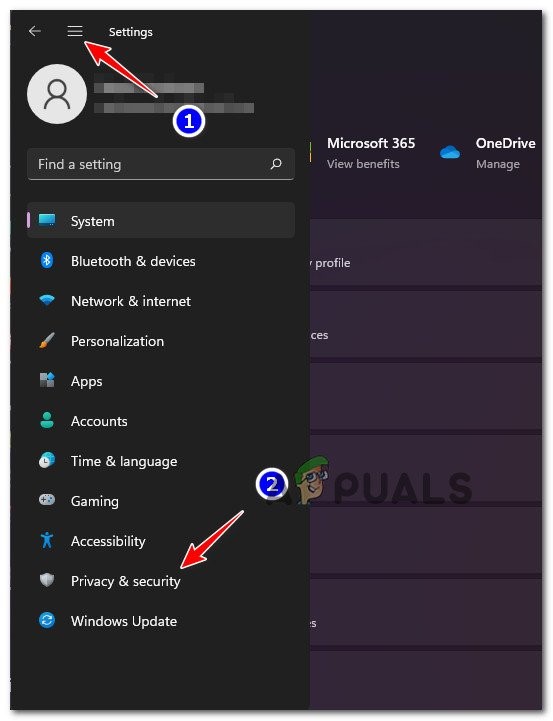
Accessing the Privacy and Security tab - Select Windows Security.
- Click on Virus & Threat Protection.
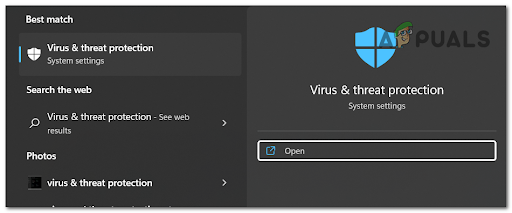
Accessing the Virus & threat protection - Click Manage Settings and turn off Real-time protection.
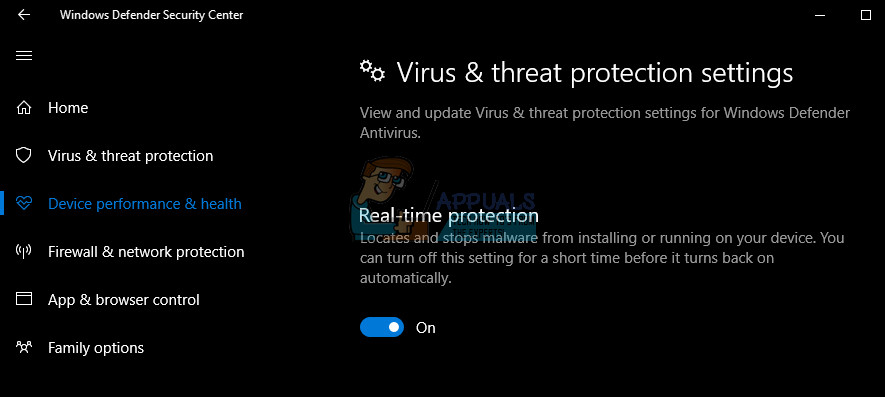
You can disable Windows Defender by turning off Real-time protection - Click Firewall & network protection.
- Select Private Network and turn the firewall off.
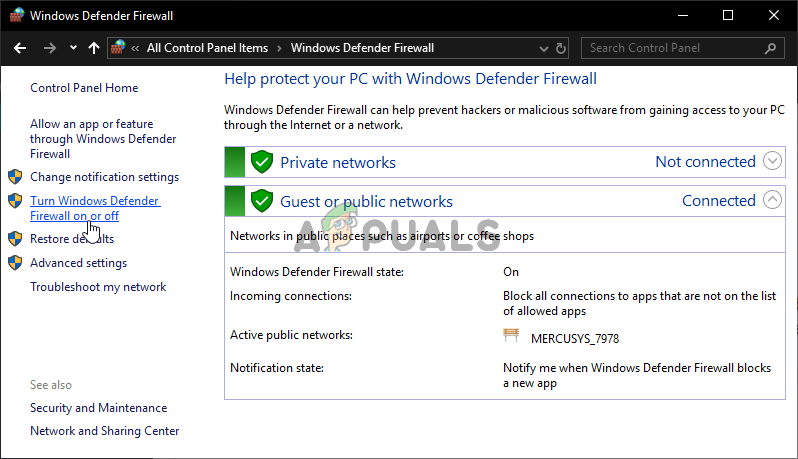
Turning Windows Defender Firewall Off - Go back and do the same for Public Network.
5.2. Disable Third-Party Antivirus
- Click on your antivirus icon in the taskbar.
- Open Settings within your antivirus program.
- Select the option to disable antivirus.
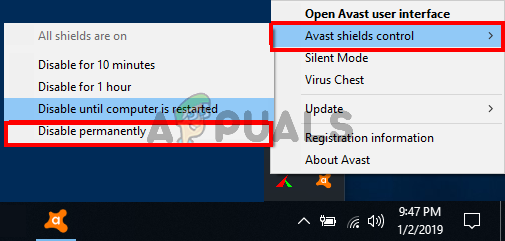
Disable the 3rd party antivirus - Select how long you want to keep the antivirus disabled.
- Click Apply and then OK.
Restart your computer and see if the Battle.net error BLZBNTAGT0000084B is resolved.
6. Check for Hard Drive Issues
If your hard drive is corrupted or failing, this can also cause the error. Here’s how to check for hard drive problems:
6.1. Run ScanDisk
- Open This PC on your desktop and right-click on the drive you want to check.
- Select Properties, then go to the Tools tab.

Click on the Tools tab - Click Check. Windows will scan the drive and let you know if there are issues.
6.2. Perform Disk Defragmentation
- In This PC, right-click the drive you want to defragment.
- Select Properties and go to the Tools tab.
- Click Defragment now. Windows will then start the defragmentation process.

Click on the Defragment now option
Note: Don’t use disk defrag on a Solid-State Drive (SSD).
7. Perform a Clean Boot
Performing a clean boot will temporarily turn off unnecessary startup programs that could be interfering with your game.
- Open the Start Menu and search for msconfig.
- Open System Configuration.
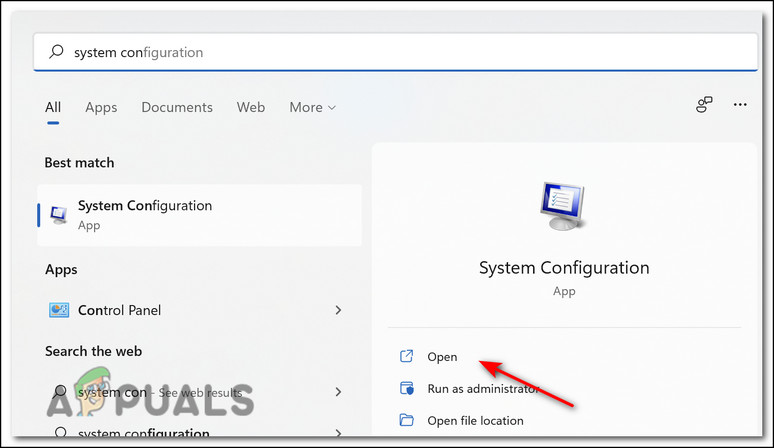
Open system configuration - Go to the Services tab and check the box for Hide all Microsoft services at the bottom.
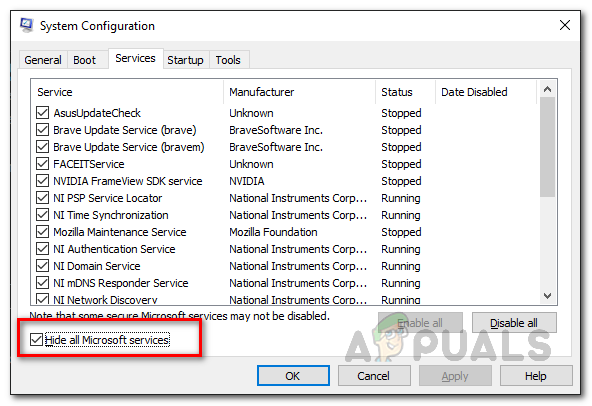
Hiding all Microsoft Services - Click Disable All.
- Now, go to the Startup tab and click Open Task Manager.
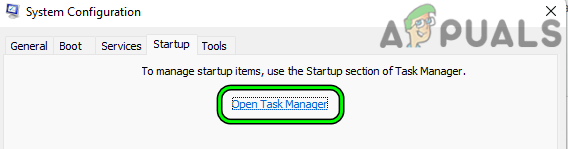
Open Task Manager Through the Startup Tab of the System Configuration Utility - In Task Manager, right-click on each unnecessary program in the list and choose Disable.
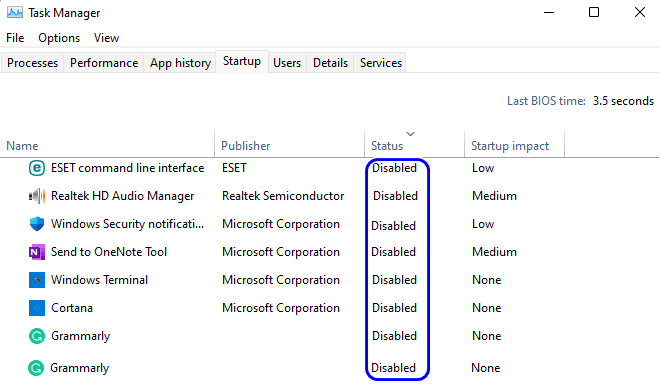
Disable All the Processes in the Startup tab of the Task Manager - Close Task Manager and restart your computer.
After your PC restarts, try launching the game again.





