Baldur’s Gate 3 Won’t Launch or Open in PC (6 Fixes)
Baldur’s Gate 3 might not open on your PC. You might click the game, but nothing happens, or the launcher pops up briefly and then closes without an error message. This usually means the game can’t start because of issues like missing permissions or missing files.

Most often, Windows or your antivirus is blocking the game, but other reasons include broken game files, old graphics drivers, or leftover mod files—especially after updating to Patch 7.
First, double-check that your computer meets the minimum requirements for Baldur’s Gate 3. I’ll list these requirements in the next section. Next, make sure to close any unnecessary background programs before starting the game.
Baldur’s Gate 3 System Requirements
Minimum
- Processor: AMD FX 8350 or Intel i5-4690
- OS: Windows 10 64-bit
- RAM: 8 GB
- GPU: AMD RX 480 (VRAM 4GB+) or Nvidia GTX 970
- DirectX: Version 11
- Storage: 150 GB free space on SSD
- Additional: DirectX 11 is the default API. Vulkan 1.1 API is also supported.
Recommended
- Processor: AMD r5 3600 or Intel i7 8700K
- OS: Windows 10 64-bit
- RAM: 16 GB
- GPU: AMD RX 5700 XT (VRAM 8GB+) or Nvidia 2060 Super
- DirectX: Version 11
- Storage: 150 GB free space on SSD
- Additional: DirectX 11 is the default API. Vulkan 1.1 API is also supported.
1. Uncheck Run as Administrator
Running the game as an administrator can sometimes make it not start properly, especially with Larian’s launcher. Turning off “Run as administrator” lets the game run normally, which helps it work better with things like Steam Overlay, cloud saves, and anti-cheat systems. These features might not start correctly if the game runs with extra permissions.
- Open Steam.
- Go to your Game Library and right-click on Baldur’s Gate 3.
- Select Manage > Browse local files.
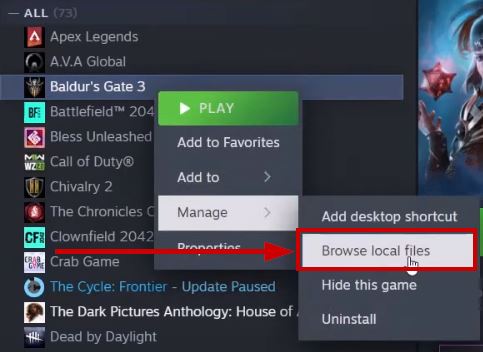
- Go to the bin folder.
- Right-click on the BG3_dx11.exe file and select Properties.
- Go to the Compatibility tab.
- Uncheck the Run as administrator box.
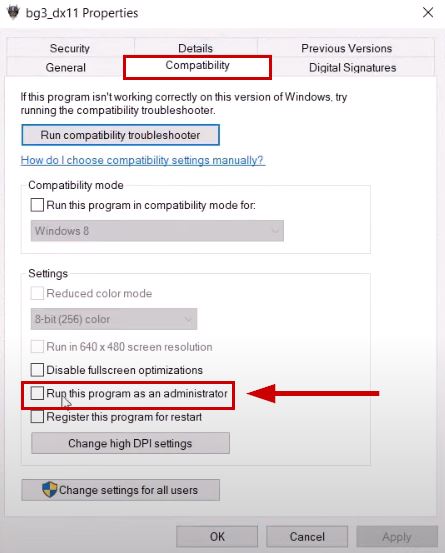
- Click Apply to save your changes.
- Do the same for the BG3.exe file.
- Once finished, launch your game using either Vulkan or DirectX, based on your preference.
2. Close the Steam App Before Launch
Having Steam open can sometimes stop Baldur’s Gate 3 from starting correctly. If you close Steam and then start the game directly from its game file, it can avoid problems caused by things like Steam’s overlay, cloud saving, or other background features that might block the game from opening.
- Close Steam by clicking the X at the top right corner.
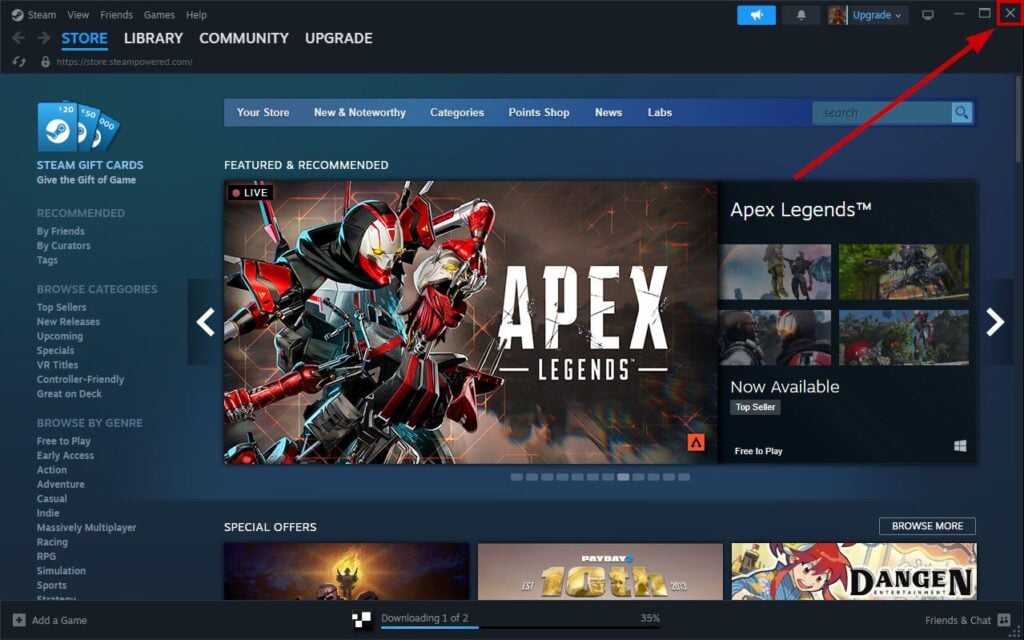
- Press Ctrl+Shift+Esc to open Task Manager.
- If Steam is still running in the background, end the Steam process.
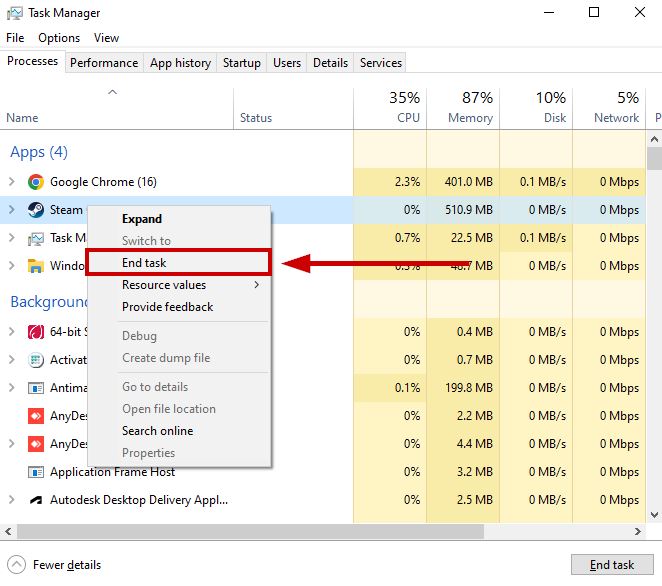
- Now, launch the game by double-clicking the .exe file in the game’s folder.
3. Clean the Launcher Cache
If Baldur’s Gate 3 won’t start, it might be because the launcher’s cache files are broken or too full. Deleting these files makes the launcher create new, clean settings, which can fix problems caused by old or damaged files, broken mods, or data from past updates.
- Press Win + R.
- Type %LocalAppData% and press Enter.
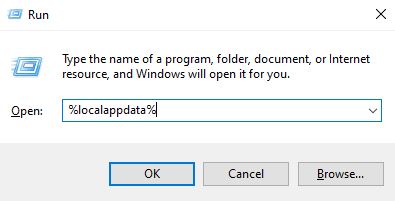
- Open the Larian Studios folder.
- Open the Launcher folder and delete all files inside it.
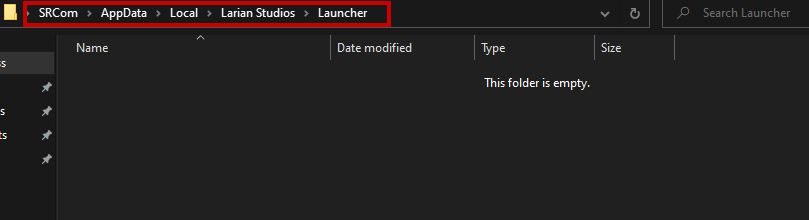
- Now launch Baldur’s Gate 3. The game will create new, clean cache files automatically.
4. Clean the App Cache
The app cache holds temporary files for the game and its launcher. Over time, these files can become broken or out-of-date. Clearing the app cache removes these bad files, which helps the game start properly and makes sure it uses fresh and problem-free settings.
- Press Win + R.
- Type %LocalAppData% and press OK.
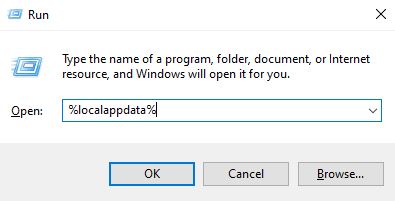
- Go to Larian Studios > Baldur’s Gate 3.
- Delete everything except the PlayerProfiles folder. This keeps your saved games safe.
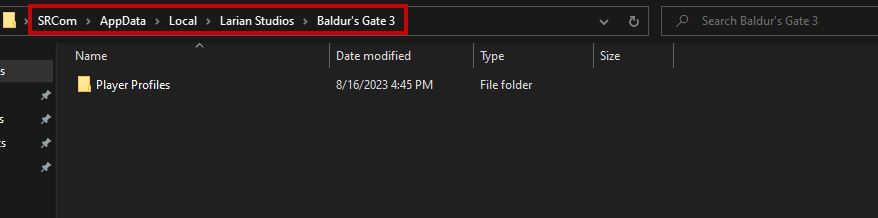
- Restart the game. It should now launch without issues.
5. Verify Integrity of Game Files
Checking the integrity of game files makes sure all the game’s parts are there and not broken. If any files are missing, old, or damaged—especially after an update or removing mods—this process will fix or replace them. This helps solve problems that stop the game from starting or loading correctly.
- Go to your Steam Library.
- Right-click on Baldur’s Gate 3 and choose Properties.
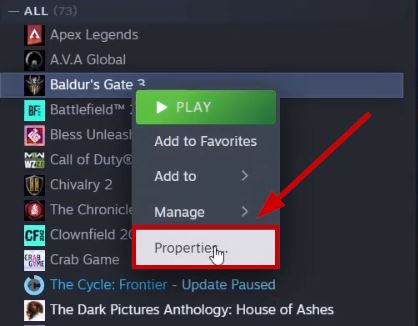
- Click on the Installed Files section.
- Select Verify Integrity of Game Files. Steam will scan for and fix any corrupted or missing files.
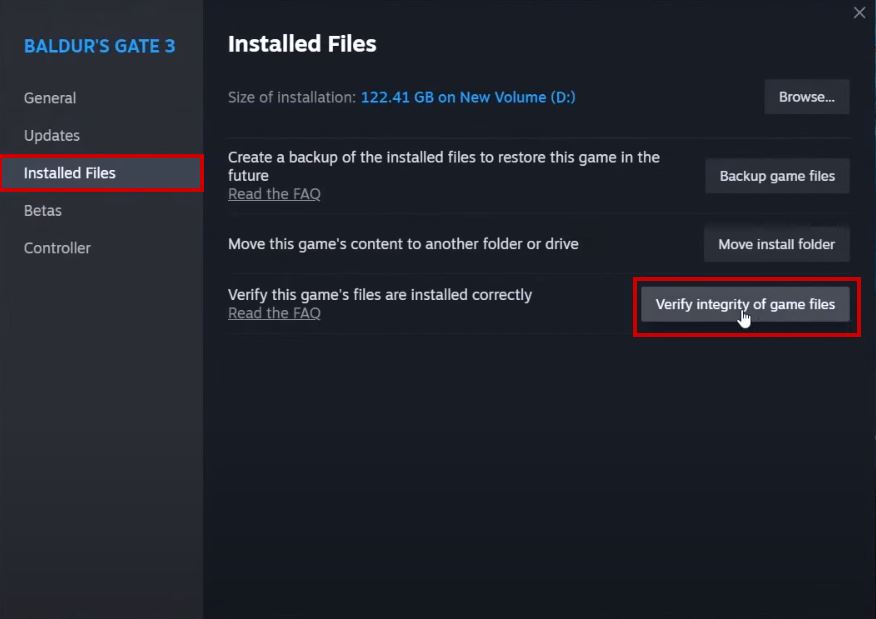
- Wait for the process to finish.
- After it’s done, try launching the game from Steam.
6. Make a New Windows User Account
Making a new Windows user account gives you a fresh setup without any old or conflicting settings. This helps you see if the problem is caused by your main user account or by something on the whole computer. It’s a good way to check if hidden settings or broken files are stopping the game from starting.
- Go to Start > Settings > Accounts.
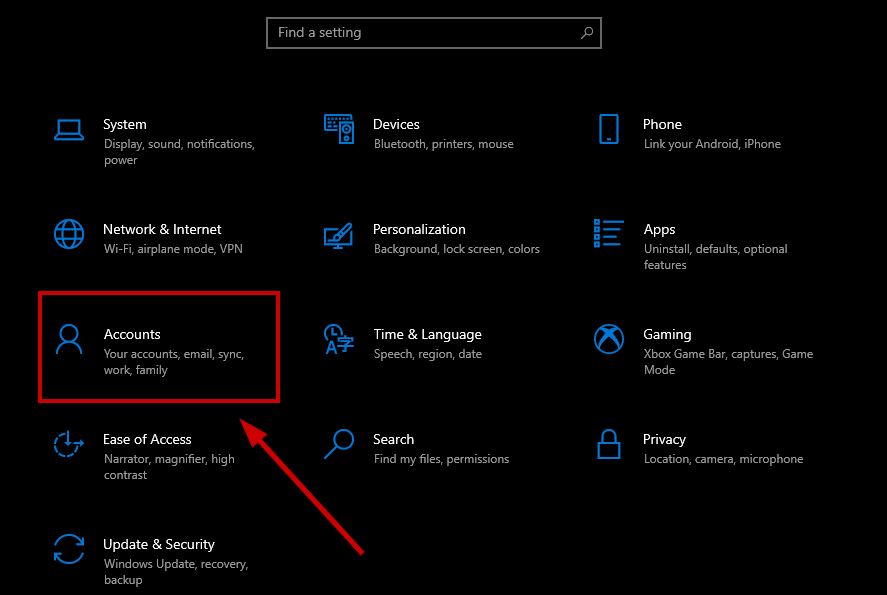
- Select Family & other users (sometimes just Other users).
- Click on Add someone else to this PC.
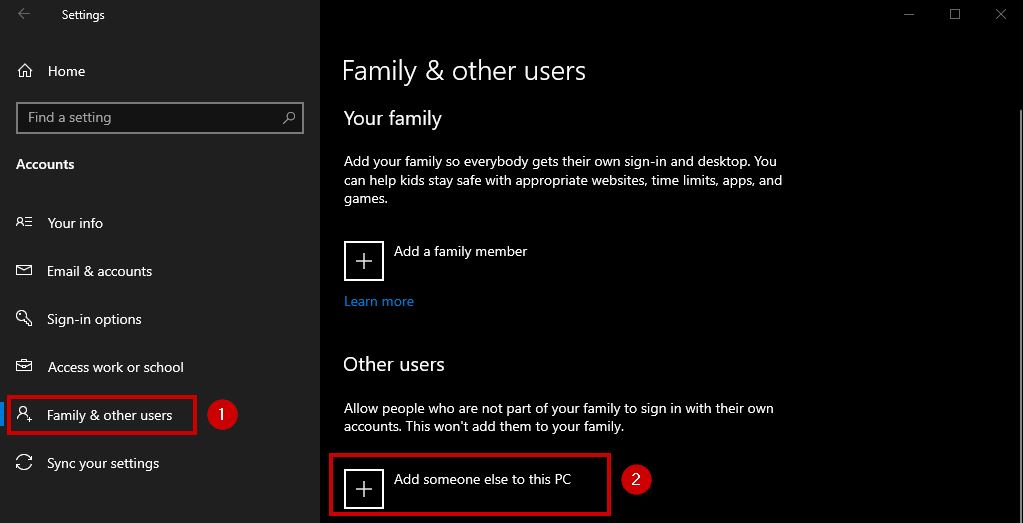
- Click I don’t have this person’s sign-in information.
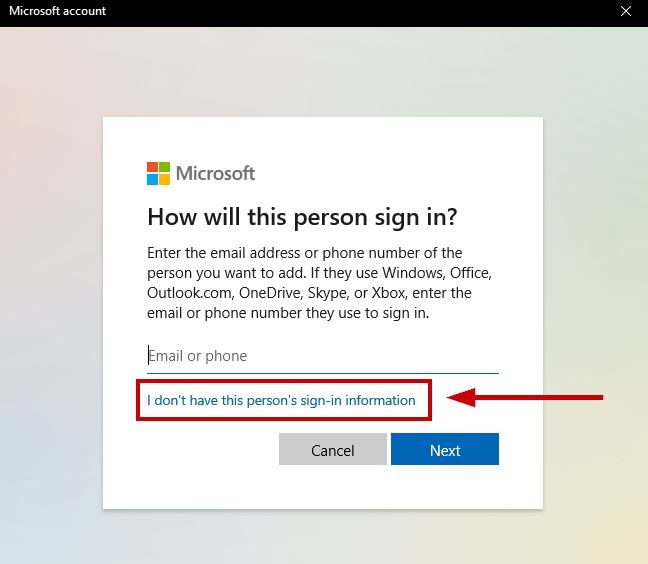
- Choose Add a user without a Microsoft account.
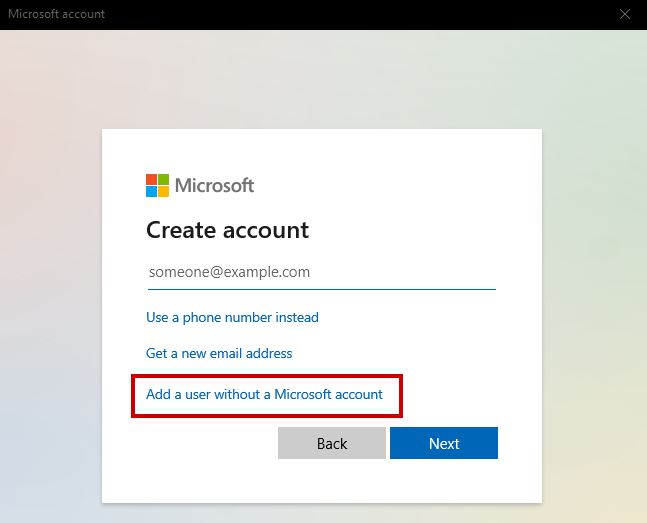
- Pick a username and password, then click Next.
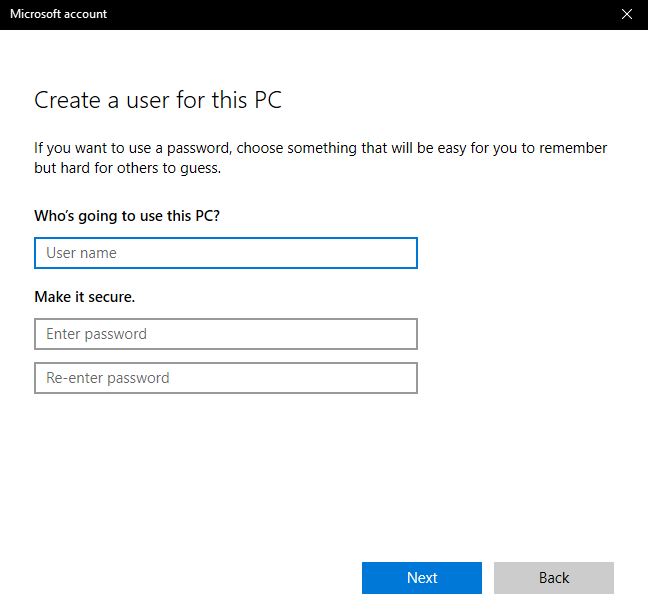
- Sign in to the new user account.
- Sign out of your old Baldur’s Gate 3 profile and create a new one.
- Copy your previous profile from C:\Users\username\AppData\Local\Larian Studios\Baldur’s Gate 3\PlayerProfiles and paste it into the new user account’s folder.
- Now, launch Steam and then open Baldur’s Gate 3.
- Your game should launch successfully now.
 Reviewed by
Reviewed by 




