What is atieclxx.exe and why is running at Startup?
Many users running AMD hardware on their computer might come across the process ‘atieclxx.exe’. This process is a software component of AMD External Events. This process is responsible for managing the ATI hotkey feature on your system.
atieclxx stands for AMD ATI External Events Client Module
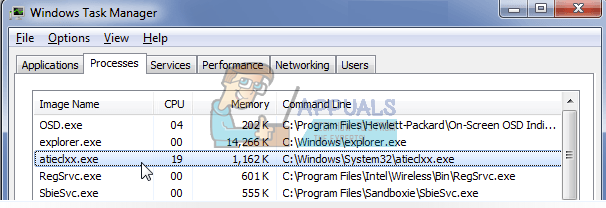
This process is automatically installed on your computer if you are running AMD modules on your system. It also gets frequent updates and doesn’t consume much space. The size of the executable is somewhere from 470KB to 1MB. The location of the file is ‘C:\Windows\System32’. It is also installed on your computer if you have an AMD card on your computer. The AMD card driver installs the executable in this case.
This process is known to start itself upon the startup of your computer and is often located in the task manager consuming very little resources. If you have any AMD hardware present on your computer, you might find this process on your computer.
How to check if ‘atieclxx.exe’ is legit?
The first and foremost step to check if the process ‘atieclxx.exe’ is legit is to check its location and its publisher present in the properties. The executable should be located in ‘C:\Windows\System32’. Right-click it and select ‘Properties’ from the list of options and check for the publisher of the file.
If you are not satisfied even after verifying the details manually, you can run Microsoft Safety Scanner on your computer. Microsoft Safety Scanner is a scan tool designed to find and remove malware from your computer. Do note that this software is not a substitute for your regular antivirus but it does provide you with the latest virus definitions out there and may guide us in this case. It also only runs when it is triggered. Furthermore, we recommend that you only use this software by downloading the latest version as virus definitions are updated frequently.
- Head over to Microsoft’s official website and download the Safety Scanner. Make sure you are downloading the correct version for your computer by selecting the bits.
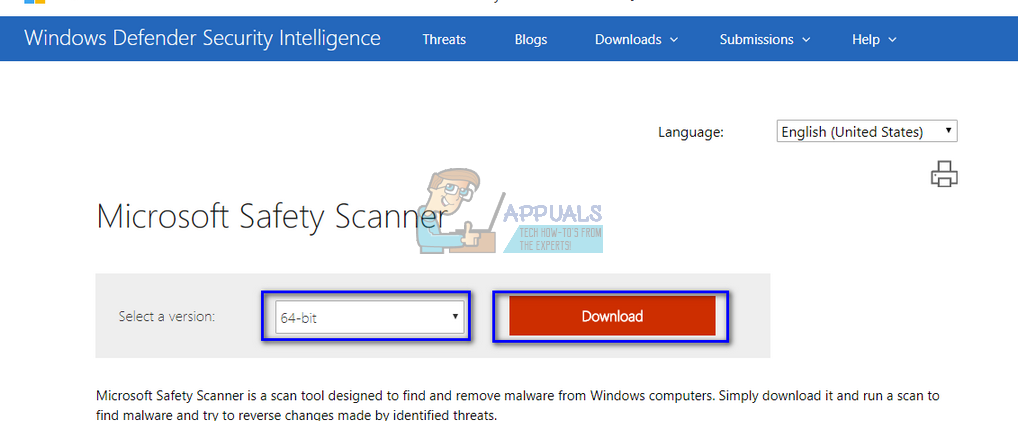
- The file will be around 120MB. Download the file to an accessible location and click on the “.exe” file to run it.
- Wait for the scan to complete completely. If there were any threats detected, the scanner would notify you immediately.
How do I stop ‘atieclxx.exe’ from running at Startup?
Normally this process doesn’t consume many resources on your computer. But if you still want to disable it for good, you can by disabling its parent service. Do note that you might lose some functionality related to the ATI hotkey feature on your machine. If you understand the consequences, follow the method listed below.
- Press Windows + R, type “services.msc” in the dialogue box and press Enter.
- Once in services, navigate through the list until you find “amd external events utility”. Right-click it and select “Properties”.
- Click “Stop” to stop the process and select Startup Type as “Disabled”. Press Apply to save changes and exit.
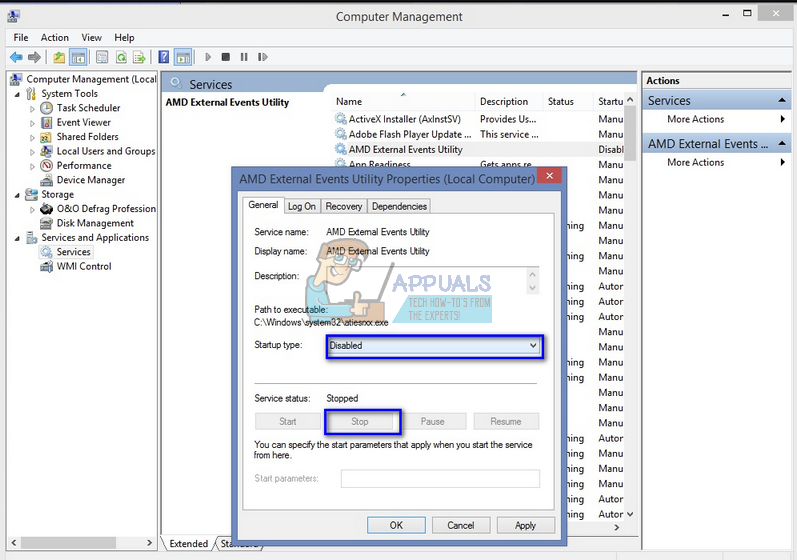
- Restart your computer and check.