Fix: Ark Failed to Open Descriptor File
The game crashes right away with the message “Failed to open descriptor file ‘../../../ShooterGame/ShooterGame.uproject’” before any menus appear or the game starts. This error means that Ark: Survival Evolved cannot find the .uproject file it needs to start the game.
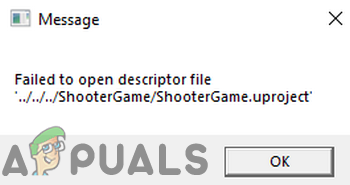
The most common reason is that this file is missing or in the wrong place—it’s often still in the download folder instead of inside the ARK/ShooterGame folder. Other possible reasons include a damaged installation or an incomplete download.
1. Verify Integrity of Game Files
Game files can become corrupted for various reasons, such as a sudden system shutdown. If your ARK: Survival Evolved files are corrupted, you might run into this error. To fix this, you can use the built-in Steam tool to verify the integrity of your game files. This process will compare your local game files to those on the server and download any missing or damaged files.
- Launch the Steam client and go to your Library.

- Right-click on ARK: Survival Evolved, and select Properties.

- Go to the Local Files tab.
- Click on the Verify Integrity of Game Files button.

- Wait for the verification process to finish. Then, launch the game to see if the problem is resolved.
2. Copy the Shootergame.Uproject File to the Game Folder
The shootergame.uproject file is required for ARK: Survival Evolved to run properly. If this file is missing from the game’s main folder, the error can occur. In this case, moving the shootergame.uproject file from the download folder to the correct game directory can help fix the issue.
- Exit the game and Steam client. Make sure no game or launcher processes are running in Task Manager.
- Open File Explorer and go to:
C:\Program Files (x86)\Steam\steamapps\downloading\346110\ShooterGame
- Copy the shootergame.uproject file and paste it into:
C:\Program Files (x86)\Steam\steamapps\common\ARK\ShooterGame
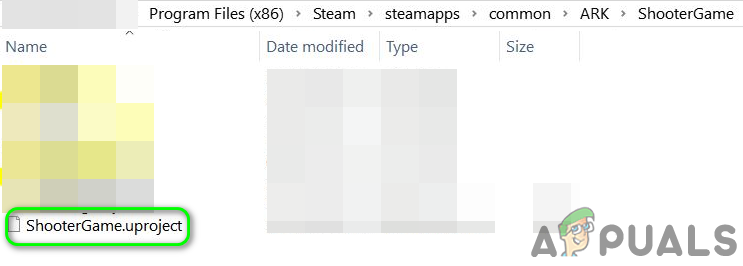
Copy shootergame.uproject to the Game Folder - Restart the Steam client and launch the game to check if the problem is resolved.
3. Move the Game to the System Drive
This error might also happen if the game is not installed on your system drive (the drive where Windows is installed). Try moving the ARK game to your system drive to fix this.
- Launch the Steam client and open your Library.
- Right-click on ARK: Survival Evolved and choose Properties.
- Go to the Local Files tab.
- Click on the Move Install Folder button, and choose a location on your system drive.
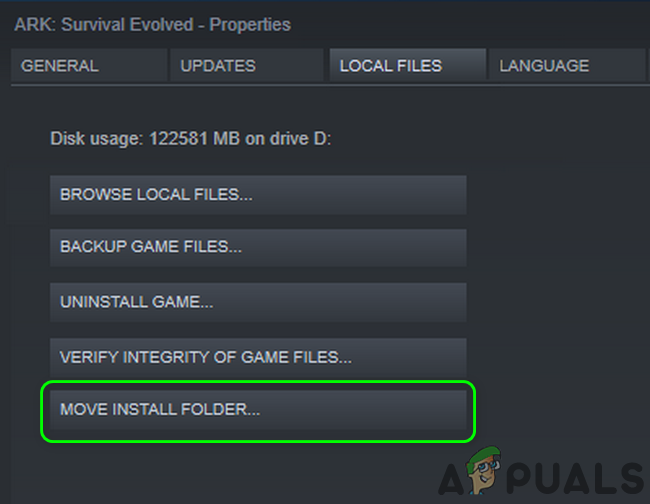
Move the Install Folder of the Ark Game - Launch the game again. Hopefully, ARK: Survival Evolved should now work without errors.





