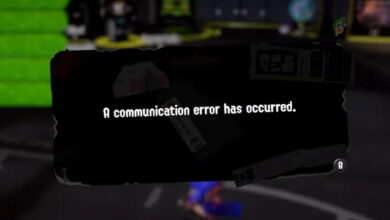Fix: “Failed to connect to the Server” Error Code: 3 on Apex Legends Mobile
The game starts as usual, but after the loading screen, it freezes and then displays the message “Failed to connect to the Server” with Error Code: 3, forcing you back to the main menu. Error Code: 3 means the game cannot connect to EA’s servers to verify your session, so it stops you from getting into the game.
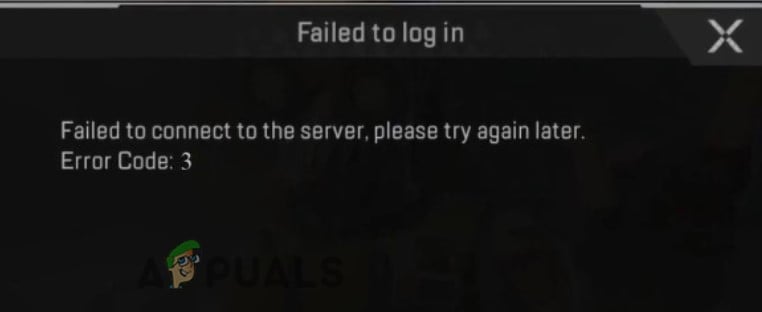
The main reason for this error is that EA’s servers might be down for maintenance or there are server problems in your region. Other possible reasons include an unstable internet connection, problems with your DNS settings, or issues caused by using a VPN. Sometimes, even if your internet is working fine, this problem happens because the game servers can’t be reached from your location due to routing issues.
In this article, we will discuss different ways to solve this error.
1. Check the Server Status
Sometimes, the problem comes from the game’s servers being down. First, check if there are any ongoing server issues before trying other solutions.
- Open your web browser on your device and search for Apex Legends Server Status.
- Click on the official Apex Legends website and check if there is any notification about server issues.
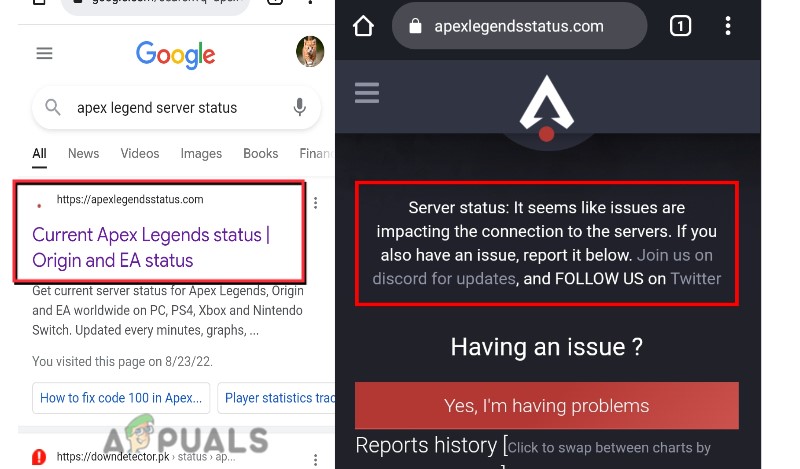
Apex Legends Mobile Server Status - If there is a server issue displayed on the homepage, you’ll need to wait for the developers to fix it.
- If no problems are listed, visit the official Apex Legends Twitter profile to check for any announcements about server outages.
2. Disable the VPN
If Apex Legends Mobile is available in your region, do not use a VPN. Using a VPN in supported regions can cause location conflicts and trigger errors like Error Code 3. If you have a VPN enabled, turn it off, relaunch Apex Legends Mobile, and see if the error is resolved.
If you are in a region where the game isn’t officially supported and need to use a VPN to play, try switching to a different VPN server or location.
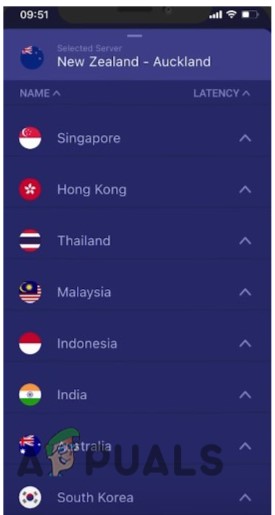
3. Check Your Network Connection
A fast and steady network is important for playing Apex Legends Mobile. If your internet is slow or unstable, errors such as Apex Legends launching problems, update errors, or Error Code 154140712 can occur. If you’re experiencing connection issues, try these tips:
- Sit closer to your Wi-Fi router.
- If using Wi-Fi, try switching to 4G/5G mobile data, or vice versa, to see which works better.
- Disconnect other devices from the network to reduce congestion.
- Unplug your router for a few minutes, then plug it back in to restart it. Alternatively, you can forget the network on your device and then reconnect.
4. Clear the Apex Legends Mobile Cache
A corrupted or full cache can cause errors in the game. Clearing the app cache may fix the problem.
- Open the App Drawer and tap the Settings icon.
- Go to Apps & Notifications, then select Apps.

Search for Apex Legends Settings - Scroll down and choose Apex Legends Mobile. Then tap the Storage option.
- Tap Clear Cache, and then tap Clear Data.
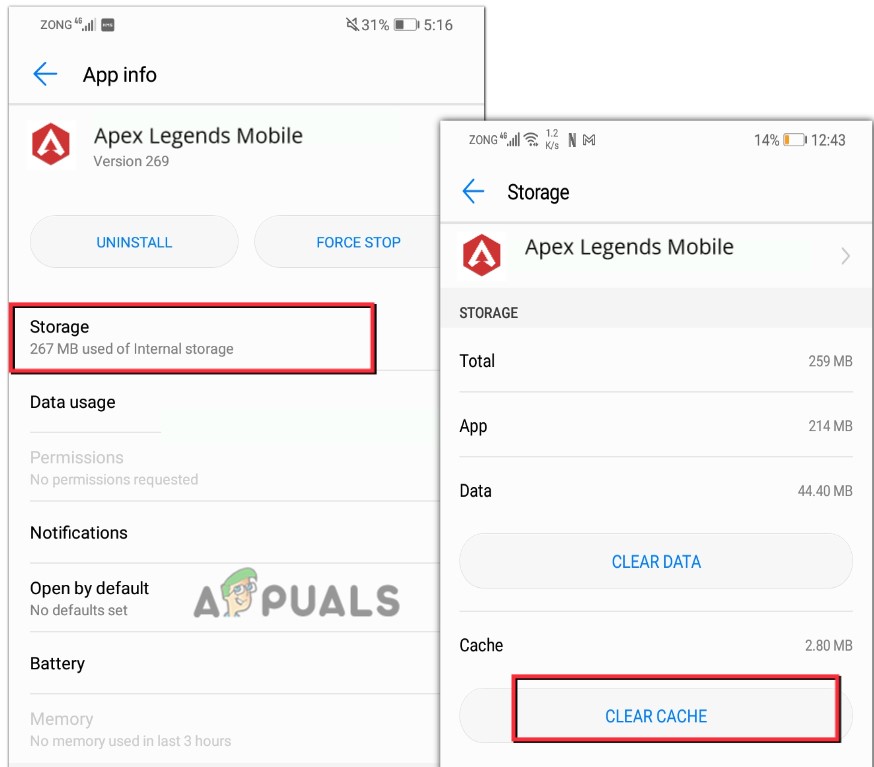
Clear the Apex Legends Mobile Cache
5. Update Apex Legends Mobile
If you’re still seeing Error Code 3, check whether you have the latest version of Apex Legends Mobile installed. Outdated game files can cause features to stop working and make errors more likely.
- Open the Play Store and go to your User ID profile.
- Select Manage Apps and Device.
- Go to Manage, then tap on Update Available.
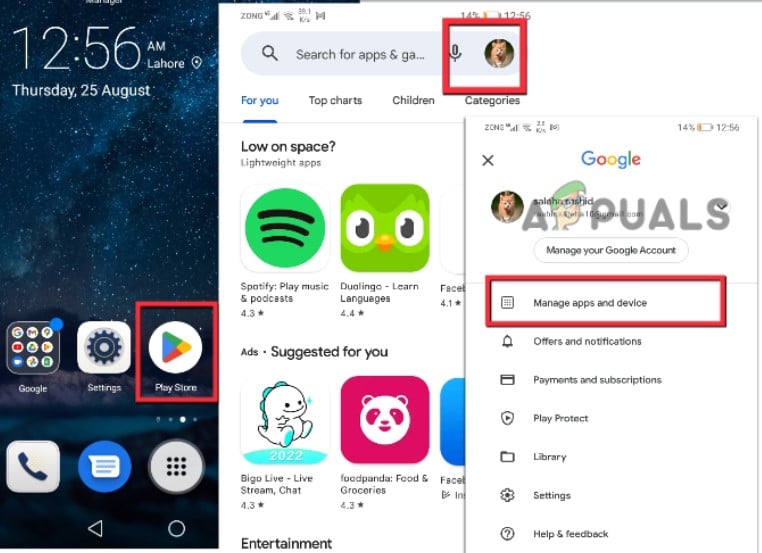
Update Apex Legends Mobiles on Handset - Check if Apex Legends Mobile is listed. If it is, tap it, then tap Update.
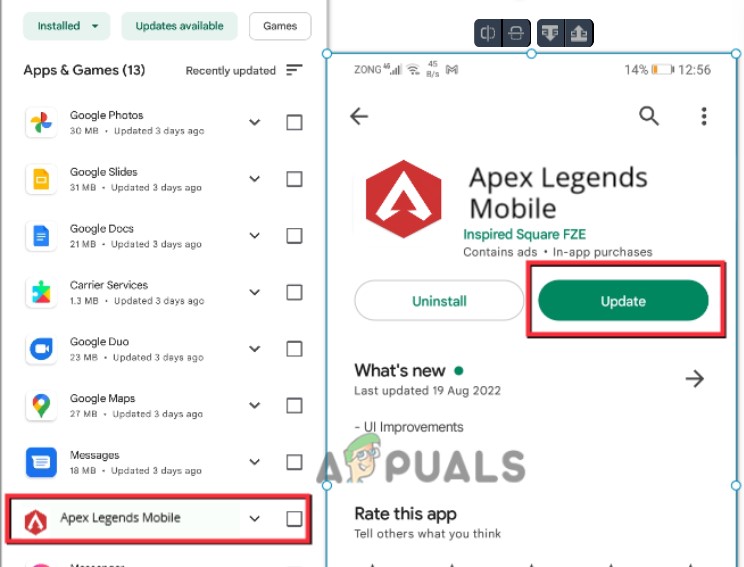
Update Apex Legends
6. Reinstall Apex Legends Mobile
If none of the above solutions work, try reinstalling the game. Missing or corrupted files can cause errors, and reinstalling will often fix these issues.
- For Android users, open the Play Store.
- Tap your User ID in the top-right corner. Go to Manage Apps and Device.
- Tap Manage to view your installed apps.
- Select Apex Legends Mobile and press Uninstall.
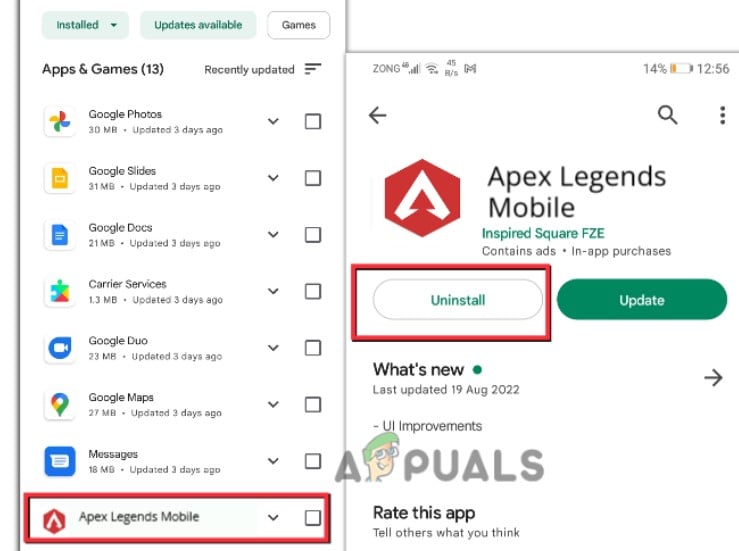
Uninstall Apex Legends Mobile - After uninstalling, use the search bar to find Apex Legends Mobile and reinstall it on your device. Launch the game and see if the error is resolved.