How to Get Always-On Display on Older Android Phones
These days, it’s not unusual to come across a phone that supports always-on display. In fact, it has become an industry standard. However, you may have noticed that some of the older phones sorely lack this functionality. There is a much higher chance of coming across a random phone today that has AOD than one from just five years ago.

This article will go over the steps to set up always on display on older phones that don’t natively support the feature.
But before we get to that, we’ll talk about why older phones didn’t have the always-on display (AOD). If you’re reading this, there’s a good chance that your phone doesn’t support AOD. Knowing this is important because it will give you an idea of what you’re getting into and what are the possible downsides to implementing this on your phone.
Key Takeaways:
- Learn to enable AOD on older Androids with a third-party app.
- Understand why older phones lacked AOD, focusing on LCD screens and battery life.
- Monitor device health after enabling AOD due to potential battery drain and overheating.
Why Do Some Old Phones Lack AOD?
There are a few reasons why older phones typically didn’t come with always-on displays. The first, and maybe most obvious, is that your phone might have an LCD screen. Now, the problem with LCDs is that, unlike OLED displays, they require a backlight for displaying content.
There are almost no LCD phones that have AOD built in by default because it consumes a lot of power. Imagine basically letting your phone screen stay on the whole time. With OLED displays, this is not an issue since they can essentially turn themselves off in parts where needed and only keep the few pixels that AOD requires on. This is a luxury that LCD cannot afford.
In addition, even phones that are three to four years old don’t have a lot of battery capacity, and fast charging, at that time, was marketed as a premium feature. Hence, due to AOD, the battery life would be drastically impacted, even on OLED displays. Therefore, manufacturers felt the benefit wasn’t worth the cost.
While these are the main reasons as to why your phone probably doesn’t support AOD, there are other problems that can differ from phone to phone, such as overheating, screen burn-in, and an altogether lack of support (ahemm, iPhone!).
Getting Always-On Display on your Older Device
Now that you’re aware of the potential drawbacks of AOD, we’ll walk you through the steps of setting it up on your mobile device. For this, we’ll need to use a third-party app from the Google Play Store.
- Open Play Store, and search for “Always On AMOLED” on simply tap on the button below.
- Check for the app, as shown in the image below. For reference, the app is developed by Tomer Rosenfeld.
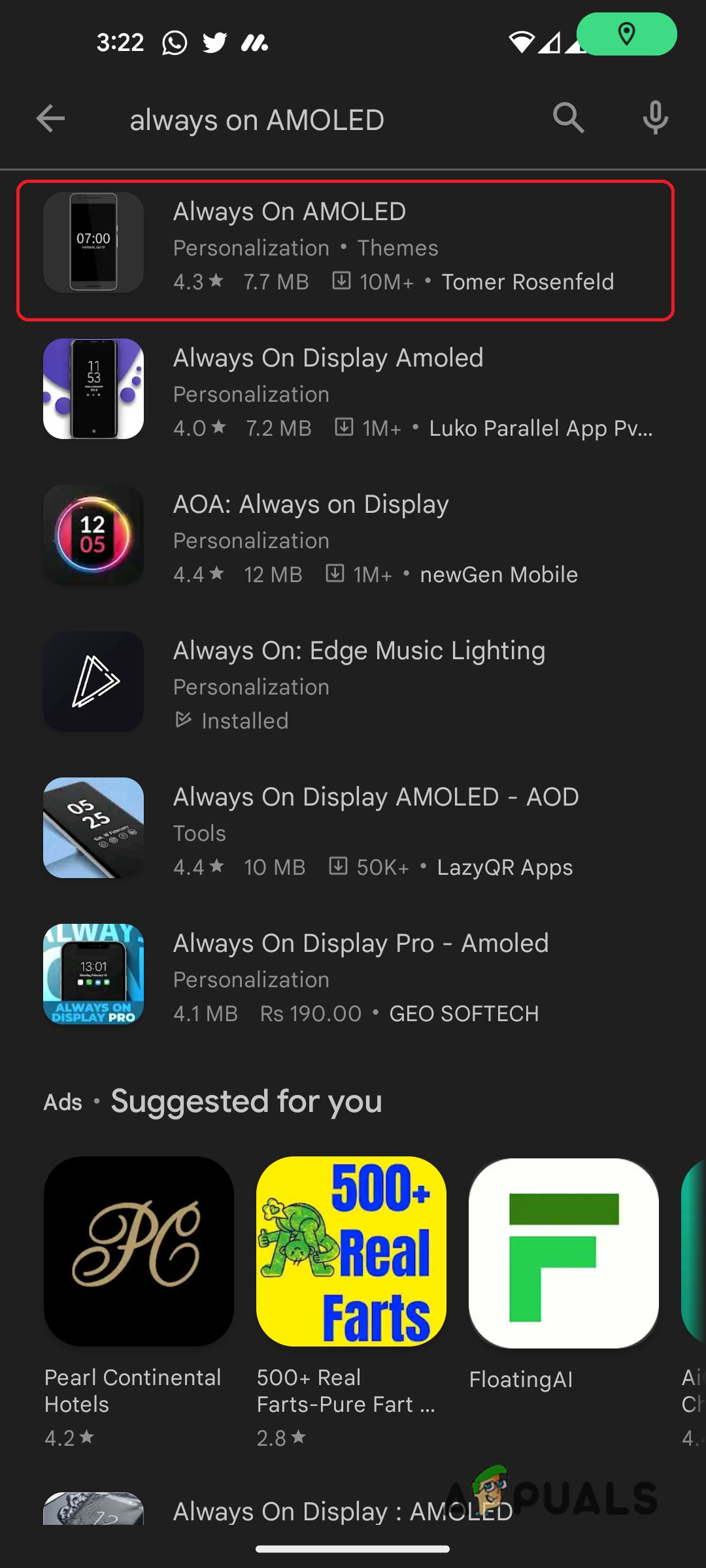
Look for this app in the Play Store - Tap on Install, and once done, open the app.
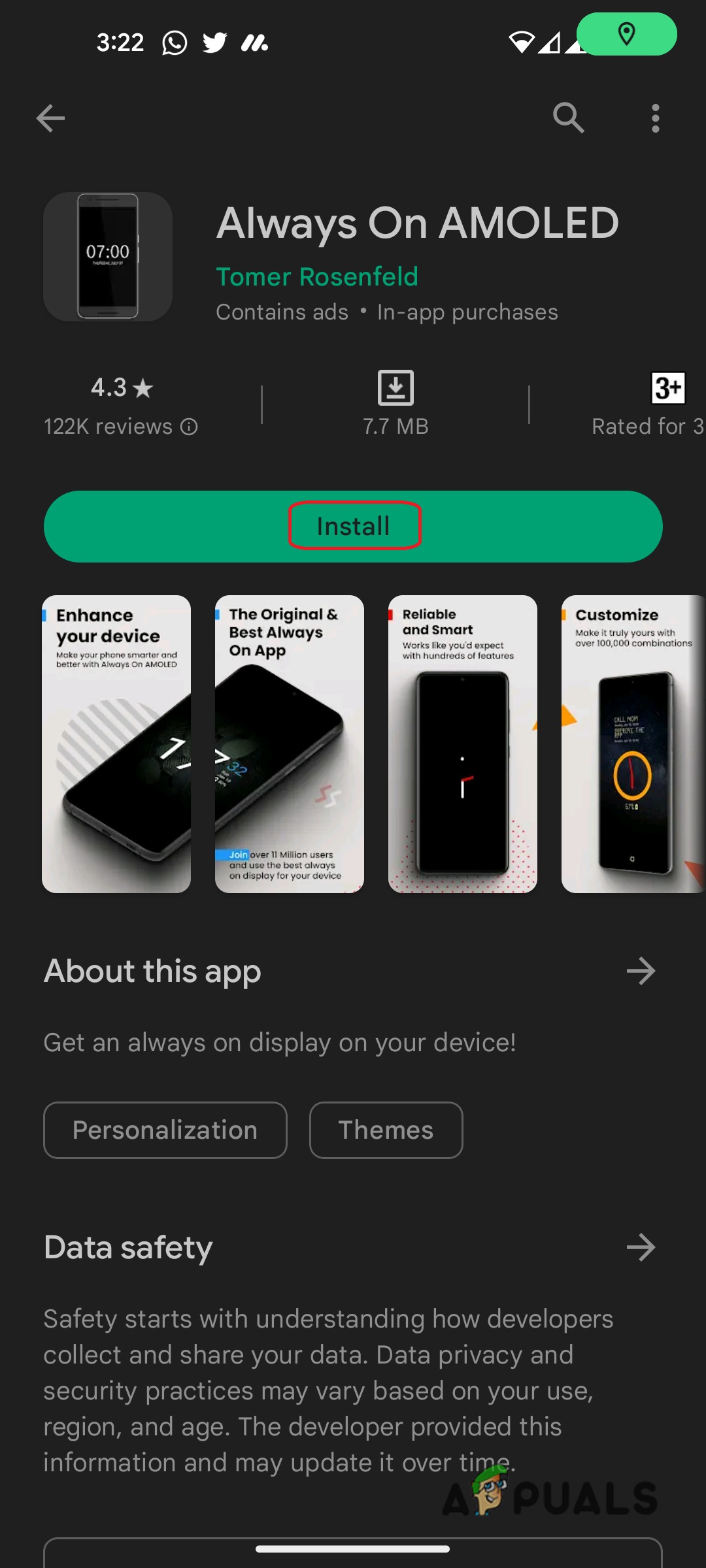
Installing the app - Go through the Terms of Service, and tap on the Next (right arrow) icon at the bottom right corner.
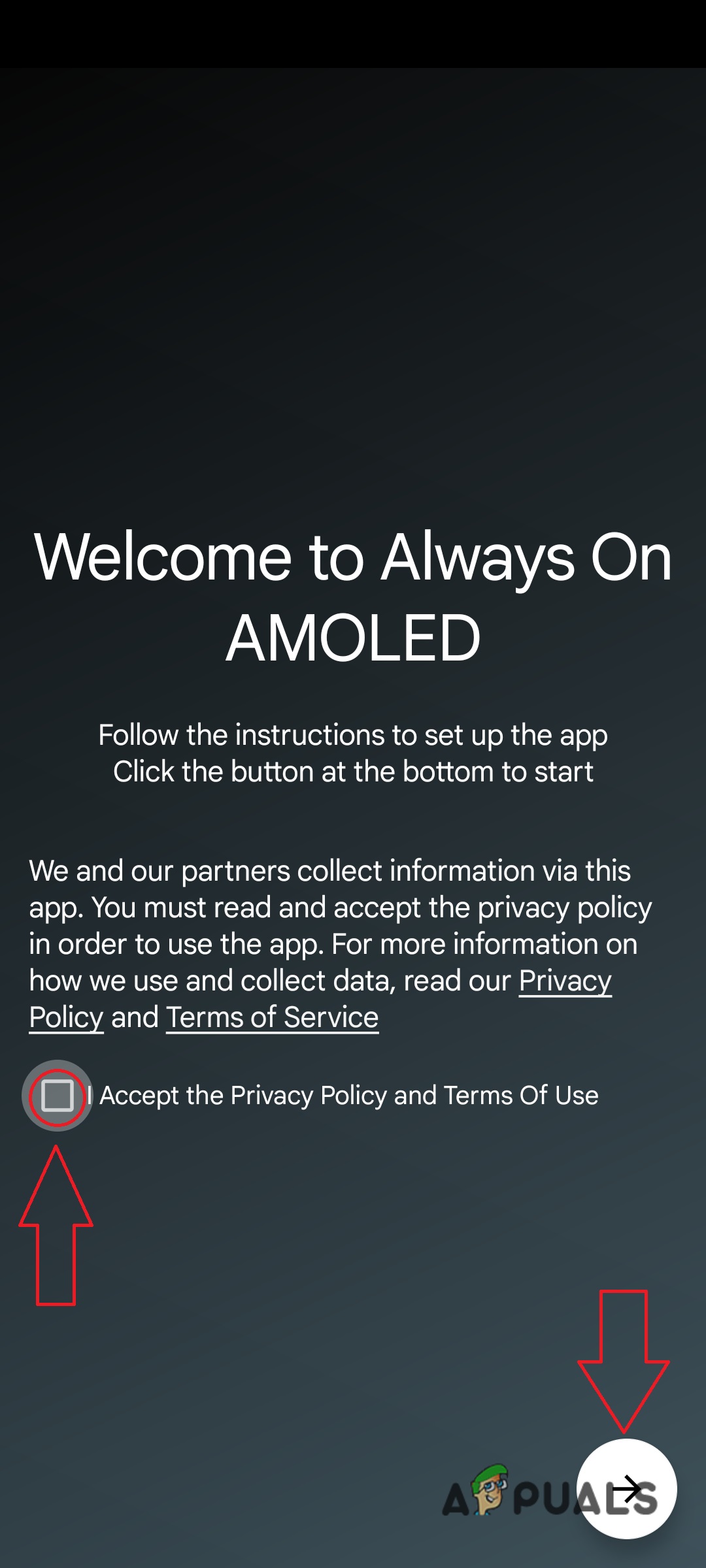
Accepting the Terms of Service - Now, you’ll need to grant the app permissions. If you agree, tap on ALLOW NOW for all the apps, and select the Next icon, at the bottom right.
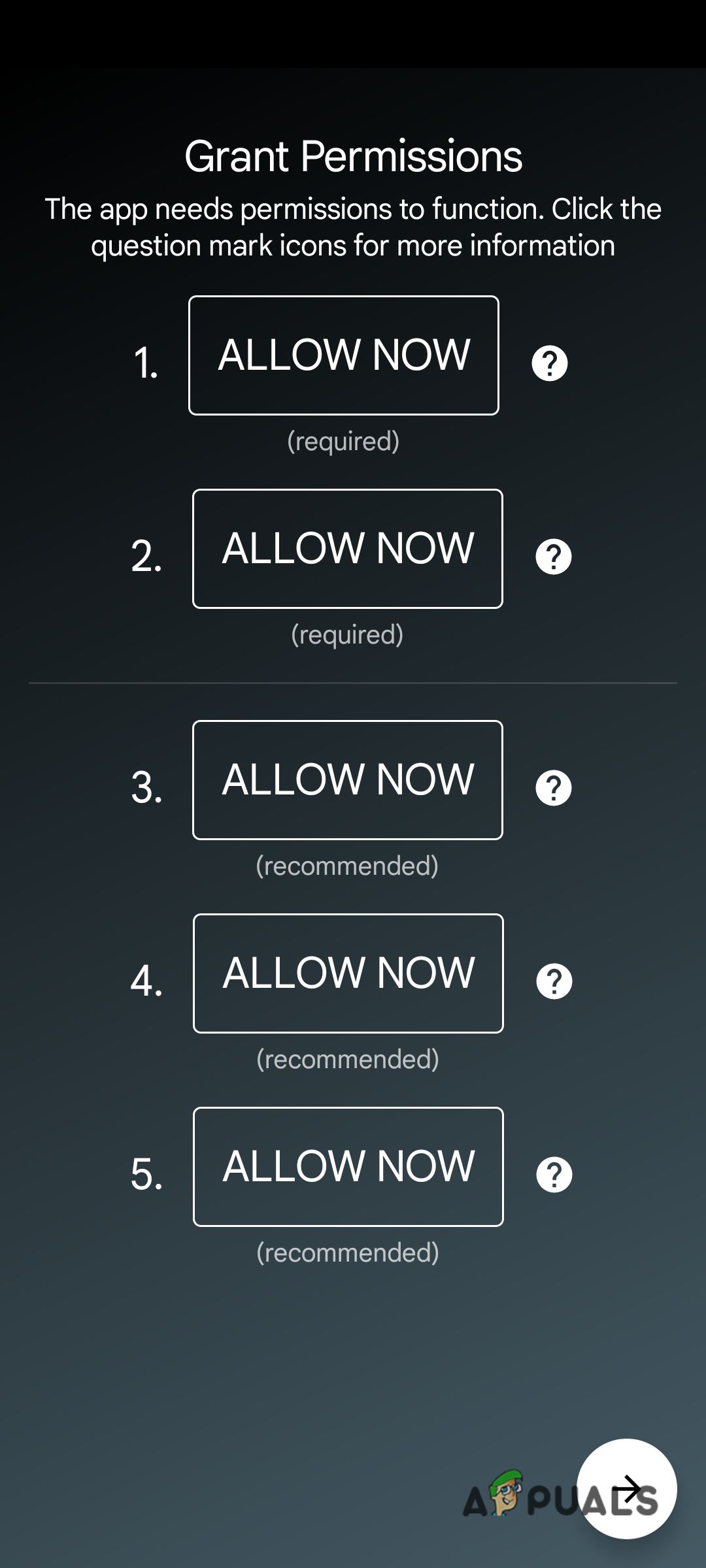
Granting permissions to the app - Now, you’ll enter the app, where you can change the settings for the actual content to be displayed. You can change this on this screen.
- Your AOD is set-up, lock your device to check, and adjust the AOD alignment.
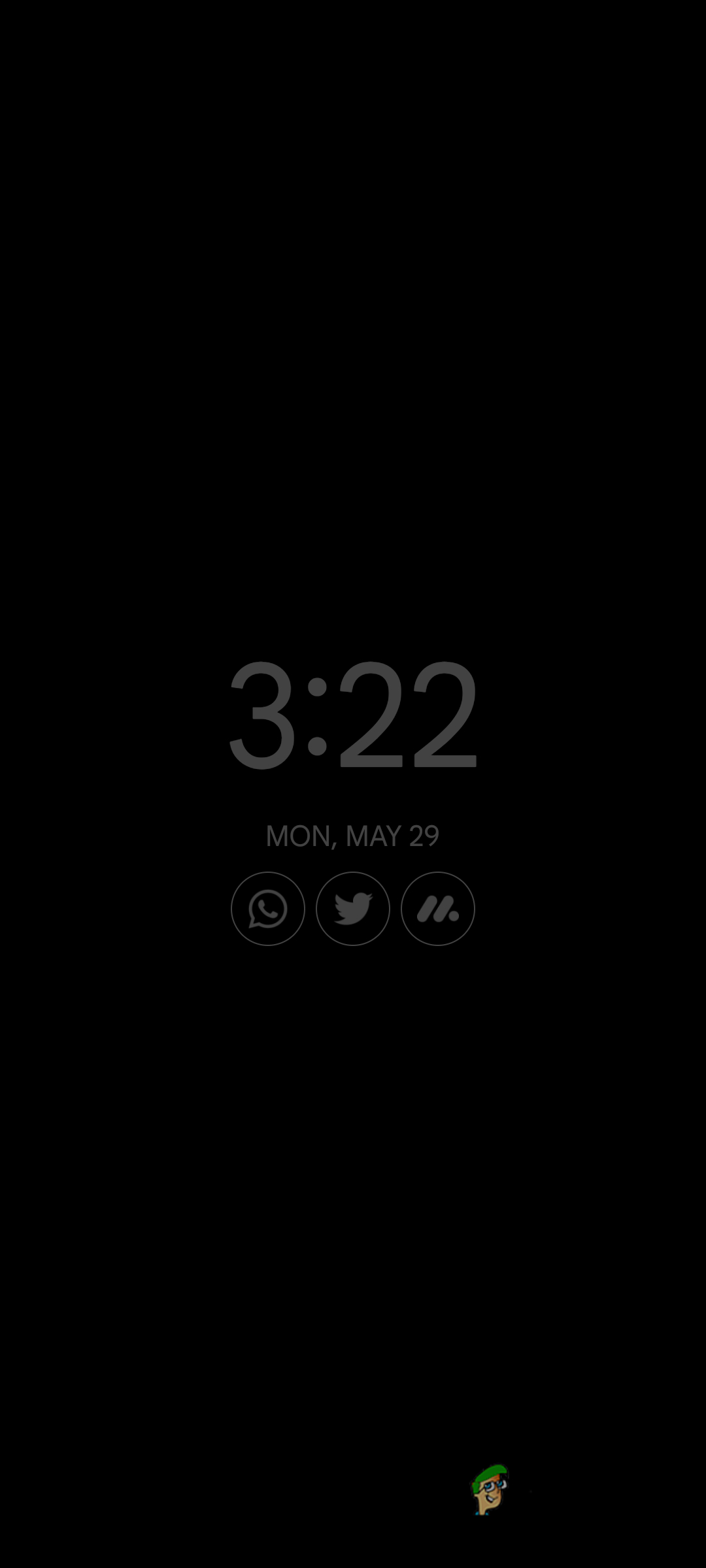
This is how AOD looks on your phone, on default.
Now, AOD is set up on your phone. I’d recommend using it for a day, and actively monitoring your battery stats. If you’re comfortable with it, go ahead and use it, but if your phone is heating up, and/or draining battery really fast, it is best to simply uninstall the app, as it could potentially damage your phone in the long run.
You can also check out our guide on how to extend Android battery life if want to use the AOD regardless.
Tips for a Better AOD Experience
To maximize the benefits of AOD while mitigating potential issues, consider the following best practices:
- Regularly change AOD content to avoid screen burn-in and ensure uniform pixel usage.
- Adjust screen timeout settings to strike a balance between convenience and battery optimization.
- Avoid running resource-intensive tasks in the background (like rendering a video) while using AOD to prevent excessive device heating and battery drain.
 Reviewed by
Reviewed by 




