An error occurred while updating Super People? Try these fixes
The game suddenly won’t start after syncing and just goes back to the “Play” button, without any progress or error message. The “An error occurred while updating Super People” message usually means a needed game file—often BravoHotelClient.exe—is missing or broken.
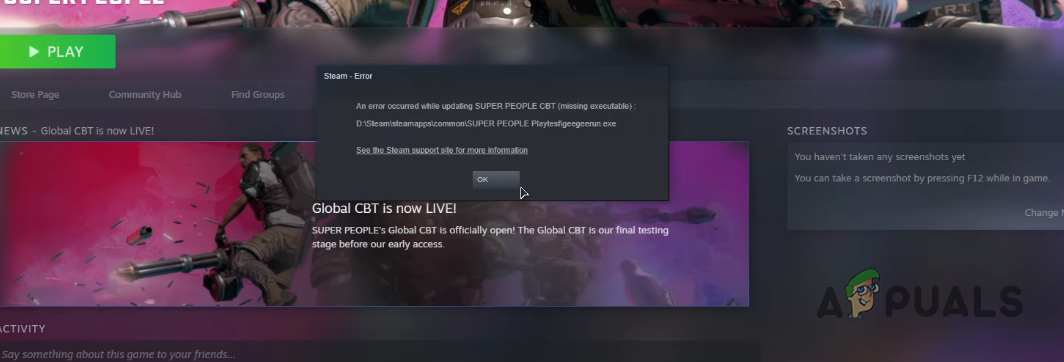
This problem often happens because updates didn’t finish properly, some files got damaged, or your antivirus or folder protection settings are blocking changes.
In this article, we will discuss different ways to solve this error.
1. Run Super People as an Administrator
One of the first things you should try when you see this error is to run the game as an administrator. This means launching the game executable file directly from the installation folder, instead of starting it through the Steam client.
Sometimes, games may not run properly due to permission issues. Running a game as an administrator gives it all the permissions it needs to start correctly.
- Open the Steam client on your computer.
- In Steam, navigate to your Library.
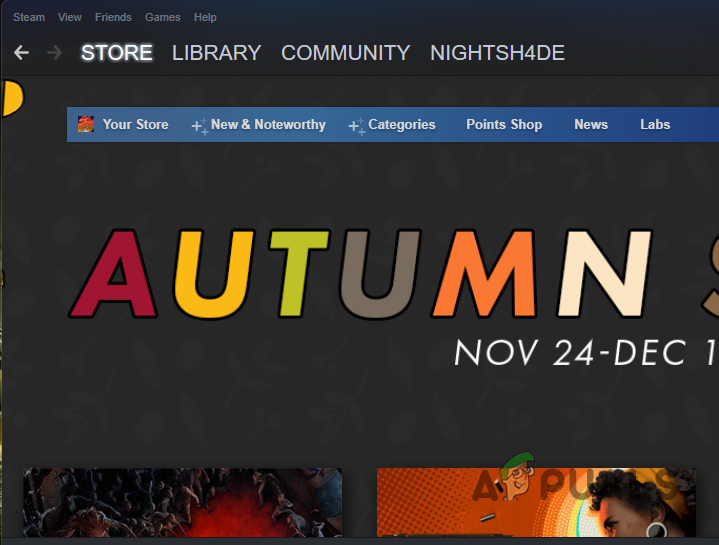
Navigating to Steam Library - Right-click on Super People from your list of games and select Manage > Browse local files from the menu.
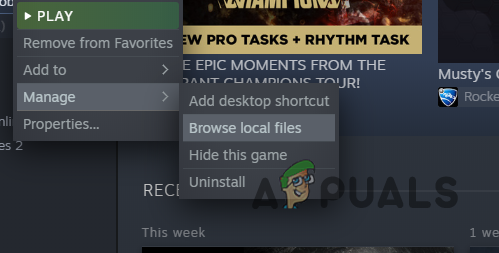
Navigating to the Installation Directory of the Game - This will open a File Explorer window in the game’s installation directory.
- Find the file called BravoHotelClient.exe. Right-click on it and choose Run as administrator.
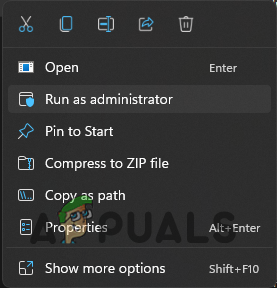
Running app as an Admin - If a User Account Control box pops up, click Yes.
- Check to see if the game now starts properly.
2. Verify Integrity of Game Files
Another step you can try to fix this issue is to verify the integrity of your game files. If some game files are missing or corrupted, the game may not start correctly. Verifying integrity will help Steam identify and replace any problematic files.
You can do this easily within the Steam client. Steam will scan your game files and automatically re-download any missing or corrupted files.
- Open the Steam client on your PC.
- Go to your Library.
- Right-click on Super People and choose Properties from the menu.
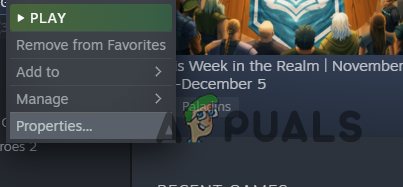
Navigating to Game Properties - Switch to the Local files tab on the left side.
- Click on Verify integrity of game files.
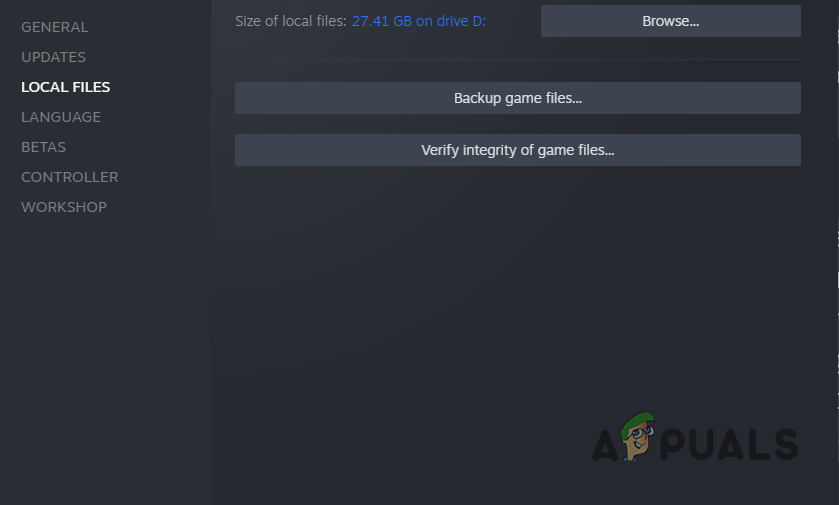
Verifying Integrity of Game Files - Wait for the process to finish and then see if the error is resolved.
3. Reinstall Super People
If none of the above solutions work, you may need to uninstall and reinstall Super People. This will remove any existing files and download fresh ones, which can often fix stubborn issues.
Reinstalling can take some time, depending on your internet speed, so it’s usually best to try this as a last resort.
- Open the Steam client and go to your Library.
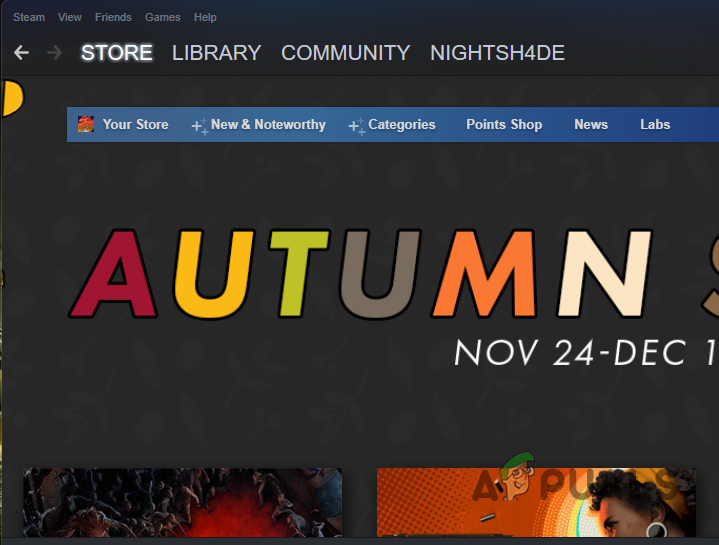
Navigating to Steam Library - Right-click on Super People and select Manage > Uninstall.
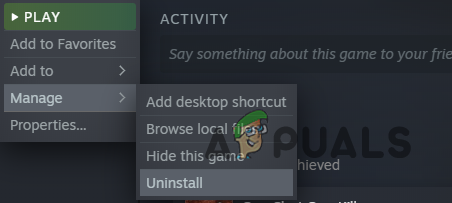
Uninstalling Steam Game - Confirm by clicking the Uninstall button in the next window.
- Once the game is uninstalled, download and install it again from Steam.
- After reinstalling, see if the error message is gone and you can play the game.





