How to Resolve ‘An Error Occurred’ in Lethal Company?
If you continuously encounter the error An Error Occurred when attempting to join a lobby in Lethal Company, it could indicate an incompatibility issue with your mods. This often happens when a mod in use requires every player in the lobby to have installed the same version of that mod.
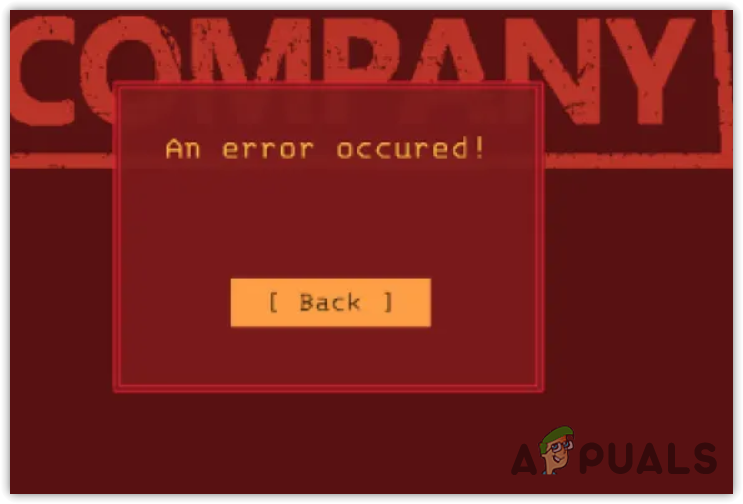
However, if you have just installed Lethal Company, you might be asking yourself, “Why am I facing this issue? I haven’t installed any mods yet.” In such a case, it might be necessary to install the mods that everyone else in the lobby has already installed.
Beyond mod incompatibility, several other factors might lead to this error, including corruption in the mod and game files.
Moreover, this error could also stem from a bug. It’s worth making multiple attempts to connect before considering the following solutions. Sometimes, the game may allow you to join the lobby after several tries.
1. Mod Incompatibility
The first step is to review the details of the installed mods. If they necessitate installation by every player in the lobby to function properly, you have the choice to either ask your friends to install the same mods or uninstall your mods to join a public lobby.
- Access the details of your mods by visiting Thunderstore.
- Search for your mods and review their specifications.
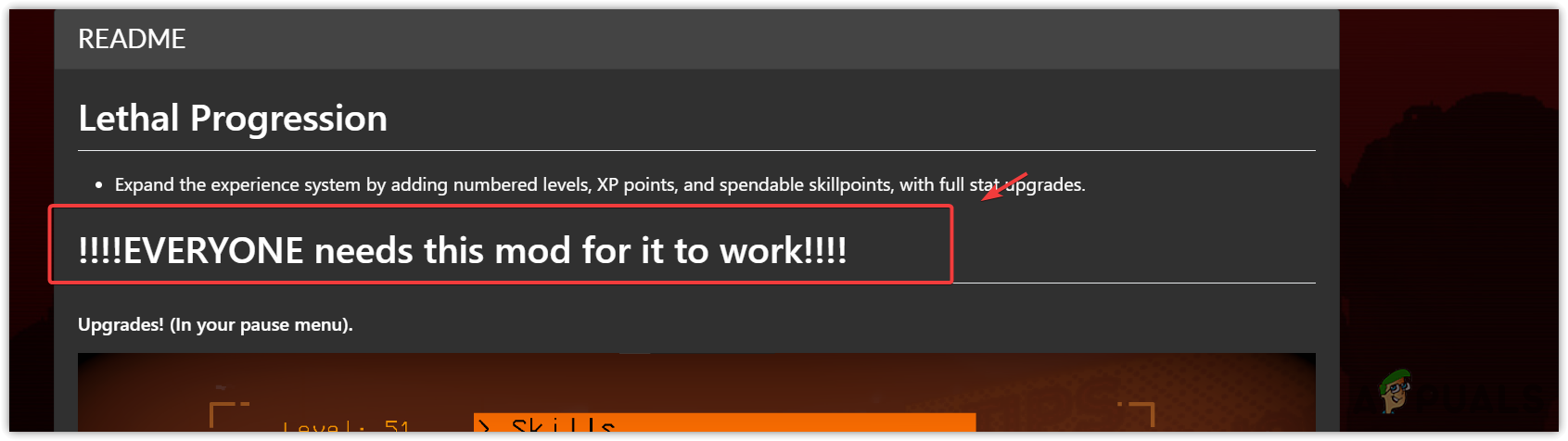
If you don’t have any mod that necessitates installation by all participants in the session, your mods are client-sided. Client-sided mods only impact your gameplay and do not require every player in the lobby to install them.
Thus, you should only install client-sided mods. If you need mods other than those that are client-sided, ensure that everyone in the session has installed the same mod and the correct version.
2. Verifying Game Files
Your game files may become corrupted or misplaced during mod installation. This method will help you verify the integrity of game files, which often rectifies any corruption potentially causing the issue.
- Open Steam and navigate to your Library.
- Right-click on Lethal Company and select Properties.
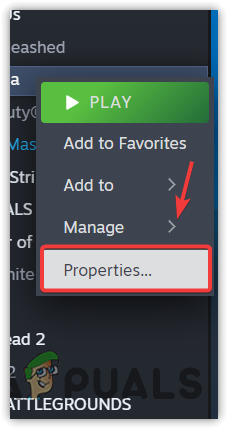
- Go to Installed Files on the left and click Verify the integrity of game files.
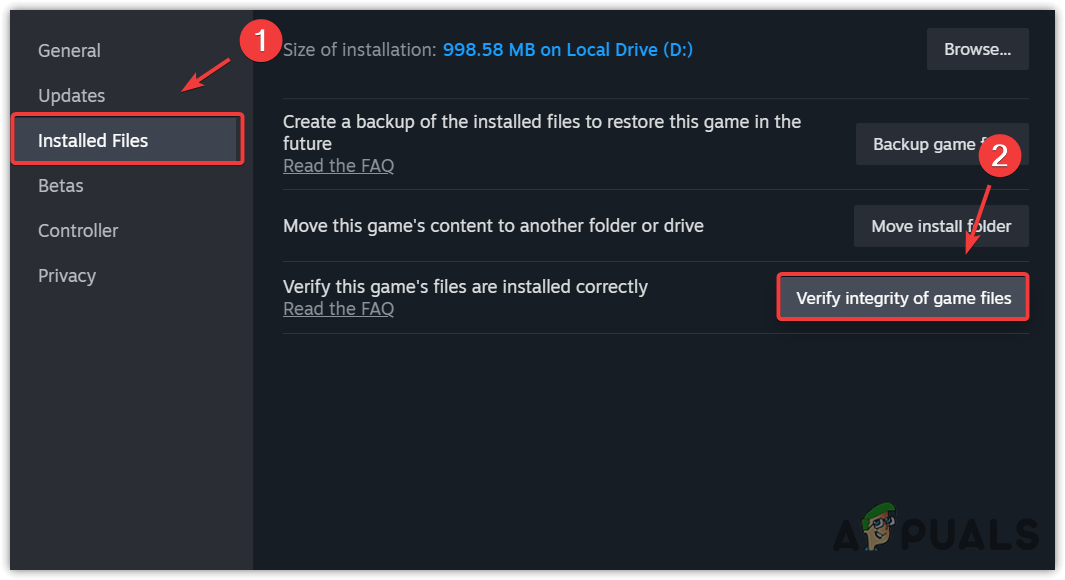
- After the verification is complete, check if the error is resolved.
3. Updated Mods
If everyone in the lobby has the same mods but you’re still encountering the error, make sure you and the other players have the most recent or correct version of the mods. This step is especially important if you only have client-sided mods installed.
It’s possible that some players have updated versions while others do not. In this scenario, mismatches can cause errors when joining the lobby. Ensure that everyone has the most recent or correct version of each mod.
When you open the Thunderstore mod manager, you should see a notification if updates are available. If you do, update all of your mods by clicking the Update All button.
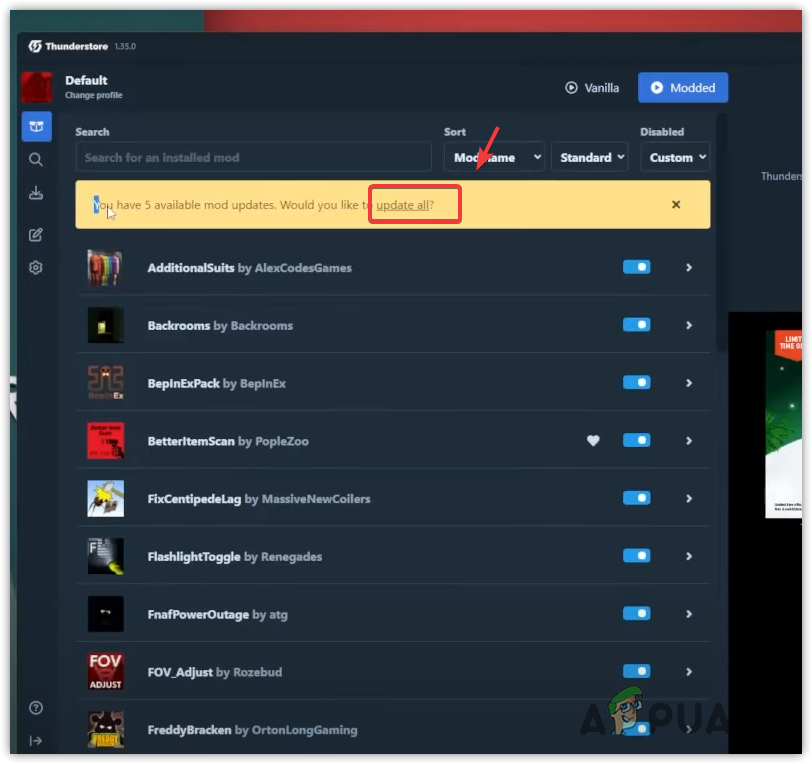
After updating, inform your friends to do the same. If you installed a mod manually, go to the official mod’s website to download the most current version.
4. Reinstall BepInEx
BepInEx is a framework for Unity game modding. Reinstalling BepInEx can resolve many mod-related issues.
- Download BepInEx from the provided link.
- Extract the Zip folder using WinRar or 7zip.
- Copy all files and folders from the extracted directory.
- Open Thunderstore Mod Manager and navigate to Settings.
- Click on Locations and Browse Data Folder.
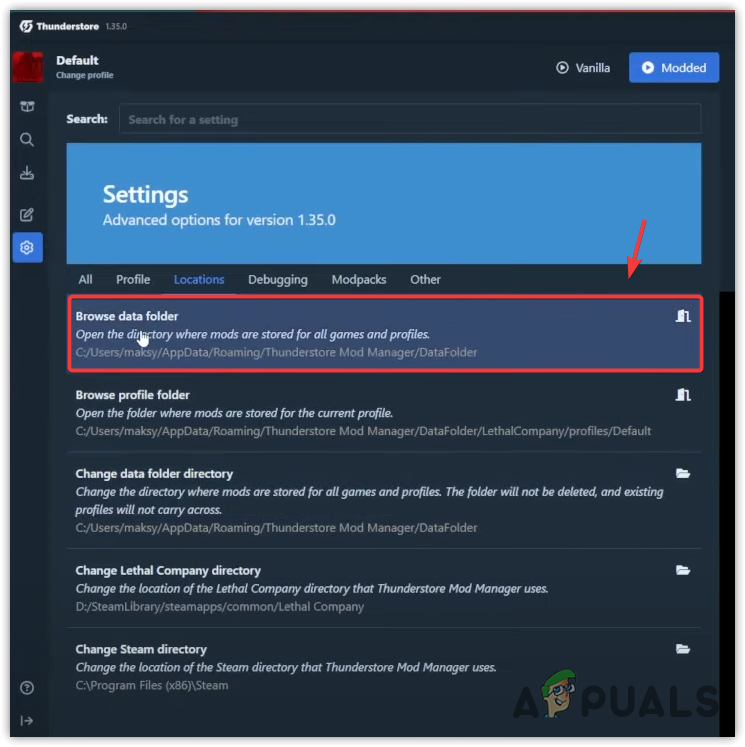
- Navigate to the following paths: Lethal Company > Profiles > Default.
- Paste the BepInEx files and folders into this location and check for resolution of the error.
5. Reinstall Client Sided Mods
Since client-sided mods only affect the individual user’s gameplay, corruption in these mods can sometimes cause errors. Uninstalling the mods is a reliable method to determine if they are indeed the cause of the issue.
Uninstalling Lethal Company will remove not just the mods but also any potentially corrupted files.
- In Steam, go to the Library.
- Right-click on Lethal Company, hover over Manage, and select Uninstall.
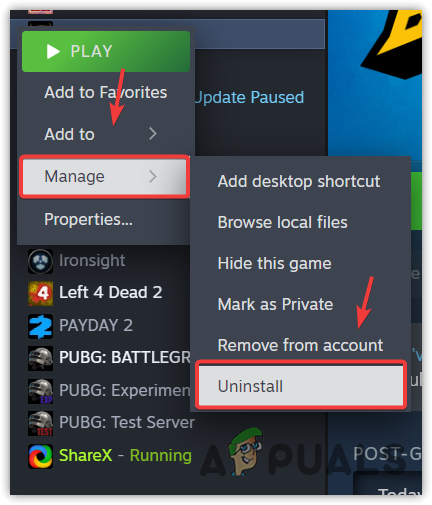
- Confirm by clicking Uninstall again.
- Reinstall the game and mods, then verify if the issue persists.
If the error continues after following all the steps above, try disconnecting peripheral devices connected to your PC, specifically the Microphone. This has resolved the issue for several affected users and may work for you as well.




