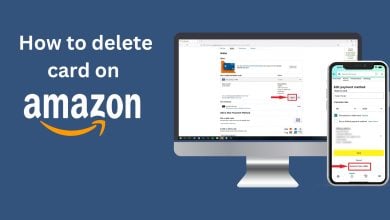How to Fix “Error Code: 7136” on Amazon Prime Video?
Error Code 7136 on Amazon Prime Video causes videos to stop playing or not start at all, even if your other apps work fine and your internet connection is stable. This error usually means the app is having trouble playing videos on your device.

The main reason is often a corrupted app cache or data. Other possible causes include using an outdated version of the app, problems with your device’s software, or temporary issues connecting to Amazon’s servers.
Before we get into the solutions, it’s a good idea to check your internet connection first. You can test your internet speed using your browser. If your connection is slow, try restarting your router before moving on.
1. Force Stop or Clear the App Data
Force-stopping an app is like turning it off completely so it restarts fresh the next time you open it. This can fix problems if the app is acting up or crashing.
Clearing the app data resets Amazon Prime Video to its original state, removing things like your login info, downloads, and custom settings. This is helpful if the app data has become corrupted, causing the app to freeze or not respond.
- Open Settings on your device.
- Go to Apps > Manage Apps.
- Find Amazon Prime Video in the list and tap on it for more options.
- Tap Force Stop, then tap Clear Data.

- Choose “Clear all data” or “Clear Storage,” depending on your device.
- Tap OK to confirm.

- Now, open the Amazon Prime Video app and check if the error is gone.
2. Update the App
If you’re using an old version of the Amazon Prime Video app, you may see errors because the app isn’t compatible with your device or with the latest video services. It’s always best to keep the app updated.
- Open the App Store or Play Store on your device.
- Search for “Amazon Prime Video.”
- If an Update button appears, tap it to update the app.
- Once the update is complete, try opening Amazon Prime Video again. The error should be resolved.
3. Disable VPN and Proxy
Using a VPN or a proxy can sometimes cause playback issues and error messages on streaming apps. If you are using any VPN or proxy on your device, it’s best to turn them off and check if that solves the problem.
4. Reinstall the Amazon Prime Video App
If the error keeps showing up, you can try uninstalling and reinstalling the Amazon Prime Video app. This will get rid of any corrupt files and give you a fresh install of the app.
- Open Settings on your device.
- Go to Apps > Manage Apps.
- Find the Amazon Prime Video app and tap Uninstall.
- Tap OK to confirm.

- After uninstalling, reinstall the app from the App Store or Play Store and check if the error is fixed.
If you’ve tried all the above steps and are still having trouble, you may want to contact Amazon Prime support for further assistance.