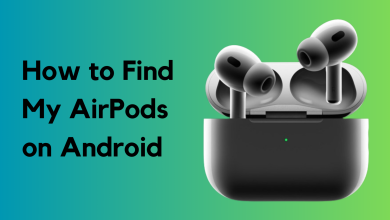FIXED: AirPods Connected But Sound Coming from Phone
- Reasons for sound coming from phone instead of AirPods include incorrect audio output selection, Bluetooth signal problems, app settings interference, software issues, or AirPod damage.
- To fix the issue, try resetting Bluetooth, charging the AirPods, restarting the iPhone, resetting network settings, cleaning the AirPods, and ensuring they are selected as the audio output device.
- If these steps fail, seeking professional help from Apple Support or an authorized service provider is recommended. You can also lookup tutorials on YouTube to DIY if you're confident.
AirPods are incredibly popular earbuds, celebrated for their durability, superior sound quality, and stylish design. In addition to their functionality, owning AirPods has become a fashion statement—even with their higher price tag. However, like any electronic device, AirPods can sometimes experience issues.
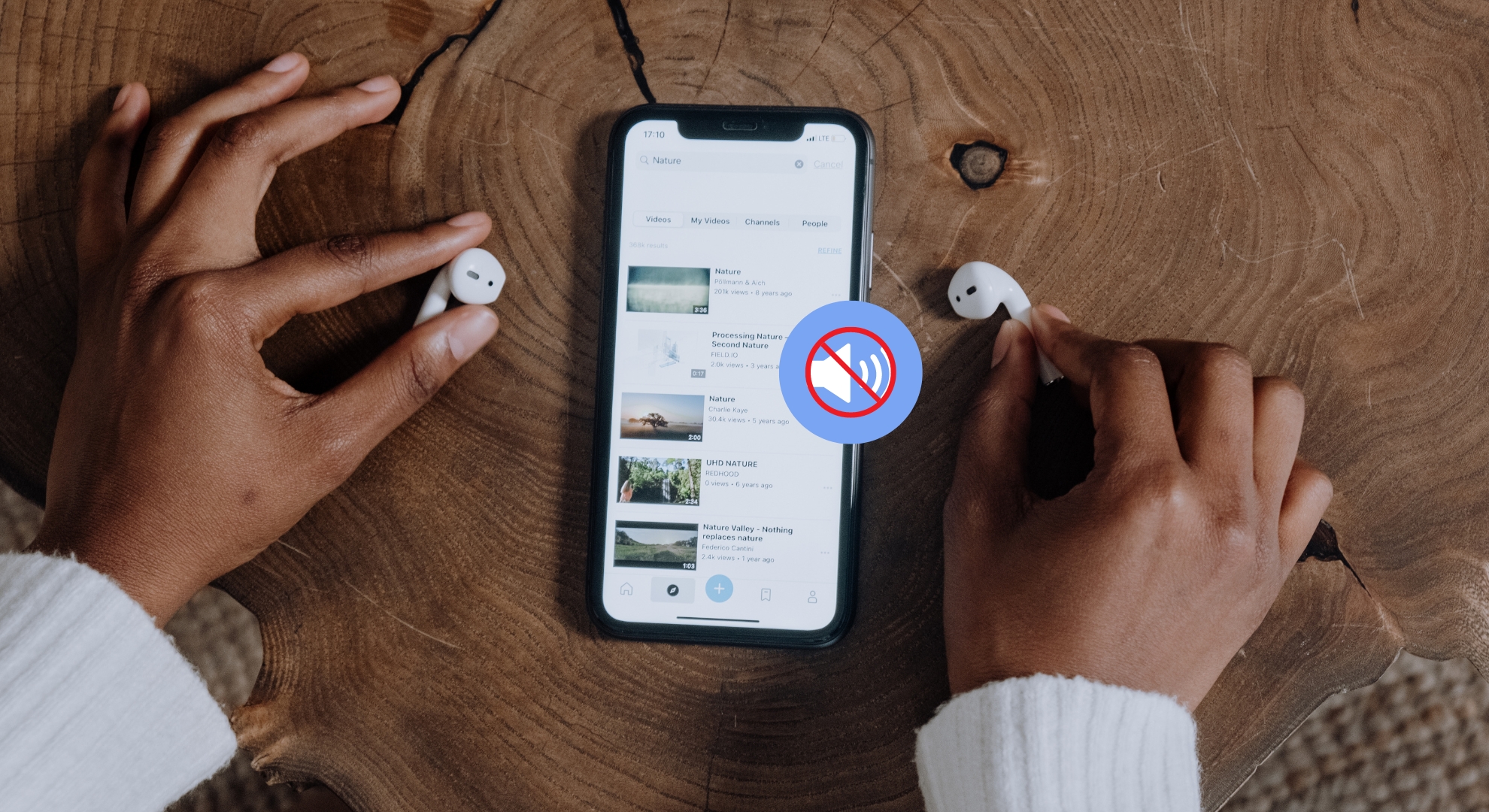
Occasionally, even when your AirPods appear connected to your device via Bluetooth, the sound may still play from your phone instead of your AirPods. If you’re experiencing the problem where your AirPods are connected but audio continues to come out of your phone, you may be wondering what’s causing it and how you can fix it.
This guide will help you understand why the sound might still come from your phone even though your AirPods are connected, and will walk you through solutions to fix your AirPods when they aren’t working as expected.
AirPods are generally simple to use and packed with smart technology. Still, like any device, they can sometimes run into problems. A common frustration is when your AirPods are connected, but the audio keeps playing through your phone speakers. Here are some reasons why this may happen:
- You might have selected the wrong audio output option in your phone’s settings.
- Bluetooth interference or weak signals could disrupt the connection between your AirPods and your phone.
- Some apps may override your phone’s settings, affecting where audio is played.
- Software bugs or outdated software can impact your AirPods’ performance. Make sure both your iPhone and AirPods are running the latest updates.
- Your AirPods could be physically damaged or may not be working correctly.
Here are some straightforward solutions to help you fix the problem of your AirPods being connected but not playing sound correctly.
1. Reset Bluetooth
If your AirPods are connected, but the sound is still coming from your phone, try turning your phone’s Bluetooth off and on again. This simple step often resolves connection issues.
- Go to your phone’s Settings and tap on Bluetooth.
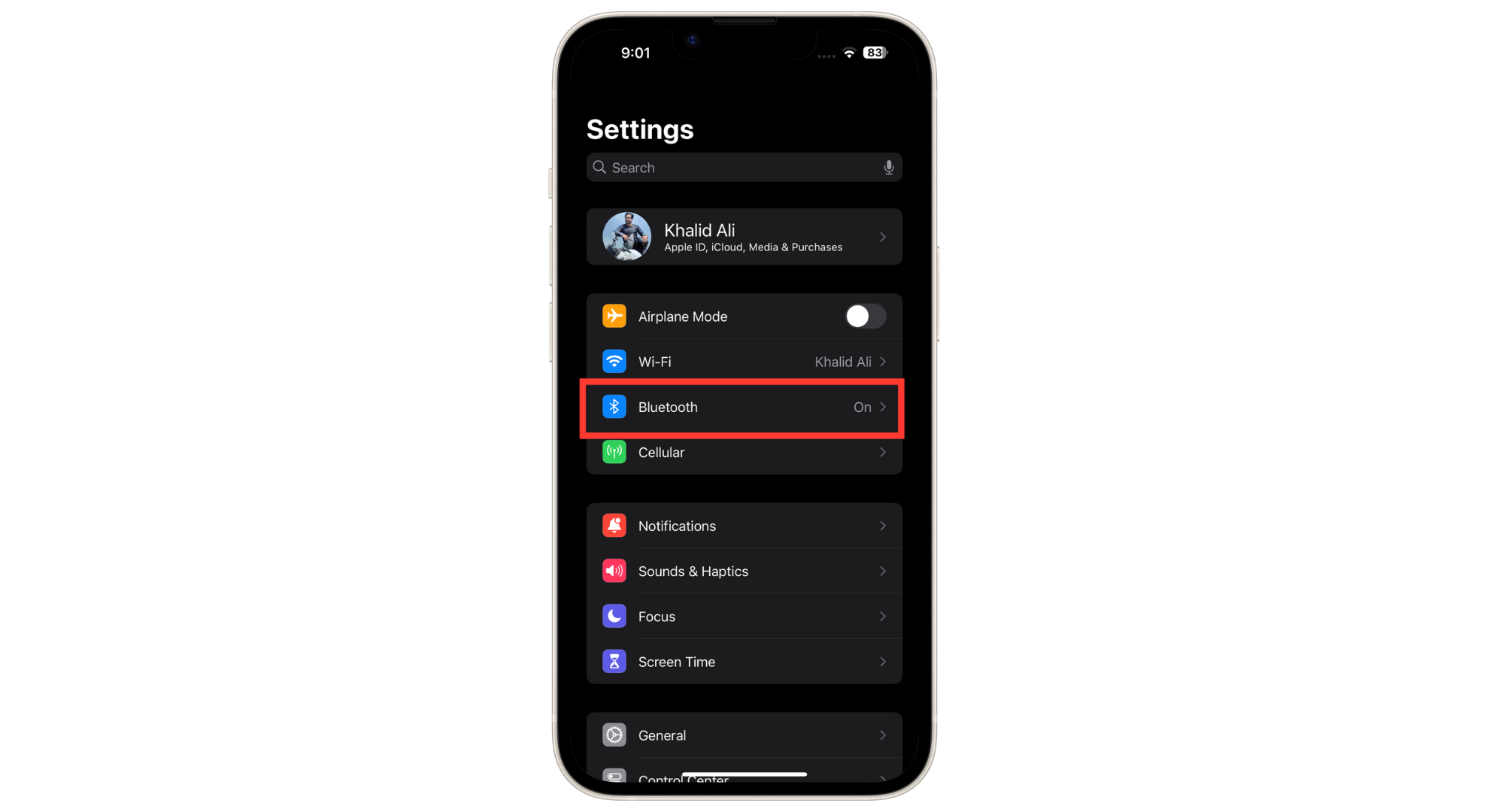
Tap Bluetooth - Switch Bluetooth to OFF and wait a few seconds.
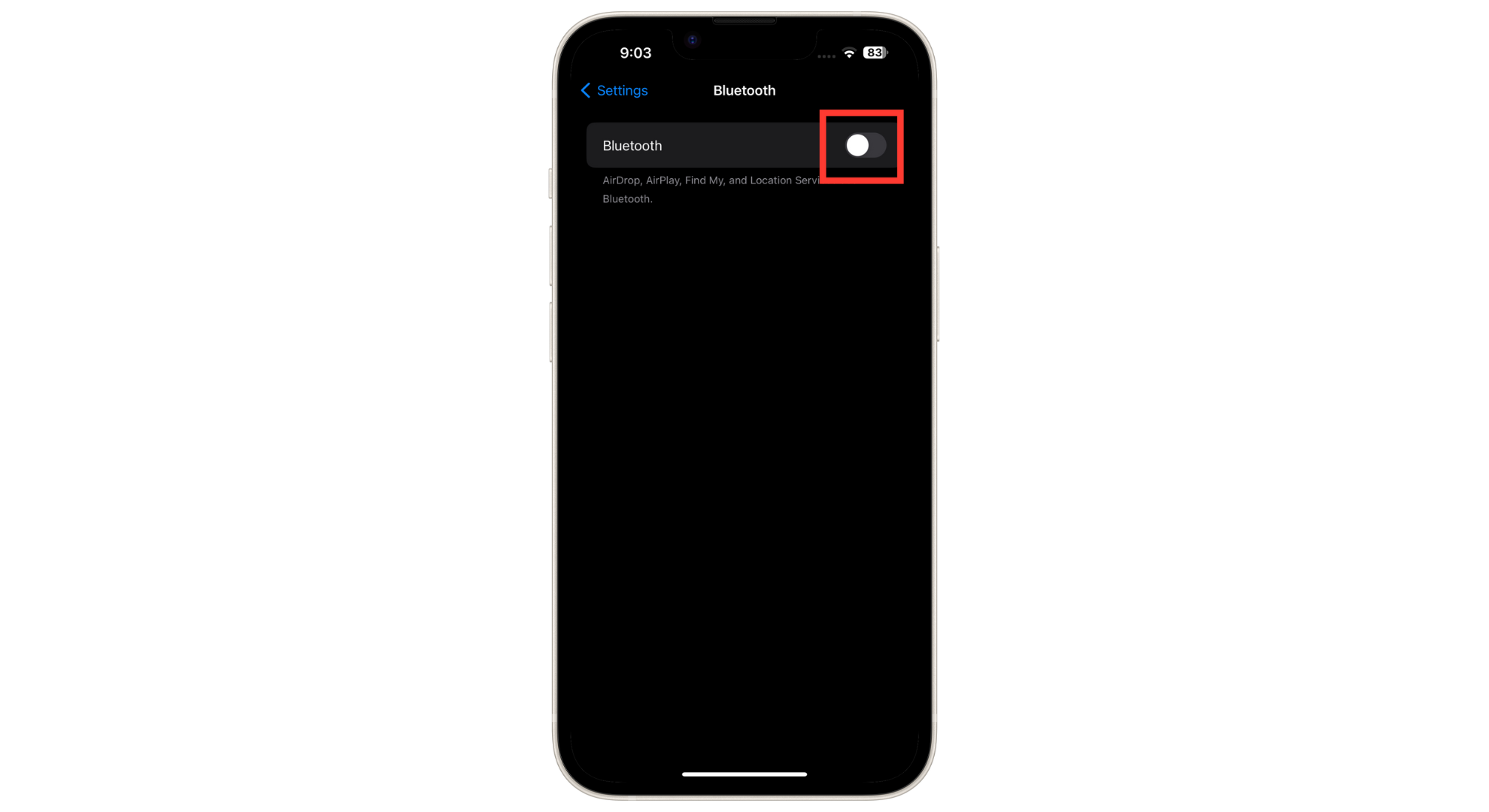
Turn Bluetooth Off - Turn Bluetooth ON again, pick your AirPods from the list, and reconnect.
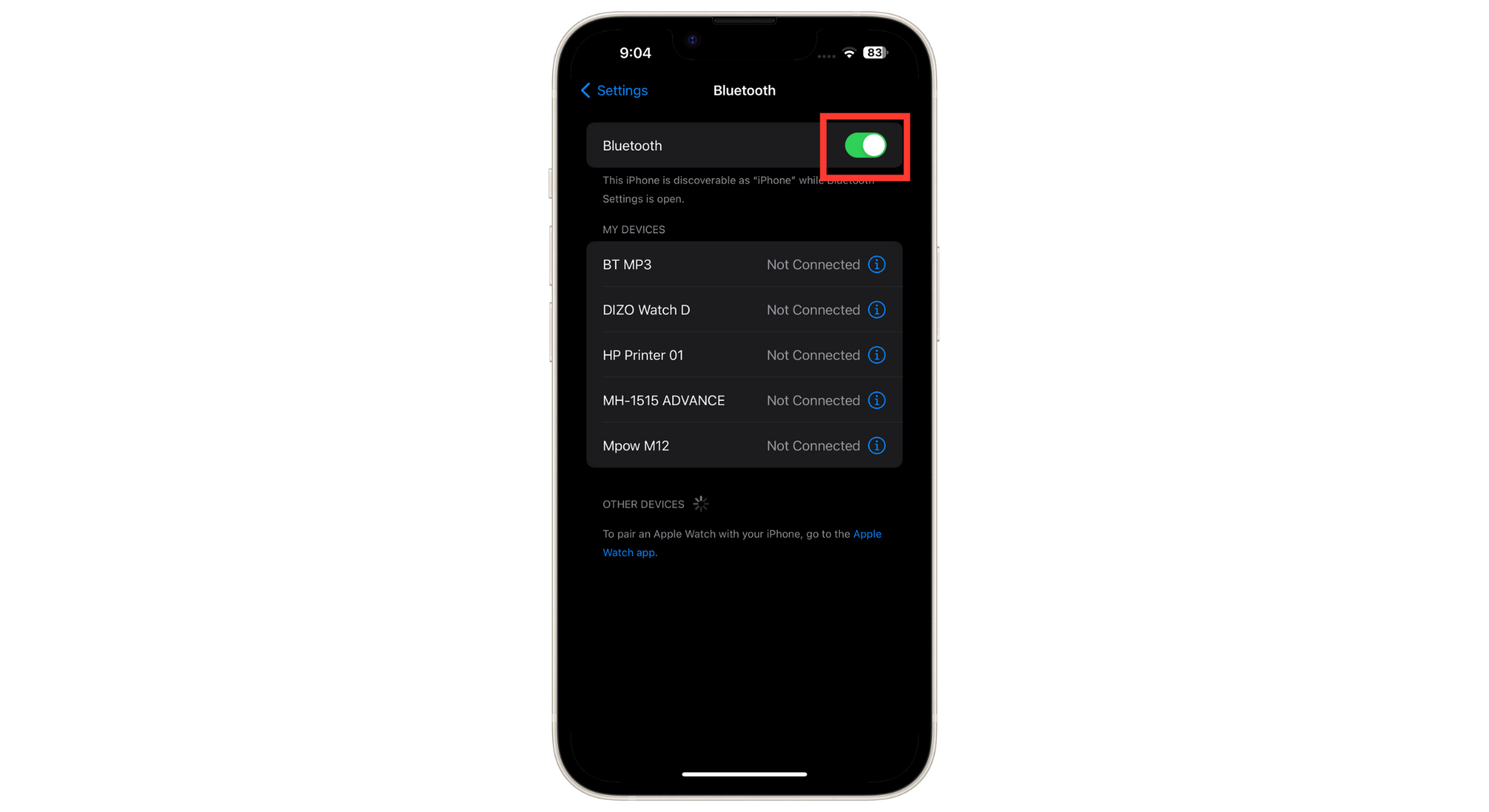
Turn Bluetooth On
You can also do this quickly by swiping down from the top right of your home screen and tapping the Bluetooth symbol: tap once to turn off (the symbol will turn grey), wait a few seconds, then tap again to turn Bluetooth back on (the symbol will turn blue).
2. Charge the AirPods

Sometimes, if your AirPods are connected but audio still plays from your phone, they may simply need to be recharged. Just place your AirPods in the charging case and make sure the case is connected to power.
- If the case light is red, your AirPods are charging.
- When the light switches to green or white, your AirPods are fully charged and ready to use.
3. Restart your iPhone
If your iPhone is connected to your AirPods but sound is still coming from the phone, try restarting your device. Follow the instructions below depending on your iPhone model:
↪ For iPhone 15/14/13/12/11/X, and iPhone 8 series
- Quickly press and release the “Volume Up” button.
- Repeat with the “Volume Down” button—press and release it quickly.
- Press and hold the “Side/Sleep-Wake” button until the Apple logo appears, then let go.
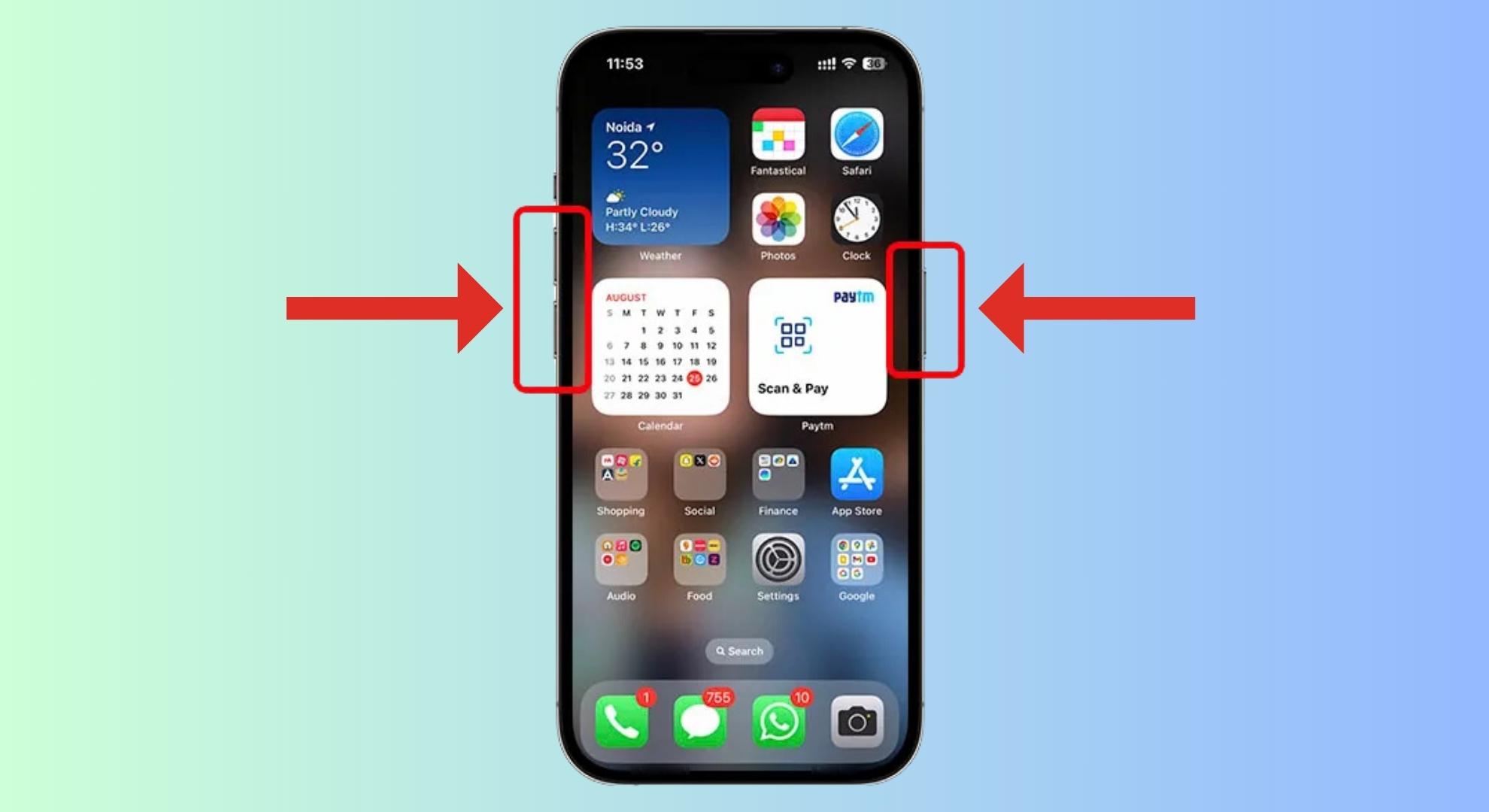
↪ For iPhone 7 or iPhone 7 Plus
- Press and hold the “Volume Down” and “Sleep/Wake” buttons together.
- Keep holding until the Apple logo appears, then release both buttons.
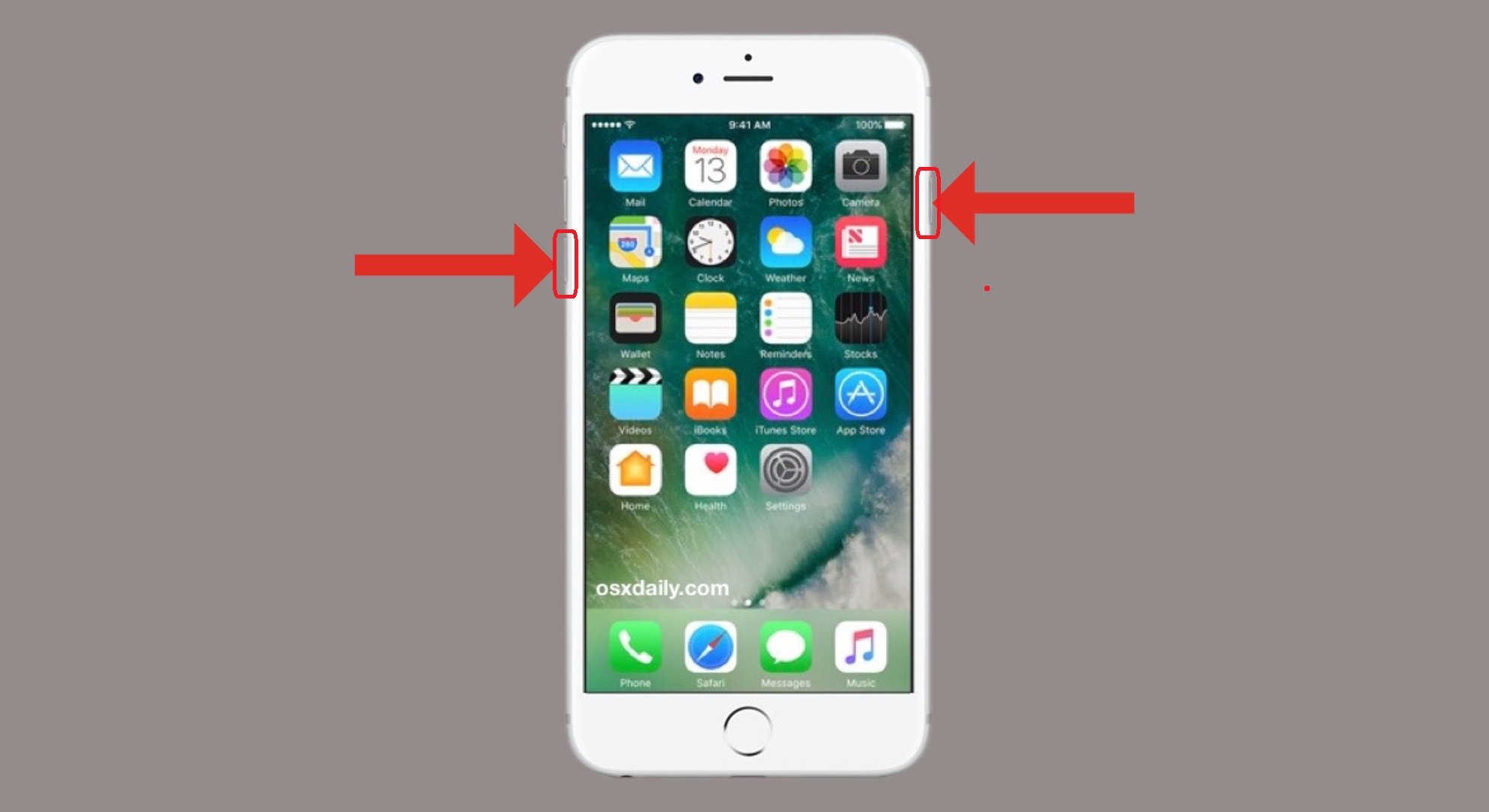
↪ For iPhone 6, iPhone SE, and older
- Press and hold the “Sleep/Wake” and “Home” buttons at the same time.
- Keep them pressed until you see the Apple logo, then release both buttons.

After your iPhone restarts, reconnect your AirPods to see if the sound now plays through them. If the issue continues, you may want to reset your AirPods next.
4. Reset your AirPods
Resetting your AirPods can often fix connection or sound issues.
- First, remove your AirPods from your phone’s known Bluetooth devices. Open Settings, then tap “Bluetooth“.
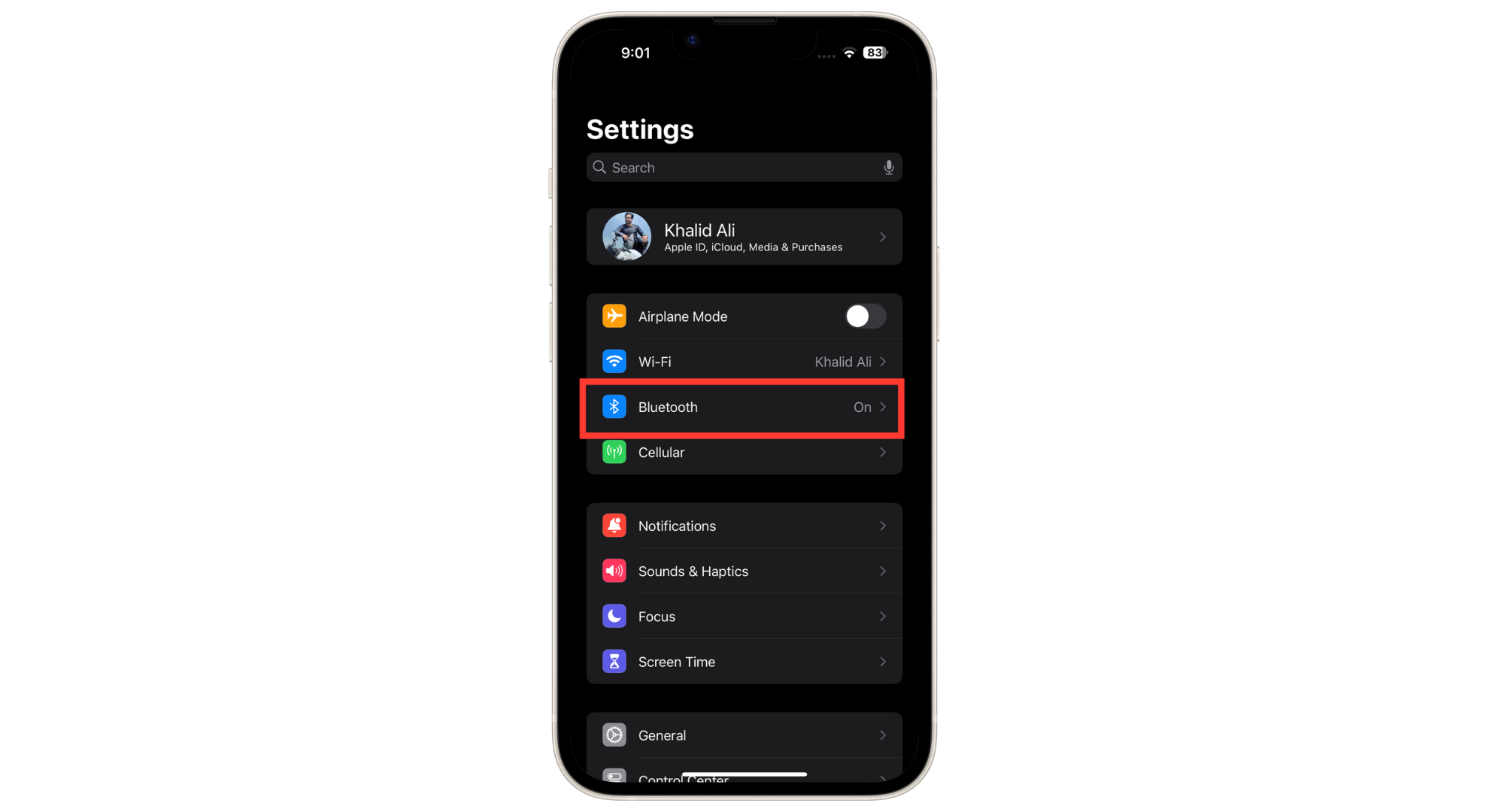
Tap Bluetooth - Find your AirPods in the list and tap the “info icon” (small “i“) next to their name.
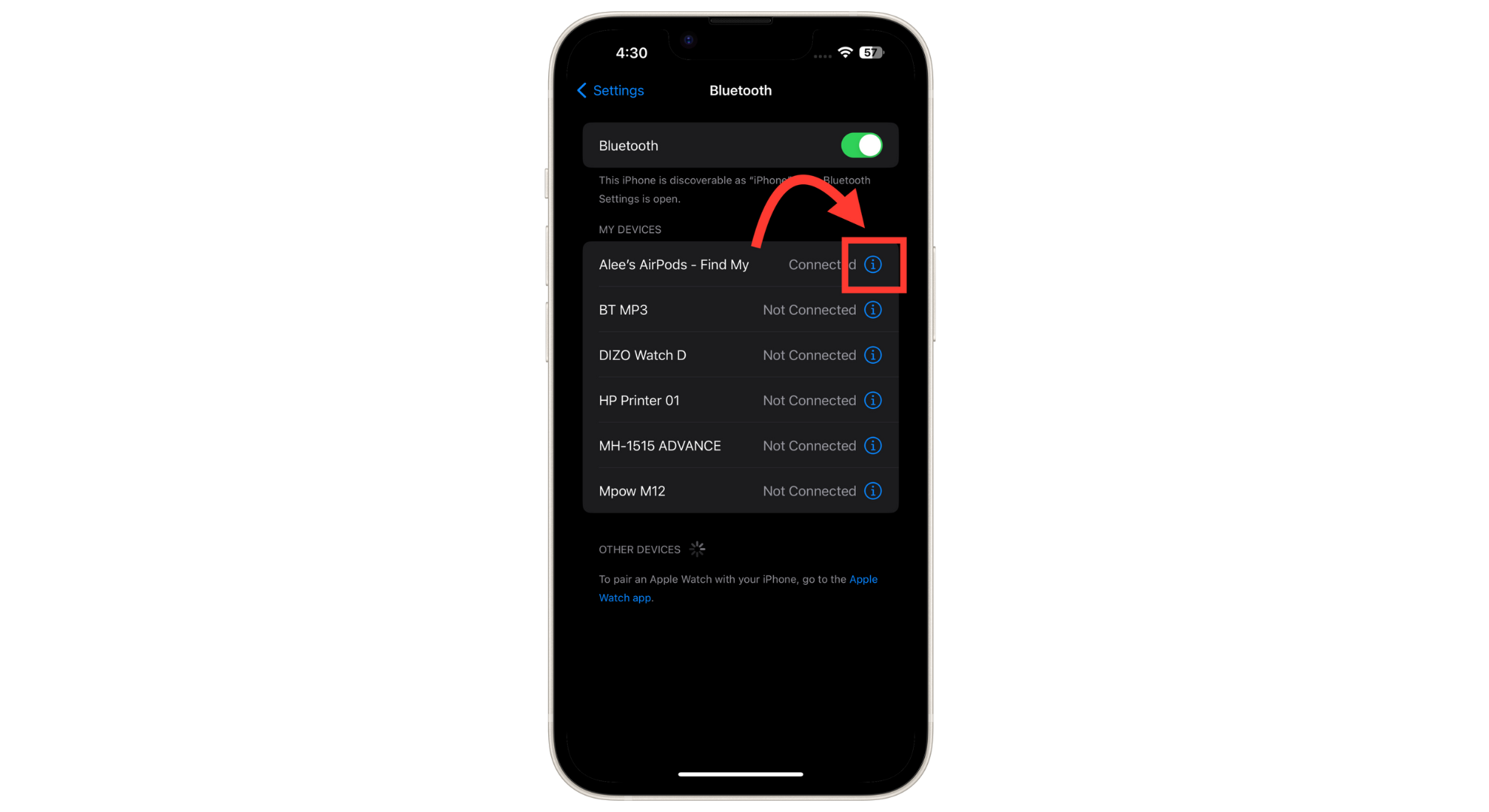
Tap “i” button next to your AirPods - Tap “Forget This Device” to disconnect and remove them from your phone.
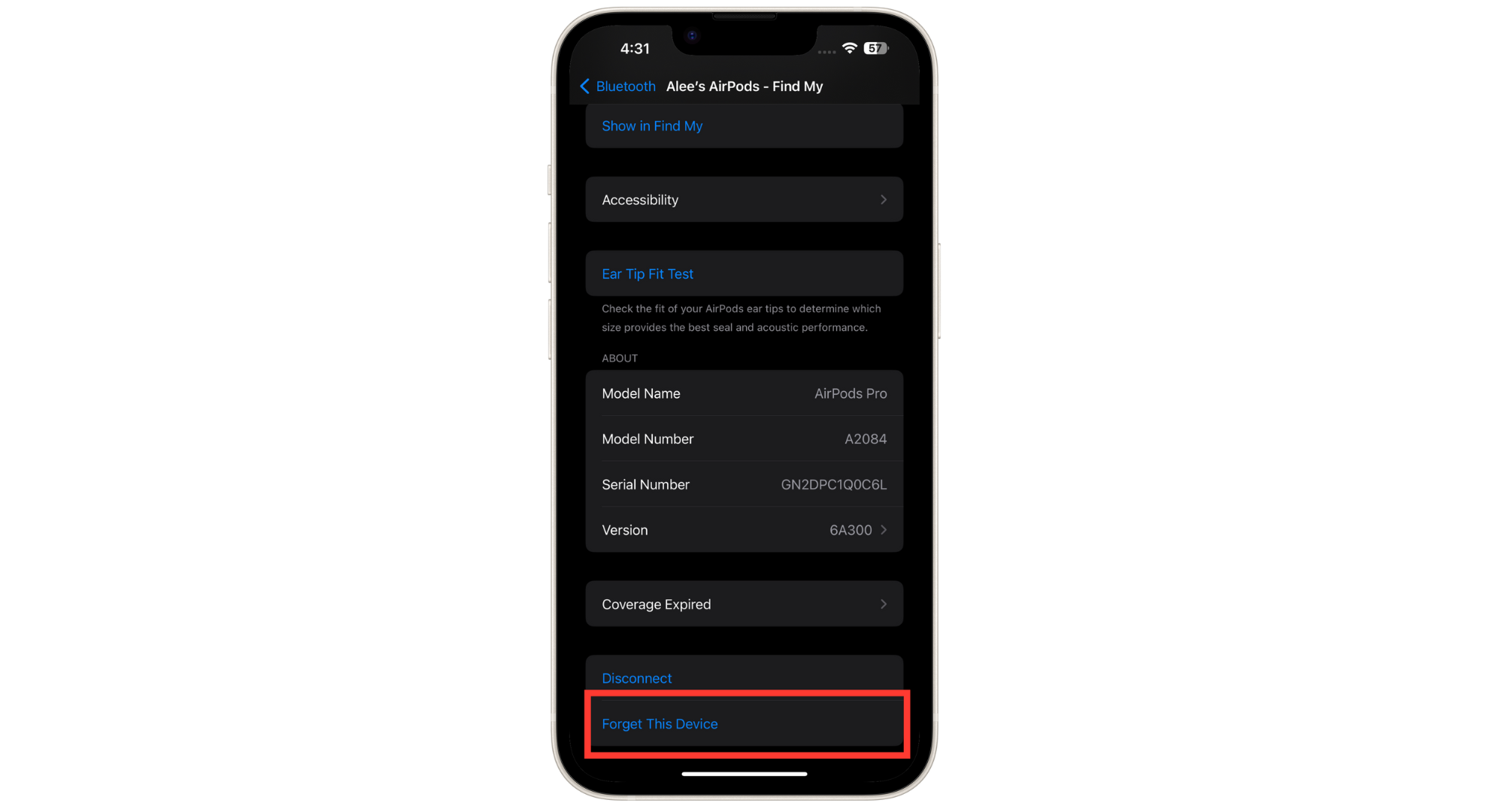
Tap on Forget this device
Now, unpair your AirPods, then pair them again with your phone for a fresh connection.
5. Reset the iPhone’s network settings
If your AirPods are still not working, resetting your iPhone’s network settings may help. This will erase all network-related data, so you’ll have to set up Wi-Fi and Bluetooth devices again. :
- Open your iPhone’s “Settings” and go to “General“.
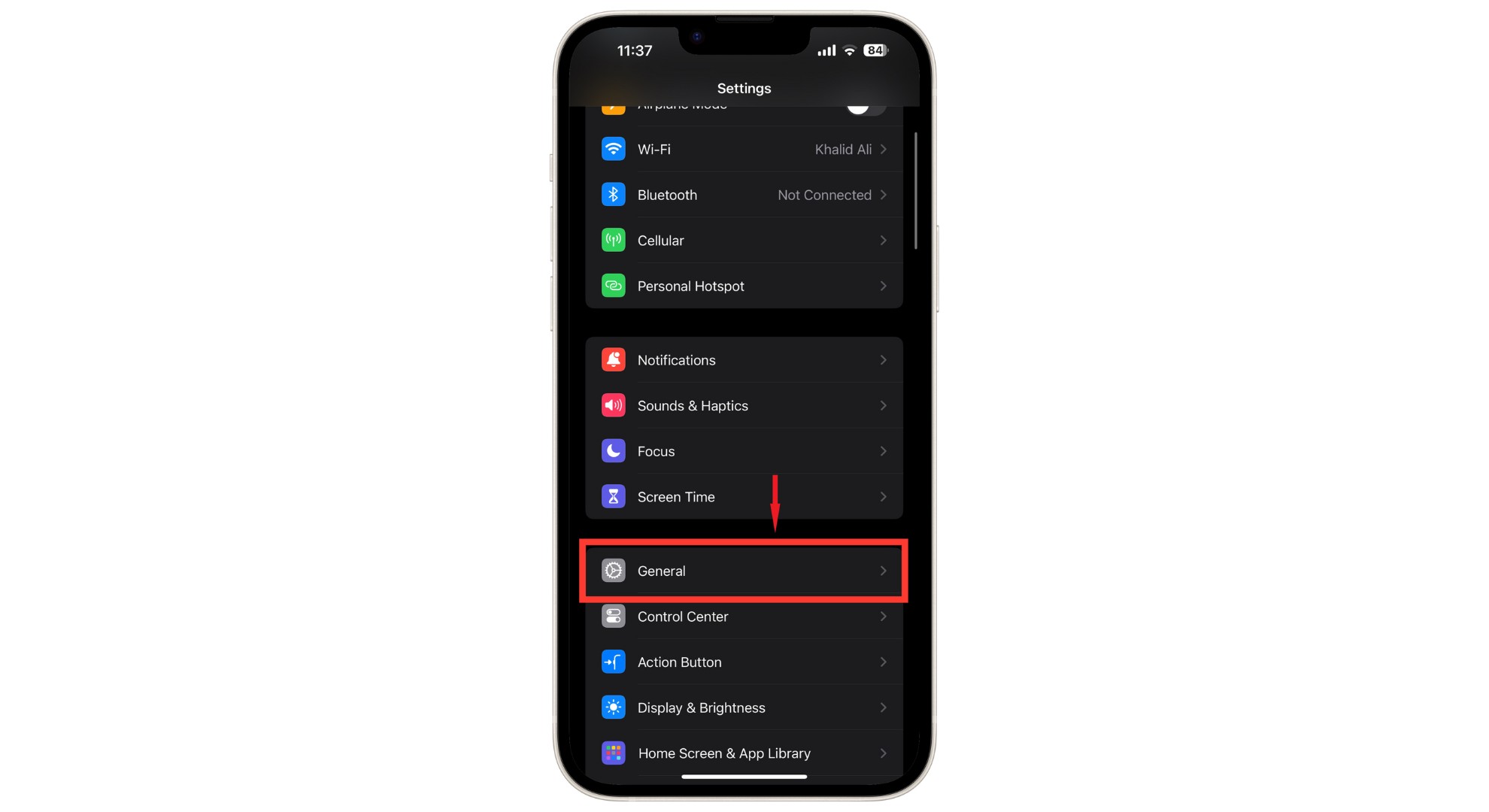
Go to General - Tap “Transfer or Reset iPhone“.
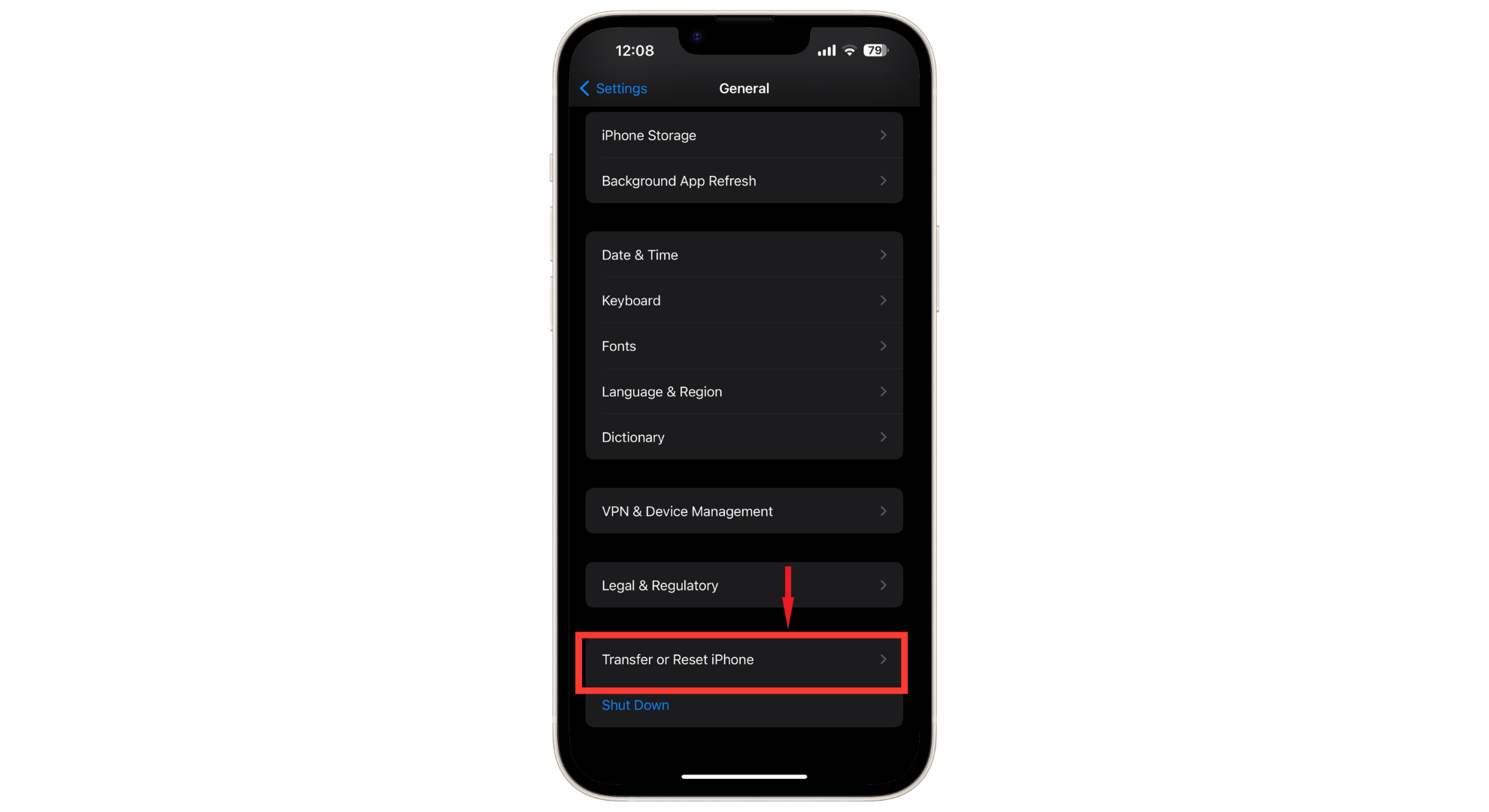
Tap on Transfer or Reset iPhone - Select “Reset“.
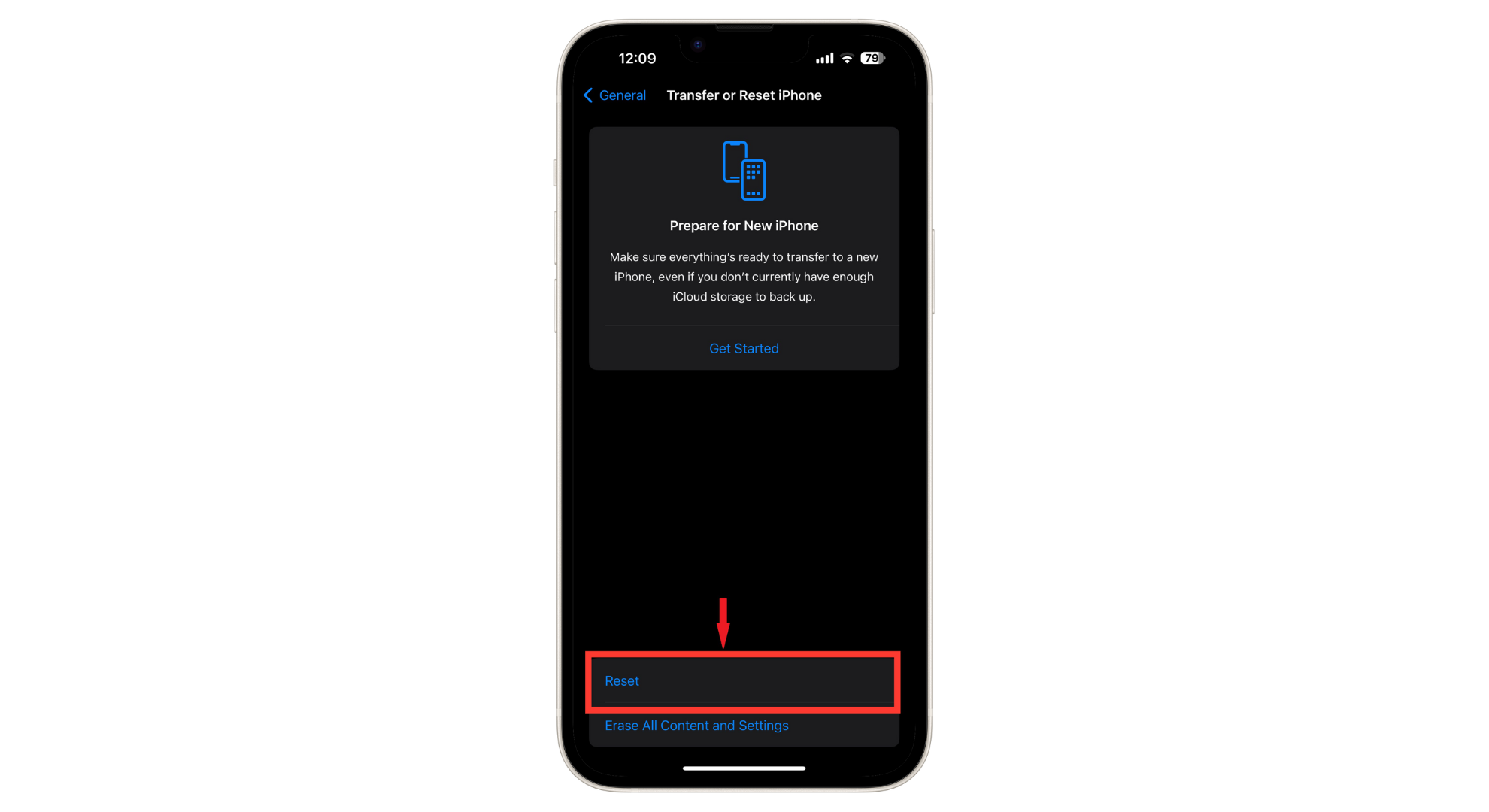
Tap Reset - From the menu, tap “Reset Network Settings“. This will clear all saved networks and Bluetooth devices.
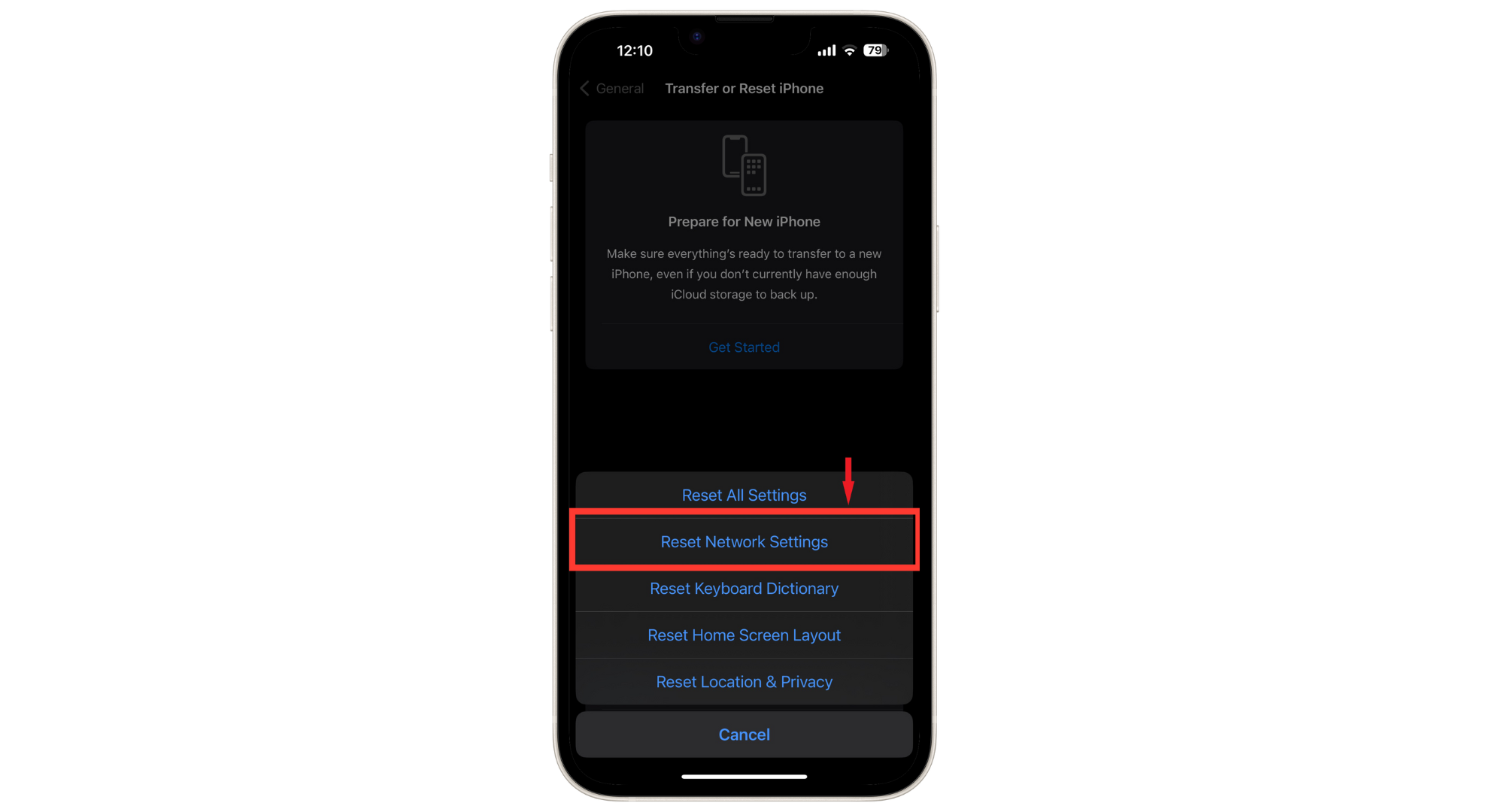
Tap on Reset Network Settings - Enter your passcode when prompted to confirm.
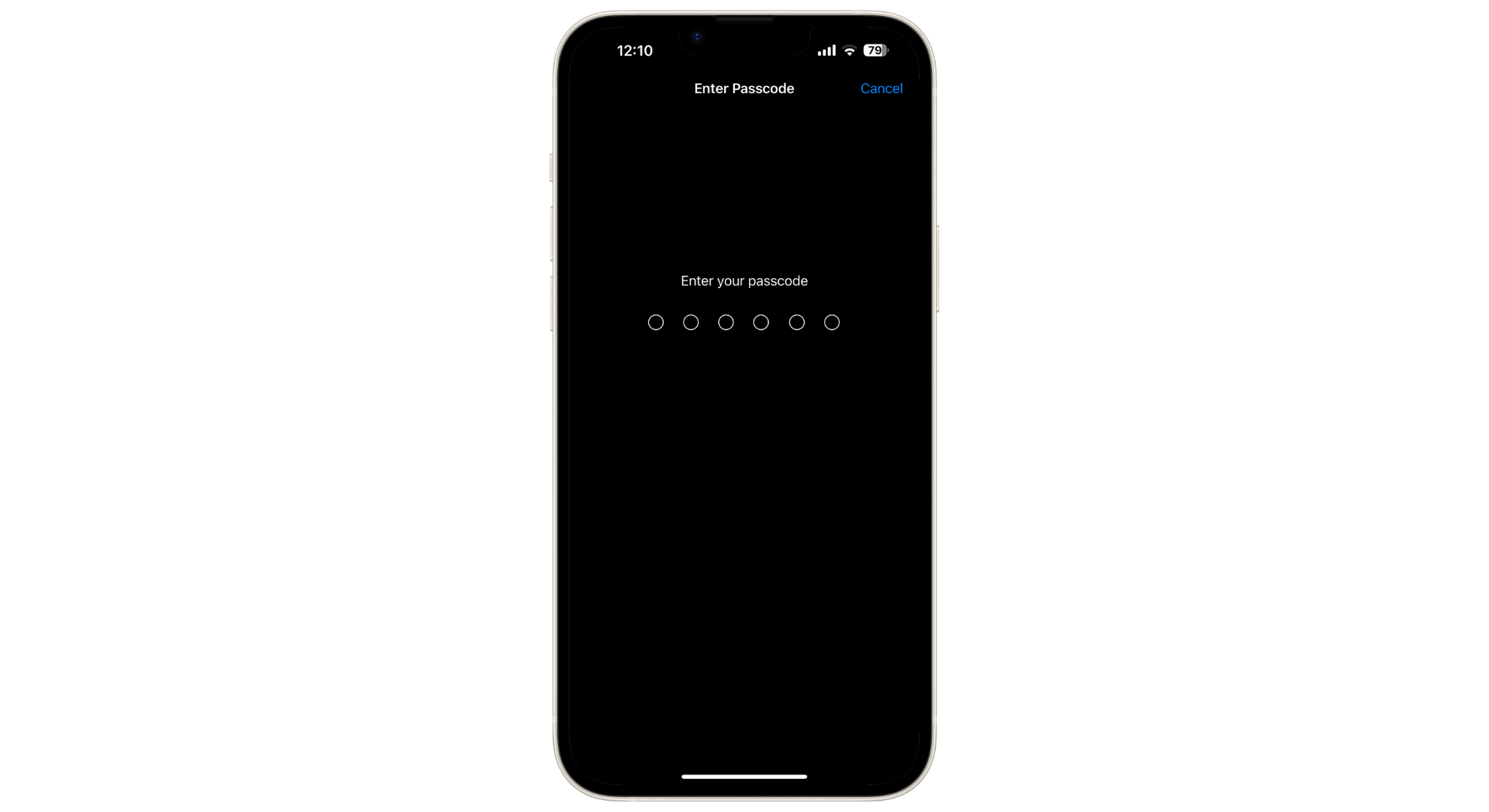
Enter your passcode
6. Turn off Auto Ear Detection
Automatic Ear Detection on AirPods automatically switches audio from your AirPods to your phone speakers when you remove them from your ears. While this feature is helpful, it can sometimes cause sound problems if it malfunctions.
- Go to Settings on your iPhone and tap “Bluetooth“.
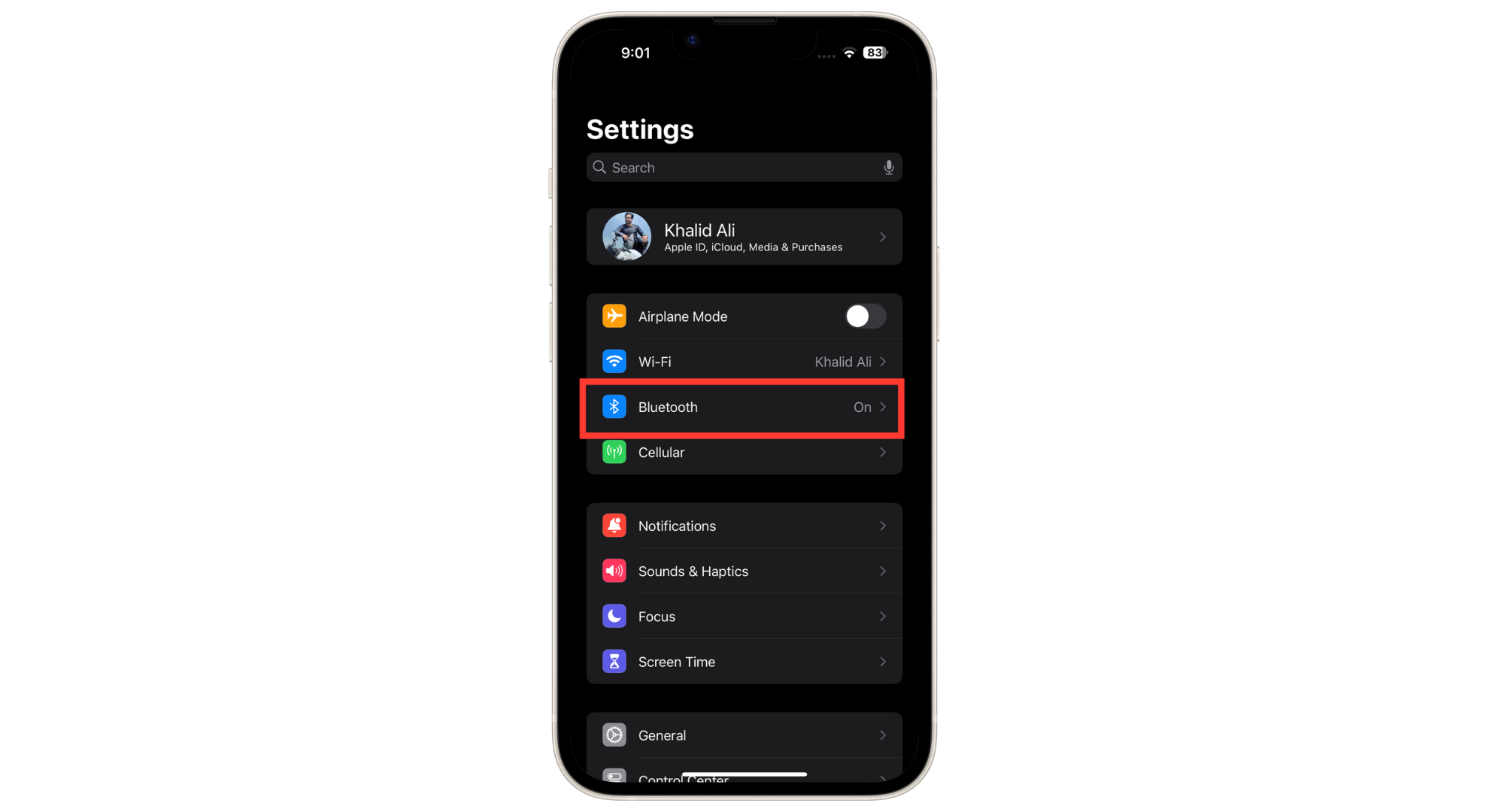
Tap Bluetooth
7. Update the software
Make sure your iPhone has the latest software version installed. Old or outdated system software can sometimes cause your AirPods to not work properly.
- Open “Settings” and tap “General“.
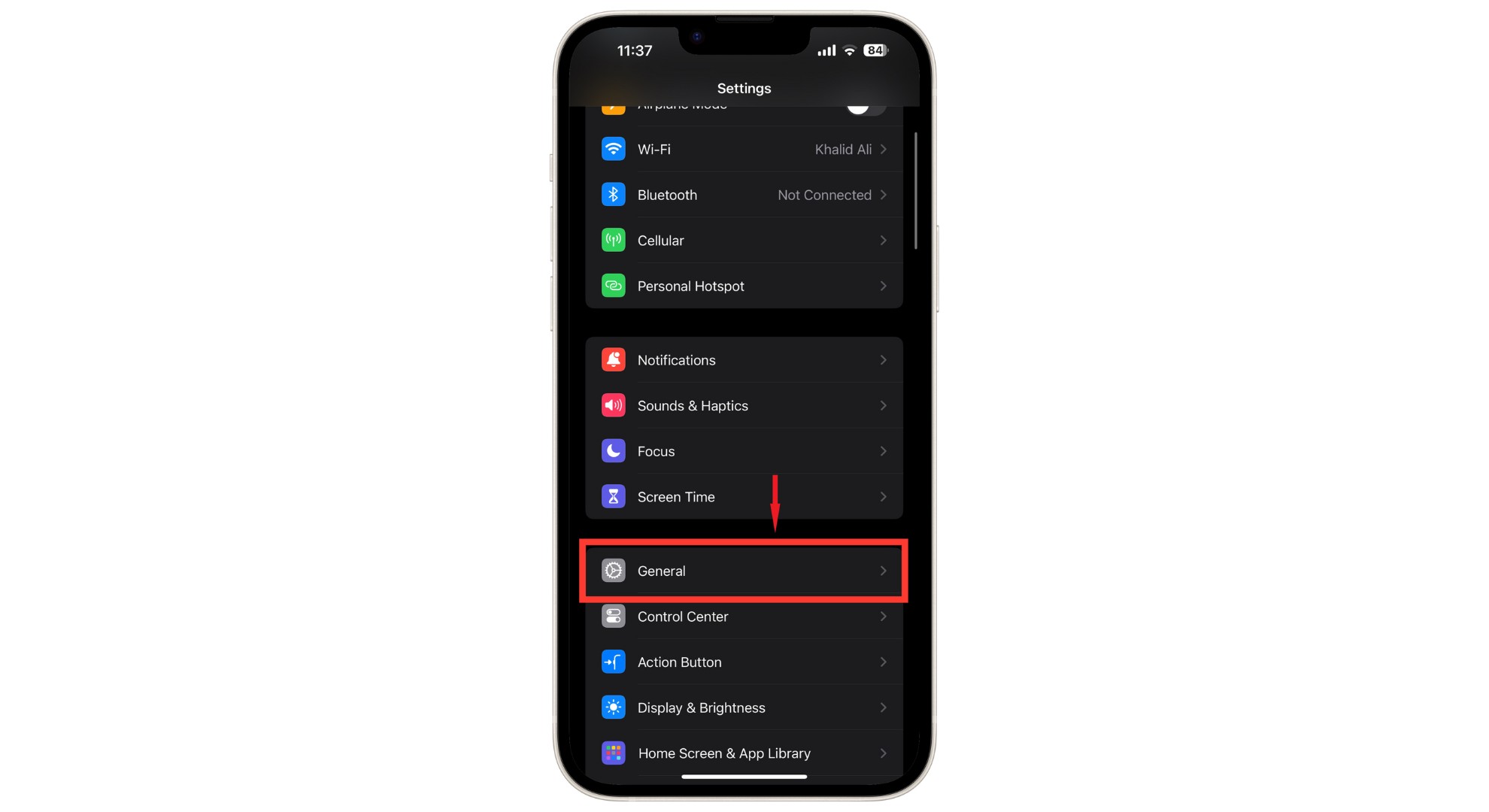
Go to General - Scroll down and tap “Software Update” to see if a new version is available.
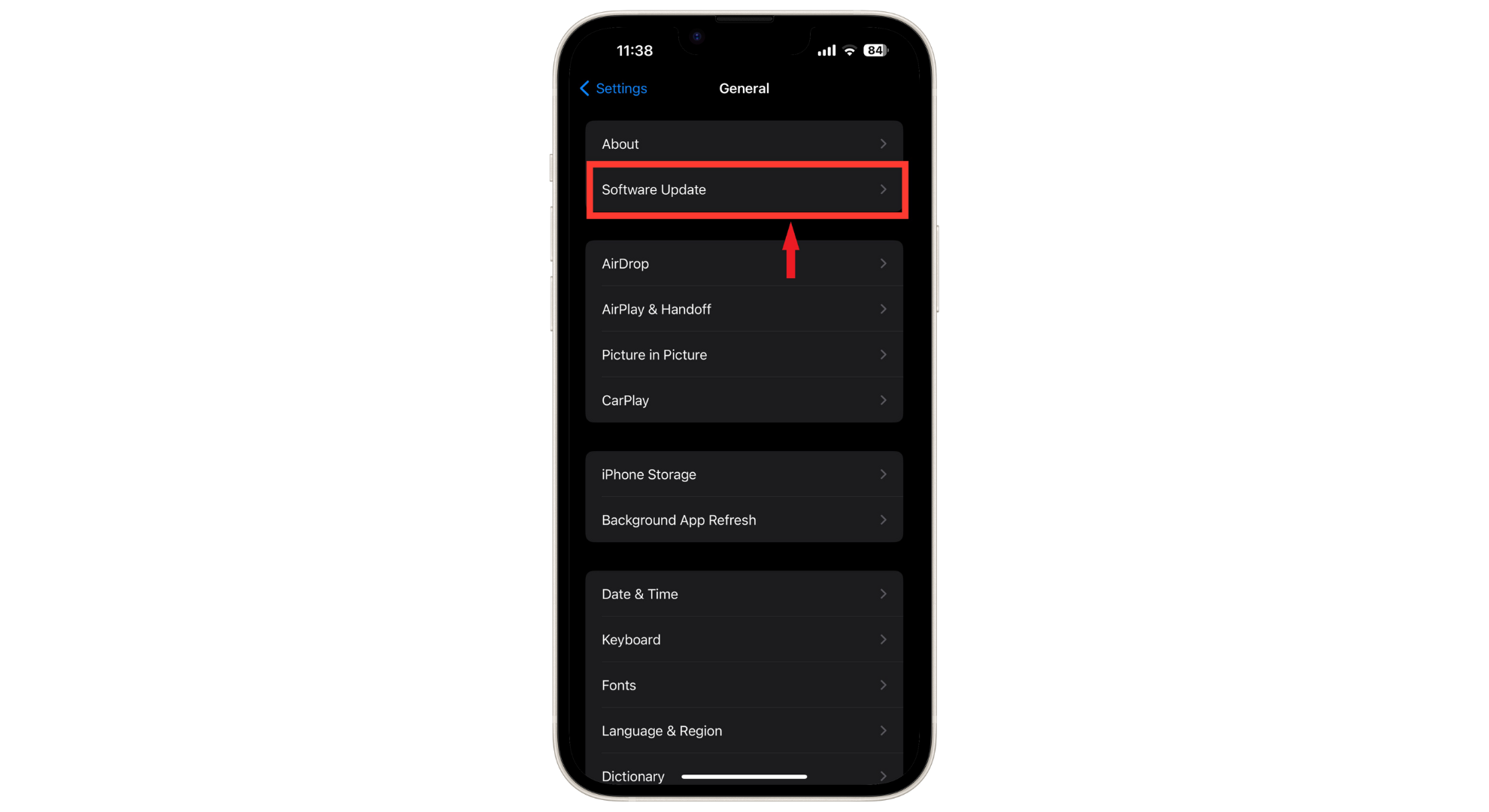
Tap on Software Update - If an update is available, tap “Download and Install“.
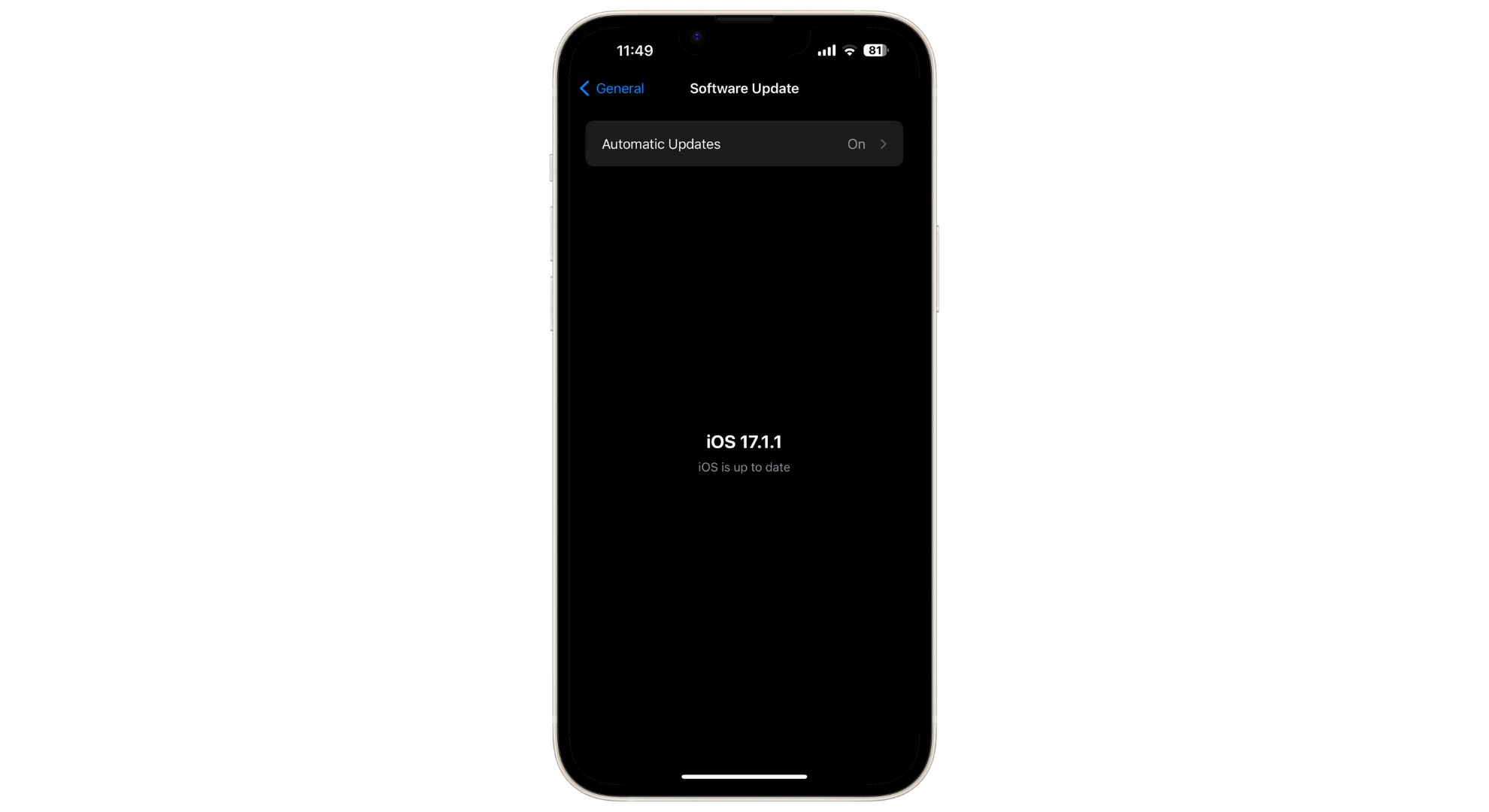
Download and install if update is available
After the update, restart your iPhone and check if your AirPods now work properly.
8. Clean AirPods and Charging Port

Dirt, dust, and earwax can get into your AirPods and their case, causing connection or sound issues. Regularly clean your AirPods, the charging port, and the case with a cotton swab, a slightly damp cloth, or a cotton bud. Do this gently to avoid damaging the small parts.
9. Adjust the audio balance volume
To make sure sound is evenly distributed between your left and right AirPods, adjust the audio balance on your iPhone:
- Open “Settings” and tap “Accessibility“.
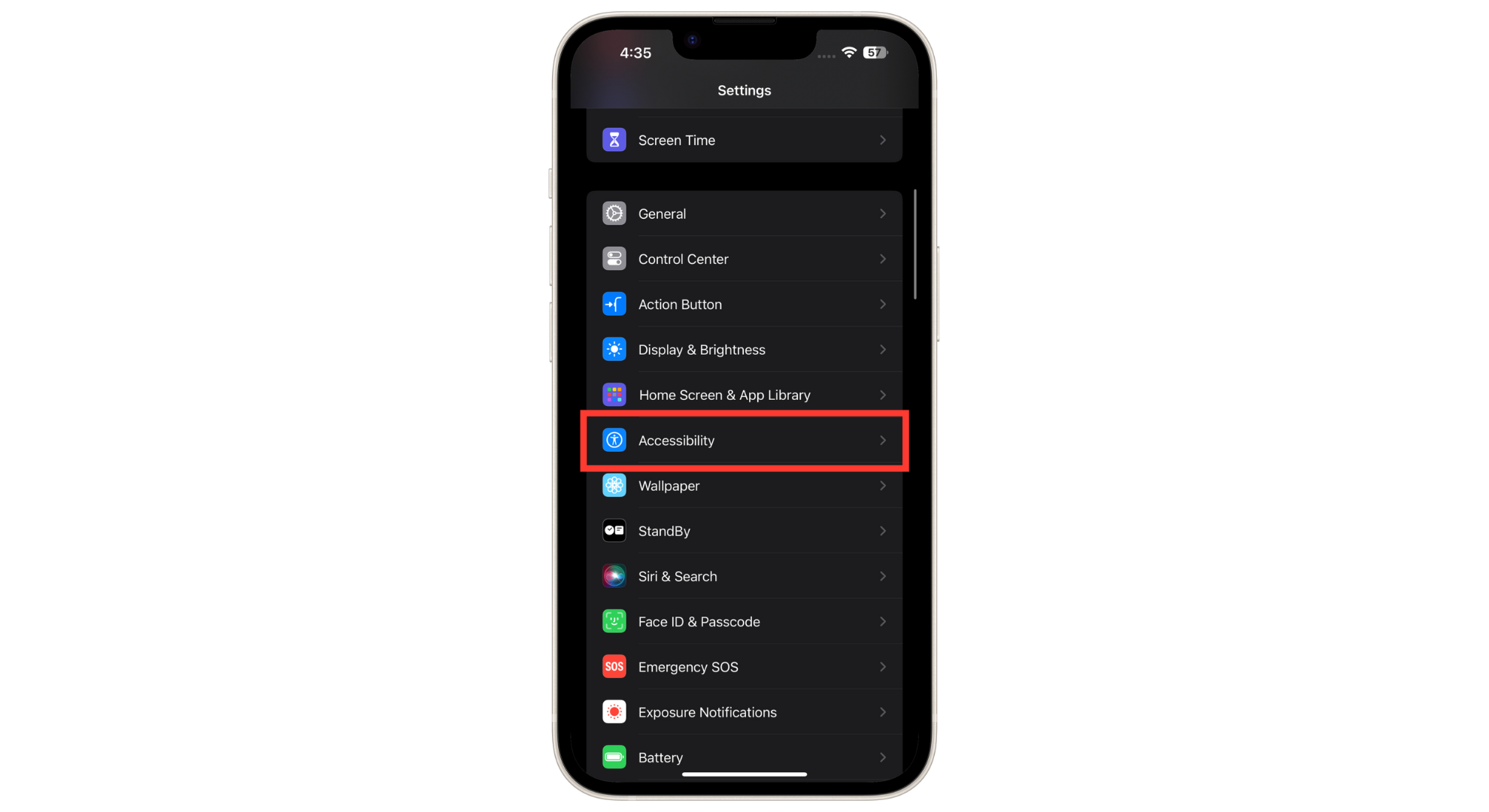
Tap Accessibility - Scroll down and tap “Audio/Visual“.
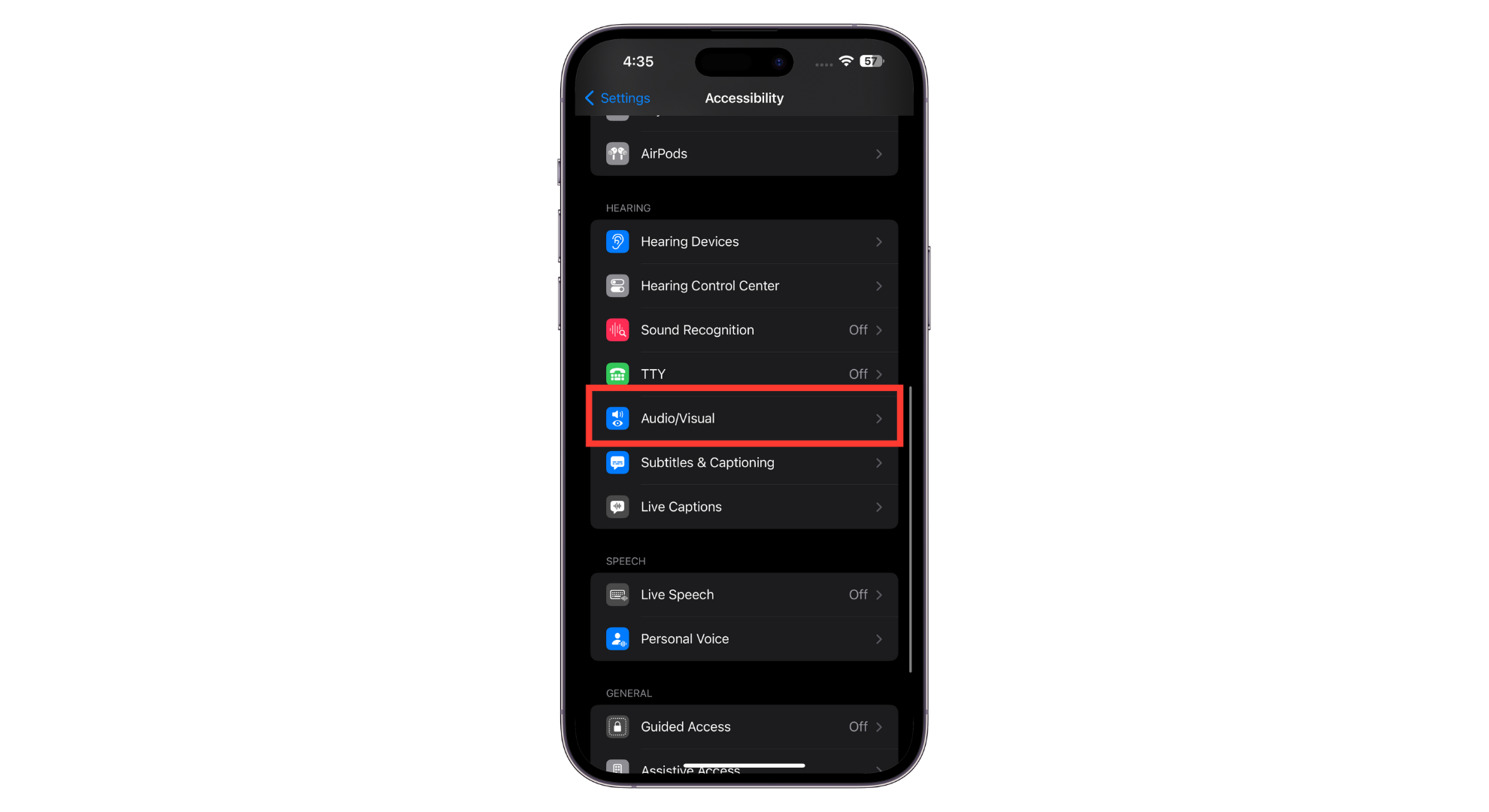
Tap on Audio/Visual - Find the “Balance” slider and make sure it is centered between left and right for even sound.
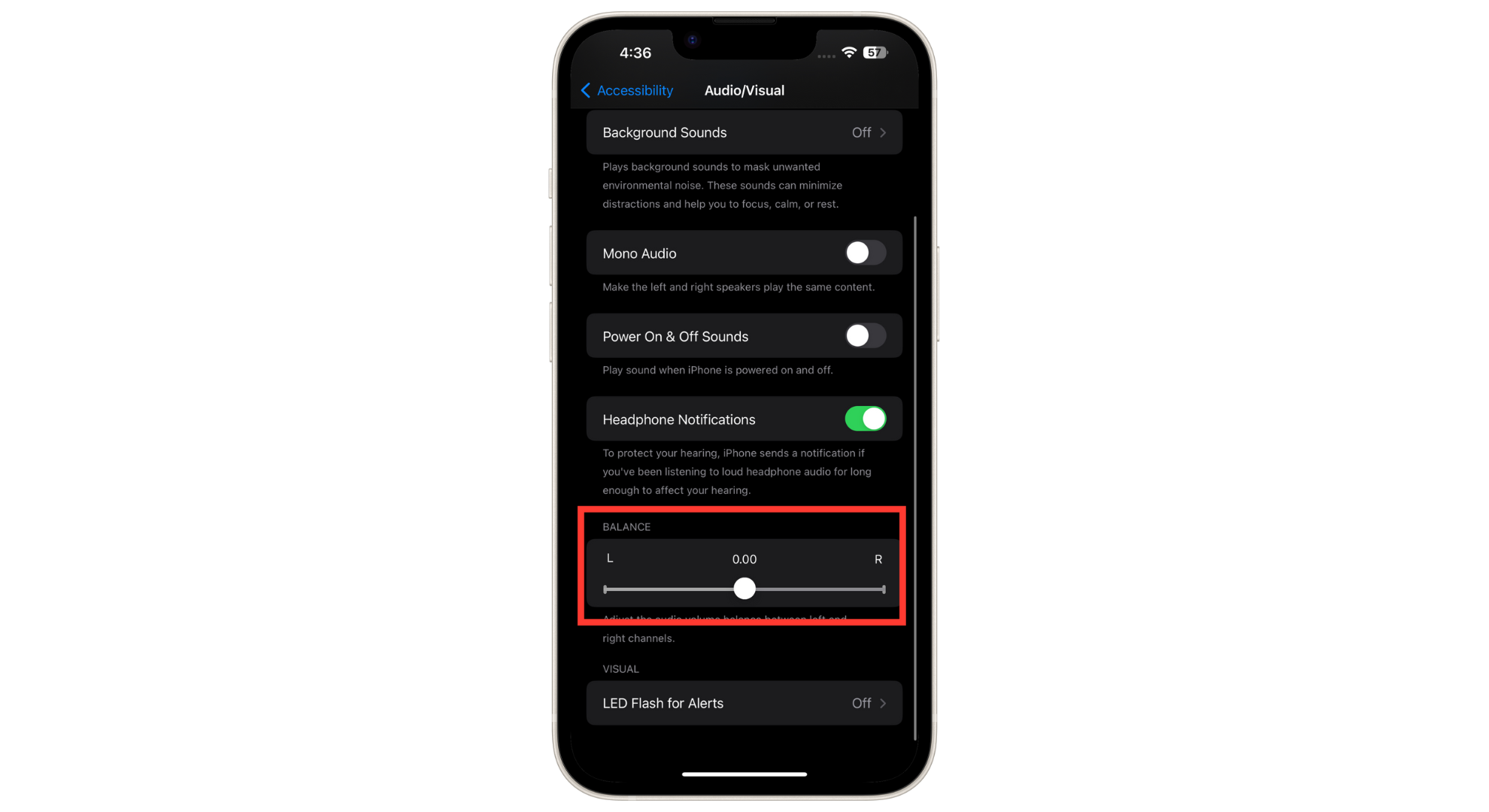
Adjust the audio balance
10. Select AirPods as the output device
Sometimes, your phone may not pick your AirPods for audio by default. To make sure AirPods are chosen on your iOS device, follow the steps below:
- Swipe down from the top right corner of the screen. Press and hold the music playback widget until extra options appear.
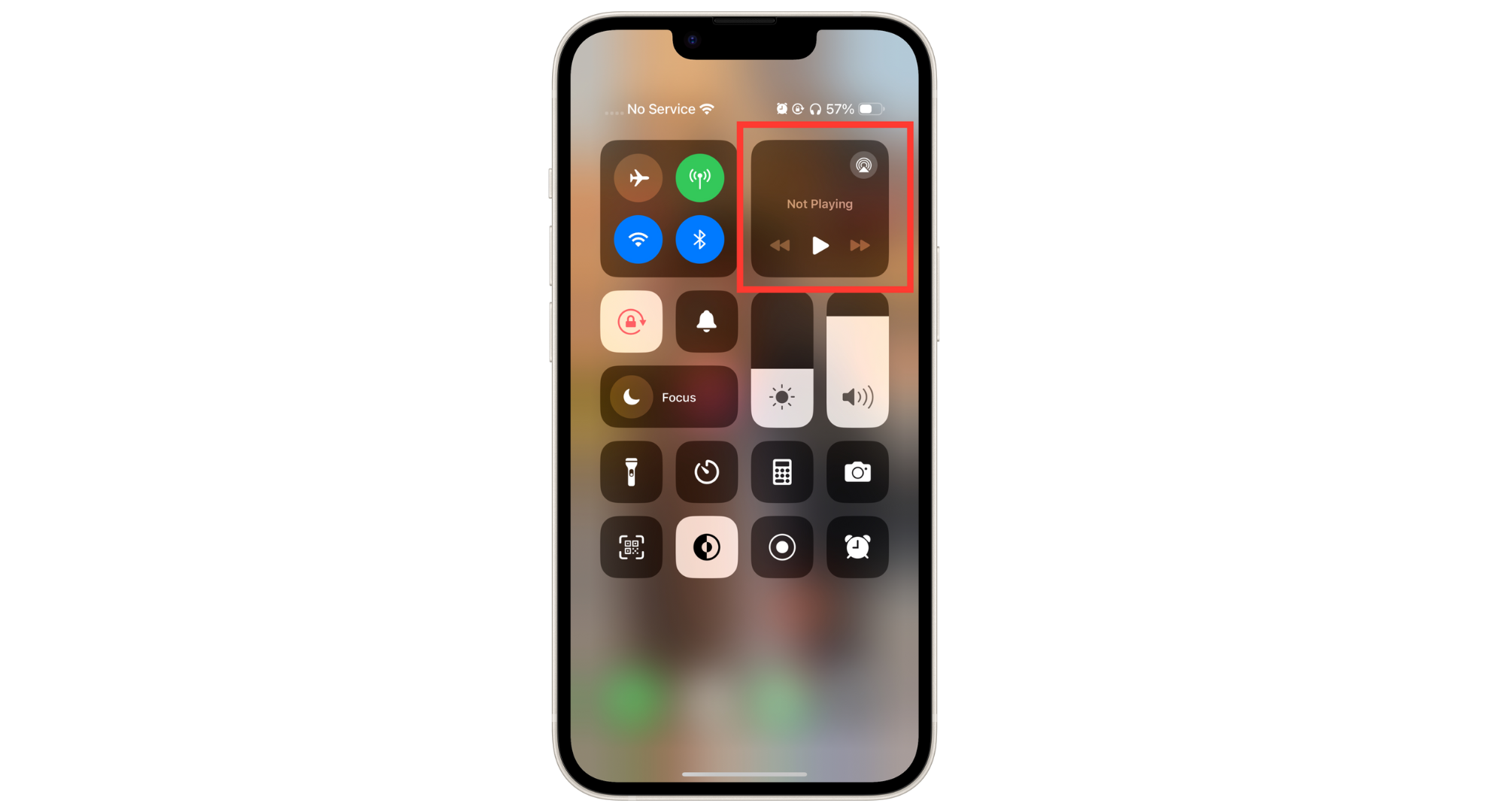
Tap and hold on Music Widget - Look for the triangle icon surrounded by three circles. Tap this icon.
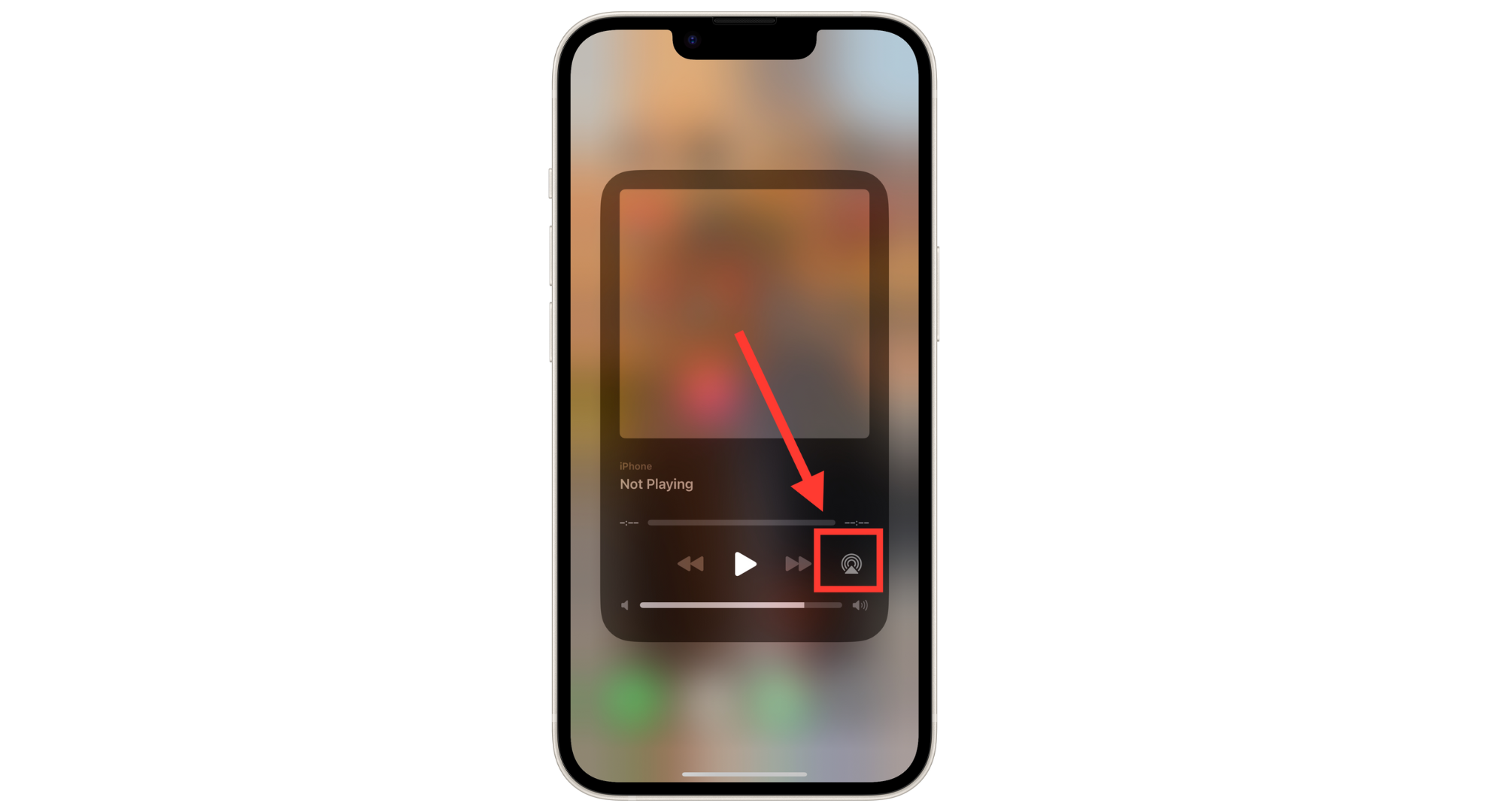
Tap on the icon - From the list that pops up, tap your AirPods to select them as your audio output.
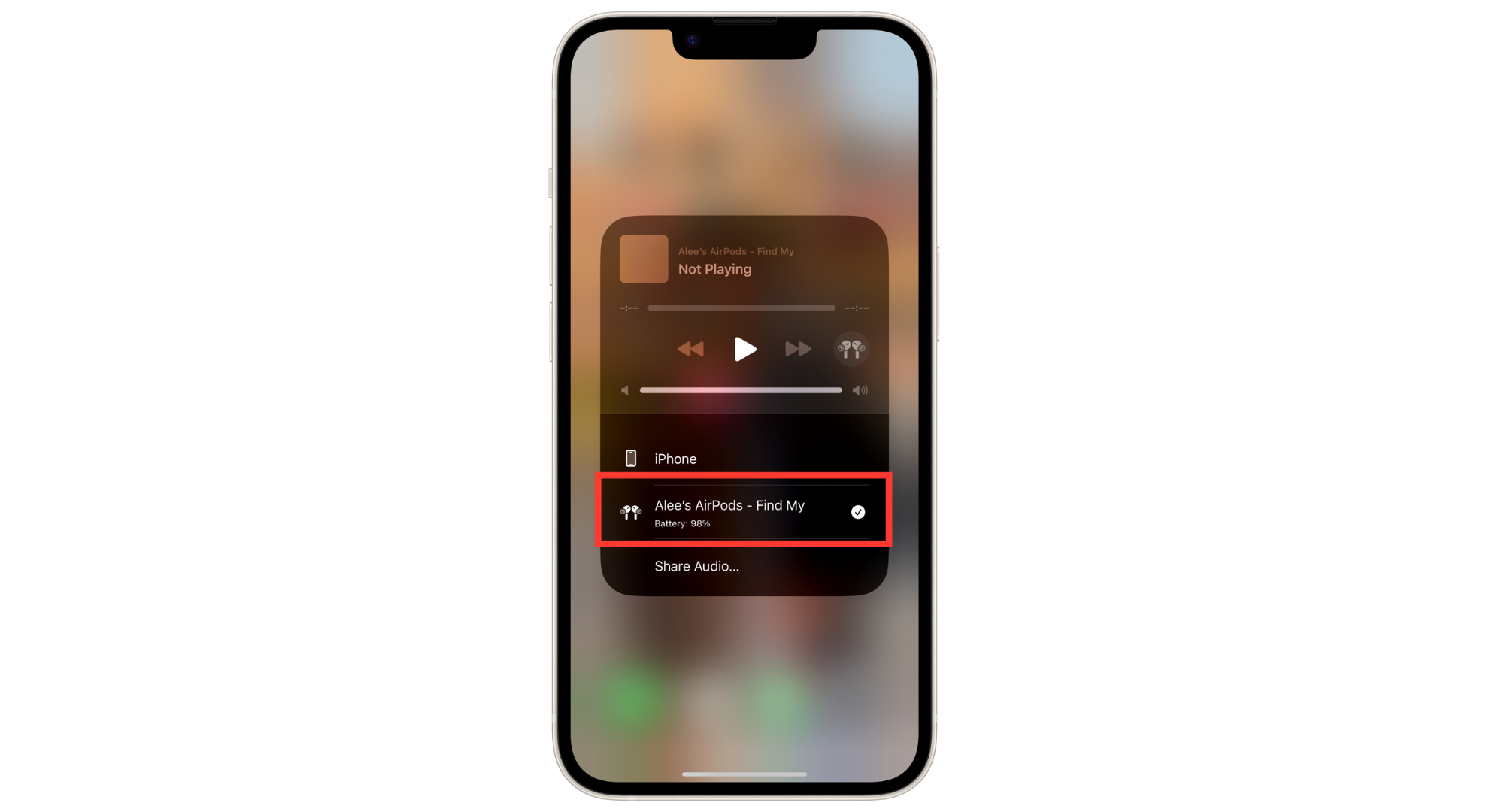
Select your AirPods from the list
11. Seek help from a professional
If you’ve tried all these troubleshooting steps and your AirPods are still not working, it’s a good idea to ask for professional help. Visit your nearest Apple Store or an Apple Authorized Service Provider for further assistance.
Be sure to explain the issue and the solutions you’ve already attempted. If your AirPods are still under warranty, repair or replacement may be free. The technician can also share tips to keep your AirPods in good condition and prevent similar problems in the future.
 Reviewed by
Reviewed by