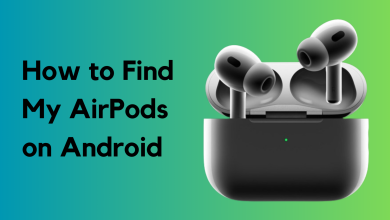Why is my AirPods case not charging? How can I fix it?
The AirPods case not charging usually means there is no light on the case or it flashes amber, even when connected to a cable or wireless charger. This means the case’s battery is not getting power or is unable to hold a charge. The most common reason is dirt or lint blocking the Lightning port or charging pins.

Other possible reasons include damaged charging cables, an old battery, or using the wrong power adapter.
Now that you know the causes, let’s discuss the solutions.
1. Re-Plug the Case into the Charger
If the charging cable does not make a secure connection at both ends (charger and case), your case might not charge. Also, if the case’s battery drops below a certain point (usually below 5%), it may not charge right away.
Simply re-plugging the charger may solve this issue. A quick note: some beginners expect the case’s light to stay on while charging. The status light only blinks when you first connect to power. To confirm if it’s charging, check on your iPhone.
- First, try charging the case without the AirPods inside. If it charges this way, and your AirPods were already fully charged, consider resetting the case and AirPods (covered later).
- If that doesn’t work, try charging the case with the lid open and see if it starts charging.
- If needed, unplug the charger from the power source and disconnect the cable from both the charger and the case.

Unplug the AirPod Case Charger from the Power Source - Now, plug the cable back into the charger and make sure it’s firmly in place.
- Plug the charger back into a power outlet, and then connect the cable (firmly seated) into the case.
- Wait about 10 minutes and repeat the process above several times (up to 10 times).
- Afterwards, leave the AirPods case on charge for a long period (such as overnight), then check to see if it starts taking a charge.
2. Clean the AirPods Case
If dust, lint, or debris clogs the charging port, the cable might not seat correctly, leading to charging issues. Cleaning the case’s charging port can often fix this.
- Use a can of compressed air (or a hair dryer on a cool setting) to blow into the charging port — only when no cable is plugged in. Repeat a couple of times.
- Check both ends of your charging cable for dirt and wipe them with a lint-free cloth.
- Blow air into the charging port of the case and reconnect it to see if charging resumes.
- If not, try cleaning the port and cable again with a lint-free cloth.
- If still not working, use a synthetic toothpick to carefully remove debris from the case port. Be gentle and avoid damaging the port. A clean makeup brush or small paintbrush can also work.

Clean the Charging Port of the AirPod Case with a Toothpick - If the case still isn’t charging, lightly dampen a microfiber cloth in 70% isopropyl alcohol and wipe the port.

Clean the Charging Port of the AirPod Case with a Brush - Follow up with a dry microfiber cloth to dry the port.
- Wait 5 minutes for any remaining alcohol to evaporate, then check if the AirPods case charges.
- If you notice visible corrosion, and your warranty has expired, you can try carefully scraping it off with a pin or a metal SIM tray ejector (otherwise, skip this to keep your warranty intact).

Use the SIM Tray Ejector to Scrap Off the Rust from the AirPod’s Charging Port - If you want to try a last-resort fix (and your case is out of warranty), you can apply a small amount of hand sanitizer to the charging port and wipe it away with tissue.
Note: Only try this after attempting all other solutions listed below. - Wait another 5 minutes before checking if the case can now charge.
3. Try Another Cable, Charger, or Charging Method
A faulty or incompatible cable or charger is a common reason for charging issues. Testing with a different cable, charging brick, or charging method can help.
- Try a different charging method. For instance, if you’re charging wirelessly, try using a wired charger, or vice versa. Also, try charging with your MacBook or a Windows PC.

Use Wireless Charging to Charge the AirPod Case if Cable Charging is Not Working - If that fails, reverse the cable ends—connect the side you usually plug into the charger into the case, and vice versa.
- If your AirPods case still doesn’t charge, try an Apple-branded cable or an MFI-certified cable. Even if your current cable charges other devices, use another just to be sure.

Try Another Cable with the AirPod Case - If that still doesn’t work, see if you can charge your AirPods case with a power bank or portable battery.

Charge the AirPod Case Through A Power Bank - If you don’t have a power bank, try plugging your AirPods case into a gaming console like an Xbox. Leave it for an hour or longer to check if it charges.
- For issues with charging on a computer (Mac or Windows), try a different USB port. Always plug the cable directly into the computer, not through a USB hub.
- If the above methods don’t help, test with another charger, making sure it’s an Apple original and plugged directly into a power outlet (no surge protectors). If unavailable, you may try a 12W or 20W charger, or MagSafe if compatible.
4. Charge on a Windows PC
If you’re unable to charge the AirPods case via a Windows PC, recent Windows updates could be the cause. Adjusting a few system settings may resolve this.
- Connect your AirPods case to your Windows PC using a USB-C cable. Click the Windows button.
- Type and open Control Panel.
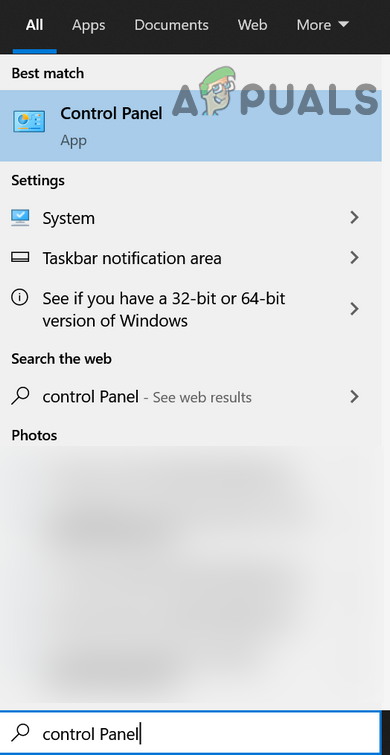
Open Control Panel - Select Devices and Printers.
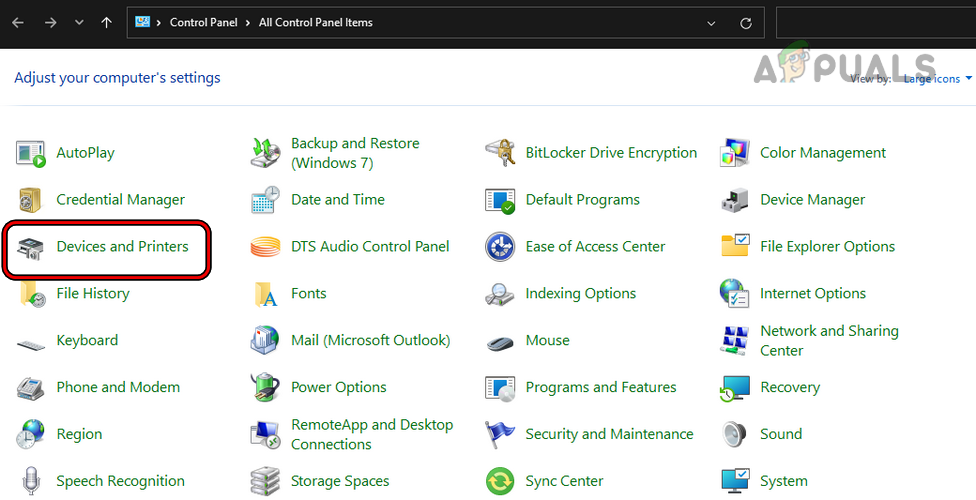
Open Devices and Printers in the Control Panel - Under the Unspecified section, double-click on your AirPods Case.
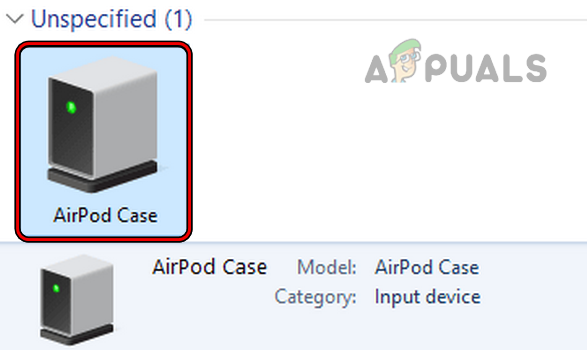
Open AirPod Case in the Unspecified Section of the Control Panel Devices - Go to the Hardware tab and double-click on HID-Compliant Device.
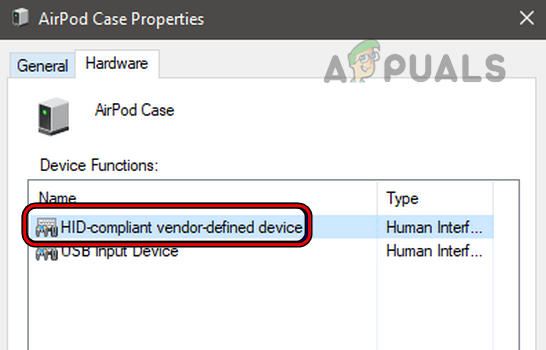
Double-Click HID-Compliant Device in the AirPod Case Properties - Near the bottom, click Change Settings, then go to the Driver tab.
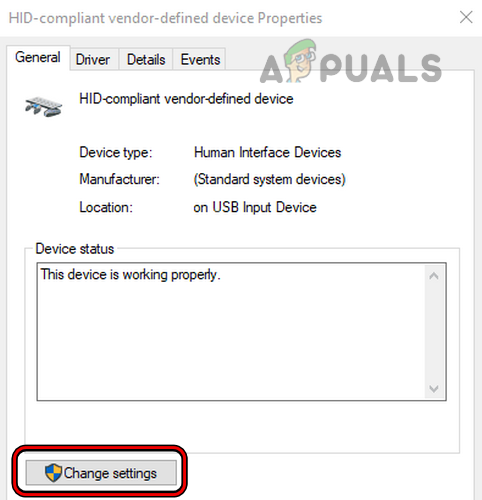
Click on the Change Settings Button in the HID-Device Compliant Device Properties - Click Disable Device and confirm when prompted.
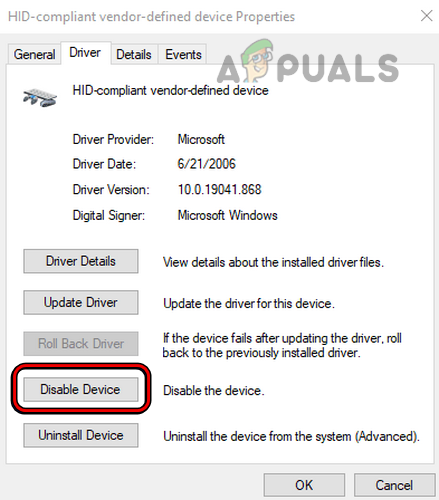
Disable HID-Compliant Device - Afterwards, unplug and re-plug the AirPods case into the same USB port.
- Check if the case is now charging. Ignore any driver warnings you might see.
- If unsuccessful, right-click the Windows button and choose Settings.
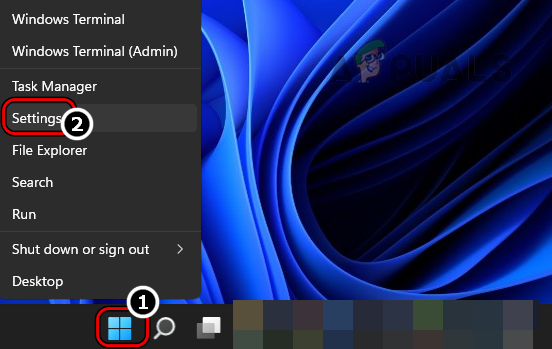
Open Windows Settings Through the Quick Access Menu - Go to Bluetooth and Devices (left panel).
- On the right, open Devices and, under Other Devices or Audio, click the three vertical dots next to your AirPods case.
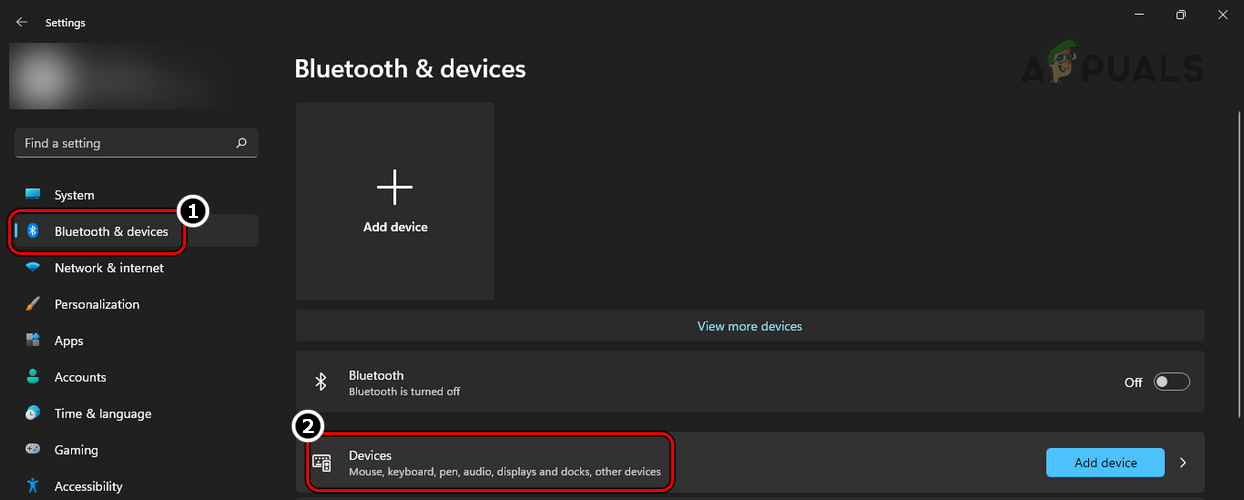
Open Devices in the Windows Settings - Choose Remove Device and then reconnect the AirPods case to see if it charges.
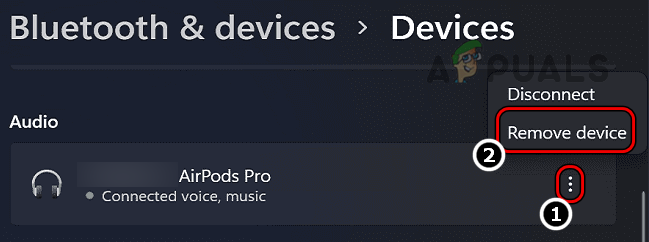
Remove AirPod Case from the Windows Devices - If that still doesn’t work, right-click the Windows button and open Device Manager.
- Expand Universal Serial Bus Controllers, then right-click on your AirPods case (may be shown as USB Input Device or a device with a yellow exclamation mark).
- Select Uninstall Device and confirm.
- Go to the Action menu and select Scan for Hardware Changes.
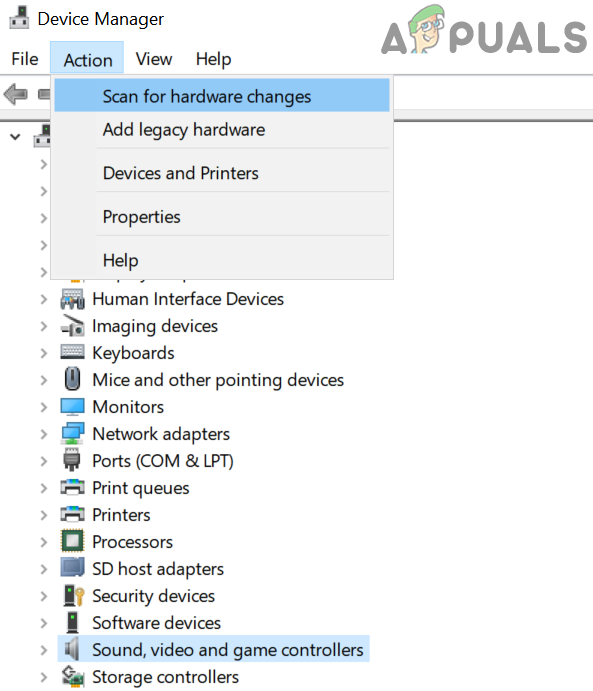
Scan for Hardware Changes - Check again if the AirPods case is charging normally via the PC.
- If you don’t see your case under USB Controllers, expand Other Devices and uninstall all unknown devices one at a time.
- Once finished, scan again for hardware changes and see if this solves the issue.
5. Reset the AirPods Case to Default Settings
Charging problems may occur due to corrupted firmware in your AirPods case. In this situation, resetting your case to default settings may help. However, this works only if there’s some charge left in the case.
- Place the AirPods in their case and close the lid.
- Wait for 30 seconds, then open the charging case’s lid.
- Put the AirPods in your ears and open Settings on your iPhone.
- Tap Bluetooth, then tap the info icon next to your AirPods.
- Tap Forget This Device and confirm.
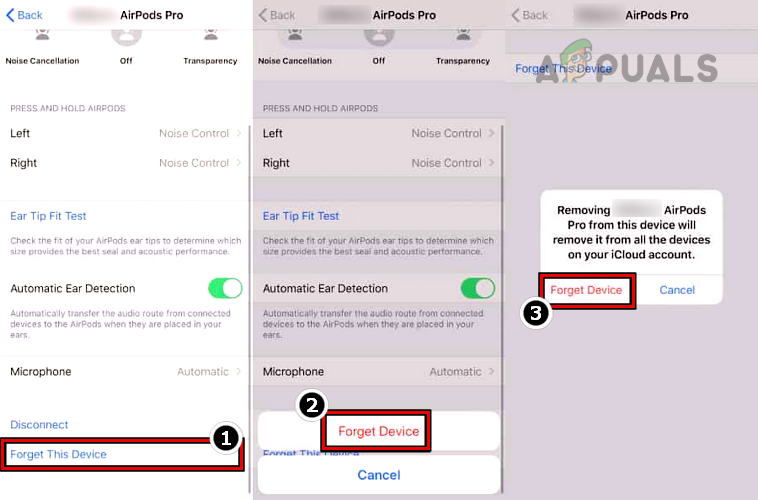
Forget Your AirPods in the iPhone Bluetooth Settings - Turn off Bluetooth and restart your iPhone.
- Place the AirPods in the case, and with the lid open, press and hold the Setup button on the case (usually on the back) for 15 seconds.

Press and Hold the Setup Button of the AirPods Case to Reset it - The case’s status light will turn from flashing amber to white. When the light changes, close the lid.
- If needed, reset the network settings on your iPhone (Settings > General > Reset > Reset Network Settings).
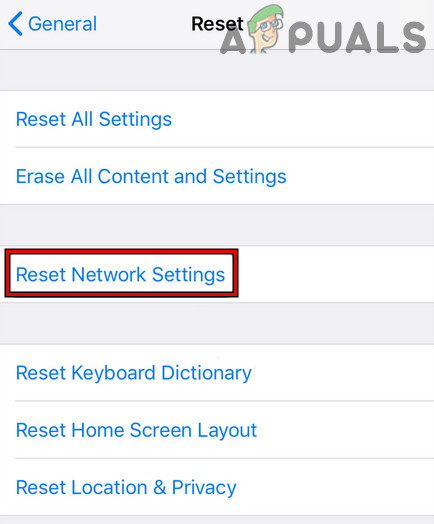
Tap on Reset Network Settings on iPhone - Re-pair your AirPods with your iPhone and see if the case charges correctly now.
- If that doesn’t work, remove the AirPods from the case and press and hold the case’s back button for 15 seconds.
- Then check again if your AirPods case starts charging.
If none of these solutions work, you should contact Apple Support (you can use the Support app to send an iMessage), and if your device is under warranty, try to request a replacement or exchange. If not, you can try getting it repaired (check online resources, including this Reddit post), or take it to a local repair shop before deciding to replace the AirPods case entirely.