What is agent.exe and Should I Delete it?
The executable file agent.exe can come from a variety of different applications. Most of the time, agent.exe is related to InstallShield software. Many software developers use InstallShield to create installation packages for their programs, and these often include an agent.exe process for connecting to their servers to check for and install updates.

However, agent.exe is a very common filename and is also used by many other software products. Even if the application using agent.exe is different, its main purpose is usually the same—to act as a bridge between the application and an external server, often for updates or communication.
Here’s a short list of popular applications that use an agent.exe executable:
- Forte Agent
- Battle.net Update Agent
- Macrovision Software Manager
- EaseUs Todo Backup
- FLEXnet Connect
- Acresso Software Manager
- Immunet
- Rohos Disk
- Nuance PaperPort
- Cisco VPN Client
- Roxio
- Dragon Naturally Speaking
- Corel Draw
- Acronis
- Articulate
Note: This is just a brief list. Many other programs also use the agent.exe process to update or communicate with their servers.
What is agent.exe?
The purpose of the agent.exe file depends on which application it belongs to.
If the agent.exe file is from InstallShield, it manages communication with InstallShield servers. Its main job is making sure you have the latest version of the related software installed.
That’s why users often see the agent.exe process in Task Manager when a game or program built with InstallShield is running. This behavior is normal and simply means agent.exe is checking for the latest available updates. For example, if you play Blizzard games like Starcraft, Diablo, Overwatch, or Warcraft, you’ll likely see this process running in the background.
In other cases, agent.exe might come from different software, such as Forte Agent. With Forte Agent, the executable is responsible for keeping your news feeds and inbox updated.
Is agent.exe a potential security threat?
Some users have reported false positive alerts about agent.exe from antivirus programs like Avira and AVG. Although it’s possible your antivirus flagged the file mistakenly due to its behavior, you should still take the issue seriously and investigate further.
These days, many types of malware, including adware, spyware, and trojans, will disguise themselves as well-known files to avoid being detected. Because of this, it’s important to check agent.exe’s location on your computer. To do this, open Task Manager (Ctrl + Shift + Esc), find agent.exe in the Processes tab, right-click on it, and select Open File Location. If the file is located in C:\Windows\System32 or C:\Windows, it could be a malicious file pretending to be a system process.
Note: The default location for the InstallShield Update Service Agent is C:\Program Files\Common Files\InstallShield\UpdateService\agent.exe. However, you might also find agent.exe in a folder that’s related to the application using it.
An easy way to check if agent.exe is safe is to upload the file to VirusTotal. Simply use the Choose File button to upload agent.exe, then click Scan it to start the analysis.
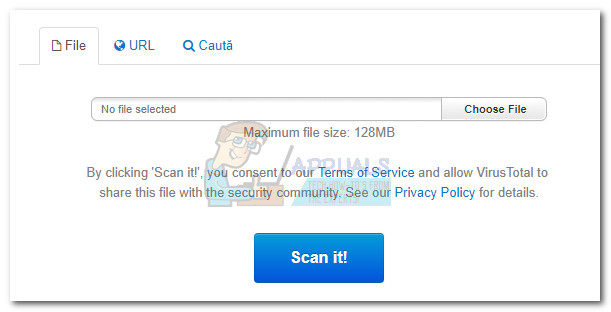
If the scan finds a possible infection, run a full scan of your system with a strong malware removal tool. If you don’t already have one, we suggest using Malwarebytes to thoroughly clean your computer. If you’re not sure how to use it, check out our detailed article on how to use Malwarebytes.
Should I delete agent.exe?
In general, you should not delete the agent.exe file. If you’re seeing high CPU usage caused by agent.exe, it’s better to check which application is using it instead of deleting the file yourself.
High resource usage from agent.exe usually happens when it is updating or communicating online. If this happens regularly, you may want to troubleshoot the application itself. Sometimes, agent.exe can get stuck or have a problem—reinstalling the related program can often fix this.
To do this, open the Run window (Windows key + R), type “appwiz.cpl” and press Enter to open Programs and Features. Scroll through the list, uninstall the application using agent.exe, and then download and install the latest version from the developer’s website.
What should I do?
Since agent.exe is likely handling updates for important software or games, we recommend letting the process run for an hour or two to complete its work. If it’s still running after that, try clearing your temporary files, as a corrupted or damaged temporary file can sometimes cause high resource usage. Start by restarting your computer to safely close the process. Then, follow our guide on how to safely remove temporary files.
If, after cleaning temporary files, agent.exe is still using a high amount of CPU, consider uninstalling and reinstalling the related program, or scanning your computer for malware. Always make sure you download your applications from official websites to avoid security issues.
Let us know if you need more guidance, and remember to keep your system and software up to date!