[FIX] After Effects ‘Unspecified Drawing Error’
Some After Effects users have been encountering the ‘Unspecified drawing error‘ right before the program crashes. Other affected users are reporting that this error only serves as a warning message for them as they can continue using After Effects after closing the prompt.
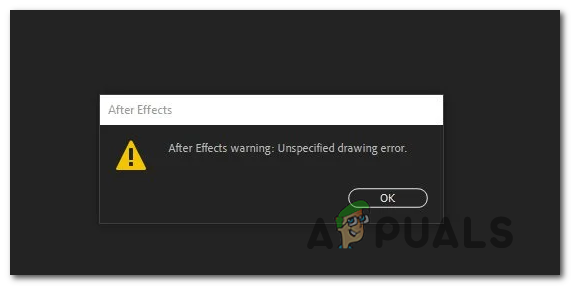
As it turns out, there are several different causes that might cause this particular error in After Effects. Here’s a shortlist of potential culprits:
- Insufficient permissions – In case you’re encountering this issue on Windows 7 or Windows 8.1, it’s possible that the After Effects executable doesn’t have administrative access to complete certain tasks. In this case, you can resolve the issue by forcing the main executable to run as an administrator.
- Corruption inside the After Effects folder – Under certain circumstances, you might see this error due to some type of corruption originating from the After Effects folder in My Documents. If this scenario is applicable, you can fix the problem by forcing your OS to disregard that settings folder by utilizing the ‘old’ extension.
- Glitched custom workspace – If you’re using a custom workspace, this problem might occur due to a fairly common After Effects glitch that might cause the program to crash in certain configurations. To resolve this problem, you will need to revert back to the default workspace.
- Conflicting Audio Panel – With certain After Effects versions, this error is known to appear only when the user brings the Audio Panel on the front. If you’re looking for a quick fix, removing the Audio Panel from your workspace should take care of the issue for you.
Method 1: Running the After Effects as an administrator
If you’re using an older Windows version (than Windows 10), you might simply be dealing with a permission issue. Several affected users that were seeing the ‘Unspecified Drawing Error‘ on Windows 7 and Windows 8 have reported that they managed to fix this problem by forcing the main After Effects executable to run with administrative privileges.
If you’re not sure on how to do this, follow the instructions below to open After Effects with administrative privileges and force the executable to open with admin access every time:
- First, start by ensuring that After Effects is completely closed. Double-check for this by opening the tray-bar icon to confirm that both After Effects and the Creative Cloud are not running in the background.
- Next, right-click on the main After Effects executable and choose Run as Administrator from the context menu. When you’re prompted by the User Account Control), click Yes to grant administrative access.

Run the After Effects as Administrator - Once After Effects is opened, repeat the action that was previously triggering the Unspecified Drawing error and see if the problem is still occurring. In case you conclude that this operation has resolved the problem, follow the instructions below to make the change permanent.
Note: If the same error is still appearing, move down to the next potential fix below. - Right-click on the After Effects executable once again and click on Properties from the newly appeared context menu.

Right-clicking and selecting “Properties”. - From the insides of the Properties menu, click on the Compatibility tab, then go to the Settings section and check the box associated with Run this program as an administrator.
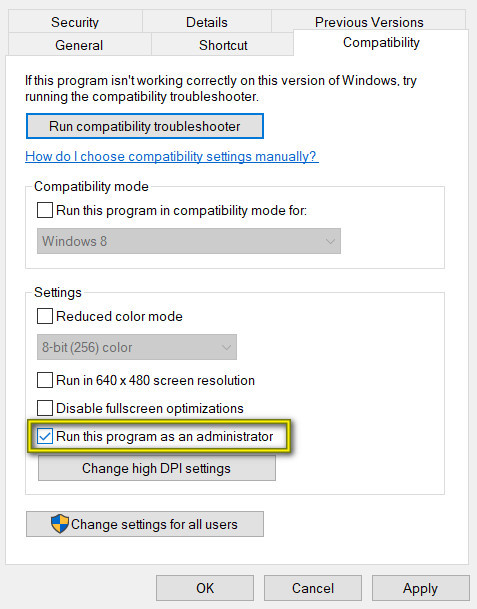
Run this program as an administrator - Finally, click Apply to save the changes, then open After Effects once again and see if the problem is now resolved.
In case the same Unspecified Drawing Error is still appearing, move down to the next potential fix below.
Method 2: Renaming the After Effects folder
As it turns out, this error code can also occur in instances where you’re actually dealing with some kind of corruption inside your after Effects folder (located in Documents). If this scenario is applicable, you should be able to fix the problem by renaming the After Effects folder located inside This PC > Documents > Adobe.
By renaming the After Effects folder with the ‘.old‘ extension, you’re essentially forcing your OS to disregard that folder and create a new one from scratch the next time you launch the program. This will end up clearing the majority of Unspecified Drawing Error instances originating from a corrupted file located inside the After Effects folder.
Here’s a quick guide on renaming the After Effects folder:
- First things first, ensure that After Effects and the Adobe Creative suite are completely closed.
- Next, open File Explorer and navigate to the following location:
This PC > Documents > Adobe
- Once you’re inside the correct folder, right-click on your After Effects folder and choose Rename from the context menu.
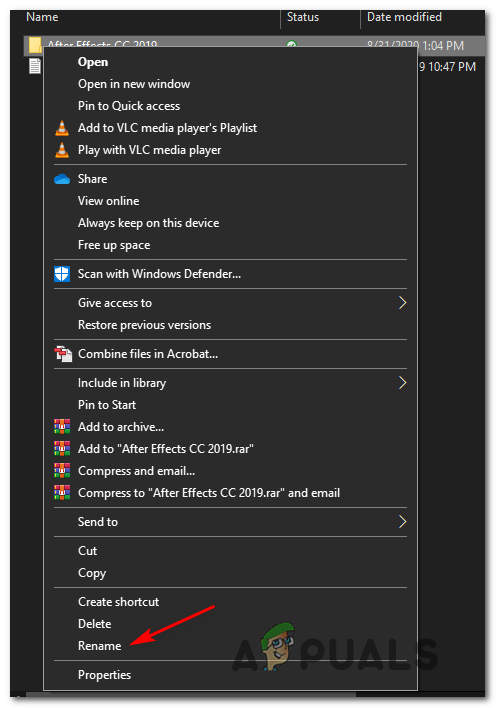
Renaming the After Effects folder - When renaming the After Effects folder, simply add the ‘.old‘ extension at the end of the name.

Adding the .old extension - Once the .old extension has been added, start After Effects once again and see if the problem is now resolved.
In case the same problem is still occurring, move down to the next potential fix below.
Method 3: Switching to a standard workspace
A lot of affected users have confirmed that they manage to fix this problem by reverting back to the default workspace. As it turns out, oftentimes, this will only occur in instances where the user is using a custom workspace.
This is less than ideal if you got used to a particular workspace that you customized yourself, but it serves as a quick fix if you don’t have the time to troubleshoot properly.
If you think this scenario is applicable, follow the instructions below to return back to the standard workspace:
- Open After Effects, load up your project, and wait until the operation is complete.
- Next, use the ribbon bar at the top to click on Window from the list of items.
- After you access the Windows tab, hover your mouse over Workspace and click on Default. Next, return to the Workspace menu and click on Reset ‘Default’ to Saved Layout.
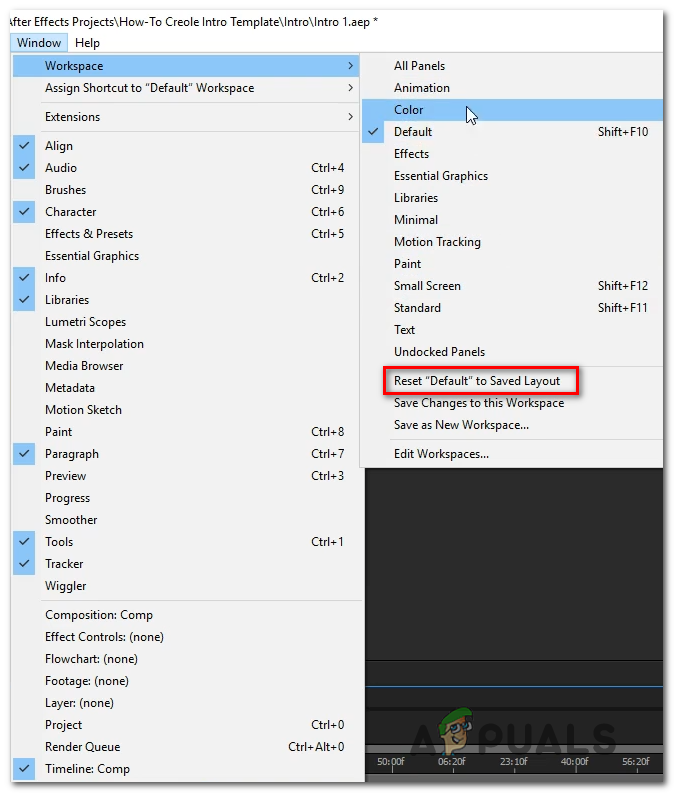
Resetting the Default workspace layout - Now that you reverted back to the default workspace layout, use After Effects normally and see if the problem is now resolved.
In case you’re still encountering the Unspecified drawing error even after reverting back to the default workspace, move down to the next potential fix below.
Method 4: Closing the Audio Panel in After Effects
Some affected users that were also encountering this problem have reported that the ‘Unspecified Drawing Error‘ went away for them after they closed up the Audio Panel while working in After Effects. Of course, this is not ideal since you won’t be able to edit your audio in After Effects, but it might prevent frequent crashes caused by this error.
If your willing to try out this quick fix, simply close the Audio panel and continue with your video editing to see if the problem is resolved.





