Solved: Folder Moving Error – Can’t Redirect Folder in Same Location
Some users are getting the “Can’t move the folder because there is a folder in the same location that can’t be redirected” error when they try to change the location of a personal folder the second time in Windows. This is not specific to a certain Windows version since it’s reported on Windows 7, Windows 8.1 and Windows 10.
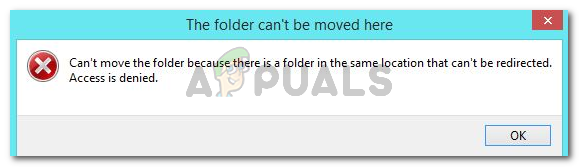
What is causing the “there is a folder in the same location that can’t be redirected” error
In this particular error, Windows will actually warn you that you’ll encounter the issue if you go ahead and move a personal folder into SkyDrive, OneDrive or in a similar location.
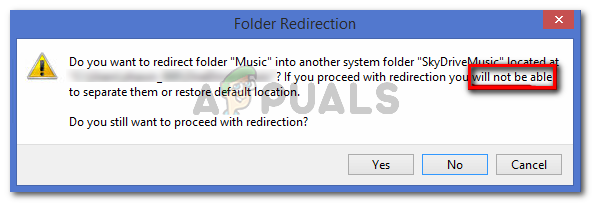
If you remember, you were prompted with a message saying that if you go ahead with the redirection, you will not be able to restore it to the default location.
Windows is simply not equipped to reverse this modification automatically if you proceeded with the redirection.
Luckily, there’s a way that will enable you to restore the personal folders to the default location, but you’ll have to do everything manually.
How to fix the “there is a folder in the same location that can’t be redirected” error
In this situations where you’ve burned all the bridges that allowed automatic restoration, you’ll need to use Registry Editor to circumvent the error message and regain the normal functionality of your personal folder/s. Here’s a step by step guide with everything that you need to do:
- Press Windows key + R to open up a Run dialog box. Then, type “regedit” and press Enter to open up the Registry Editor utility. If the UAC (User Account Control) pops up, click Yes to grant administrative privileges.

Run dialog: regedit - Inside the Registry Editor, use the left pane to navigate to the following location:
HKEY_CURRENT_USER \ Software \ Microsoft \ Windows \ CurrentVersion \ Explorer \ User Shell Folders
- Once you get there, move over to the right pane, locate the personal folder that is displaying the error and double-click on it.
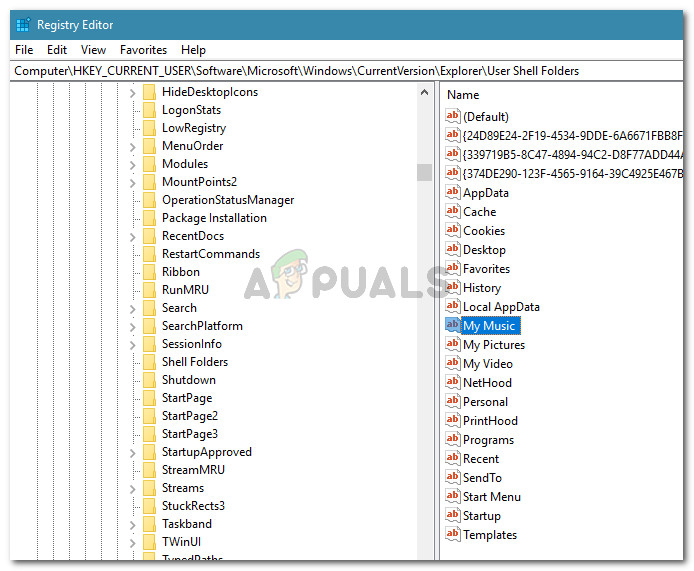
Locate and double-click the personal folder in the right pane - Now, replace the current value data with the corresponding Default Value using the list below:
Desktop - %USERPROFILE%\Desktop Favorites - %USERPROFILE%\Favorites Music - %USERPROFILE%\Music Pictures - %USERPROFILE%\Pictures Videos - %USERPROFILE%\Videos Documents - %USERPROFILE%\Documents Downloads - %USERPROFILE%\Downloads
Note: Keep in mind that the corresponding registry key for the Downloads folder is {374DE290-123F-4565-9164-39C4925E467B}.
- Once you replace the value data using the list above, press Ok to save the changes, then close Registry Editor.
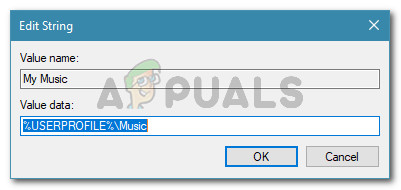
Reverting the personal folder to the default value data - Restart your machine. At the next startup you the personal folder should be fixed and you will no longer encounter the “Can’t move the folder because there is a folder in the same location that can’t be redirected” error.




