Fix: Can’t Uninstall Adobe Creative Cloud
Adobe Creative Cloud is a set of applications and services from Adobe Systems which give users access to various software that is mostly used for graphics designing, video editing, photography, etc. When you use the Cloud, you are probably subscribing to either monthly or annual subscription of these products.
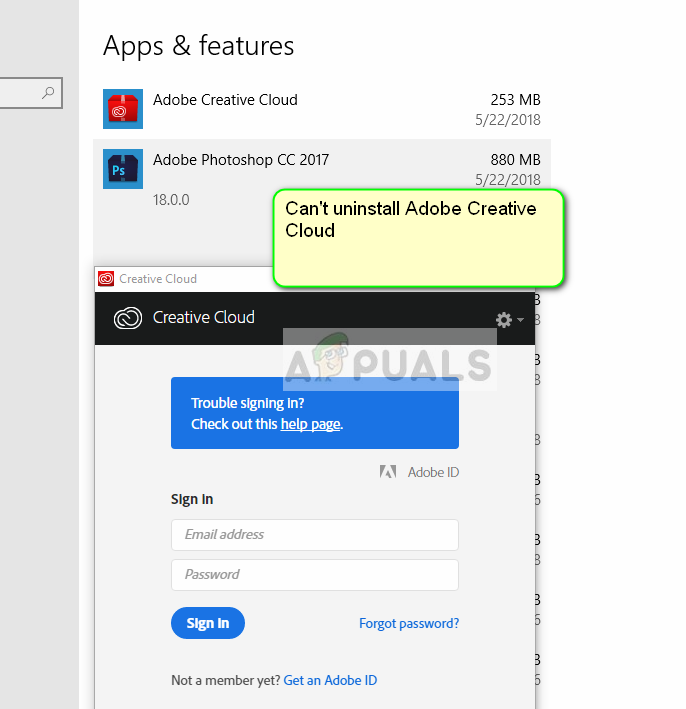
Despite Adobe making Creative Cloud the core of all its products, there is an issue in Windows where users are unable to uninstall the Creative Cloud on their computers. This is a known issue that received a lot of backlash from the community.
What Causes Adobe Creative Cloud Not to Uninstall?
The answer is simple; the bad design of the application. Whenever you try to uninstall Creative Cloud, either you are asked to enter your Email address or log into the service properly. To do that, you will need your credentials at hand after which the uninstallation process will begin.
Adobe engineers designed the application in such a way that it required you to be signed in or have an internet connection. Even though this may be frustrating if you don’t have either of the two, there are still some ways through which you can easily uninstall Creative Cloud.
Running Adobe CC Cleaner Tool
Luckily Adobe has released a Cleaner software that will automatically detect all the modules of Creative Cloud installed on your computer and will remove them instantly.
This includes registry settings, local storage, and temporary files. However, it should be noted that your Trial will not be refreshed and you cannot use another free Adobe product until you subscribe properly.
Make sure that you are logged in as an administrator on your computer.
- Navigate to the Official Adobe CC Cleaner Tool website.
- Now select the correct version of the operating system. In this case, Windows.
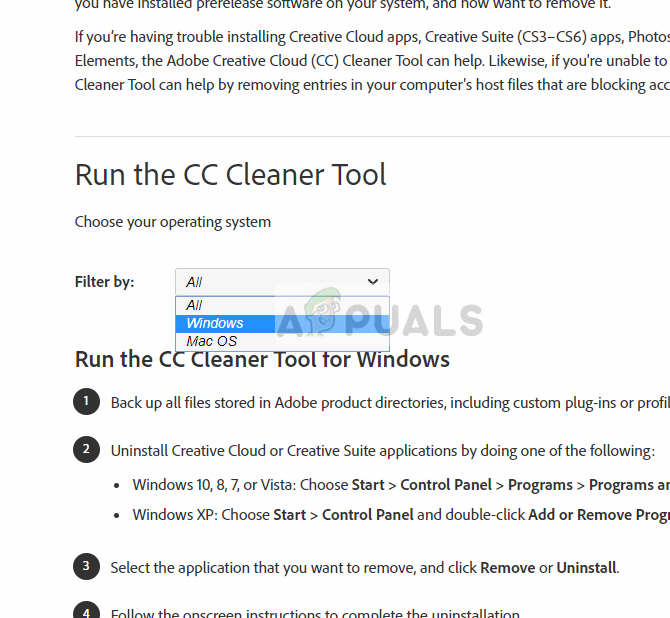
Selecting Windows – Adobe CC Cleaner - After you have selected the OS, follow the steps. Press Windows + R, type “appwiz.cpl” in the dialogue box and press Enter. Locate Adobe CC and after right-clicking, select Uninstall. If you cannot uninstall using this, don’t worry and continue with the solution.
Now move to the 6th step and download the executable to an accessible location.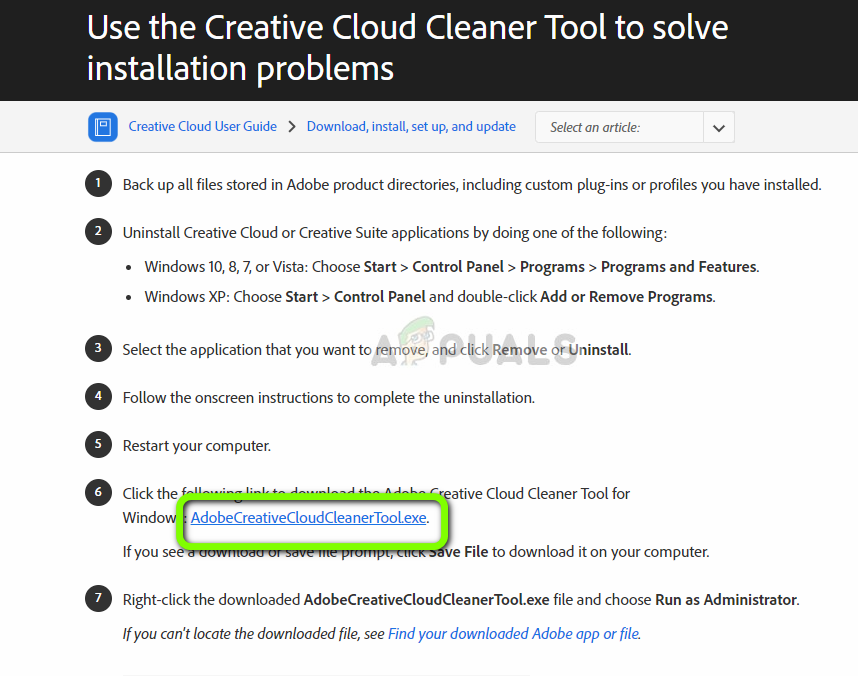
Downloading Adobe CC Cleaner - After the download is complete, right-click on the application and select Run as administrator.
- After a while, a command prompt will come forward with a list of options. Select the option according to your situation and press Enter.
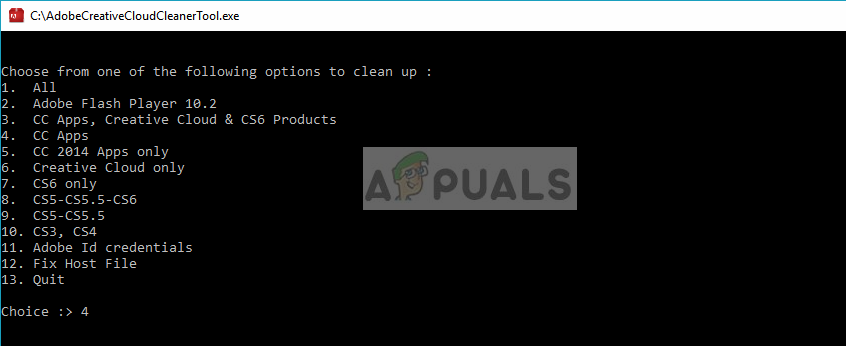
Selecting Uninstall Options – CC Cleaner - Now the cleaner will proceed with the uninstallation and remove the program/s from your computer. Restart your computer and check if the applications are indeed removed from your system.
Note: You can try uninstalling the application using Revo Installer. You can also Uninstall Programs On Windows 10 That Won’t Uninstall.





