How to Add a Blank Page in Microsoft Word
When creating a document in Microsoft Word – arguably the best word processor out there for the Windows Operating System, users often need to insert blank pages in various parts of their documents. Whether you want to leave a blank page in your document to represent a short break or simply want to have a page you can right on by hand after you print the document out, you won’t be able to achieve your objective unless you know how to go about adding a blank page in Microsoft Word.

Adding a blank page to a Microsoft Word document is actually pretty simple, and the process is also pretty much the same on all versions of the program. However, there are two different paths you can take if you wish to add a blank page in Microsoft Word.
Method 1: Insert a Blank Page
If you want to insert a blank page into a Microsoft Word document, the simplest way you can do so is by directly inserting one using Microsoft Word’s toolbar. In order to do so, simply:
- Move your mouse pointer to the exact location in the Microsoft Word document you want to insert a blank page after.
- Navigate to the Insert tab in Microsoft Word’s toolbar.
- Click on Blank Page.
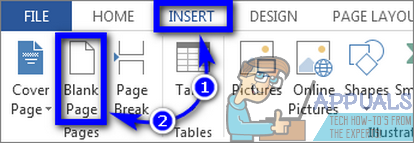
As soon as you do so, an entire blank page will be added to the document after the exact point of the document your mouse pointer was at.
Method 2: Insert Multiple Line Breaks to Create a Blank Page
Alternatively (and admittedly relatively slowly), you can also insert a blank page into a Microsoft Word document by inserting multiple line breaks. To do so, you need to:
- Move your mouse pointer to the exact location in the Microsoft Word document you want to insert a blank page after.
- Keep pressing Enter to create line break after line break until all of the line breaks collectively create an entire blank page. When you do so, you’ll have a complete blank page in your Microsoft Word document following the point in the document you had your mouse pointer at when you started creating line breaks.