How to Activate MTV on Roku, Amazon Fire Stick and Apple TV
There aren’t a lot of entertainment brands bigger than MTV. Somehow, MTV has managed to always remain relevant by catering its content to the youth and delivering it via cable TV. Now that TV is slowly dying, they’re slowly pivoting online and making their content available through streaming platforms.

But before you can watch MTV content on your Roku or Apple TV device, you need to take the time and activate MTV for your particular streaming device.
How to Activate MTV on your Streaming device
As we’re writing this article MTV is already present on almost every major streaming platform with a dedicated app that you can use to stream music videos, TV shows, celebrity news & gossip, etc.
But installing the app is not enough to get your MTV app working – you need to activate it first from mtv.com/activate before you can stream content from the following devices:
- Roku
- Amazon Fire Stick
- Apple TV
- Android TV
- Chromecast
- Android Devices
- iOS Devices
Important: Every streaming device mentioned above will require you to activate your MTV account using a TV provider subscription. However, some streaming services (Roku, Apple TV, and Amazon Fire Stick) have a limited offer that will allow you to play MTV content without registering a provider (but this will be temporary and your video playback will eventually stop).
If you plan on activating MTV on one of the devices mentioned above and you have a viable TV subscription (or you want to take advantage of the trial offer), follow one of the guides below to activate MTV on the streaming device that you’re actively using.
1. How to Activate MTV on Roku
Keep in mind that, unlike other streaming devices, MTV is a free channel on Roku. While you won’t be able to pick the content that you watch without a TV subscription, you can still watch the program without making any additional investment.
But before you can take advantage of MTV on your Roku device, you need to take the time and activate your MTV account on mtv.com/activate. Here’s what you need to do:
- Power on your TV and then your Roku device – wait until your Roku device is connected to your TV and ensure that it’s connected to a reliable Internet Connection.
- From your Roku remote, press the home button and locate the Search button (left-hand section of the screen).
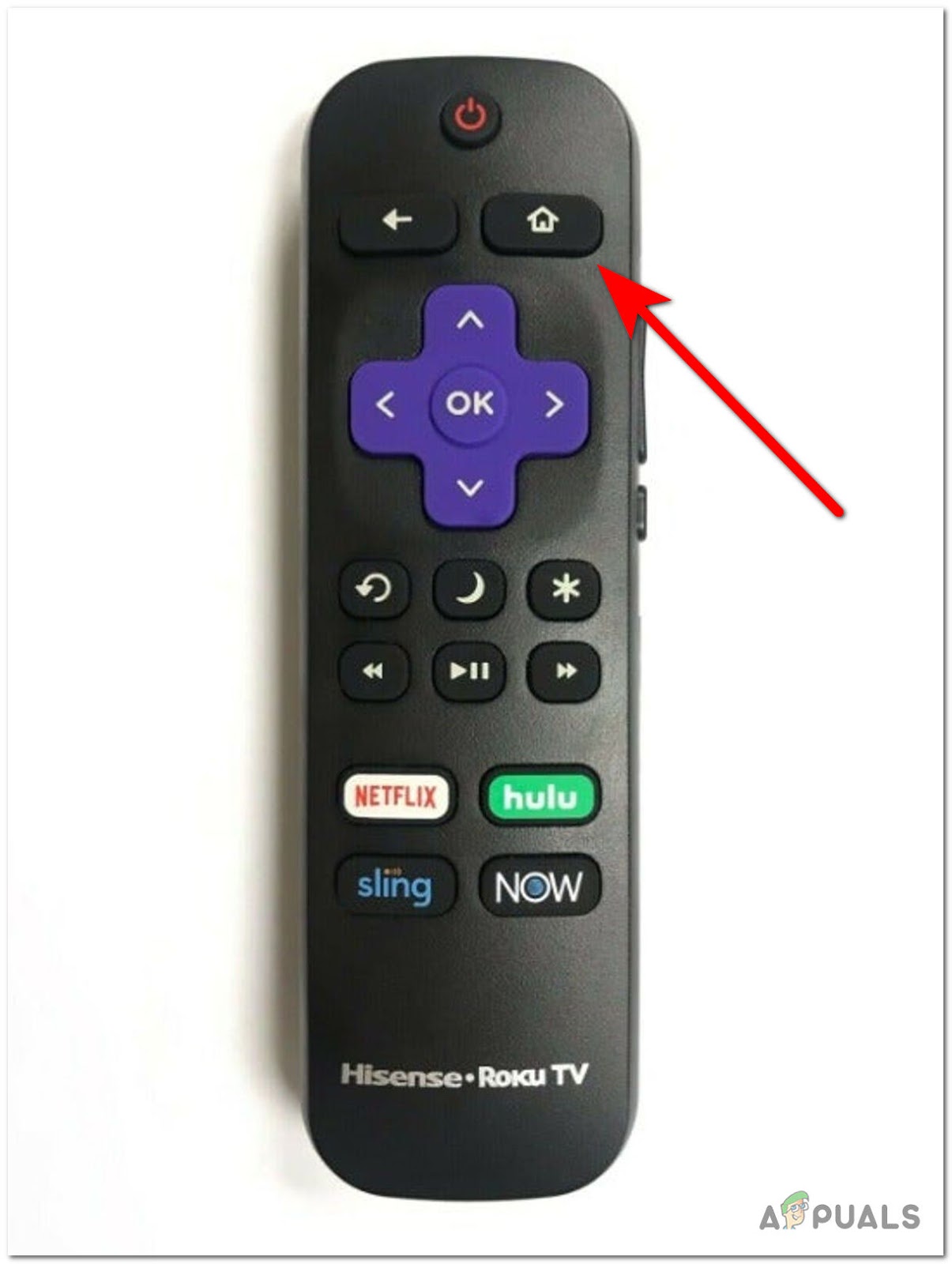
Open up the Home window of Roku - Use the search function to search for ‘MTV’.
- From the list of results, use your remote to add the Roku channel to your list.
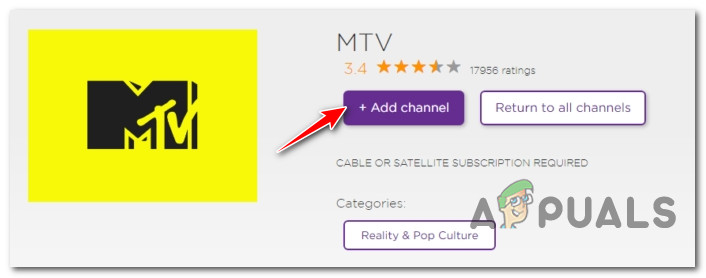
Adding the MTV channel - Once the channel has been successfully added to your list, open the MTV app and wait until you are being redirected to the activation code. When the code appears, take note of it.
- Open a desktop or mobile browser and navigate to https://www.mtv.com/activate. Inside the activation page, paste the code that you previously fetched at step 5.
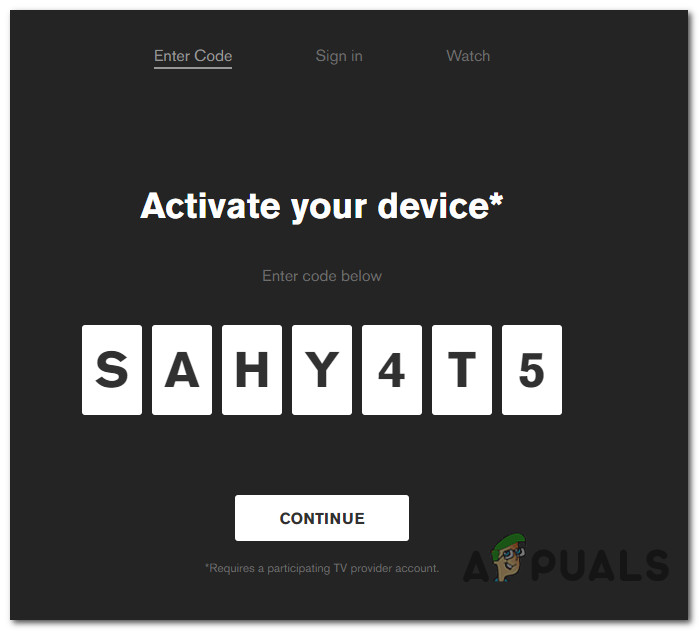
Activate MTV for your Streaming device - Click on Continue to validate the activation code, then return to your streaming device screen.
Note: You will also be asked to select your TV provider and insert the user credentials. - After a couple of seconds, you should see the screen of your streaming device changing as the app is validated.
- At this point, you can start enjoying MTV content on your Roku device.
2. How to Activate MTV on Apple TV
If you want to activate MTV on an Apple TV, you will need to first download the official MTV app from the App Store and obtain the activation code. After you do this, you’ll need to open the activation page from a mobile or desktop browser and complete the activation process before you can enjoy MTV content on your Apple TV.
Follow the instructions below for step by step instructions on activating MTV on your Apple TV:
- First things first, open your Apple TV device and pop open the App Store.
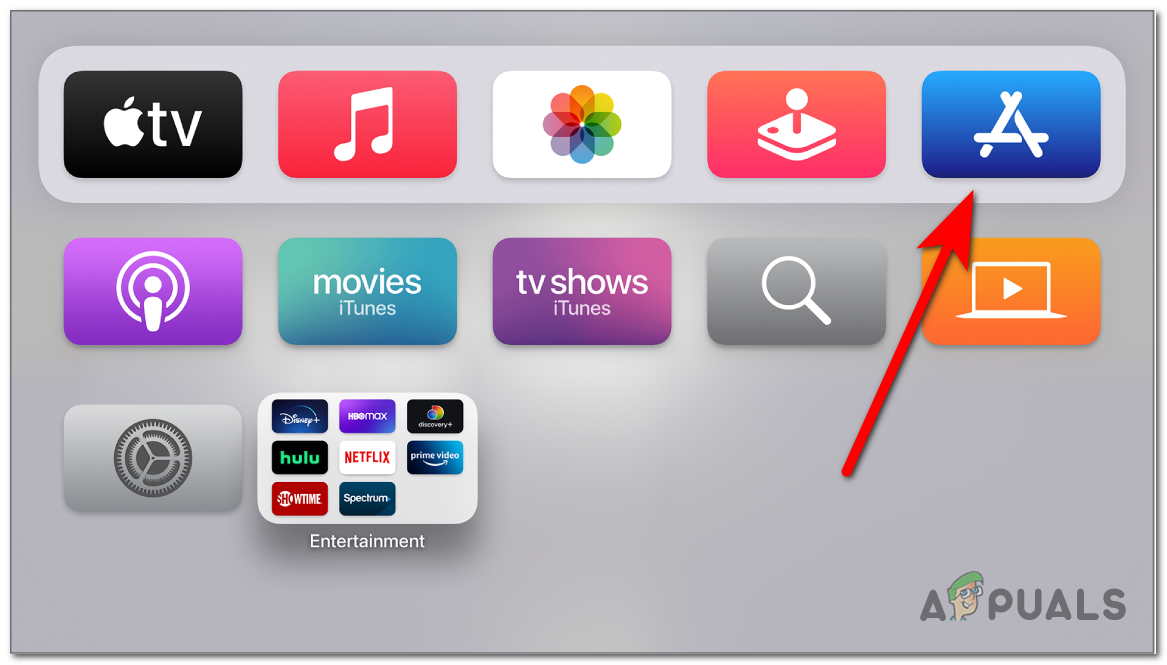
Opening the App Store on Apple TV - Next, inside the App Store, use the search function to find and download the MTV app.
Note: If MTV is already installed on your Apple TV, skip this step. - After the app is successfully downloaded and installed locally, browse through the list of installed apps and launch the MTV app.
- Once the app is initialized, take note of the activation code.
- Open a new browser tab on your computer or mobile device and navigate to https://www.mtv.com/activate. Inside, type the activation code and hit Continue to validate it.
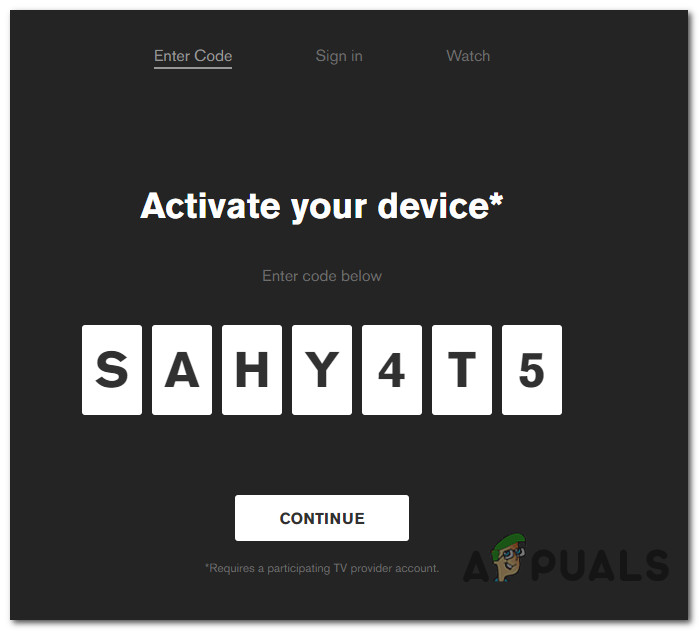
Activate MTV for your Streaming device - Select your TV provider when you’re asked to or go for the trial version if you don’t have a TV subscription.
- Once the activation code is complete, return to your streaming drive screen and enjoy MTV content.
3. How to Activate MTV on Android TV
Fortunately for you, if you own an Android TV, MTV has also released a native Android TV app to make things easier for users in this ecosystem.
The process of enabling MTV on an Android TV is simple – you need to fetch the activation code from the Android TV app, then open up a webpage tab of https://www.mtv.com/activate and activate MTV for this particular streaming device.
Follow the instructions below for the complete steps of activating MTV on your Android TV:
- Open your Android TV and use your remote to visit the Google Play Store.
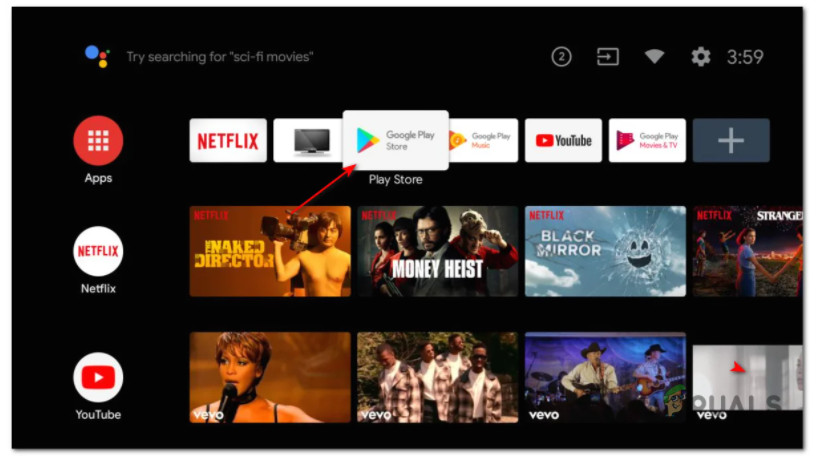
Accessing the Google Play Store on Android TV - Once you’re inside Google Play Store, access the search icon on the top of the screen and find the ‘MTV’ app utilizing the search function.
- As soon as you find the MTV app, download & install it locally.
- Once the installation is complete, open the app and fetch the activation code after the initialization is complete.
- Next, open a mobile or computer browser, visit https://www.mtv.com/activate and insert the activation code.
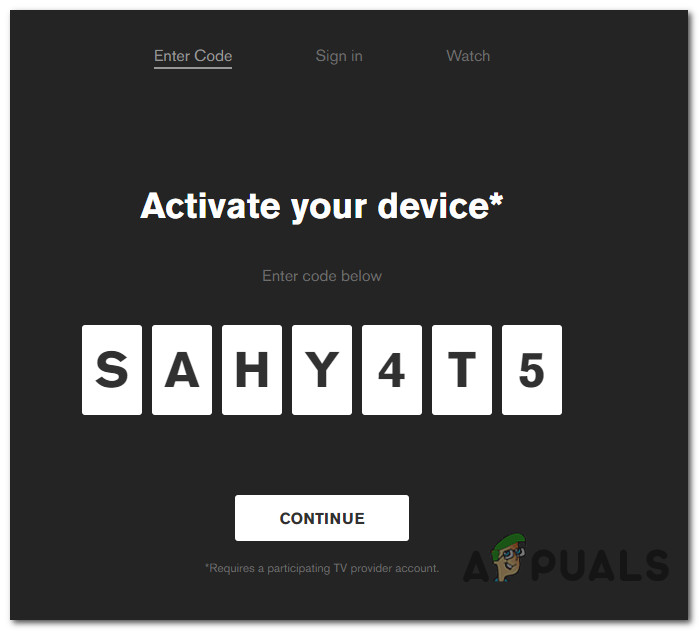
Activate MTV for your Streaming device - Hit Continue to validate the activation code, then select your TV provider and insert the credentials required to validate your MTV membership.
- As soon as your MTV membership has been validated, return to your Android TV. After a couple of seconds, you should see the app refreshing as you are given access to the full library of MTV.
4. How to Activate MTV on Amazon Fire Stick
The process of enabling MTV on an Amazon Fire Stick streaming device is similar to Roku or Apple TV, with the exception that you’ll probably need a viable TV subscription before you can play any sort of content.
At the time of writing this article, the free trial offer no longer works on Amazon Fire Stick.
Follow the instructions below to activate MTV on Amazon Fire Stick:
- Open up your Amazon Fire Stick device and use your remote to navigate to the Apps tab using the ribbon menu at the top.
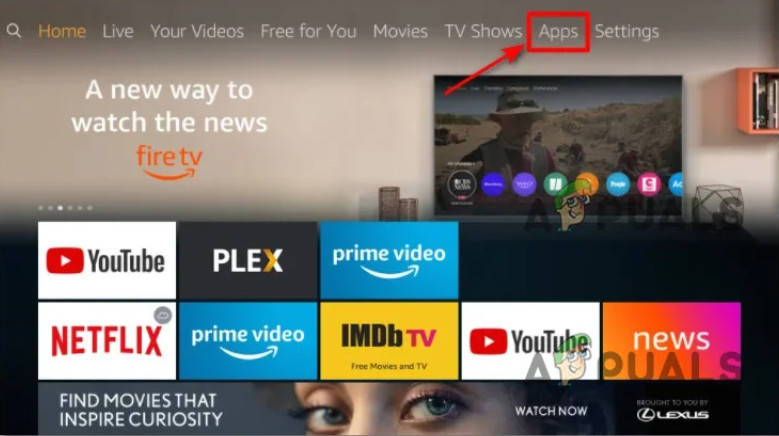
Open up the Apps tab on Amazon Fire Stick - Once you are inside the Apps tab, use the search function to find the MTV app.
- After the results are in, use your remote to download the MTV app.
- As soon as the installation is complete, launch the app and fetch the activation page once the app is finished initializing.
- Now that you obtained, the code, visit https://www.mtv.com/activate from a PC or mobile device and insert the activation code before clicking Continue.
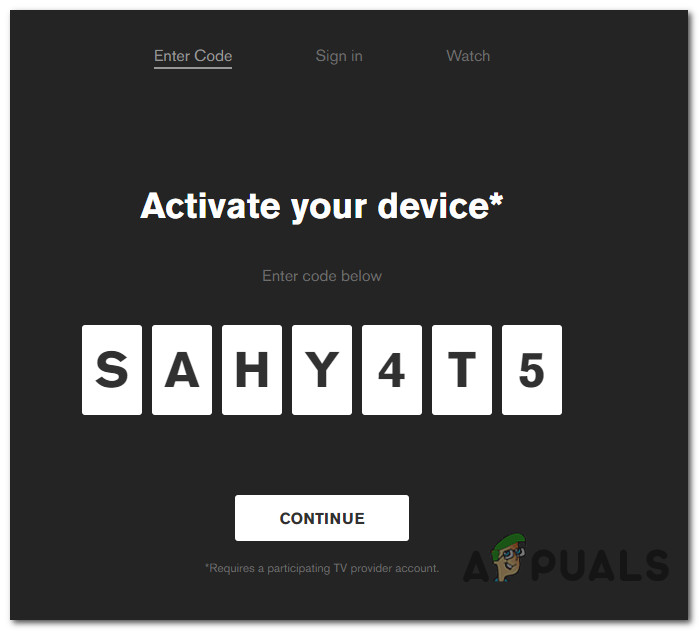
Activate MTV for your Streaming device - At the next screen, select your TV provider and insert the user credentials associated with it.
- Return to the display of your Amazon Fire Stick streaming device and enjoy streaming MTV content.
5. How to Activate MTV on Android & iOS Devices
If you’re trying to steam MTV from your Android or iOS device, you won’t be required to activate it the traditional way. But that doesn’t mean you can stream content without having access to a TV subscription.
You’ll need to download the MTV Android (Android phone and tablets) or iOS app (iPhone and iPad).
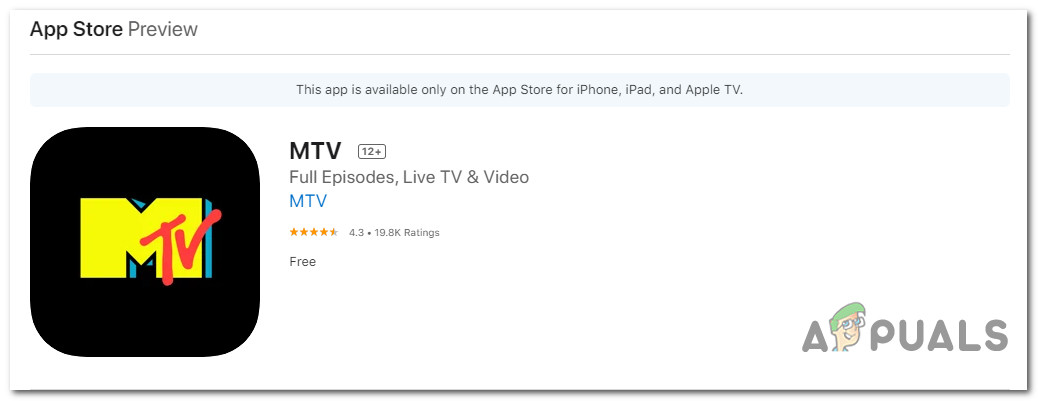
Note: There are certain geolocation restrictions that apply to both of these apps. You won’t be able to download them in a territory where MTV is not available through a TV subscription.
Once the app has been downloaded locally, all you need to do is to sign in with the user credentials supplied by your TV provider. There’s no need to go through an activation process.
Can You watch MTV without a TV provider subscription?
The short answer is no. While there are certain trial offers available for certain streaming platforms, these will only allow you to watch a tiny part of the massive MTV library.
If you have no means of utilizing a TV subscription for MTV, the only alternative is to buy a subscription to a partner platform that features MTV as part of the package. Amazon Prime Video and Hulu are just two platforms that will offer you this kind of deal.





