How To Stream Movies on Discord [Easiest Method]
Discord is among the most popular platforms for connecting with friends, whether you’re gaming, chatting, or enjoying group activities online. In this guide, you’ll learn how to stream movies through Discord from online websites or streaming platforms such as Netflix or Disney+ to share your viewing experience with others.

Online Websites
If you would like to stream a movie from an online website and watch it together with friends on Discord, simply follow the steps below. Each instruction is designed to ensure your stream is set up correctly and that everyone can enjoy a smooth movie experience.
- Open your preferred browser, such as Google Chrome or Microsoft Edge, and navigate to the website hosting your chosen movie.
- Search for the desired film and wait until it loads. Once completed, minimize your browser.
- Next, launch the Discord application. Join any voice channel within your personal server. This step is essential, as streaming requires you to be connected to a voice channel.
- Click on the “User Settings” icon, which is located next to the mute and deafen buttons.

User Settings Icon Discord - Once the Settings menu appears, scroll down and select “Registered Games” beneath the “Activity Settings” section. This allows Discord to recognize applications running on your computer.
- Click the “Add it!” button. In the dropdown menu, choose the browser you are using for the movie stream.
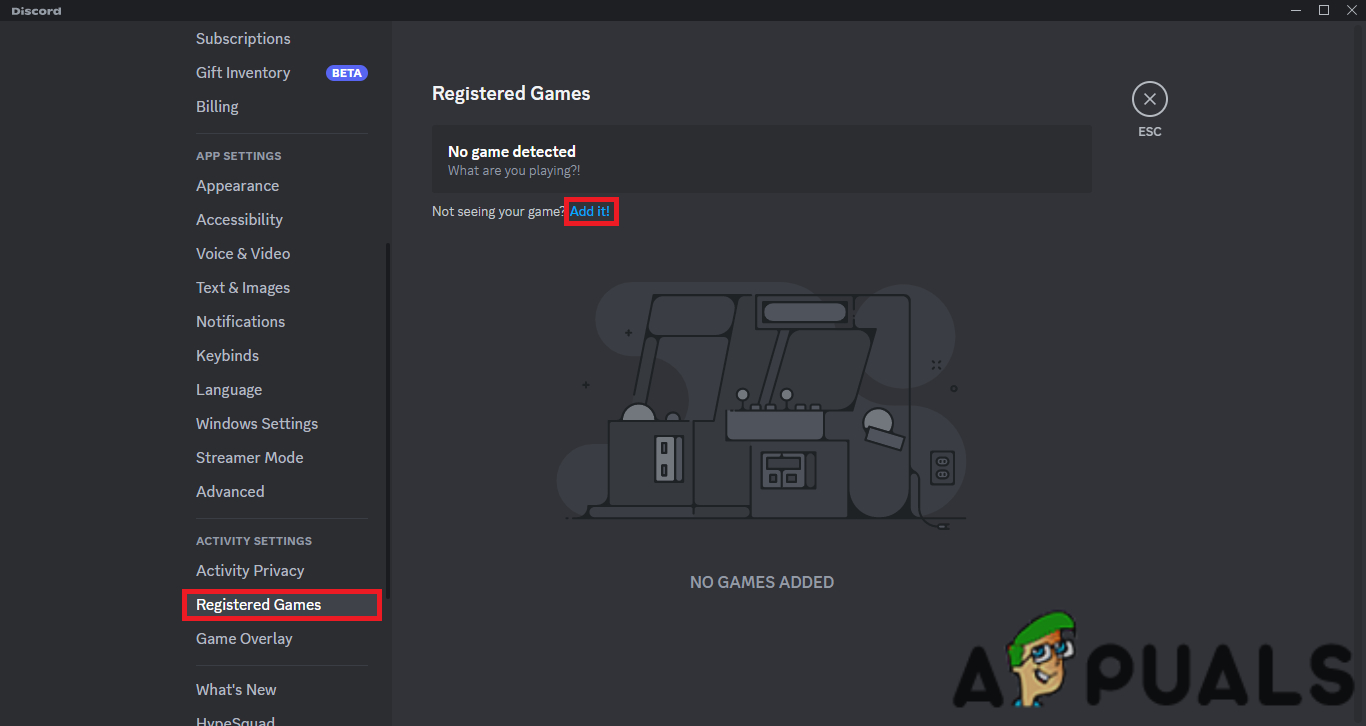
Registered Games and Add It option - Return to the Discord server page and select “Stream Google Chrome” (or your chosen browser). Please note: without Discord Nitro, your stream will be limited to 720p resolution and 30 FPS.
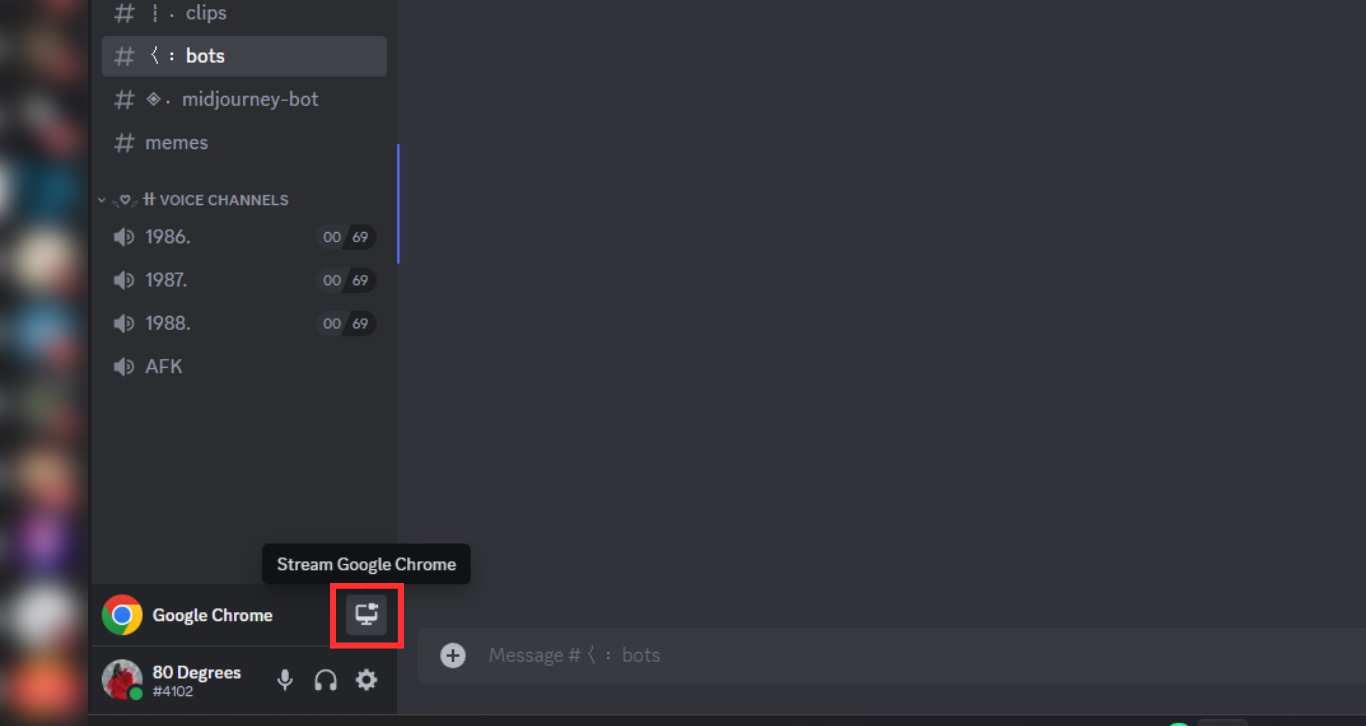
Select the option to stream - Click “Go Live“. Invite your friends to join your stream, open your browser, and start playing the movie.
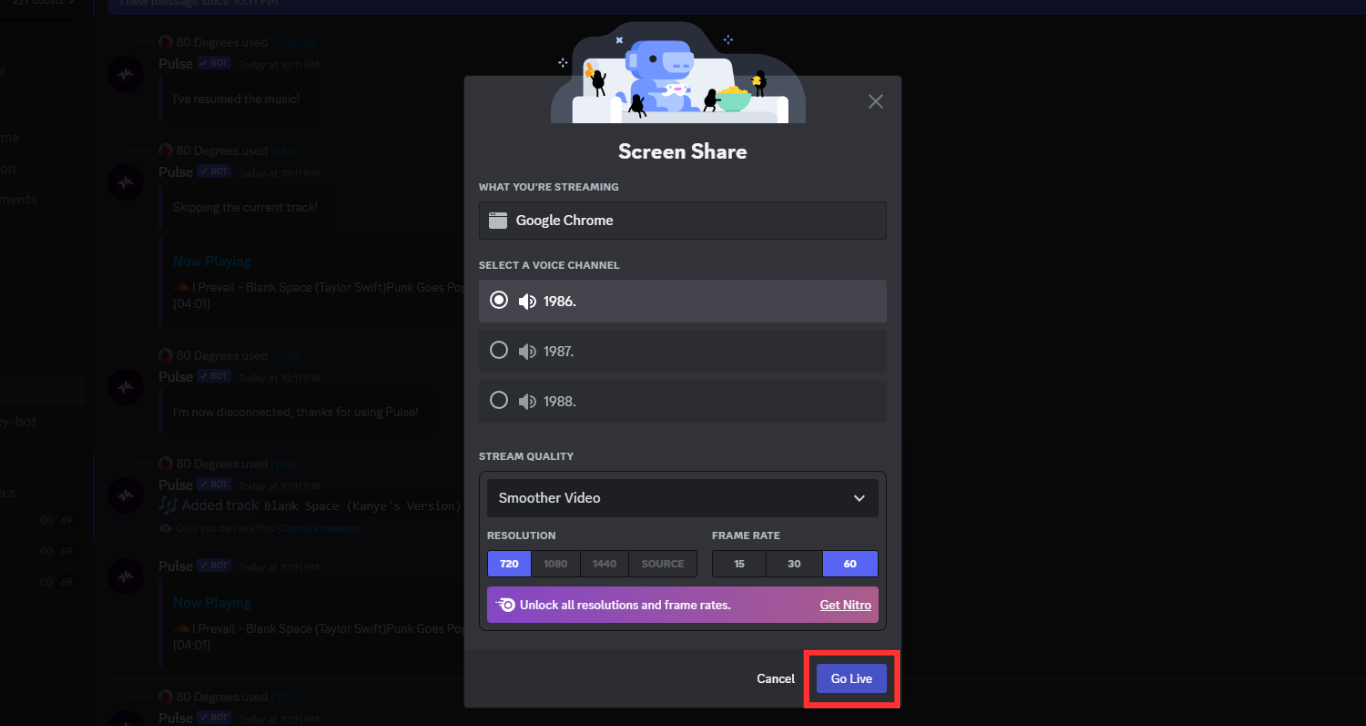
Select your settings and go live
Netflix & Other Streaming Platforms
You might prefer to stream from services like Netflix or similar streaming platforms. This can be accomplished by either using your web browser or the dedicated Netflix application. The process is straightforward and ensures a synchronized movie experience with your friends.
Netflix on Browser
Streaming Netflix through your browser on Discord follows the same method as previously described: navigate to the Netflix website, log in, select your movie, and start streaming. However, some users may encounter a black screen issue instead of the actual video content. This often happens due to hardware acceleration settings in your browser. Disabling hardware acceleration, or restarting your browser, typically resolves this problem.
This guide uses Chrome as an example. The procedure is similar across most browsers and will help ensure your stream displays correctly for all viewers:
- Click the three-dot menu icon in the top-right corner of the browser, then select “Settings.”
- Scroll down to locate the “Advanced Settings” section.
- Under “System Settings“, look for the option “Use hardware acceleration when available” and disable or enable it as required. Toggle this setting to see which option allows the movie to play correctly during your stream.
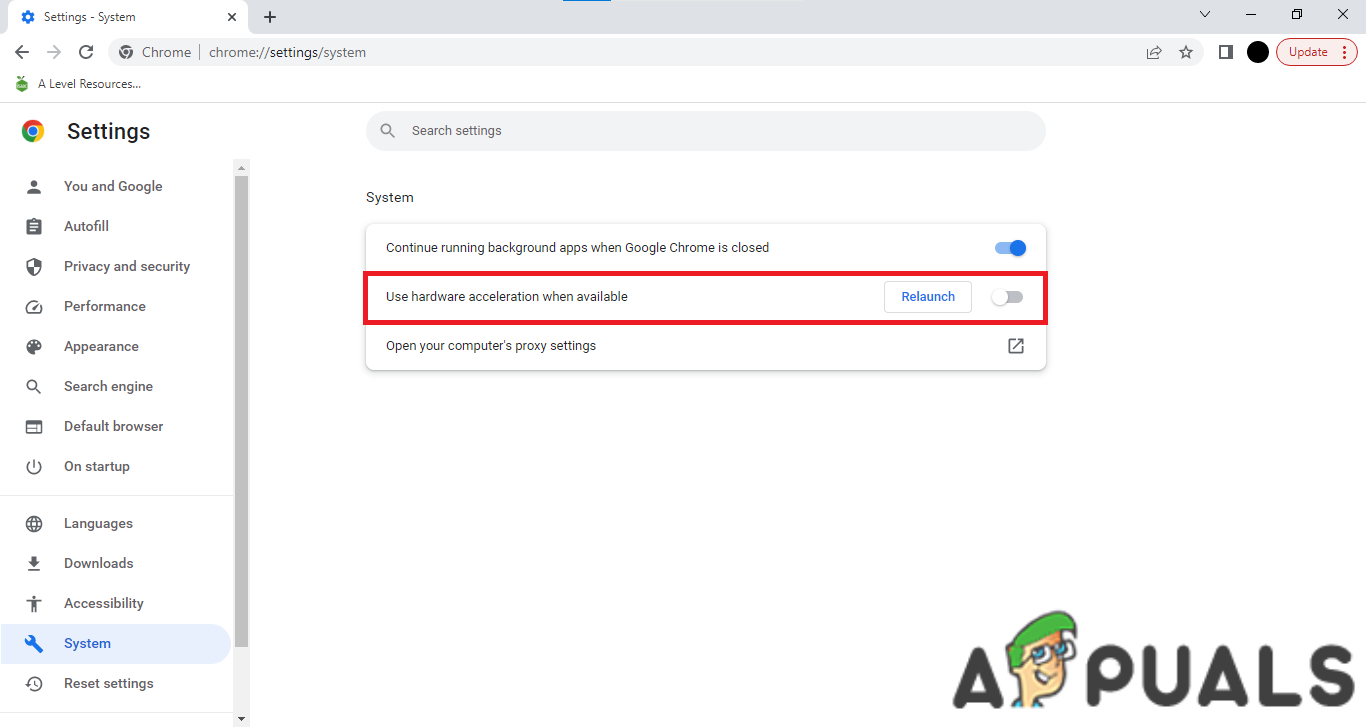
Hardware Acceleration Option
Netflix Application
If you prefer to use the Netflix desktop application, the streaming setup is just as simple. Start by registering Netflix as a game in Discord using the method described above. Once Netflix is successfully added, launch your chosen film in the app and begin your Discord stream. This ensures everyone watching will have a synchronized and high-quality viewing experience.

 Reviewed by
Reviewed by 




