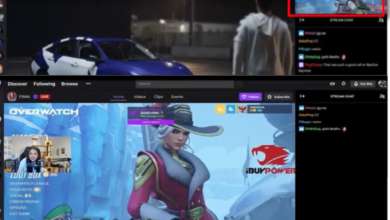How to Fix 995f9a12 Twitch App Error Code on Xbox One?
The Twitch app on Xbox One shows the error message, “Something went wrong. We’re so sorry; something unexpected happened. 995F9A12,” when you try to start a live stream. This error code, 995F9A12, usually means that Xbox and Twitch are unable to connect, so streaming cannot begin.
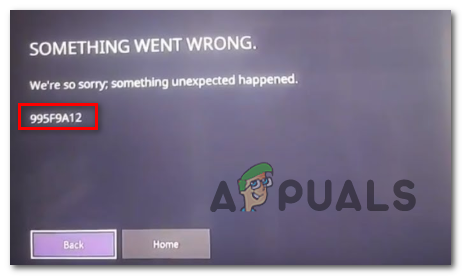
The most common reason for this error is a recent change to your Twitch account, such as updating your username or deactivating your account. Other possible causes include outdated Twitch app data, incorrect network settings, or missing broadcast permissions.
In this article, we will discuss different ways to solve this error.
1. Reset the Twitch Stream Key
To stream on Twitch, you must have a unique Stream key associated with your account, which is available on your dashboard.
While the Twitch app on Xbox One doesn’t use the stream key directly, resetting it on the Twitch website forces a refresh of your broadcasting credentials.
If this scenario matches your experience, you can resolve the error by resetting your Stream key through the official Twitch website. After completing this process, sign back into the Twitch app on your Xbox One to see if the problem has been fixed.
- Visit the Twitch website (here) from a computer, laptop, or mobile device. Do not use the Xbox One browser for this step.
- Sign in to the Twitch account that you are trying to use on your Xbox One console.
- After signing in, click on your Account icon (located in the top-right corner), then select Settings from the menu.
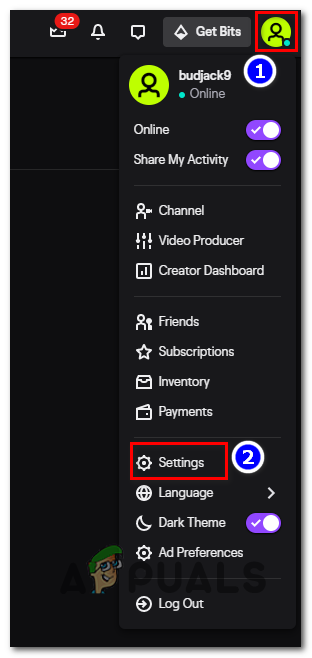
Accessing the Settings menu of Twitch - Inside the Settings menu, click the Channel and Video tab in the horizontal menu.
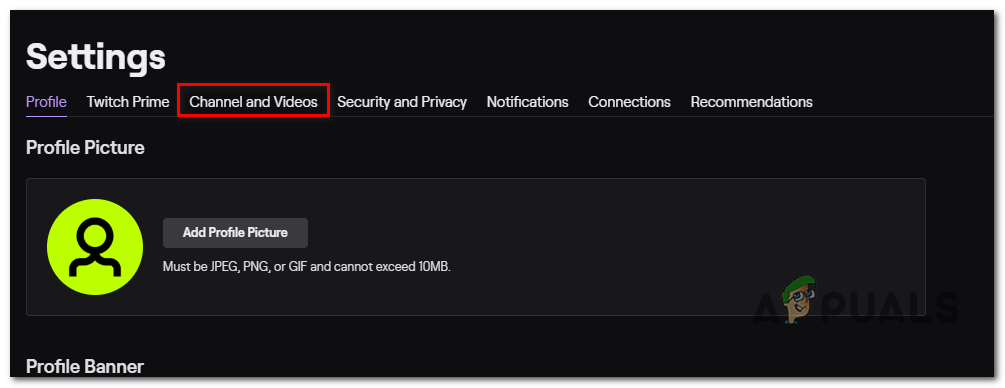
Channel and Video Settings - In the Channel settings, locate the Stream key & preferences section. Find the Primary Stream Key entry and click the Reset button.
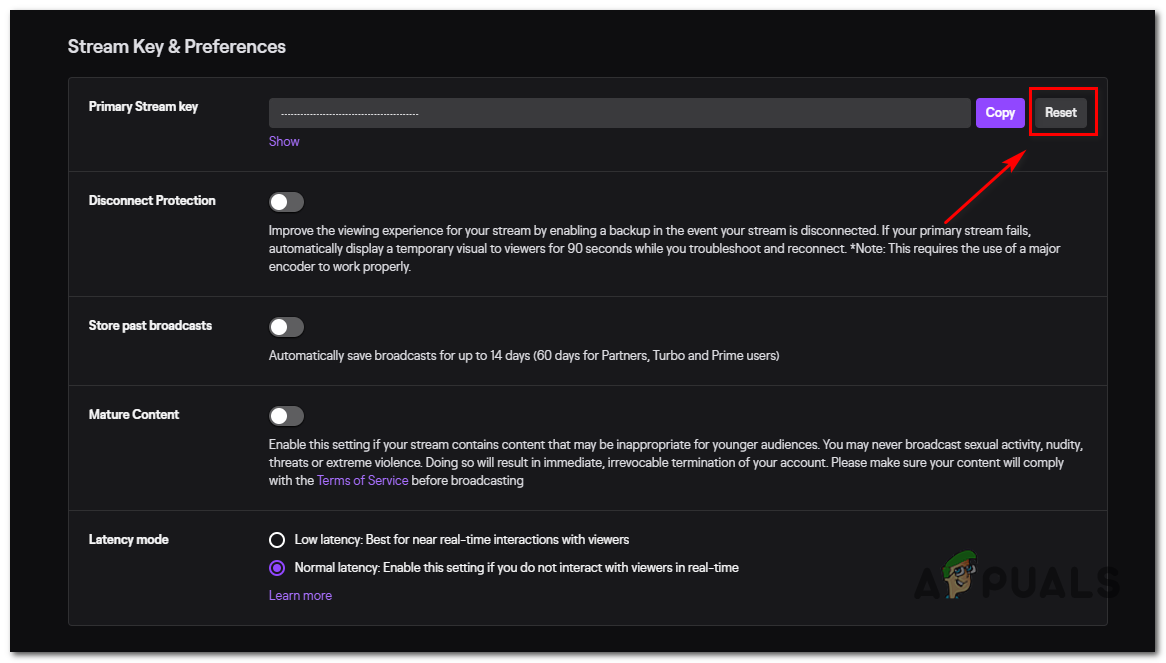
Resetting the Stream key - After resetting the Stream key, wait several minutes to ensure the change is fully applied across Twitch’s services.
- Return to your Xbox One and try signing in to the Twitch app again to verify if the issue is resolved.
2. Re-establish Xbox One Connection
Another effective solution is to disconnect and then re-establish the Xbox One integration within Twitch. By disconnecting this integration from a PC or Mac, you can clear potential cache issues that may be causing the error. Upon reconnecting your account, you are less likely to encounter the error again.
- Go to the official Twitch website (here) from your PC or Mac.
- Sign in using the same Twitch account that you have linked with your Xbox One Twitch app.
- Click on your Account icon in the top-right corner, then select Settings from the dropdown menu.
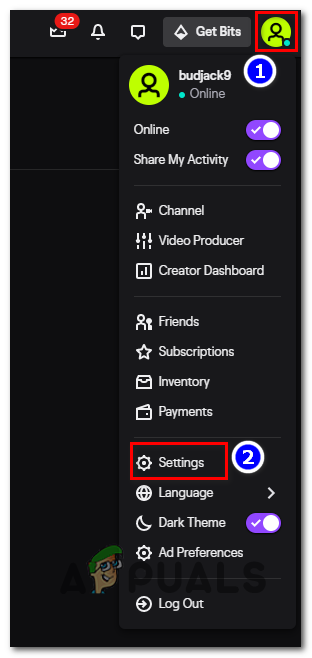
Accessing the Settings menu of Twitch - Once in Settings, click on the Connections tab in the horizontal menu at the top.
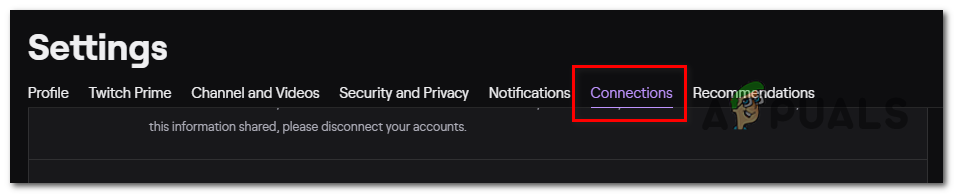
Accessing the Connections tab on Steam - Find the Xbox One entry in the list of integrated services. Click the Disconnect button next to it.
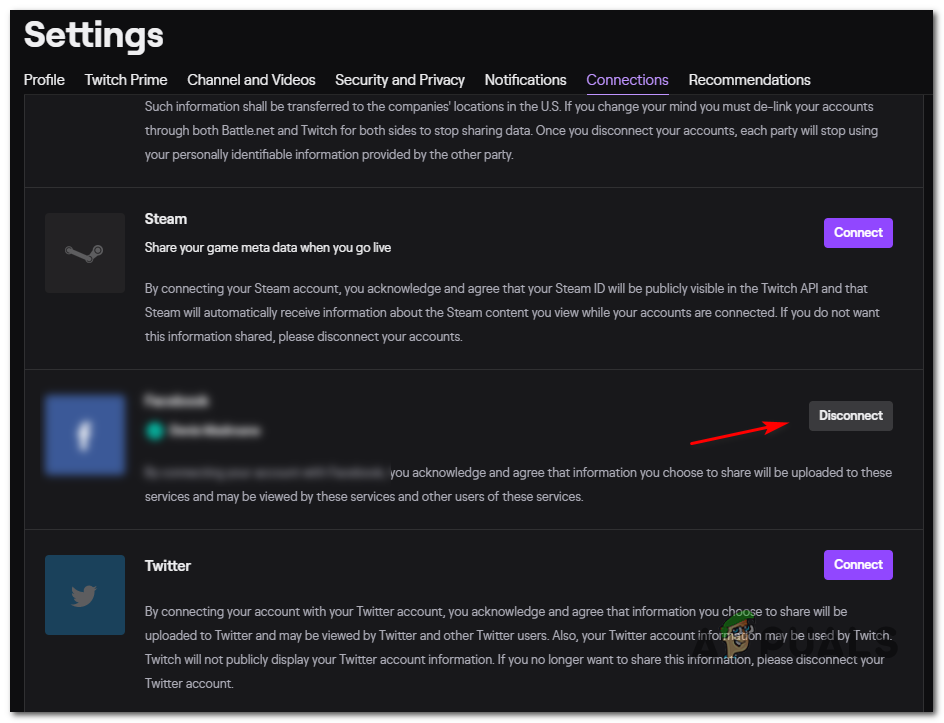
Disconnect the Xbox One account integrated with Twitch - After disconnecting, return to your Xbox One and sign in to the Twitch app again. Check if the error has been resolved.
3. Clear the Alternate MAC Address
The 995f9a12 Error may also be caused by an improper alternate MAC address, which is a common issue, especially if you frequently switch between Wi-Fi and Ethernet connections.
Clearing the alternate MAC address can resolve connectivity and configuration issues, particularly if you use an Internet Service Provider (ISP) with a dynamic IP.
- Turn on your console and press the Xbox button on your controller to open the guide. Navigate to the Settings icon and select All Settings.
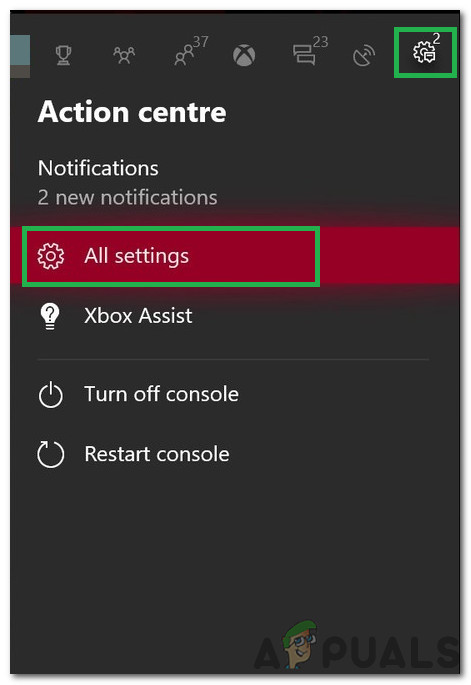
Clicking on “All Settings” - From the Settings menu, select the Network settings option.
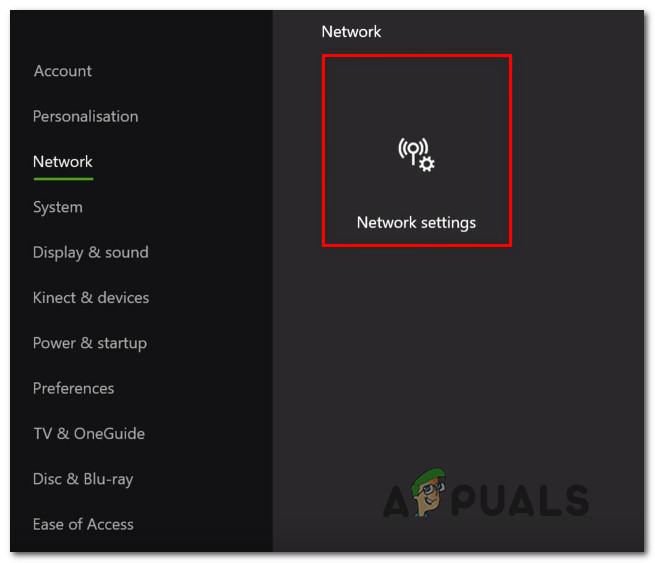
Accessing the Network Settings tab - Open the Advanced Settings section found on the left side of the Network tab.
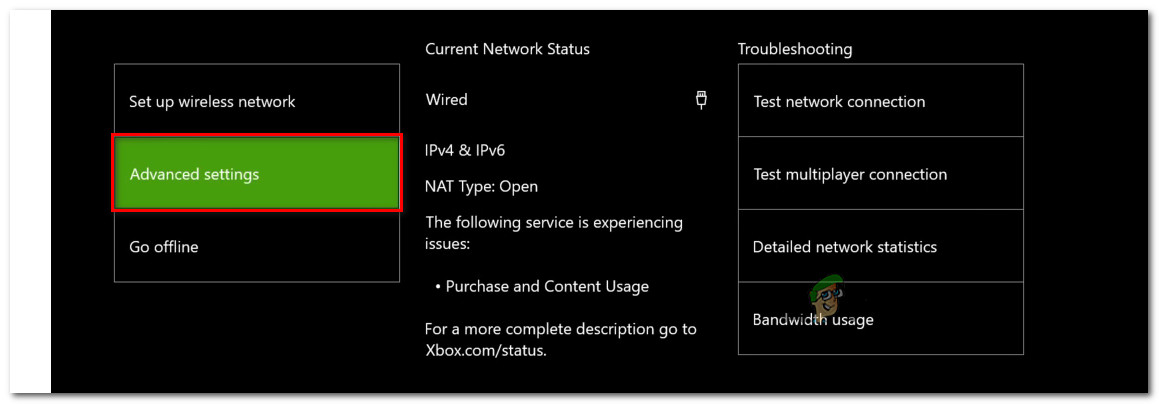
Accessing the Advanced settings menu of the Network tab - Select Alternate MAC address from the available options. Then, press Clear and confirm by selecting Restart to apply the changes.
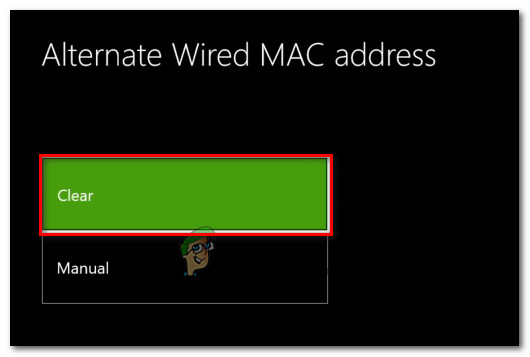
Clearing the Alternate Wired MAC address - Once your console restarts, open the Twitch app and check if the error is resolved.
4. Perform a Power Cycle Procedure
If none of the previous methods resolve the 995f9a12 Error, it is possible that a firmware or software glitch is responsible. A power cycle can eliminate most issues caused by corrupted cache or temporary software faults by fully discharging the power capacitors. This step is often effective for persistent problems.
- With your Xbox One powered on, press and hold the power button on the front of your console (not the controller) for about 10 seconds. Release the button when the console’s front LED stops flashing and the console shuts down.

Performing a hard reset Note: For maximum effectiveness, you can unplug the console’s power cable from the outlet after the shutdown to fully discharge the capacitors.
- Wait at least one full minute before powering the console back on. During the subsequent startup, observe whether the initial Xbox boot animation plays; this is a sign that the power cycling was successful.

Xbox One starting animation - After the console starts, try accessing the Twitch app again to check if the 995f9a12 Error has been resolved.