How to Fix Activation “Error Code: 0x87e107f9”? on Windows 10/11?
Windows Activation ensures that your operating system is authentic and hasn’t been installed on more devices than the Microsoft Software License Terms permit. This article will discuss the best solutions for the problem code 0x87e107f9, one of the many Windows activation errors you may experience on your Windows 11 or Windows 10 computer.
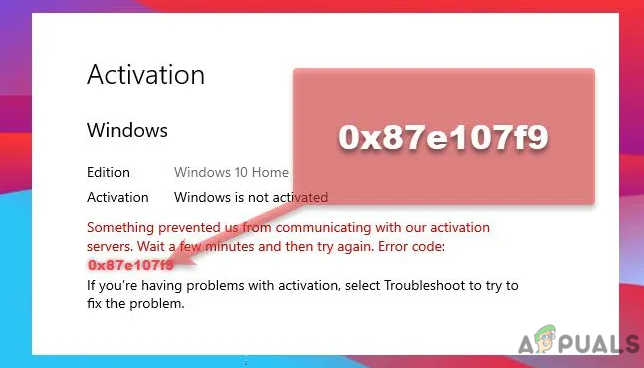
What Does the 0x87e107f9 Error Indicate?
Users have recently been experiencing the Windows activation error 0x87e107f9. This can result in a variety of issues. Users with an unactivated copy of Windows will have access to a limited set of capabilities. Due to this, users will be unable to use most customization options.
Users of Windows cannot alter the wallpaper, personalize the lock screen, or change icons, among other things. The most significant downside is that an unactivated Windows machine cannot receive the most recent security patches and feature updates, which puts the system at risk and makes it unstable.
After you do any of the following tasks on your computer, Windows is deactivated:
- Windows 11/10 fresh install
- Motherboard/Hardware Replacement
- Using a third-party security program
- Using a product key that isn’t the original
Disable your third-party antivirus product before attempting to fix the issues listed below. External security software has a history of interfering with and corrupting system software. Disabling it will make it disappear, and you should be able to solve the problem quickly. You can use the System File Checker application to fix corrupted system files and folders.
Before you try the remedies below, try the following, and see whether you can successfully activate Windows without problems after each task:
- Delete the SoftwareDistribution folder’s contents. The SoftwareDistribution folder is an integral part of Windows Update, as it stores files needed to install new updates temporarily. Booting into Safe Mode is the safest approach to clear/delete the contents of the SoftwareDistribution folder.
- Disable AV/Firewall for the time being. The activation procedure may be hampered if you have third-party security software installed on your device. If this scenario applies to you, you can temporarily disable the AV/Firewall and then re-enable system protection once the activation is complete.
Use the Windows Activation Troubleshooter
If you recently made a significant hardware modification (such as replacing the motherboard) or reinstalled Windows, the inbuilt Activation Troubleshooter may be able to help you reactivate Windows 11/10. You must be logged in as an administrator to use this automated tool.
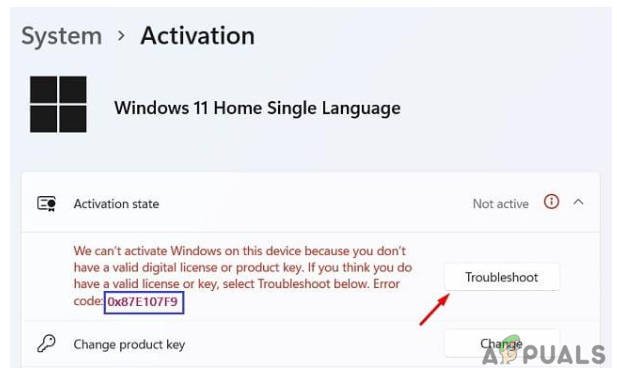
The actions to take are as follows:
- To access settings, press Win + I.
- Choose “System,” then “Activation” (on the right panel).
- In the Activation Status section, you will find a troubleshoot button.
- Wait a few moments after clicking on it.
- The system will connect to Microsoft servers over the internet to investigate the source of the problem.
The system will attempt to resolve this issue automatically if possible. Otherwise, it will suggest a solution for you to use to resolve the issue on your computer.
Try activating Windows again with a product key
You can use your product key to activate Windows 11 if you still have one. This method will only work if you haven’t replaced your hardware, such as your hard drive or motherboard. Reactivate your Windows PC by following the procedures below.
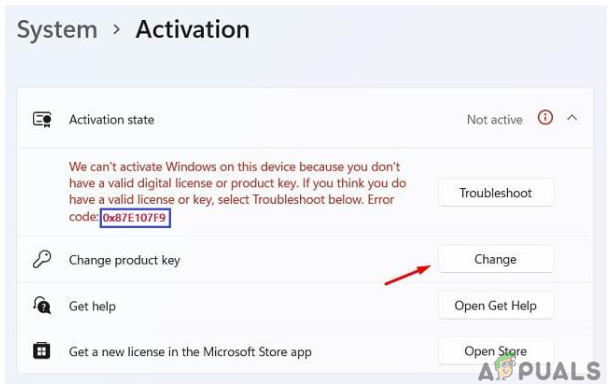
- Select Option Setting by pressing Win + X.
- Navigate to System, then Activation.
- Click the Change button next to the ‘Change product key’ in the Activation Status column.
- Type your 25-digit product key in the following window and click “Next.”
- Windows will check to see if you’re using a legitimate product key.
Your PC will be activated immediately if you use a valid product key. If you are not using the right product key or have recently changed your hard drive or motherboard, this approach will not work. You can log in using your Microsoft account and wait 2-3 hours in this instance. The system will look for any digital licenses linked to your account and use them to activate your Windows PC.
If you wish to change your Windows 10 product key, visit How to Change Your Windows 10 Product Key
Use the Command Prompt to Activate Windows
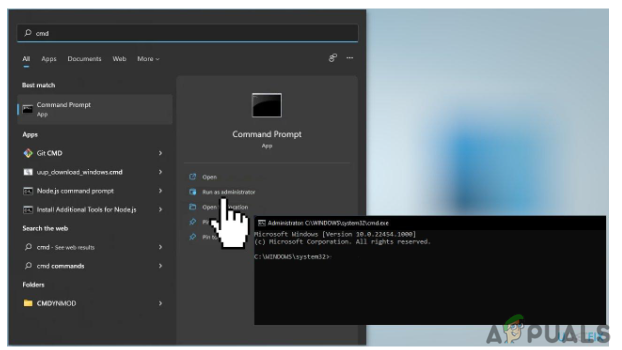
- Take a note of your MAK key.
- Press the Windows key, and in the search field, type cmd.
- As an administrator, open the Command Prompt.
- Hit Enter after typing vbs -ipk <your MAK key>.
- While Windows is being installed, please wait.
- After that, type the following command: vbs -ato and press Enter.
- Restart your computer after closing the Command Prompt.
Activate Windows via Phone
Another option for resolving the focus error is to activate Windows through the phone. Essentially, this is contacting Microsoft Support for assistance with the activation procedure.
Perform the following actions:
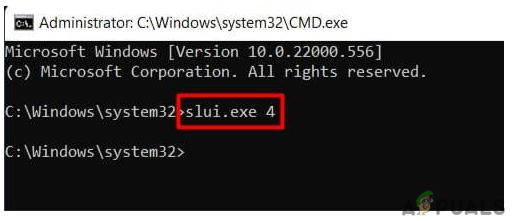
- Press Win + R, type CMD, and simultaneously press Ctrl + Shift + Enter.
- To open CMD as an administrator, click “Yes” when prompted by UAC.
- Copy/paste the following into the elevated prompt and press Enter: slui.exe 4
- Select your region and dial the toll-free number.
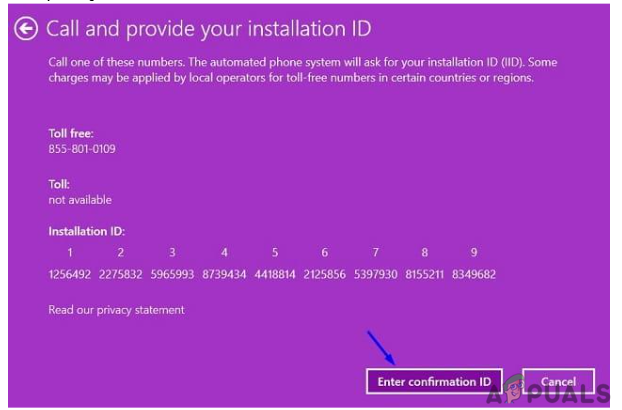
Provide Your Installation ID - Please enter your installation ID when requested.
- Pay attention to the confirmation identification you’ll receive via phone and utilize it.
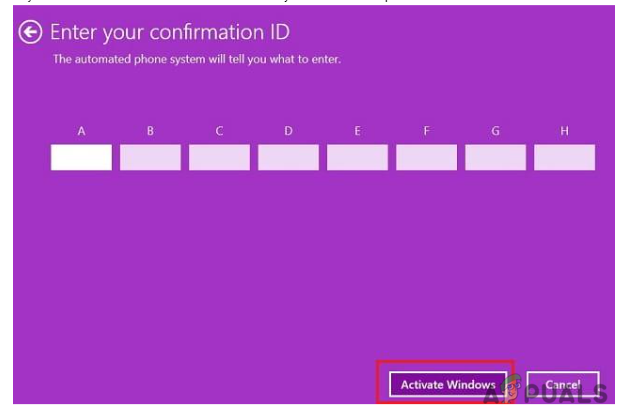
Enter Confirmation ID and Activate windows - Your device will be enabled on the phone itself after clicking “Activate Windows.”
Run Microsoft Support and Recovery Assistant
Users of Windows 11/10 can utilize Microsoft Support & Recovery Assistant to identify and fix the actual cause of the activation error. You don’t have to worry about the tool’s validity because it’s a Microsoft product. Here’s how to get this utility, install it, and run it:
- To begin, go to Microsoft’s official website and download this tool.
- After that, the installation file will be downloaded.
- Double-click the downloaded file to begin the installation process.
- When prompted to choose a product, pick Windows and click Next.
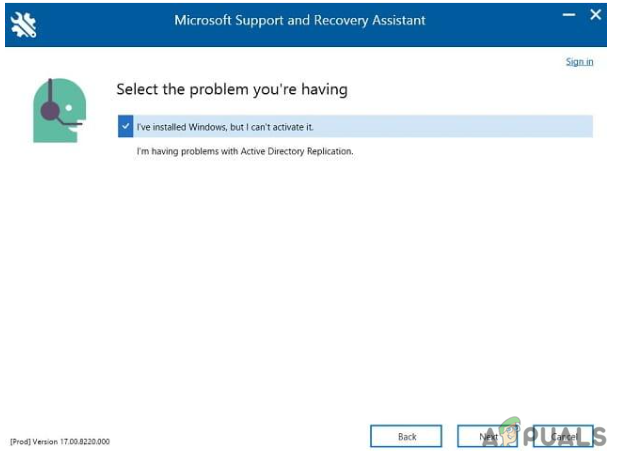 Microsoft Support and Recovery Assistant
Microsoft Support and Recovery Assistant - Select the checkbox “I installed Windows but cannot activate it,” and click “Next”.
- This tool will then run to identify and correct any potential causes.
- When the activation problem 0x87e107f9 is resolved, restart Windows 11.
If none of the techniques above has helped you with the Windows activation error 0x87e107f9, you may be dealing with a significant restriction or activation server issue. When you first register your Windows license, it associates itself with the hardware on your machine. If you’ve made any hardware changes, such as changing your motherboard, Windows may not be able to validate the validity.
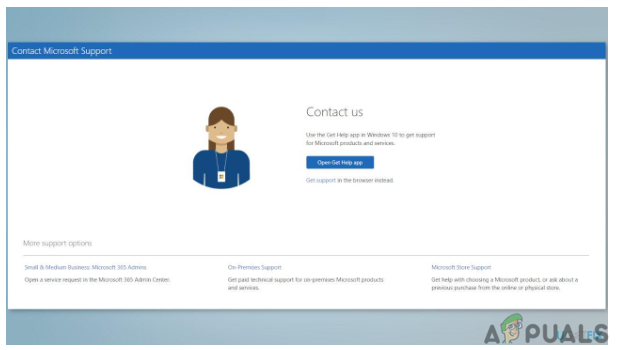
A Microsoft support agent may be able to assist you in determining the cause and remotely resolve the issue. Use the official Microsoft support website to get in touch with them.




